Page 263 of 344
01
261
Continuous press:
reinitialisation of the system.
o
pen the "Telephone" menu
and display the list of recent
calls or accept an incoming call.
FIRST STEPS
Short press: select pre-set radio station.
Long press: pre-set the current station.
a
ccess to the "MUSIC" menu, and display of the CD/MP3/
a
pple
® tracks and folders.
Long press: display the audio settings screen for the
"MEDIA" (CD/USB/iPod/Streaming/AUX) sources.a
ccess to the "RADIO" menu and
display the list of stations received.
Long press: display the audio settings
screen for the radio tuner source.
Page 264 of 344
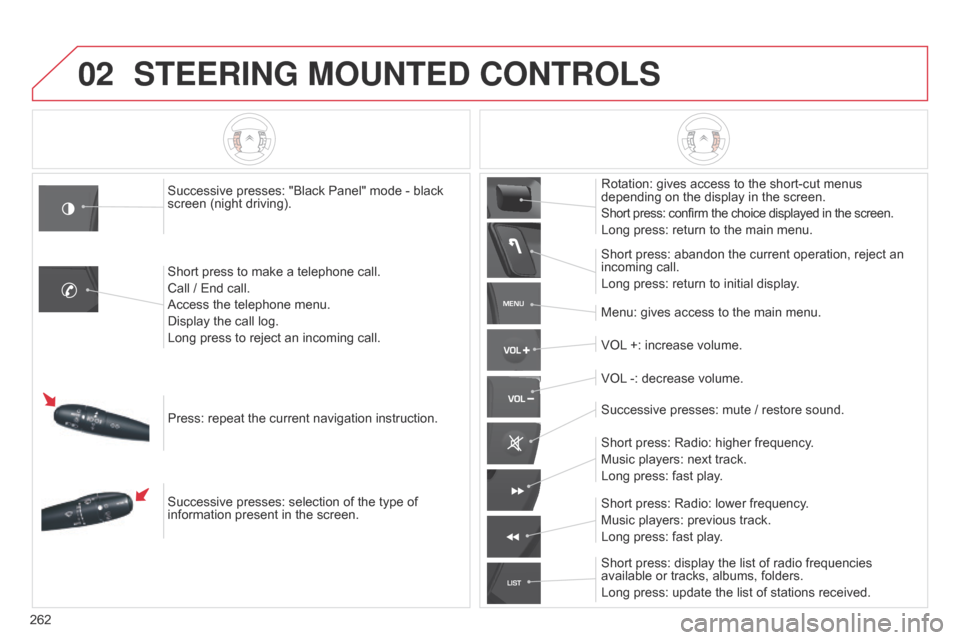
02
MENU
LIST
262
STEERING MOUNTED CONTROLS
Successive presses: "Black Panel" mode - black
screen (night driving).
Short press to make a telephone call.
Call / End call.
Access the telephone menu.
Display the call log.
Long press to reject an incoming call.
Press: repeat the current navigation instruction.
Successive presses: selection of the type of
information present in the screen. Rotation: gives access to the short-cut menus
depending on the display in the screen.
Short press: confirm the choice displayed in the screen.
Long press: return to the main menu.
Short press: abandon the current operation, reject an
incoming call.
Long press: return to initial display.
Menu: gives access to the main menu.
VOL +: increase volume.
VOL -: decrease volume.
Successive presses: mute
/ restore sound.
Short press: Radio: higher frequency.
Music players: next track.
Long press: fast play.
Short press: display the list of radio frequencies
available or tracks, albums, folders.
Long press: update the list of stations received. Short press: Radio: lower frequency.
Music players: previous track.
Long press: fast play.
Page 265 of 344
03
263
For the details of the menus, refer to the "Screen menu map"
section.
For cleaning the screen, the use of a soft, non-abrasive cloth
(spectacles cloth) is recommended, with no additional product.
"RADIO"
"TELEPHONE"
(If conversation in progress)
SETUP: PARAMETERS
date and time, display configuration, sound,
vehicle
settings.
Changing the audio source:
RADIO: RADIO broadcasts.
MUSIC: playing MUSIC.
Press the MODE button several times in succession for access to the following displays:
"FULL SCREEN MAP" "MAP IN WINDOW"
(If navigation guidance in
progress)
GENERAL OPERATION
Page 266 of 344
03
264A press on the knob gives access
to short-cut menus according to the
display in the screen.
Display according to context
RADIO: Change waveband
MUSIC MEDIA PLAYERS,
CD or USB (according to
media):
Play modes:
Normal
Random
Random on all media
Repetition
TELEPHONE
(call in progress):
Private mode FULL SCREEN MAP OR
IN A NEW WINDOW:
Stop
/ Restore guidance
Select destination
Enter an address
Directory
GPS coordinates
Divert route
Move the map
Info. on location
Select as destination Select as stage
Save this place (contacts)
Quit map mode
Guidance criteria
Put call on hold
DTMF ring tones
Hang up
1
1
1
1
1
1
1
2
2
2
2
2
1
2
2
2
1
1
1
1
1
1FM
Traffic announcements (TA) AM
Information
Entertainment
Special or Urgent2
2
2
2
2
2
Services announcements1
GENERAL OPERATION
Page 268 of 344
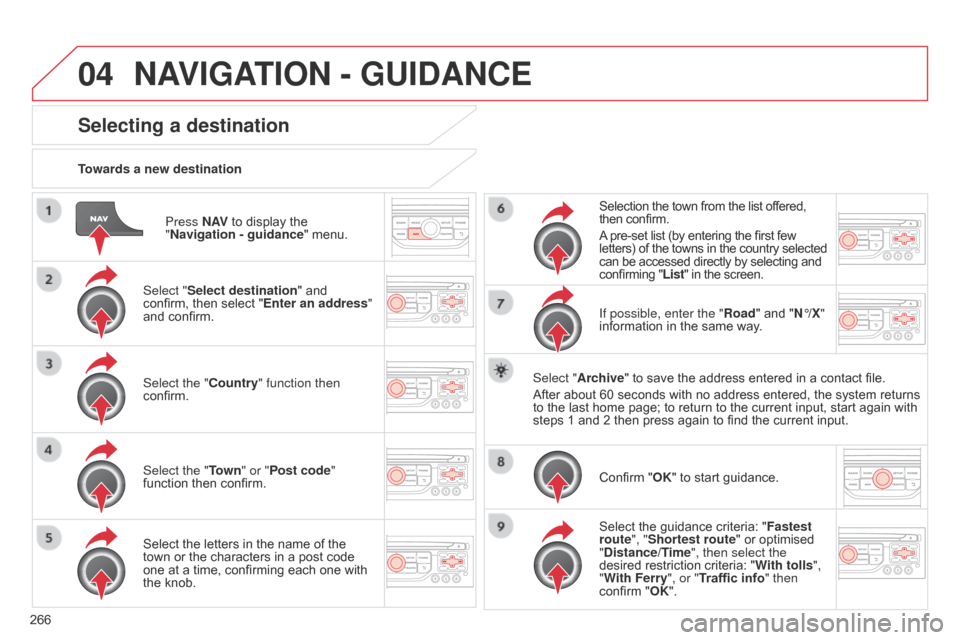
04
266Press N AV
to display the
"Navigation - guidance " menu.
Towards a new destination
Selecting a destination
Select "Select destination" and
confirm, then select "Enter an address"
and confirm.
Select the "Country" function then
confirm.
Select the "Town
" or "Post code"
function then confirm.
Select the letters in the name of the
town or the characters in a post code
one at a time, confirming each one with
the knob. Selection the town from the list offered,
then confirm.
A pre-set list (by entering the first few
letters) of the towns in the country selected
can be accessed directly by selecting and
confirming "List" in the screen.
If possible, enter the "Road" and "N°/X"
information in the same way.
Select "Archive" to save the address entered in a contact file.
After about 60 seconds with no address entered, the system returns
to the last home page; to return to the current input, start again with
steps 1 and 2 then press again to find the current input.
Confirm "OK" to start guidance.
Select the guidance criteria: " Fastest
route", "Shortest route" or optimised
"Distance/Time", then select the
desired restriction criteria: " With tolls",
"With Ferry", or "Traffic info" then
confirm "OK".
NAVIGATION - GUIDANCE
Page 269 of 344
04
267
Towards a recent destination
Press N AV to display the
"Navigation - guidance " menu.
Select the desired destination and
confirm to start guidance. Towards a contact in the contacts directory
Select "Select destination" and
confirm, then select "Directory " and
confirm.
Selection the desired destination from
your contacts and confirm "OK" to start
the guidance. Press N AV
to display the
"Navigation - guidance " menu.
Navigation towards a contact is only possible if it has an address
entered in the audio navigation system.
Delete recent destinations Press N AV to display the
"Navigation - guidance " menu.
Select "Options " and confirm and then
"Delete recent destinations" and
confirm.
NAVIGATION - GUIDANCE
Page 270 of 344
04
268Select "Select destination" and
confirm, then select "GPS coordinates"
and confirm.
Enter the GPS coordinates and confirm
"OK" to start the guidance.
Press N AV
to display the
"Navigation - guidance " menu.
Towards GPS coordinates
Towards a point on the map
With the map displayed, press OK to
display the contextual menu. Select
"Move the map" and confirm.
Press OK to display the contextual
menu for "Move the map" mode.
Select "Select as destination" or
"Select as stage" and confirm. Move the cursor using the control to
identify the desired destination.
NAVIGATION - GUIDANCE
Page 271 of 344
04
269
Towards points of interest (POI)
The points of interest (POI) indicate all of the service locations in the vicinity
(hotels, various businesses, airports...).
Select the "Enter an address" function
and confirm, then select Select
destination and confirm.
To select a P
o
I close to your current
location, select " POI" and confirm, then
select "Around the current place" and
confirm.
To select a POI as a stage on the route,
select "POI" and confirm, then select
"On
the route
" and confirm.
To select a POI as a destination, first
enter the country and town (refer to the
"Towards a new destination" section),
select "POI" and confirm, finally select
"Near " and confirm. Search for POIs in the categories
suggested in the following pages.
Select "Search by Name
" to search for POIs by name and not by
proximity.
Select the POI and confirm "OK" to start
the guidance.
Press N AV
to display the
"Navigation - guidance " menu.
NAVIGATION - GUIDANCE