Page 376 of 494
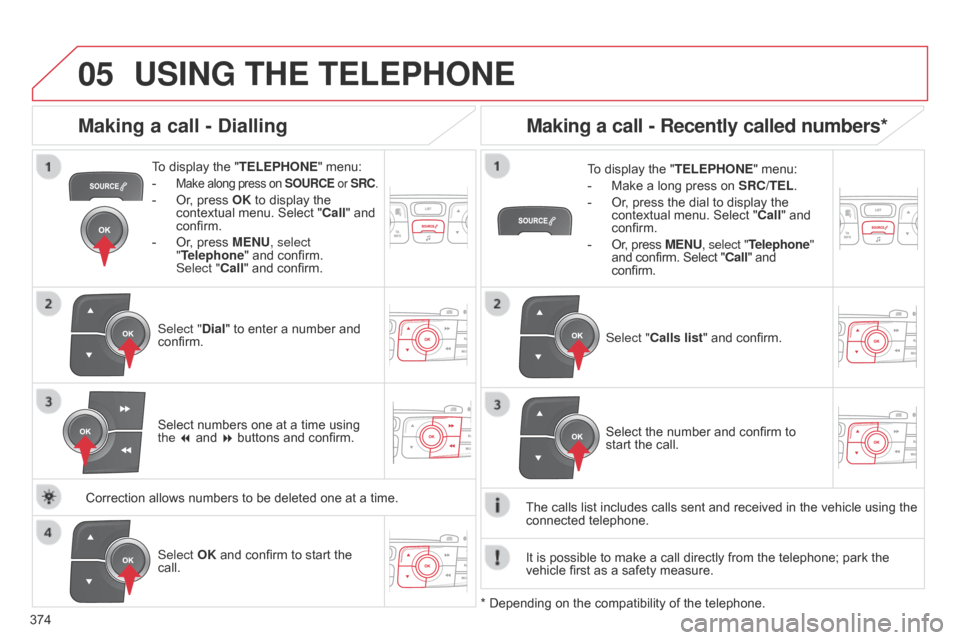
05
374
USING THE TELEPHONE
To display the "TELEPHONE " menu:
-
Make along press on SOURCE or SRC.
- Or, press OK to display the contextual
menu. Select "Call"
and
confirm.
-
Or
, press MENU, select
"Telephone"
and confirm.
Select
"Call" and confirm.
Select "Dial"
to enter a number and
confirm. T
o display the "
TELEPHONE" menu:
- Make a long press on SRC/TEL .
- Or , press the dial to display the contextual
menu. Select "Call"
and
confirm.
-
Or
, press MENU, select "Telephone"
and
confirm. Select "Call" and
confirm.
Select
OK and confirm to start the
call. Select "
Calls list" and confirm.
Making a call - Dialling
Select numbers one at a time using the 7 and 8 buttons and confirm.
Making a call - Recently called numbers*
Select the number and confirm to start the call.
The
calls
list
includes calls sent and received in the vehicle using the
connected
telephone.
*
Depending
on
the
compatibility of the telephone.
Correction
allows
numbers
to
be
deleted
one
at
a
time. It
is
possible
to make a call directly from the telephone; park the
vehicle
first
as a safety measure.
Page 377 of 494
05
375
USING THE TELEPHONE
To display the "TELEPHONE " menu:
-
Make
a long press on
SRC/TEL
.
-
Or
, press the dial to display the
contextual
menu. Select "Call"
and
confirm.
-
Or
, press MENU, select "Telephone"
and
confirm. Select "Call" and
confirm.
Select "
Directory"
and confirm. An
incoming call is announced by a ring and a superimposed display
in
the multifunction screen.
Mobile
(depending
on the information
available
in the contact records of
the
telephone connected). "YES"
to accept the call is selected by
default.
Press
OK to accept the call.
Select "NO"
and confirm to reject the
call.
or
Press one of these buttons to accept
the
call.
Making a call - From the directory of contacts
Select a contact then confirm.
Receiving a call
Select the number and confirm.A
long press on
ESC
or on TEL,
SOURCE or SRC also rejects an
incoming
call.
b
usiness
Home
Page 378 of 494
05
376
USING THE TELEPHONE
During a call, press OK to display the contextual
menu.
Hang up In
the contextual menu:
-
select
"Micro OFF" to switch off the
microphone.
-
deselect
"Micro OFF" to switch the
microphone
on.
Managing calls
A long press on one of these buttons also
ends the call.
In
the contextual menu,
select "Hang up" to end the call. Secret - Mute
(so that the caller cannot hear)
Page 405 of 494

2
Multifunction screens1
Touch screen tablet
General operation
Principles
Press the virtual buttons in the touch screen tablet. Each menu is displayed over one or two pages (primary page and secondary page).
For reasons of safety, the driver should only carr y out operations that require close attention, with the vehicle stationary. Some functions are not accessible when driving.
This system gives access to: - menus for adjusting settings for vehicle functions and systems, - audio and display settings menus, - audio system and telephone controls and the display of associated information, - the display of alert messages, - the display of the ambient temperature
(a blue snowflake appears if there is a risk of ice), - the display of the trip computer.
And, depending on equipment, it also allows: - the display of visual parking sensors information, - access to the controls for the navigation system and Internet services, and the display of associated information.
Recommendations
It is necessary to press firmly, particularly for "flick" gestures (scrolling through lists, moving the map...). A light wipe is not enough. The screen does not recognise pressing with more than one finger.
This technology allows use at all temperatures and when wearing gloves. Do not use pointed objects on the touch screen tablet. Do not touch the touch screen tablet with wet hands. Uses a soft clean cloth to clean the touch screen tablet.
Use this button to go to the secondary page.
After a few moments with no action on the secondary page, the primary page is displayed automatically.
Use this button to return to the primary page.
Use this button for access to
additional information and to the settings for certain functions.
Use this button to confirm.
Use this button to quit.
Page 406 of 494
Multifunction screens
2
Menus
Press one of the buttons on the control panel for direct access to a particular menu.
Driving. Gives access to the trip computer and, depending on version, allows settings to be adjusted for certain functions. See the corresponding section.
Navigation . Depending on trim level or country of sale, navigation can be not available, an option or standard. See the "Audio and telematics" section.
Radio Media . See the "Audio and telematics" section.
Telephone . See the "Audio and telematics" section.
Internet . The connected services are accessible using the Bluetooth, Wi-Fi or MirrorLink™ connections. See the "Audio and telematics" section.
Settings . Allows configuration of the display and the system.
1. Volume / mute. See the "Audio and telematics" section.
Page 425 of 494
Audio and Telematics
22
First steps
Use the buttons below the touch screen tablet for access to the menus, then press the virtual buttons in the touch screen tablet. Each menu is displayed in one or two pages (primary page and secondary page).
Secondary page Primary page
In very hot conditions, the system may go into stand-by (screen and sound completely off) for a minimum period of 5 minutes.
Page 426 of 494
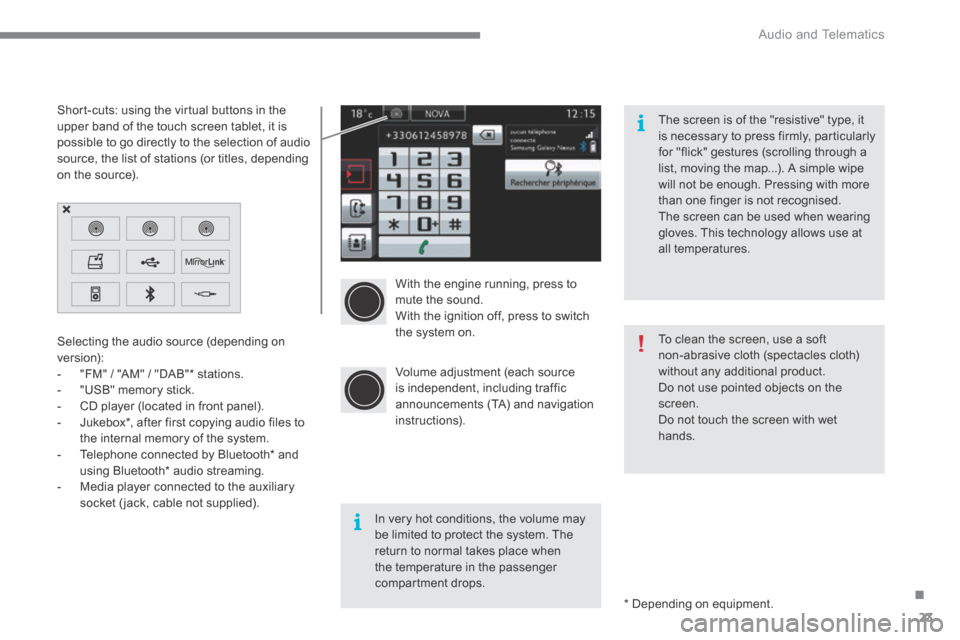
.
Audio and Telematics 23
With the engine running, press to mute the sound. With the ignition off, press to switch the system on.
Volume adjustment (each source is independent, including traffic announcements (TA) and navigation instructions).
Selecting the audio source (depending on version): - "FM" / "AM" / "DAB" * stations. - "USB" memory stick. - CD player (located in front panel). - Jukebox * , after first copying audio files to
the internal memory of the system. - Telephone connected by Bluetooth * and using Bluetooth * audio streaming. - Media player connected to the auxiliary socket (jack, cable not supplied).
* Depending on equipment.
Short-cuts: using the virtual buttons in the upper band of the touch screen tablet, it is possible to go directly to the selection of audio source, the list of stations (or titles, depending on the source).
The screen is of the "resistive" type, it is necessary to press firmly, particularly for "flick" gestures (scrolling through a list, moving the map...). A simple wipe will not be enough. Pressing with more than one finger is not recognised. The screen can be used when wearing gloves. This technology allows use at all temperatures.
In very hot conditions, the volume may be limited to protect the system. The return to normal takes place when the temperature in the passenger compartment drops.
To clean the screen, use a soft non-abrasive cloth (spectacles cloth) without any additional product. Do not use pointed objects on the screen. Do not touch the screen with wet
hands.
Page 451 of 494

Audio and Telematics
48
Display of options: if active but not available, the display will be greyed out, if active and available, the display will be blank.
Display of "Radiotext" for the current station.
Manage the Jukebox. Display current action.
Select the audio source. Display the "DAB" band.
Display of the name of the current station.
Short-cut: access to the choice of audio source and the list of stations (or titles, depending on the source). Select the radio station.
Any thumbnail broadcast by the station.
Preset stations, buttons 1 to 15. Short press: select the preset radio station. Long press: preset a radio station.
Next "Multiplex". Next radio station.
Secondary page.
Display the name and number of the multiplex service being used.
Previous "Multiplex". Previous radio station.
DAB (Digital Audio Broadcasting) radio
If the "DAB" radio station being listened to is not available on "FM", the "DAB FM" option is greyed out.
Journaline ® is a text-based information service designed for digital radio systems. ® is a text-based information service designed for digital radio systems. ®
It provides text-based information structured around topics and sub-topics. This service is available from the "LIST OF DAB STATIONS" page.