2014.5 Citroen C4 display
[x] Cancel search: displayPage 346 of 494

08
Receiving a call
An incoming call is announced by a ring and a superimposed display in the screen.
Make
a short press on the steering mounted
TEL
button to accept an incoming call.
Make
a long press on the steering mounted
TEL
button to reject the call.
or
Select "End call".
Managing paired telephones
Press on Telephone to display the primary page then go to the secondary page.
Select "Bluetooth"
to display the list of paired
peripheral
devices.
Select
the peripheral in the list.
Select:
-
"
Search" or "Disconnect" to connect or
disconnect
the Bluetooth connection with
the
peripheral selected.
-
"
Delete" to remove the pairing.
BLUETOOTH
344This function allows the connection or disconnection of a peripheral
device
as well as the deletion of a pairing.
Page 347 of 494

08
345
Press on Telephone
to
display
the
primary
page.
Calling a new number
Calling a contact
Making a callUse of the telephone is not recommended while driving. W
e recommended that you park safely or make use of the
steering
mounted controls.
Enter
the
phone
number
using
the
keypad
then
"
Call"
to
start
the
call.
Press on Telephone
to
display
the
primary
page.
Select "
Contacts".
Select
the desired contact from the list offered.
Select "Call".
CONTACTS
Or make a long press on the steering mounted TEL button.
Page 348 of 494

08
346Calling a recently used number
Ending a call
It is always possible to make a call directly from the telephone; park the
vehicle first as a safety measure.
Select "Call log
".
Press on Telephone to display the primary
page.
Select
the desired contact from the list offered. Select "End call".
CALL
LOG
or
Make
a
long
press
on
the
steering mounted
TEL
button.
Page 349 of 494

08
347
Ringtones
Select "Telephone Options".
Press on Telephone to display the primary
page
then go to the secondary page.
Select "Ringtones".
You
can select the ringtone used and adjust its volume.Select "Contacts". Press on Telephone
to display the primary
page.
Select "
Add contact".
Select:
-
"
New" to add a new contact.
-
"
Modify" to edit the selected contact.
-
"
Delete" to delete the selected contact.
-
"
Delete all" to delete all of the information
for
the selected contact.
Select "Confirm". Select "Directory information"
for the number
of
entries used, available, ...
Managing contacts / Entries
SETTINGS
Page 351 of 494
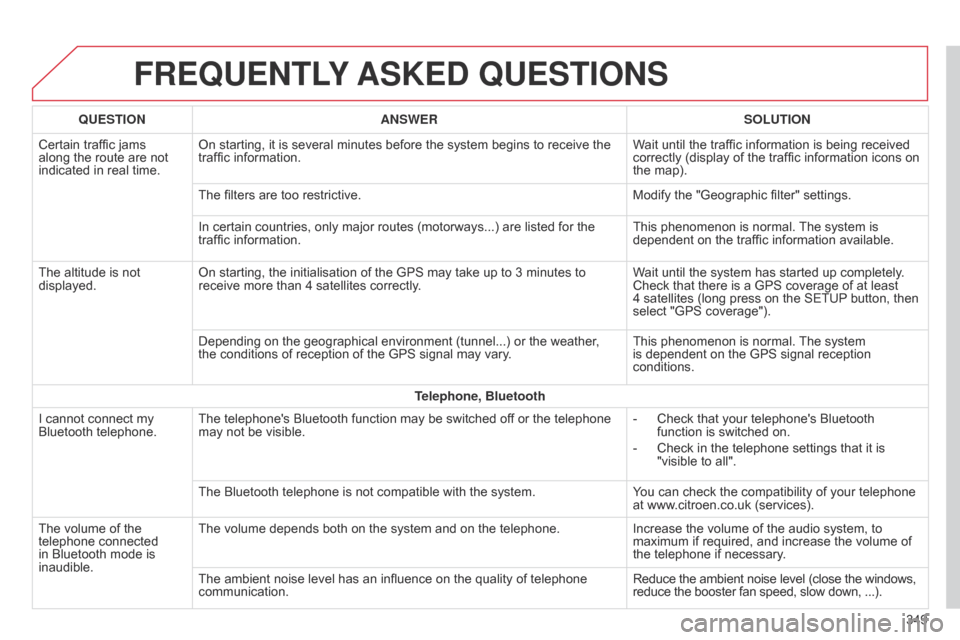
FREqUENTLY ASKED q UESTIONS
349
q
UESTION
ANSWER SOLUTION
Certain
traffic
jams
along
the
route
are
not
indicated
in
real
time.
On
starting,
it
is
several
minutes
before
the
system
begins
to
receive
the
traffic
information.
Wait
until
the
traffic
information
is
being
received
correctly
(display
of
the
traffic
information
icons
on
the
map).
The
filters
are
too
restrictive.
Modify
the
"Geographic
filter"
settings.
In
certain
countries,
only
major
routes
(motorways...)
are
listed
for
the
traffic
information.
This
phenomenon
is
normal.
The
system
is
dependent
on
the
traffic
information
available.
The
altitude
is
not
displayed.
On
starting,
the
initialisation
of
the
GPS
may
take
up
to
3
minutes
to
receive
more
than
4
satellites
correctly.
Wait
until
the
system
has
started
up
completely.
Check
that
there
is
a
GPS
coverage
of
at
least
4 satellites
(long
press
on
the
SETUP
button,
then
select
"GPS
coverage").
Depending
on
the
geographical
environment
(tunnel...)
or
the
weather,
the
conditions
of
reception
of
the
GPS
signal
may
vary.
This
phenomenon
is
normal.
The
system
is
dependent
on
the
GPS
signal
reception
conditions.
T
elephone, Bluetooth
I
cannot
connect
my
Bluetooth
telephone.
The
telephone's
Bluetooth
function
may
be
switched
off
or
the
telephone
may
not
be
visible.
-
Check
that
your
telephone's
Bluetooth
function
is
switched
on.
-
Check
in
the
telephone
settings
that
it
is
"visible
to
all".
The
Bluetooth
telephone
is
not
compatible
with
the
system.
You
can
check
the
compatibility
of
your
telephone
at
www.citroen.co.uk
(services).
The
volume
of
the
telephone
connected
in
Bluetooth
mode
is
inaudible.
The
volume
depends
both
on
the
system
and
on
the
telephone.
Increase
the
volume
of
the
audio
system,
to
maximum
if
required,
and
increase
the
volume
of
the
telephone
if
necessary.
The
ambient
noise
level
has
an
influence
on
the
quality
of
telephone
communication.
Reduce
the
ambient
noise
level
(close
the
windows,
reduce
the
booster
fan
speed,
slow
down, ...).
Page 352 of 494

FREqUENTLY ASKED q UESTIONS
350
q
UESTION
ANSWER SOLUTION
Some contacts are
duplicated
in the list.
The options for synchronizing contacts are synchronizing the contacts
on
the SIM card, the contacts on the telephone, or both. When both
synchronizations
are selected, some contacts may be duplicated.
Select "Display SIM card contacts" or "Display
telephone
contacts".
Contacts are not shown
in alphabetical order.
Some telephones offer display options. Depending on the settings
chosen,
contacts can be transferred in a specific order.
Modify the display setting in the telephone
directory
.
The system does not receive
SMS text messages.The Bluetooth mode does not permit sending SMS text messages to the system.
CD, MP3
The
CD
is
ejected
automatically
or
is
not
played
by
the
player. The
CD is inserted upside down, is unplayable, does not contain any
audio
data or contains an audio format which the player cannot play.-
Check
that the CD is inserted in the player the
right
way up.
-
Check
the condition of the CD: the CD cannot
be
played if it is too damaged.
-
Check
the content in the case of a recorded
CD:
refer to the advice in the "AUDIO" section.
-
The audio system's CD player does not play DVDs.
- Some recorded CDs will not be played by the audio system because they are not of the correct quality.
The CD has been recorded in a format that is not compatible with the player (udf, ...).
The
CD is protected by an anti-pirating protection system which is not
recognised
by the audio system.
There is a long waiting period following the insertion of a C
d or connection of a
USB
memory stick.When a new medium is inserted, the system reads a certain amount of data (directory, title, artist, etc.). This may take from a few seconds to a
few
minutes. This
phenomenon is normal.
The
CD
player
sound
is
poor
. The
CD used is scratched or of poor quality. Insert
good quality CDs and store them in suitable
conditions.
The
audio equipment settings (bass, treble, ambiences) are unsuitable. Set the treble or bass level to 0, without selecting
an
ambience.
Page 353 of 494

FREqUENTLY ASKED q UESTIONS
351
q
UESTION
ANSWER SOLUTION
Some
characters
in
the
media
information
are
not
displayed
correctly
while
playing.
The
audio
system
does
not
display
some
types
of
characters.
Use
standard
characters
to
name
tracks
and
folders.
Playing
of
streaming
files
does
not
start.
The
peripheral
device
connected
does
not
support
automatic
play. Start
the
playback
from
the
device.
The
names
of
tracks
and
the
track
length
are
not
displayed
on
the
screen
when
streaming
audio.
The
Bluetooth
profile
does
not
allow
the
transfer
of
this
information.
Radio
The
quality
of
reception
of
the
radio
station
listened
to
gradually
deteriorates
or
the
stored
stations
do
not
function
(no
sound,
87.5 Mhz
is
displayed...).
The
vehicle
is
too
far
from
the
transmitter
used
by
the
station
listened
to
or
there
is
no
transmitter
in
the
geographical
area
through
which
the
vehicle
is
travelling.
Activate
the
"RDS"
function
by
means
of
the
short-cut
menu
to
enable
the
system
to
check
whether
there
is
a
more
powerful
transmitter
in
the
geographical
area.
The
environment
(hills,
buildings,
tunnels,
basement
car
parks...)
block
reception,
including
in
RDS
mode.
This
phenomenon
is
normal
and
does
not
indicate
a
fault
with
the
audio
system.
The
aerial
is
absent
or
has
been
damaged
(for
example
when
going
through
a
car
wash
or
into
an
underground
car
park).
Have
the
aerial
checked
by
a
CITROËN
dealer.
I
cannot
find
some
radio
stations in the list of
stations
received.
The
station
is
not
received
or
its
name
has
changed
in
the
list.
Some
radio
stations
send
other
information
in
place
of
their
name
(the
title
of
the
song
for
example).
The
system
interprets
this
information
as
the
name
of
the
station.
The
name
of
the
radio
station
changes.
Page 358 of 494

01
356Automatic search up / down for radio
frequencies.
Select
previous / next CD, USB,
streaming
track.
Navigation in a list.
d
isplay the list of stations
received, CD/MP3 tracks or
folders.
Long
press: managing the
classification
of MP3/WMA
files
/ update the list of stations
received.
Abandon
the current
operation.
Up
one level (menu or
folder).
On
/ Off.
Selection of FM / DAB /
AM*
wavebands.
Select preset radio station.
Long press: store a station.
Select screen display
between
modes:
Full screen:
Audio
(or telephone if call in
progress) /
In a window:
Audio
(or telephone if call in
progress)
-
T
ime or
T
rip
computer
.
Long press: black screen
(DARK).
Audio
settings:
audio ambiences, treble,
bass,
loudness, distribution,
left/right
balance, front/rear
fader
, automatic volume.Access to main menu.
TA
(Traffic
Announcement)
function
On / Off.
Long press:
access to type of
information.
Select
source:
Radio, CD,
AUX,
USB,
Streaming.
Accept
an incoming
call.
Confirmation
or display of
contextual
menu.
Manual step by step search up / down
for
radio frequencies.
Select previous / next MP3 folder.
Select previous / next folder / genre /
artist
/ playlist in the USB device.
Navigation in a list.
Volume adjustment.
FIRST STEPS
* Depending
on model.