2013 VOLVO V60 radio
[x] Cancel search: radioPage 247 of 422

06 Infotainment system
Radio
06
* Option/accessory, for more information, see Introduction.245 General
Centre console, controls for radio functions.
RADIO button for selecting the wavelength
(AM, FM1, FM2, DAB1*, DAB2*).
Station presets (0-9)
Select the desired frequency/station or
navigate in the radio menu by turning
TUNE.
Confirm your selection or go to the radio
menu by pressing OK/MENU.
Hold in the button for next/previous avail-
able station. Short press for preset.
NOTE
If the car is equipped with a steering wheel
keypad* and/or remote control* then in
many cases these can be used instead of
the buttons in the centre console. For a
description of the steering wheel keypad,
see page 236. For a description of the
remote control, see page 279.
MenusThe menus inRADIO are controlled from the
centre console and the steering wheel key-
pad*. For general information on menu naviga-
tion, see page 238 and menu overview, see
page 241.
Radio AM/FM
Tuning
NOTE
The reception is dependent both on how
good the signal strength and signal quality
are. The transmission may be disturbed by
various factors such as tall buildings or the
transmitter being far away. Coverage level
can also vary depending on where in the
country you are located.
Automatic tuning1.
Press RADIO, turn TUNE until the desired
wavelength (AM, FM1 etc.) is shown, press
OK/MENU.
2.
Hold in
/ in the centre console (or
in the steering wheel keypad*). The radio
searches for the next/previous available
station.
Station list1
The radio automatically compiles a list of the
strongest FM stations whose signals it is cur-
rently receiving. This enables you to find a sta-
tion when you drive into an area where you do
not know the radio stations and their frequen-
cies.
To go to the list and select a station:
1.
Select the desired wavelength (
FM1 orFM2).
2.
Turn TUNE one step in either direction.
This displays the list of all stations in the
area. The currently tuned station is indi-
cated with enlarged text in the list.
3.
Turn TUNE again in either direction to
select a station from the list.
4.
Confirm your selection with OK/MENU.
1Does not apply to Performance.
ProCarManuals.com
Page 248 of 422
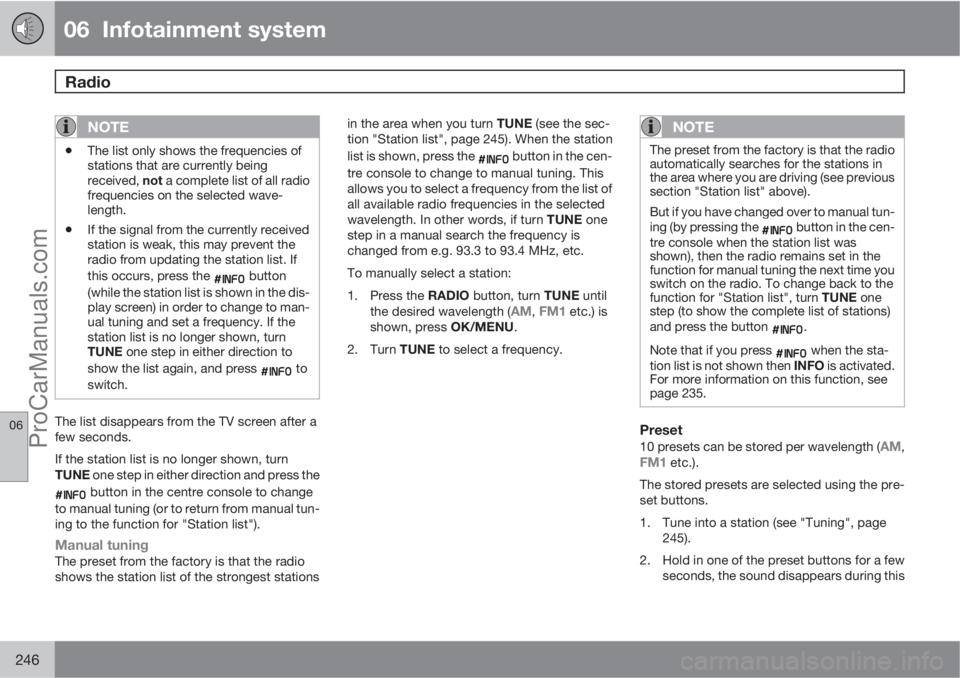
06 Infotainment system
Radio
06
246
NOTE
•The list only shows the frequencies of
stations that are currently being
received, not a complete list of all radio
frequencies on the selected wave-
length.
•If the signal from the currently received
station is weak, this may prevent the
radio from updating the station list. If
this occurs, press the
button
(while the station list is shown in the dis-
play screen) in order to change to man-
ual tuning and set a frequency. If the
station list is no longer shown, turn
TUNE one step in either direction to
show the list again, and press
to
switch.
The list disappears from the TV screen after a
few seconds.
If the station list is no longer shown, turn
TUNE one step in either direction and press the
button in the centre console to change
to manual tuning (or to return from manual tun-
ing to the function for "Station list").
Manual tuningThe preset from the factory is that the radio
shows the station list of the strongest stationsin the area when you turn TUNE (see the sec-
tion "Station list", page 245). When the station
list is shown, press the
button in the cen-
tre console to change to manual tuning. This
allows you to select a frequency from the list of
all available radio frequencies in the selected
wavelength. In other words, if turn TUNE one
step in a manual search the frequency is
changed from e.g. 93.3 to 93.4 MHz, etc.
To manually select a station:
1.
Press the RADIO button, turn TUNE until
the desired wavelength (
AM, FM1 etc.) is
shown, press OK/MENU.
2.
Turn TUNE to select a frequency.
NOTE
The preset from the factory is that the radio
automatically searches for the stations in
the area where you are driving (see previous
section "Station list" above).
But if you have changed over to manual tun-
ing (by pressing the
button in the cen-
tre console when the station list was
shown), then the radio remains set in the
function for manual tuning the next time you
switch on the radio. To change back to the
function for "Station list", turn TUNE one
step (to show the complete list of stations)
and press the button
.
Note that if you press
when the sta-
tion list is not shown then INFO is activated.
For more information on this function, see
page 235.
Preset
10 presets can be stored per wavelength (AM,FM1 etc.).
The stored presets are selected using the pre-
set buttons.
1. Tune into a station (see "Tuning", page
245).
2. Hold in one of the preset buttons for a few
seconds, the sound disappears during this
ProCarManuals.com
Page 249 of 422
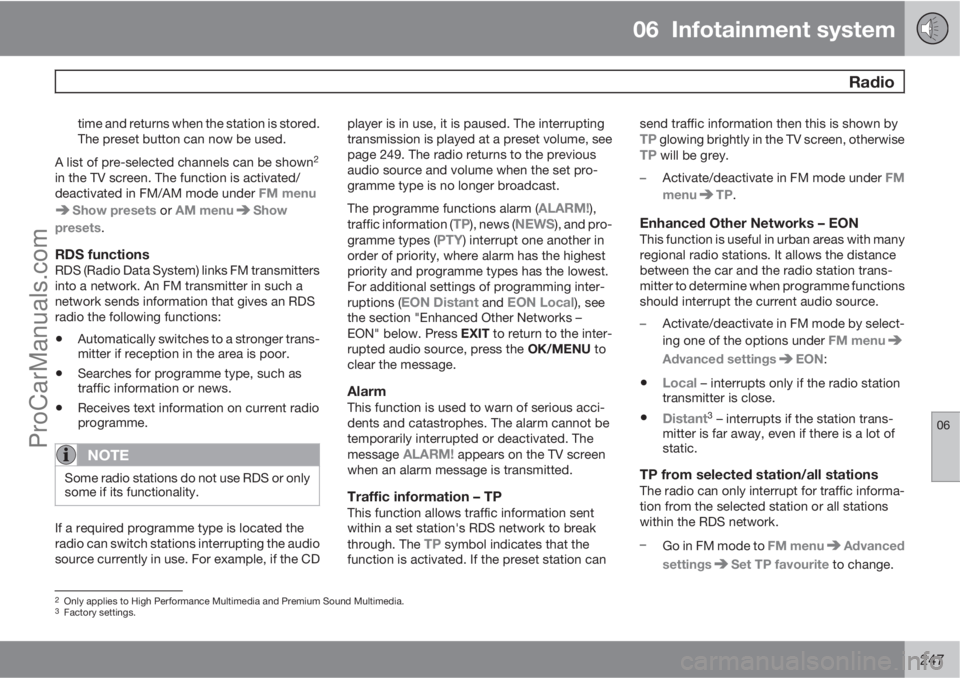
06 Infotainment system
Radio
06
247
time and returns when the station is stored.
The preset button can now be used.
A list of pre-selected channels can be shown
2
in the TV screen. The function is activated/
deactivated in FM/AM mode under FM menu
Show presets or AM menuShow
presets.
RDS functionsRDS (Radio Data System) links FM transmitters
into a network. An FM transmitter in such a
network sends information that gives an RDS
radio the following functions:
•Automatically switches to a stronger trans-
mitter if reception in the area is poor.
•Searches for programme type, such as
traffic information or news.
•Receives text information on current radio
programme.
NOTE
Some radio stations do not use RDS or only
some if its functionality.
If a required programme type is located the
radio can switch stations interrupting the audio
source currently in use. For example, if the CDplayer is in use, it is paused. The interrupting
transmission is played at a preset volume, see
page 249. The radio returns to the previous
audio source and volume when the set pro-
gramme type is no longer broadcast.
The programme functions alarm (
ALARM!),
traffic information (TP), news (NEWS), and pro-
gramme types (PTY) interrupt one another in
order of priority, where alarm has the highest
priority and programme types has the lowest.
For additional settings of programming inter-
ruptions (
EON Distant and EON Local), see
the section "Enhanced Other Networks –
EON" below. Press EXIT to return to the inter-
rupted audio source, press the OK/MENU to
clear the message.
AlarmThis function is used to warn of serious acci-
dents and catastrophes. The alarm cannot be
temporarily interrupted or deactivated. The
message
ALARM! appears on the TV screen
when an alarm message is transmitted.
Traffic information – TPThis function allows traffic information sent
within a set station's RDS network to break
through. The
TP symbol indicates that the
function is activated. If the preset station cansend traffic information then this is shown by
TP glowing brightly in the TV screen, otherwiseTP will be grey.
–
Activate/deactivate in FM mode under FM
menu
TP.
Enhanced Other Networks – EONThis function is useful in urban areas with many
regional radio stations. It allows the distance
between the car and the radio station trans-
mitter to determine when programme functions
should interrupt the current audio source.
–Activate/deactivate in FM mode by select-
ing one of the options under FM menu
Advanced settingsEON:
•Local – interrupts only if the radio station
transmitter is close.
•Distant3 – interrupts if the station trans-
mitter is far away, even if there is a lot of
static.
TP from selected station/all stationsThe radio can only interrupt for traffic informa-
tion from the selected station or all stations
within the RDS network.
–
Go in FM mode to FM menu
Advanced
settings
Set TP favourite to change.
2Only applies to High Performance Multimedia and Premium Sound Multimedia.3Factory settings.
ProCarManuals.com
Page 250 of 422
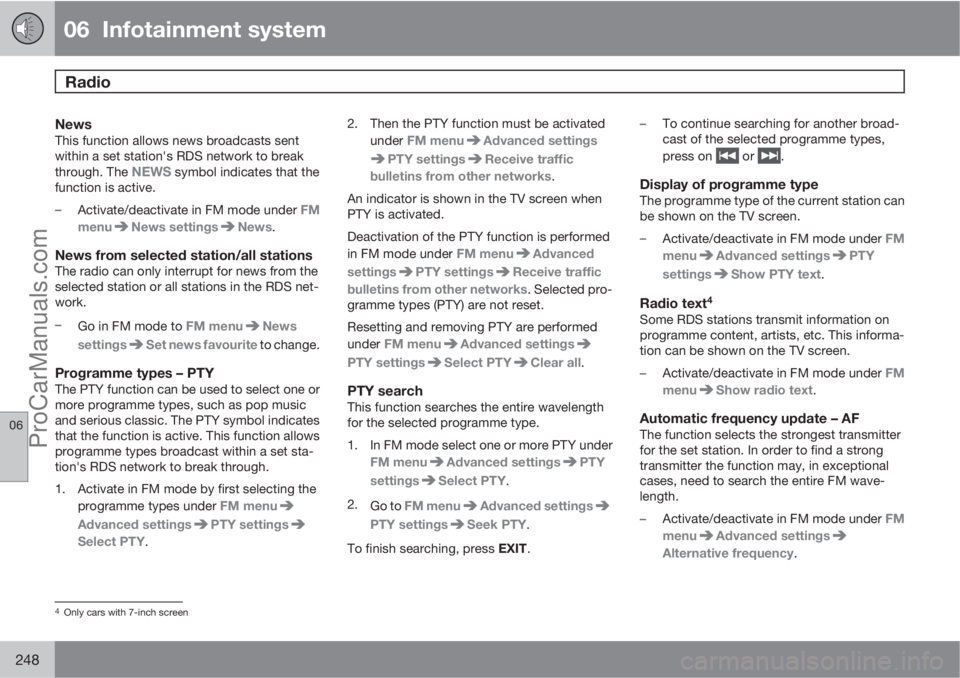
06 Infotainment system
Radio
06
248
NewsThis function allows news broadcasts sent
within a set station's RDS network to break
through. The
NEWS symbol indicates that the
function is active.
–
Activate/deactivate in FM mode under FM
menu
News settingsNews.
News from selected station/all stationsThe radio can only interrupt for news from the
selected station or all stations in the RDS net-
work.
–
Go in FM mode to FM menu
News
settings
Set news favourite to change.
Programme types – PTYThe PTY function can be used to select one or
more programme types, such as pop music
and serious classic. The PTY symbol indicates
that the function is active. This function allows
programme types broadcast within a set sta-
tion's RDS network to break through.
1. Activate in FM mode by first selecting the
programme types under FM menu
Advanced settingsPTY settings
Select PTY.2. Then the PTY function must be activated
under FM menu
Advanced settings
PTY settingsReceive traffic
bulletins from other networks.
An indicator is shown in the TV screen when
PTY is activated.
Deactivation of the PTY function is performed
in FM mode under FM menu
Advanced
settings
PTY settingsReceive traffic
bulletins from other networks. Selected pro-
gramme types (PTY) are not reset.
Resetting and removing PTY are performed
under FM menu
Advanced settings
PTY settingsSelect PTYClear all.
PTY searchThis function searches the entire wavelength
for the selected programme type.
1. In FM mode select one or more PTY under
FM menu
Advanced settingsPTY
settings
Select PTY.
2.
Go to FM menu
Advanced settings
PTY settingsSeek PTY.
To finish searching, press EXIT.–To continue searching for another broad-
cast of the selected programme types,
press on
or .
Display of programme typeThe programme type of the current station can
be shown on the TV screen.
–
Activate/deactivate in FM mode under FM
menu
Advanced settingsPTY
settings
Show PTY text.
Radio text4
Some RDS stations transmit information on
programme content, artists, etc. This informa-
tion can be shown on the TV screen.
–
Activate/deactivate in FM mode under FM
menu
Show radio text.
Automatic frequency update – AFThe function selects the strongest transmitter
for the set station. In order to find a strong
transmitter the function may, in exceptional
cases, need to search the entire FM wave-
length.
–
Activate/deactivate in FM mode under FM
menu
Advanced settings
Alternative frequency.
4Only cars with 7-inch screen
ProCarManuals.com
Page 251 of 422

06 Infotainment system
Radio
06
* Option/accessory, for more information, see Introduction.249
Regional radio programmes – REGThis function causes the radio to continue with
a regional transmitter even if its signal strength
is low. The symbol
REG shows that the func-
tion is active.
–
Activate/deactivate in FM mode under FM
menu
Advanced settingsREG.
Resetting RDS functionsAll radio settings can be reset to the original
factory settings.
–The reset is carried out in FM mode under
FM menu
Advanced settings
Reset all FM settings.
Volume control, programme typesThe interrupting programme types, e.g.NEWS or TP, are heard at the volume selected
for each respective programme type. If the vol-
ume level is adjusted during the programme
interruption, the new level is saved until the
next programme interruption.
Scan wavelengthThe function automatically searches for avail-
able channels and takes into account any pro-
gramme type filtering. When a station is found,
it is played for approx. 10 seconds before
scanning is resumed. When a station is playing
back it can be saved as a preset in the usual
way, see the section Preset, page 246.–To start scanning go in FM/AM mode to
FM menu
Scan or AM menuScan.
NOTE
Scanning stops if a station is saved.
Radio system - DAB*
GeneralDAB (Digital Audio Broadcasting) is a digital
broadcasting system for radio. This system
supports DAB, DAB+ and DMB.
NOTE
Coverage for DAB is not available in all loca-
tions. If there is no coverage then the mes-
sage
No reception is shown in the display
screen.
Service and Ensemble
•Service - Channel, radio channel (only
audio services are supported by the sys-
tem).
•Ensemble - A collection of radio channels
on the same frequency.
Storing channel groups (Ensemble learn)When the vehicle is moved to a new broad-
casting area, programming of existing channel
groups in the area may be necessary.Programming of channel groups creates an
updated list of all available channel groups.
The list is not updated automatically.
Programming is carried out in the menu system
in DAB mode under DAB menu
Ensemble
learn. Programming can also take place as fol-
lows:
1.
Turn TUNE one step in either direction.
>
Ensemble learn is shown in the list of
available channel groups.
2.
Press OK/MENU.
> New programming is started.
Programming can be cancelled with EXIT.
Navigation in channel group list
(Ensemble)
To navigate in and access the channel group
list turn TUNE. The name of the Ensemble is
shown in the upper part of the TV screen. When
switching to the new Ensemble the name
changes to the new one.
•Service - Shows channels irrespective of
the channel group to which they are allo-
cated. The list can also be filtered using the
selection of programme type (
PTY
filtering), see below.
ProCarManuals.com
Page 252 of 422

06 Infotainment system
Radio
06
250
ScanningThe function automatically searches the cur-
rent wavelength for strong stations. When a
station is found, it is played for approx. 10 sec-
onds before scanning is resumed. When a sta-
tion is playing back it is saved as a preset in the
usual way. For more information on presets,
see "Preset" below.
–
Go in DAB mode to DAB menu
Scan to
start scanning.
NOTE
Scanning stops if a station is saved.
Scanning can also be selected in DAB-PTY
mode. In which case only channels of the pre-
selected programme type are played.
Programme type (PTY)Various types of radio programmes can be
selected using the programme type function.
There are a number of different programme
types which also include different programme
categories. After selecting a programme type,
navigation only takes place within the channels
that are broadcasting that type.Programme type is selected in DAB mode
under DAB menu
PTY filtering. Exit this
mode as follows:
–
Press EXIT.
> An indicator is shown in the TV screen
when PTY is activated.
In certain cases DAB radio will exit PTY mode
when DAB to DAB linking (see below) is imple-
mented.
Preset10 station presets can be stored per wave-
length. DAB has 2 memories for presets:
DAB1 and DAB2. Storage of presets is made
by means of a long press on the desired preset
button, for more information see page 246. The
stored presets are selected using the preset
buttons.
A preset contains one channel but no sub-
channels. If a subchannel is being played and
a preset is saved then only the main channel is
registered. This is because subchannels are
temporary. At the next attempt to retrieve the
preset, the channel which contained the sub-
channel will be played. The preset is not
dependent on the channel list.A list of pre-selected channels can be shown
5
in the TV screen. The function is activated/
deactivated in DAB mode under DAB menu
Show presets.
NOTE
The audio system's DAB system does not
support all functions available in the DAB
standard.
Radio textSome radio stations transmit information on
programme content, artists, etc. This informa-
tion is shown on the TV screen.
The function is deactivated/activated in DAB
mode under DAB menu
Show radio text.
NOTE
Only one of the functions "Show radio
text" and "Show presets" can be acti-
vated at a time. If one of them is activated
when the other is already activated, then the
previously activated function is deactivated
automatically. Both functions can be deac-
tivated.
5Only applies to High Performance Multimedia and Premium Sound Multimedia.
ProCarManuals.com
Page 253 of 422

06 Infotainment system
Radio
06
251
Advanced settings
DAB to DAB link
DAB to DAB linking means that the DAB radio
can go from one channel with poor or no recep-
tion to the same channel in another channel
group with better reception. There may be a
certain delay when changing channel group.
There may be a period of silence between the
current channel no longer being available to the
new channel becoming available.
The function can be activated/deactivated in
DAB mode under DAB menu
Advanced
settings
DAB linking.
Wavelength
DAB can be transmitted on two6 wavelengths:
•Band III - covers most areas.
•LBand - available only in a few areas.
By selecting for example
Band III on its own,
channel programming takes place more
quickly than if both
Band III and LBand have
been selected. It is not certain that all channel
groups will be found. Wavelength selection
does not affect the stored memories.
Wavelengths can be deactivated/activated in
DAB mode under DAB menu
Advanced
settings
DAB band.
SubchannelSecondary components are usually named
subchannels. These are temporary and can
contain e.g. translations of the main pro-
gramme into other languages.
If one or more subchannels are broadcast then
the
symbol is shown to the left of the chan-
nel name in the TV screen. A subchannel is
indicated by the
- symbol appearing to the left
of the channel name in the TV screen.
Press
to access the subchannels.
Subchannels can only be accessed on the
selected main channel and not on any other
channel without selecting it.
Display of subchannels can be deactivated/
activated in DAB mode under DAB menu
Advanced settingsSub channels
Programme type textSome radio stations broadcast information
about programme type and programme cate-
gory, for information on Programme types –
PTY, see page 248. This information is shown
on the TV screen.
The function is activated/deactivated in DAB
mode under DAB menu
Advanced
settings
Show PTY text.
Resetting the DAB settingsAll DAB settings can be reset to the original
factory settings.
–The reset is carried out in DAB mode under
DAB menu
Advanced settings
Reset all DAB settings.
6Not all areas/countries use both wavelengths.
ProCarManuals.com
Page 267 of 422
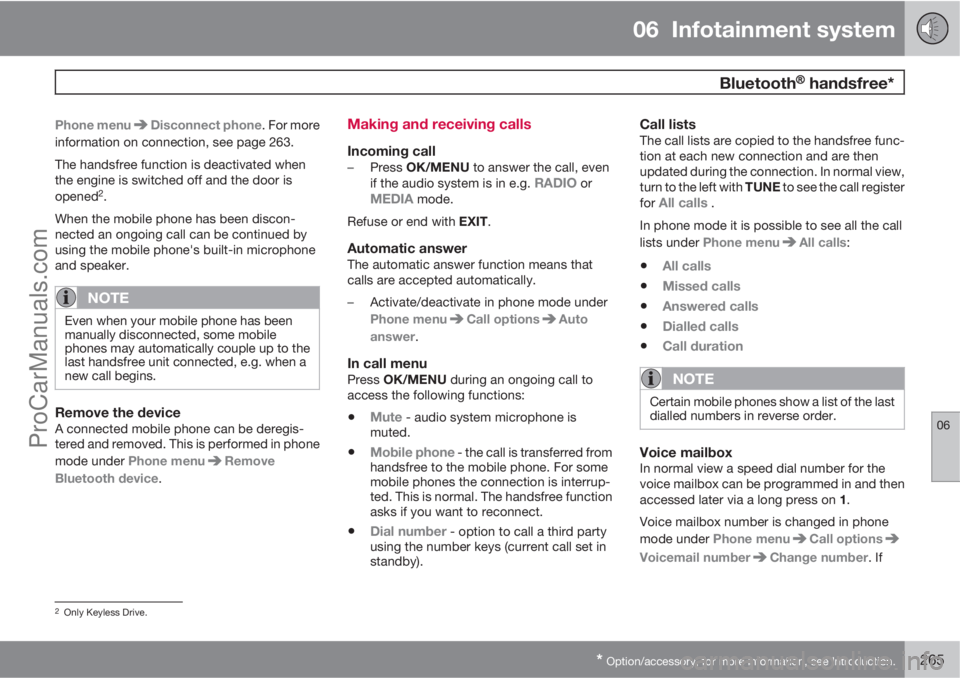
06 Infotainment system
Bluetooth�Ÿ�Ÿ handsfree*
06
* Option/accessory, for more information, see Introduction.265
Phone menuDisconnect phone. For more
information on connection, see page 263.
The handsfree function is deactivated when
the engine is switched off and the door is
opened
2.
When the mobile phone has been discon-
nected an ongoing call can be continued by
using the mobile phone's built-in microphone
and speaker.
NOTE
Even when your mobile phone has been
manually disconnected, some mobile
phones may automatically couple up to the
last handsfree unit connected, e.g. when a
new call begins.
Remove the deviceA connected mobile phone can be deregis-
tered and removed. This is performed in phone
mode under Phone menu
Remove
Bluetooth device.
Making and receiving calls
Incoming call–
Press OK/MENU to answer the call, even
if the audio system is in e.g. RADIO orMEDIA mode.
Refuse or end with EXIT.
Automatic answerThe automatic answer function means that
calls are accepted automatically.
–Activate/deactivate in phone mode under
Phone menu
Call optionsAuto
answer.
In call menuPress OK/MENU during an ongoing call to
access the following functions:
•Mute - audio system microphone is
muted.
•Mobile phone - the call is transferred from
handsfree to the mobile phone. For some
mobile phones the connection is interrup-
ted. This is normal. The handsfree function
asks if you want to reconnect.
•Dial number - option to call a third party
using the number keys (current call set in
standby).
Call listsThe call lists are copied to the handsfree func-
tion at each new connection and are then
updated during the connection. In normal view,
turn to the left with TUNE to see the call register
for
All calls .
In phone mode it is possible to see all the call
lists under Phone menu
All calls:
•All calls
•Missed calls
•Answered calls
•Dialled calls
•Call duration
NOTE
Certain mobile phones show a list of the last
dialled numbers in reverse order.
Voice mailboxIn normal view a speed dial number for the
voice mailbox can be programmed in and then
accessed later via a long press on 1.
Voice mailbox number is changed in phone
mode under
Phone menu
Call options
Voicemail numberChange number. If
2Only Keyless Drive.
ProCarManuals.com