2013 TOYOTA SEQUOIA reset
[x] Cancel search: resetPage 180 of 328
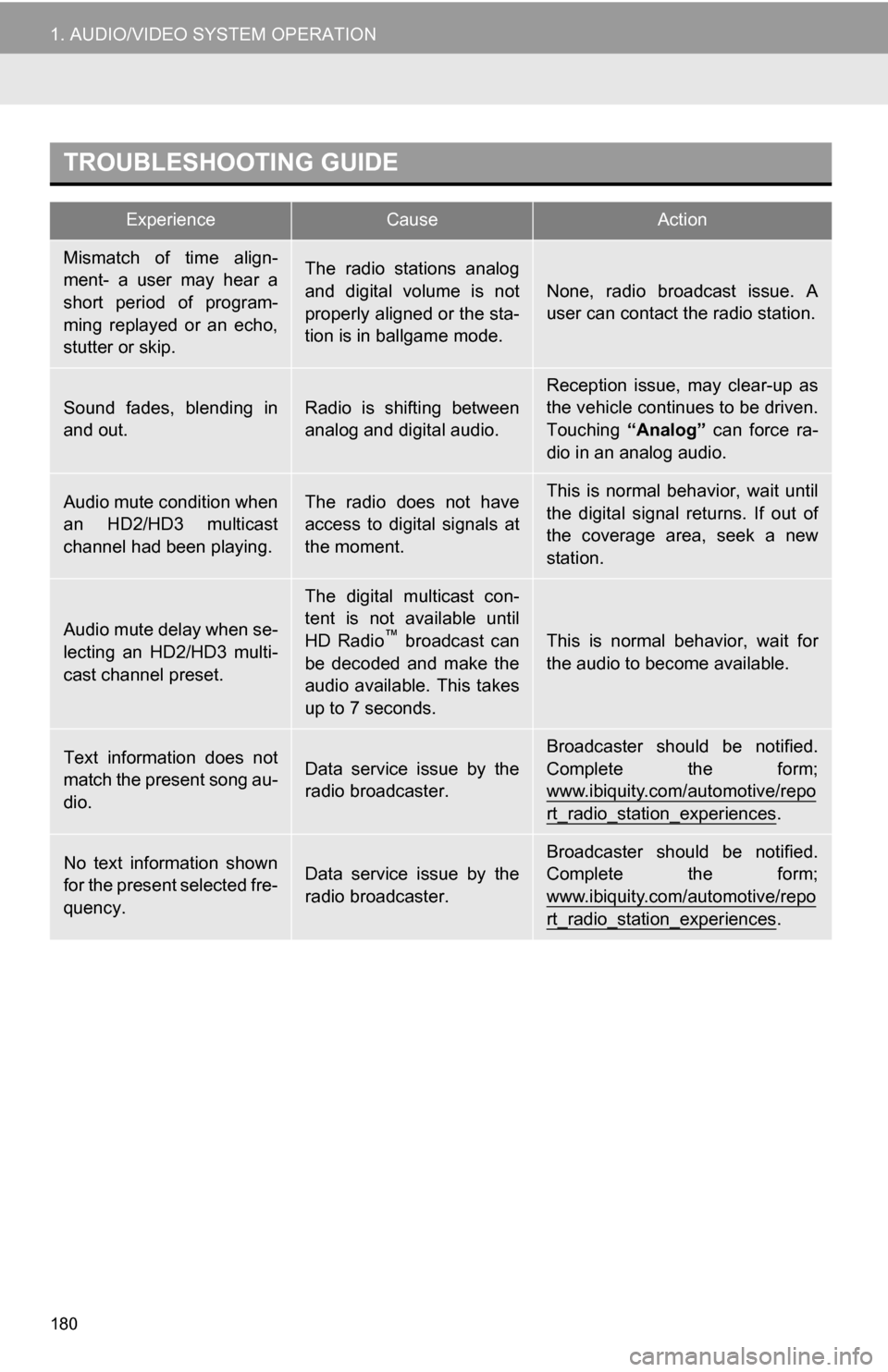
180
1. AUDIO/VIDEO SYSTEM OPERATION
TROUBLESHOOTING GUIDE
ExperienceCauseAction
Mismatch of time align-
ment- a user may hear a
short period of program-
ming replayed or an echo,
stutter or skip.The radio stations analog
and digital volume is not
properly aligned or the sta-
tion is in ballgame mode.
None, radio broadcast issue. A
user can contact the radio station.
Sound fades, blending in
and out.Radio is shifting between
analog and digital audio.Reception issue, may clear-up as
the vehicle continues to be driven.
Touching “Analog” can force ra-
dio in an analog audio.
Audio mute condition when
an HD2/HD3 multicast
channel had been playing.The radio does not have
access to digital signals at
the moment.This is normal behavior, wait until
the digital signal returns. If out of
the coverage area, seek a new
station.
Audio mute delay when se-
lecting an HD2/HD3 multi-
cast channel preset.
The digital multicast con-
tent is not available until
HD Radio
™ broadcast can
be decoded and make the
audio available. This takes
up to 7 seconds.This is normal behavior, wait for
the audio to become available.
Text information does not
match the present song au-
dio.Data service issue by the
radio broadcaster.
Broadcaster should be notified.
Complete the form;
www.ibiquity.com/automotive/repo
rt_radio_station_experiences.
No text information shown
for the present selected fre-
quency.Data service issue by the
radio broadcaster.Broadcaster should be notified.
Complete the form;
www.ibiquity.com/automotive/repo
rt_radio_station_experiences.
Page 183 of 328

183
1. AUDIO/VIDEO SYSTEM OPERATION
5
AUDIO/VIDEO SYSTEM
1Press the “RADIO” button to display
the radio control screen.
2Touch the “SAT” tab or press the
“RADIO” button repeatedly until the
“SAT” tab is selected to choose a
satellite broadcast channel.
3Turn the “TUNE·SCROLL” knob to
select the next or previous channel.
Turning the knob quickly allows rapid
scrolling through the channel list.
1Touch either “TYPE ” or “ TYPE”
to go to the next or previous category.
1Tune in the desired channel.
2Touch one of the left side screen but-
tons ( 1-6 ) and hold it until a beep is
heard. This sets the frequency to the
screen button. The channel number
will be displayed in the screen button.
To change the preset channel to a differ-
ent one, follow the same procedure.
LISTENING TO SATELLITE
RADIOCHANNEL CATEGORY
PRESETTING A CHANNEL
Page 184 of 328
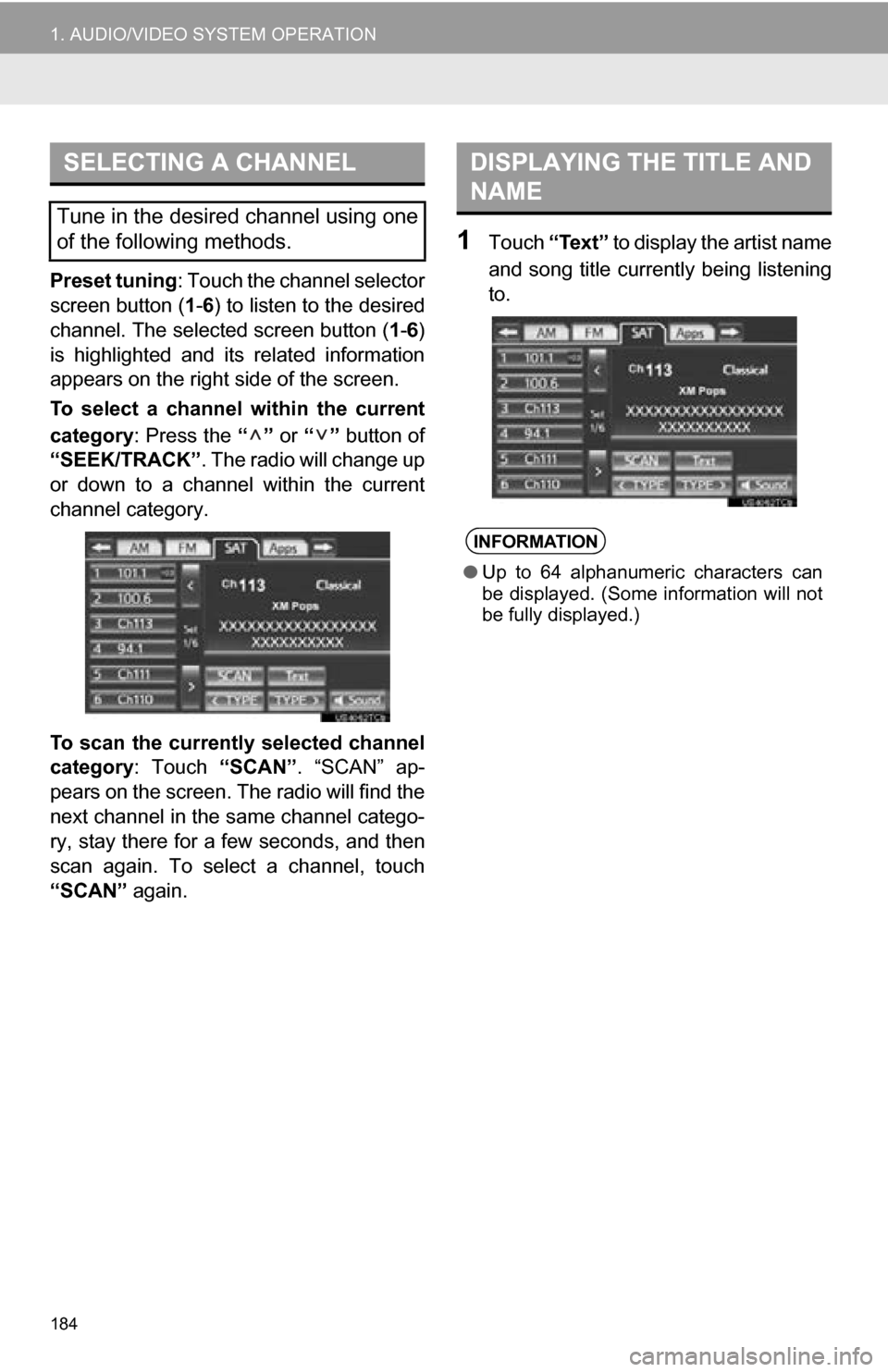
184
1. AUDIO/VIDEO SYSTEM OPERATION
Preset tuning: Touch the channel selector
screen button ( 1-6 ) to listen to the desired
channel. The selected screen button ( 1-6 )
is highlighted and its related information
appears on the right side of the screen.
To select a channel within the current
category: Press the “” or “” button of
“SEEK/TRACK” . The radio will change up
or down to a channel within the current
channel category.
To scan the currently selected channel
category : Touch “SCAN”. “SCAN” ap-
pears on the screen. The radio will find the
next channel in the same channel catego-
ry, stay there for a few seconds, and then
scan again. To select a channel, touch
“SCAN” again.
1Touch “Text” to display the artist name
and song title currently being listening
to.
SELECTING A CHANNEL
Tune in the desired channel using one
of the following methods.
DISPLAYING THE TITLE AND
NAME
INFORMATION
● Up to 64 alphanumeric characters can
be displayed. (Some information will not
be fully displayed.)
Page 194 of 328

194
1. AUDIO/VIDEO SYSTEM OPERATION
■PLAYING THE FILES IN ALL THE
FOLDERS ON THE DISC IN RAN-
DOM ORDER
1Touch “RAND” repeatedly until
“FLD.RAND” appears on the screen.
Once “FLD.RAND” appears on the
screen, the system selects a file randomly
from all of the existing folders. To cancel
this function, touch “RAND” again.
INFORMATION
●When a file is skipped or the system is
inoperative, touch “RAND” to reset.
OPERATING A DVD DISC
The playback condition of some DVD
discs may be determined by the DVD
software producer. This DVD player
plays a disc as the software producer
intended. As such some functions may
not work properly. Be sure to read the
instruction manual that comes with the
individual DVD disc. For detailed infor-
mation about DVD video discs, see
“DVD PLAYER AND DVD VIDEO
DISC INFORMATION” on page 204.
PRECAUTIONS ON DVD VIDEO
DISC
When recording with a DVD video, au-
dio tracks may not record in some cas-
es while the menu is displayed. As
audio will not play in this case, verify
that the video tracks are playing and
then activate playback.
When playback of a disc is completed:
If an audio CD or MP3/WMA disc is
playing, the first track or file starts.
If a DVD video is playing, playback will
stop or the menu screen will be dis-
played.
The title/chapter number and playback
time display may not appear while
playing back certain DVD video discs.
CAUTION
● Conversational speech on some DVDs
is recorded at a low volume to empha-
size the impact of sound effects. If you
adjust the volume assuming that the
conversations represent the maximum
volume level that the DVD will play, you
may be startled by louder sound effects
or when you change to a different audio
source. The louder sounds may have a
significant impact on the human body or
pose a driving hazard. Keep this in mind
when you adjust the volume.
Page 223 of 328
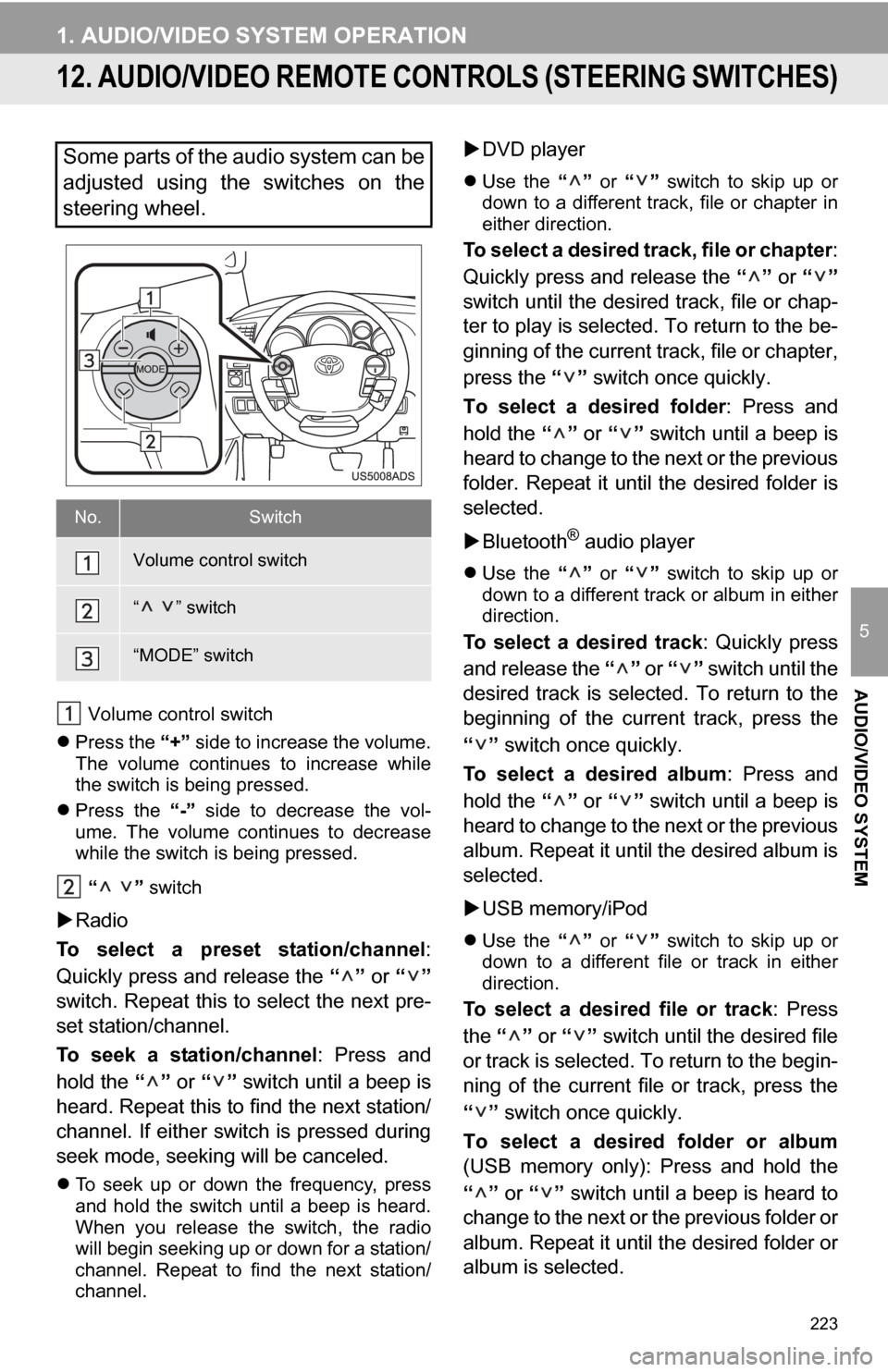
223
1. AUDIO/VIDEO SYSTEM OPERATION
5
AUDIO/VIDEO SYSTEM
12. AUDIO/VIDEO REMOTE CONTROLS (STEERING SWITCHES)
Volume control switch
Press the “+” side to increase the volume.
The volume continues to increase while
the switch is being pressed.
Press the “-” side to decrease the vol-
ume. The volume continues to decrease
while the switch is being pressed.
“ ” switch
Radio
To select a preset station/channel :
Quickly press and release the “” or “”
switch. Repeat this to select the next pre-
set station/channel.
To seek a station/channel : Press and
hold the “” or “” switch until a beep is
heard. Repeat this to find the next station/
channel. If either switch is pressed during
seek mode, seeking will be canceled.
To seek up or down the frequency, press
and hold the switch until a beep is heard.
When you release the switch, the radio
will begin seeking up or down for a station/
channel. Repeat to find the next station/
channel.
DVD player
Use the “” or “” switch to skip up or
down to a different track, file or chapter in
either direction.
To select a desired track, file or chapter :
Quickly press and release the “” or “”
switch until the desir ed track, file or chap-
ter to play is selected. To return to the be-
ginning of the current track, file or chapter,
press the “” switch once quickly.
To select a desired folder : Press and
hold the “” or “” switch until a beep is
heard to change to the next or the previous
folder. Repeat it until the desired folder is
selected.
Bluetooth
® audio player
Use the “” or “” switch to skip up or
down to a different track or album in either
direction.
To select a desired track : Quickly press
and release the “” or “” switch until the
desired track is selected. To return to the
beginning of the current track, press the
“” switch once quickly.
To select a desired album : Press and
hold the “” or “” switch until a beep is
heard to change to the next or the previous
album. Repeat it until the desired album is
selected.
USB memory/iPod
Use the “” or “” switch to skip up or
down to a different file or track in either
direction.
To select a desired file or track : Press
the “” or “” switch until the desired file
or track is selected. To return to the begin-
ning of the current file or track, press the
“” switch once quickly.
To select a desired folder or album
(USB memory only): Press and hold the
“” or “” switch until a beep is heard to
change to the next or the previous folder or
album. Repeat it until the desired folder or
album is selected.
Some parts of the audio system can be
adjusted using the switches on the
steering wheel.
No.Switch
Volume control switch
“ ” switch
“MODE” switch
Page 271 of 328
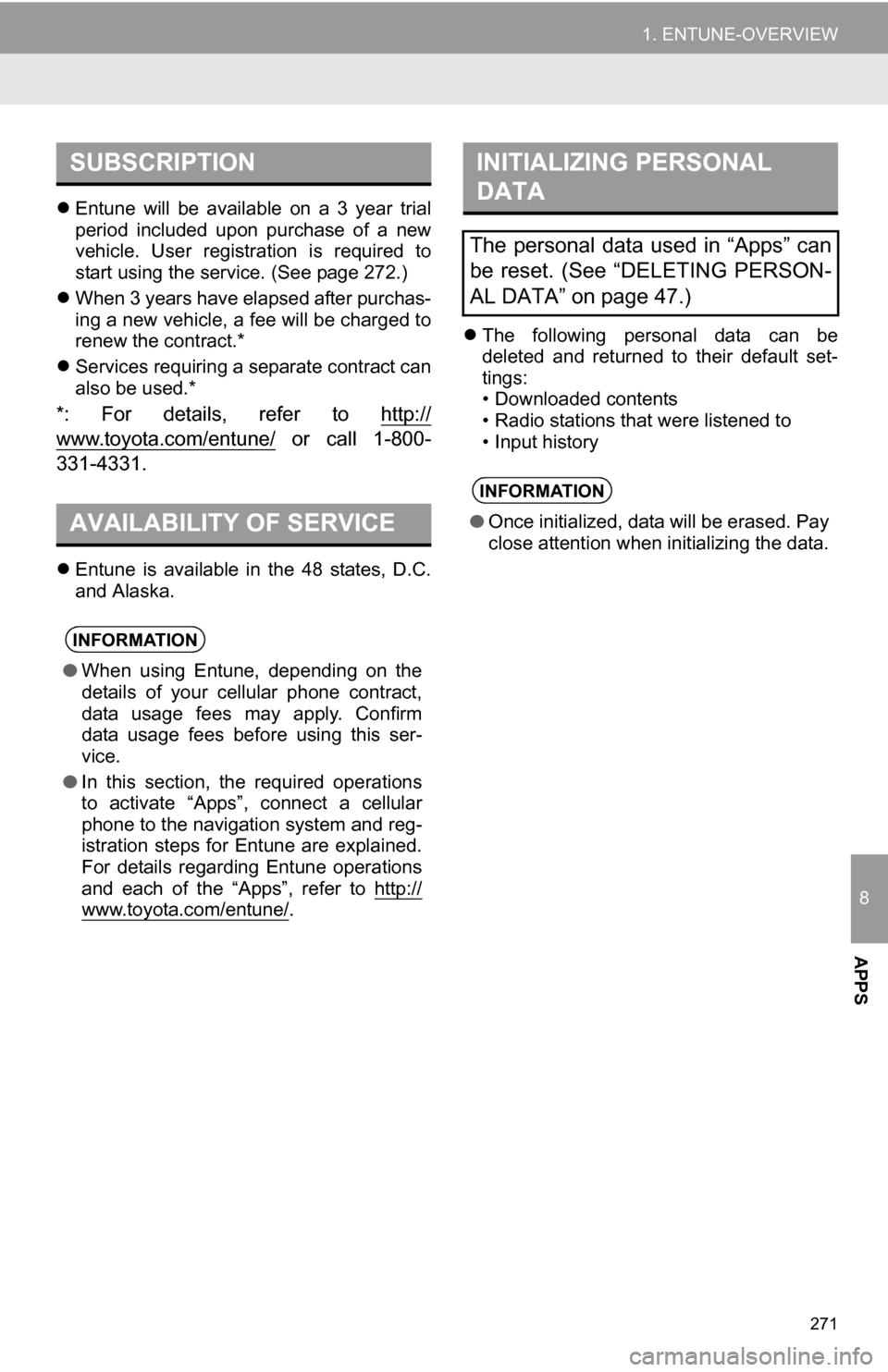
8
APPS
271
1. ENTUNE-OVERVIEW
Entune will be available on a 3 year trial
period included upon purchase of a new
vehicle. User registration is required to
start using the service. (See page 272.)
When 3 years have elapsed after purchas-
ing a new vehicle, a fee will be charged to
renew the contract.*
Services requiring a separate contract can
also be used.*
*: For details, refer to http://
www.toyota.com/entune/ or call 1-800-
331-4331.
Entune is available in the 48 states, D.C.
and Alaska.
The following personal data can be
deleted and returned to their default set-
tings:
• Downloaded contents
• Radio stations that were listened to
• Input history
SUBSCRIPTION
AVAILABILITY OF SERVICE
INFORMATION
● When using Entune, depending on the
details of your cellular phone contract,
data usage fees may apply. Confirm
data usage fees before using this ser-
vice.
● In this section, the required operations
to activate “Apps”, connect a cellular
phone to the navigation system and reg-
istration steps for Entune are explained.
For details regarding Entune operations
and each of the “Apps”, refer to http://
www.toyota.com/entune/.
INITIALIZING PERSONAL
DATA
The personal data used in “Apps” can
be reset. (See “DELETING PERSON-
AL DATA” on page 47.)
INFORMATION
●Once initialized, data will be erased. Pay
close attention when initializing the data.
Page 295 of 328

295
D
Deleting destinations ............................... 77
Deleting personal data .............................. 47
Deleting previous destinations ................. 99
Deleting set destinations.......................... 65
DEST button ............................................. 10
“Destination” screen................................. 20
Destination search ................................... 52By home ............................................... 53
By preset destinations .......................... 53
By “Address Book” ............................... 61
By “Address” ........................................ 54
By “Coordinates” .................................. 65
By “Emergency” ................................... 62
By “Intersection & Freeway” ................. 62
By “Map”............................................... 64
By “Point of Interest” ............................ 56
By “Previous Destinations” ................... 61
Selecting the search area .................... 52
Detailed navigation settings .................... 100
Detour setting .......................................... 78
Dial.................................................. 125, 129
Distance and time to destination.............. 75
DSP control............................................ 171
DVD ........................................................ 188
DVD player ............................................ 188 DVD options ....................................... 196
DVD player and DVD video disc information ...................................... 204
Ejecting a disc .................................... 188
If the player malfunctions ................... 203
Inserting a disc ................................... 188
Operating a DVD disc ........................ 194
Playing a disc ..................................... 189
Playing a DVD disc ............................ 195
Playing an MP3/WMA disc ................. 191
Playing an audio disc ......................... 189
E
Emergency ................................................ 62
Entune..................................................... 270
Expanded voice commands ................... 245
F
FM ........................................................... 175
Function index........................................... 18
G
General settings ....................................... 40
GPS (Global Positioning System) ..... 10, 111
H
HD Radio™............................................. 178
Heading-up screen.................................... 39
Home ...................................... 12, 17, 53, 86
I
INFO/APPS (INFO) button ........................ 10
Information .............................................. 250
“Information” screen ................................. 24
Inputting letters and numbers .................. 28
Internet radio broadcast ......................... 187
iPod ........................................................ 210 Connecting iPod ................................. 210
Playing iPod ....................................... 210
K
Keyboard layout ........................................ 43
L
Language .................................................. 42
Limitations of the navigation system ...... 111
List screen operation................................ 28
Page 296 of 328

296
ALPHABETICAL INDEX
M
MAP .......................................................... 64
Map database information and updates............................................... 300
Map database version and coverage area .................................... 250
Map icons.................................................. 39
Map scale................................................. 38
MAP/VOICE button ................................... 10
MEDIA button.......................................... 168
MP3......................................................... 191
N
Natural speech information .................... 244
Navigation system........... ..................... ..... 52
North-up screen ........................................ 39
O
Operation flow: guiding the route ............. 16
Orientation of the map ............................. 39
Overview button and guidance screen..... 10
P
Pausing guidance..................................... 81
Peripheral monitoring syst em..................282
Phone ......................................................114
Phone (hands-free system for cellular phone) .................................... 116
About the phonebook in this system............................................. 118
Using the phone switch ...................... 117
Using the steering switches ................ 118
When selling or disposing of the vehicle ....................................... 118
PHONE button ........................................114
Phone settings ....................................... 137 Message settings................................ 150
Phone display settings........................ 153
Phone sound settings ......................... 137
Phonebook ......................................... 138
Phonebook ......................................125, 138
POI call....................................................130
POI icons...................................................82
Point of Interest .........................................56
Preset destinations..............................14, 53
Previous destinations ................................61
PWR·VOL knob.......................................168
Q
Quick guide ...............................................10
Quick reference ...............................114, 168