2013 TOYOTA SEQUOIA key
[x] Cancel search: keyPage 195 of 328

195
1. AUDIO/VIDEO SYSTEM OPERATION
5
AUDIO/VIDEO SYSTEM
1Press the “MEDIA” button.
2Touch the “DISC” tab or press the
“MEDIA” button repeatedly until the
“DISC” tab is selected.
Touch “Options” on the “DVD” screen,
then touch “Wide” on the “DVD Options”
screen. The screen mode can be
changed.
If “Full Screen” is touched when the vehi-
cle is completely stopped and the parking
brake is applied, the video screen returns.
If is touched, while watching a DVD,
the DVD controls will appear.
■CHANGING A CHAPTER
1Press and hold the “” or “” button
of “SEEK/TRACK” or turn the
“TUNE
·SCROLL” knob to change the
chapter.
PLAYING A DVD DISC
DISPLAYING DVD CONTROLS
INFORMATION
● If appears on the screen when a con-
trol is touched the operation relevant to
the control is not permitted.
DESCRIPTION OF DVD VIDEO
CONTROLS
Screen buttonFunction
“Menu”,
“Top Menu”Touch to display the menu
screen for DVD video.
The menu control key ap-
pears on the screen. (See
page 195.)
Touch to pause the video
screen.
Touch to rewind during
playback.
Touch to stop the video
screen.
Touch to resume normal
play during pause.
Touch to fast forward dur-
ing playback and forward
frame by frame during
pause.
Page 199 of 328
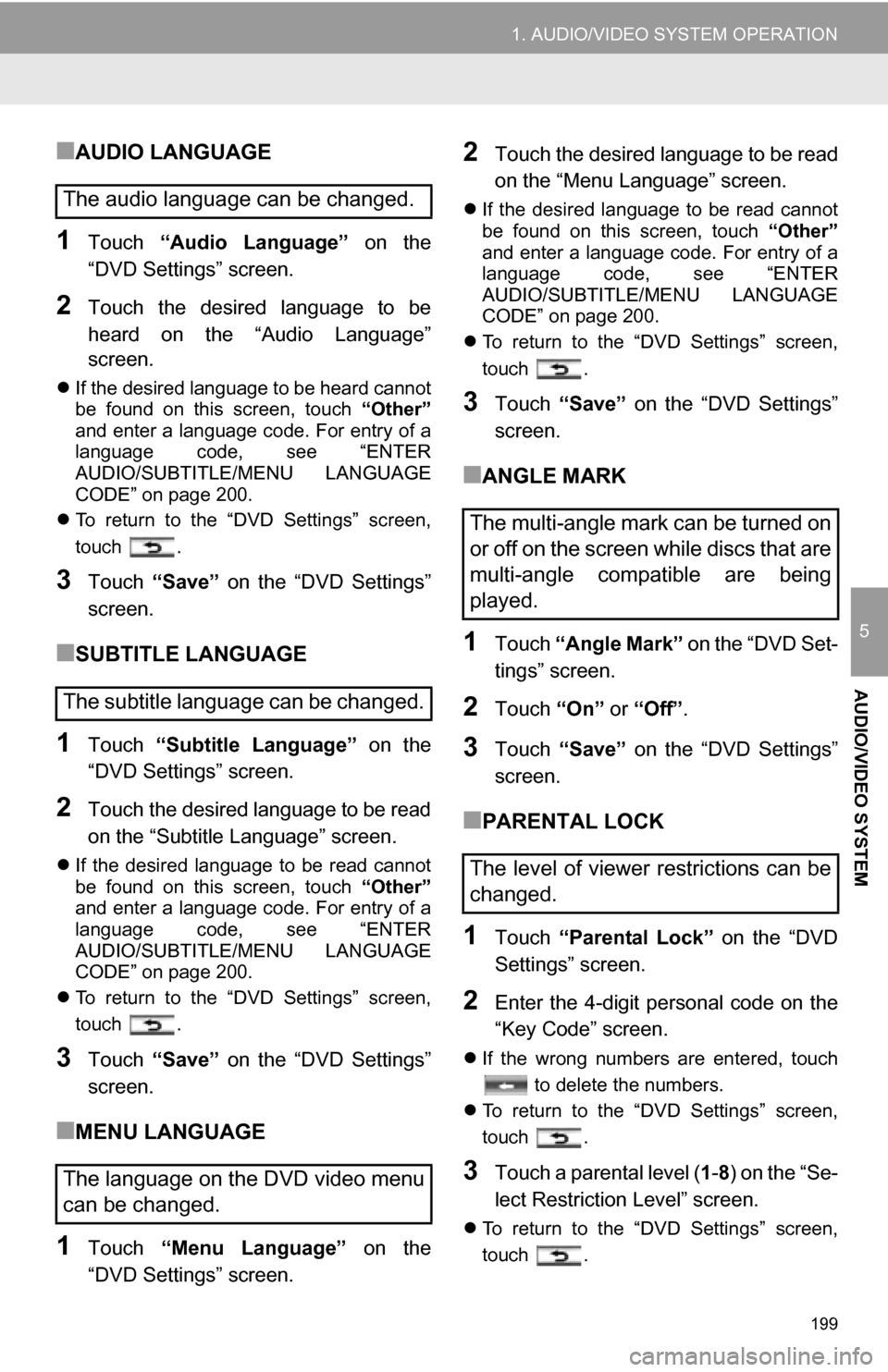
199
1. AUDIO/VIDEO SYSTEM OPERATION
5
AUDIO/VIDEO SYSTEM
■AUDIO LANGUAGE
1Touch “Audio Language” on the
“DVD Settings” screen.
2Touch the desired language to be
heard on the “Audio Language”
screen.
If the desired language to be heard cannot
be found on this screen, touch “Other”
and enter a language code. For entry of a
language code, see “ENTER
AUDIO/SUBTITLE/MENU LANGUAGE
CODE” on page 200.
To return to the “DVD Settings” screen,
touch .
3Touch “Save” on the “DVD Settings”
screen.
■SUBTITLE LANGUAGE
1Touch “Subtitle Language” on the
“DVD Settings” screen.
2Touch the desired language to be read
on the “Subtitle Language” screen.
If the desired language to be read cannot
be found on this screen, touch “Other”
and enter a language code. For entry of a
language code, see “ENTER
AUDIO/SUBTITLE/MENU LANGUAGE
CODE” on page 200.
To return to the “DVD Settings” screen,
touch .
3Touch “Save” on the “DVD Settings”
screen.
■MENU LANGUAGE
1Touch “Menu Language” on the
“DVD Settings” screen.
2Touch the desired language to be read
on the “Menu Language” screen.
If the desired language to be read cannot
be found on this screen, touch “Other”
and enter a language code. For entry of a
language code, see “ENTER
AUDIO/SUBTITLE/MENU LANGUAGE
CODE” on page 200.
To return to the “DVD Settings” screen,
touch .
3Touch “Save” on the “DVD Settings”
screen.
■ANGLE MARK
1Touch “Angle Mark” on the “DVD Set-
tings” screen.
2Touch “On” or “Off” .
3Touch “Save” on the “DVD Settings”
screen.
■PARENTAL LOCK
1Touch “Parental Lock” on the “DVD
Settings” screen.
2Enter the 4-digit personal code on the
“Key Code” screen.
If the wrong numbers are entered, touch
to delete the numbers.
To return to the “DVD Settings” screen,
touch .
3Touch a parental level ( 1-8 ) on the “Se-
lect Restriction Level” screen.
To return to the “DVD Settings” screen,
touch .
The audio language can be changed.
The subtitle language can be changed.
The language on the DVD video menu
can be changed.
The multi-angle mark can be turned on
or off on the screen while discs that are
multi-angle compatible are being
played.
The level of viewer restrictions can be
changed.
Page 269 of 328
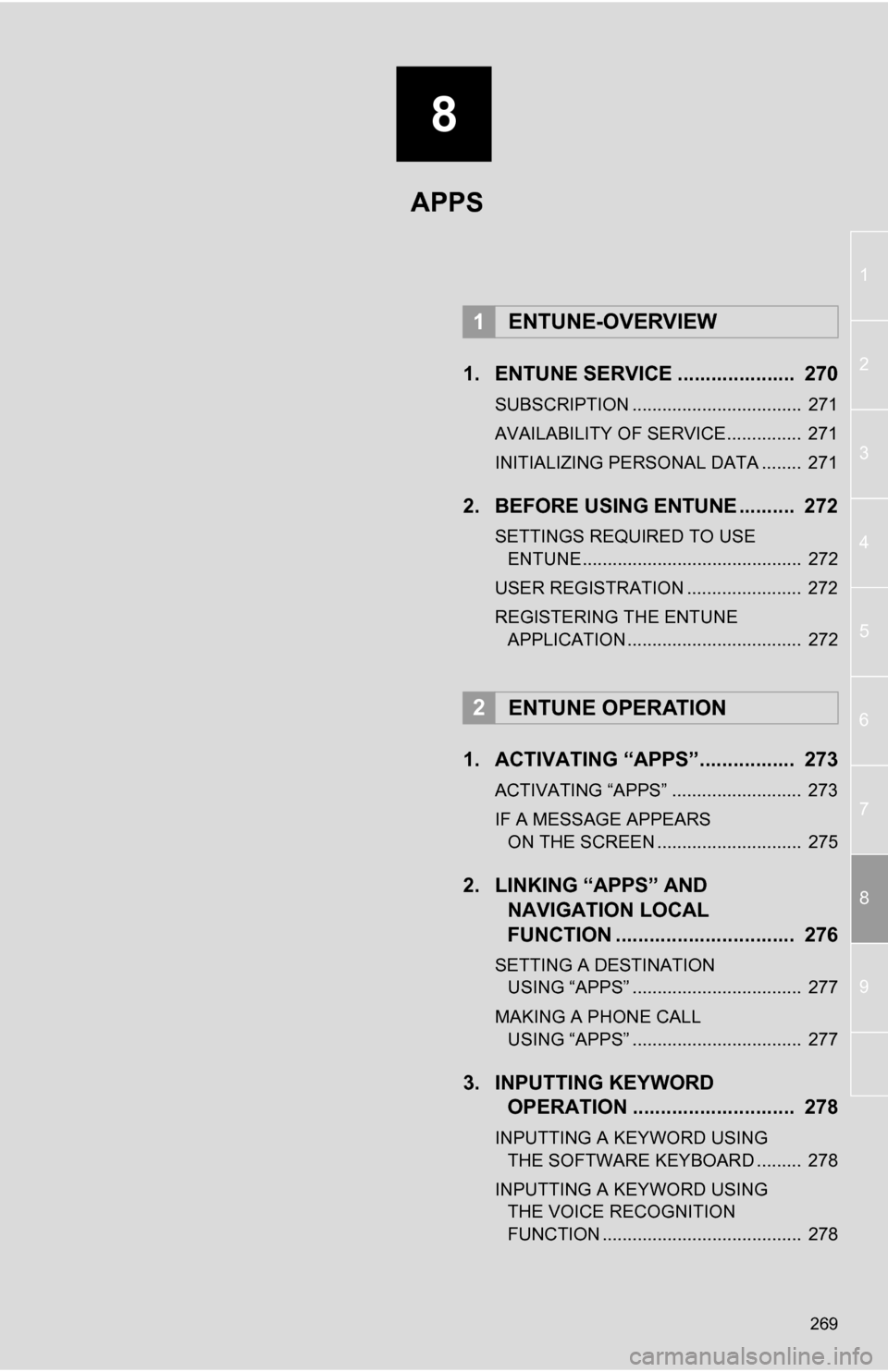
8
269
1
2
3
4
5
6
7
8
9
1. ENTUNE SERVICE ..................... 270
SUBSCRIPTION .................................. 271
AVAILABILITY OF SERVICE............... 271
INITIALIZING PERSONAL DATA ........ 271
2. BEFORE USING ENTUNE .......... 272
SETTINGS REQUIRED TO USE ENTUNE ............................................ 272
USER REGISTRATION ....................... 272
REGISTERING THE ENTUNE APPLICATION ................................... 272
1. ACTIVATING “APPS”.. ............... 273
ACTIVATING “APPS” .......................... 273
IF A MESSAGE APPEARS
ON THE SCREEN ............................. 275
2. LINKING “APPS” AND NAVIGATION LOCAL
FUNCTION ...... ....................... ... 276
SETTING A DESTINATION
USING “APPS” .................................. 277
MAKING A PHONE CALL USING “APPS” .................................. 277
3. INPUTTING KEYWORD OPERATION ............................. 278
INPUTTING A KEYWORD USING
THE SOFTWARE KEYBOARD ......... 278
INPUTTING A KEYWORD USING THE VOICE RECOGNITION
FUNCTION ........................................ 278
1ENTUNE-OVERVIEW
2ENTUNE OPERATION
APPS
Page 278 of 328

278
2. ENTUNE OPERATION
3. INPUTTING KEYWORD OPERATION
1Touch the character input space.
2Touch the screen buttons to input the
desired characters, and then touch
“OK”.
3Input characters will be reflected on the
character input space.
1Touch the microphone screen button.
2When this screen is displayed, say the
desired keyword.
Completion of saying the keyword will be
detected automatically.
A keyword can be input to “Apps” by
the software keyboard or voice recog-
nition function.
The keyboard layout can be changed.
(See page 43.)
INPUTTING A KEYWORD
USING THE SOFTWARE
KEYBOARD
For details on operating the keyboard,
see “INPUTTING LETTERS AND NUM-
BERS/LIST SCREEN OPERATION” on
page 28.
INPUTTING A KEYWORD
USING THE VOICE
RECOGNITION FUNCTION
Voice recognition is a function that
uses the center’s database to enable
the use of the voice recognition func-
tion.
Page 295 of 328

295
D
Deleting destinations ............................... 77
Deleting personal data .............................. 47
Deleting previous destinations ................. 99
Deleting set destinations.......................... 65
DEST button ............................................. 10
“Destination” screen................................. 20
Destination search ................................... 52By home ............................................... 53
By preset destinations .......................... 53
By “Address Book” ............................... 61
By “Address” ........................................ 54
By “Coordinates” .................................. 65
By “Emergency” ................................... 62
By “Intersection & Freeway” ................. 62
By “Map”............................................... 64
By “Point of Interest” ............................ 56
By “Previous Destinations” ................... 61
Selecting the search area .................... 52
Detailed navigation settings .................... 100
Detour setting .......................................... 78
Dial.................................................. 125, 129
Distance and time to destination.............. 75
DSP control............................................ 171
DVD ........................................................ 188
DVD player ............................................ 188 DVD options ....................................... 196
DVD player and DVD video disc information ...................................... 204
Ejecting a disc .................................... 188
If the player malfunctions ................... 203
Inserting a disc ................................... 188
Operating a DVD disc ........................ 194
Playing a disc ..................................... 189
Playing a DVD disc ............................ 195
Playing an MP3/WMA disc ................. 191
Playing an audio disc ......................... 189
E
Emergency ................................................ 62
Entune..................................................... 270
Expanded voice commands ................... 245
F
FM ........................................................... 175
Function index........................................... 18
G
General settings ....................................... 40
GPS (Global Positioning System) ..... 10, 111
H
HD Radio™............................................. 178
Heading-up screen.................................... 39
Home ...................................... 12, 17, 53, 86
I
INFO/APPS (INFO) button ........................ 10
Information .............................................. 250
“Information” screen ................................. 24
Inputting letters and numbers .................. 28
Internet radio broadcast ......................... 187
iPod ........................................................ 210 Connecting iPod ................................. 210
Playing iPod ....................................... 210
K
Keyboard layout ........................................ 43
L
Language .................................................. 42
Limitations of the navigation system ...... 111
List screen operation................................ 28