2013 TOYOTA SEQUOIA XM Nav
[x] Cancel search: XM NavPage 271 of 328
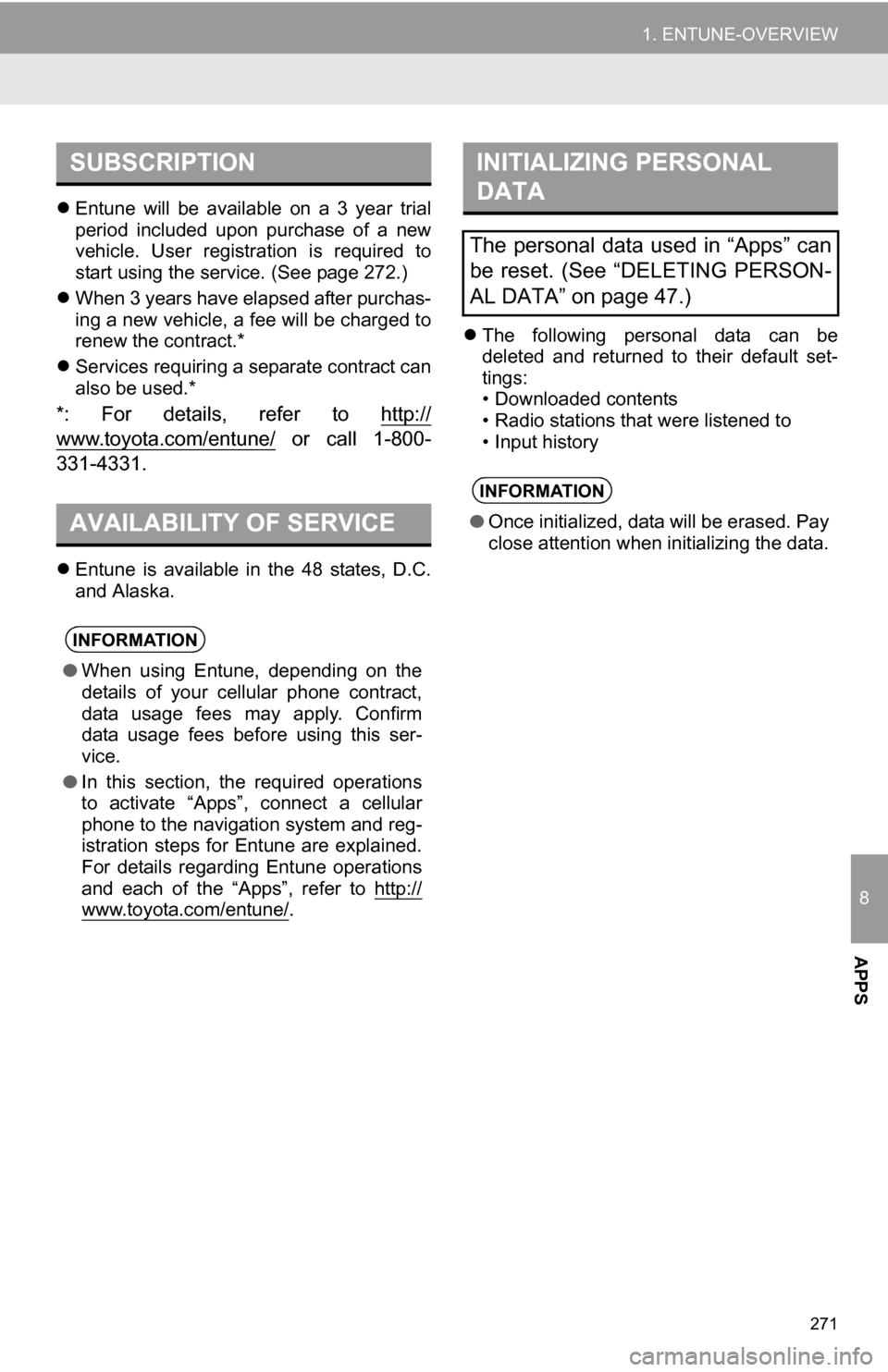
8
APPS
271
1. ENTUNE-OVERVIEW
Entune will be available on a 3 year trial
period included upon purchase of a new
vehicle. User registration is required to
start using the service. (See page 272.)
When 3 years have elapsed after purchas-
ing a new vehicle, a fee will be charged to
renew the contract.*
Services requiring a separate contract can
also be used.*
*: For details, refer to http://
www.toyota.com/entune/ or call 1-800-
331-4331.
Entune is available in the 48 states, D.C.
and Alaska.
The following personal data can be
deleted and returned to their default set-
tings:
• Downloaded contents
• Radio stations that were listened to
• Input history
SUBSCRIPTION
AVAILABILITY OF SERVICE
INFORMATION
● When using Entune, depending on the
details of your cellular phone contract,
data usage fees may apply. Confirm
data usage fees before using this ser-
vice.
● In this section, the required operations
to activate “Apps”, connect a cellular
phone to the navigation system and reg-
istration steps for Entune are explained.
For details regarding Entune operations
and each of the “Apps”, refer to http://
www.toyota.com/entune/.
INITIALIZING PERSONAL
DATA
The personal data used in “Apps” can
be reset. (See “DELETING PERSON-
AL DATA” on page 47.)
INFORMATION
●Once initialized, data will be erased. Pay
close attention when initializing the data.
Page 272 of 328
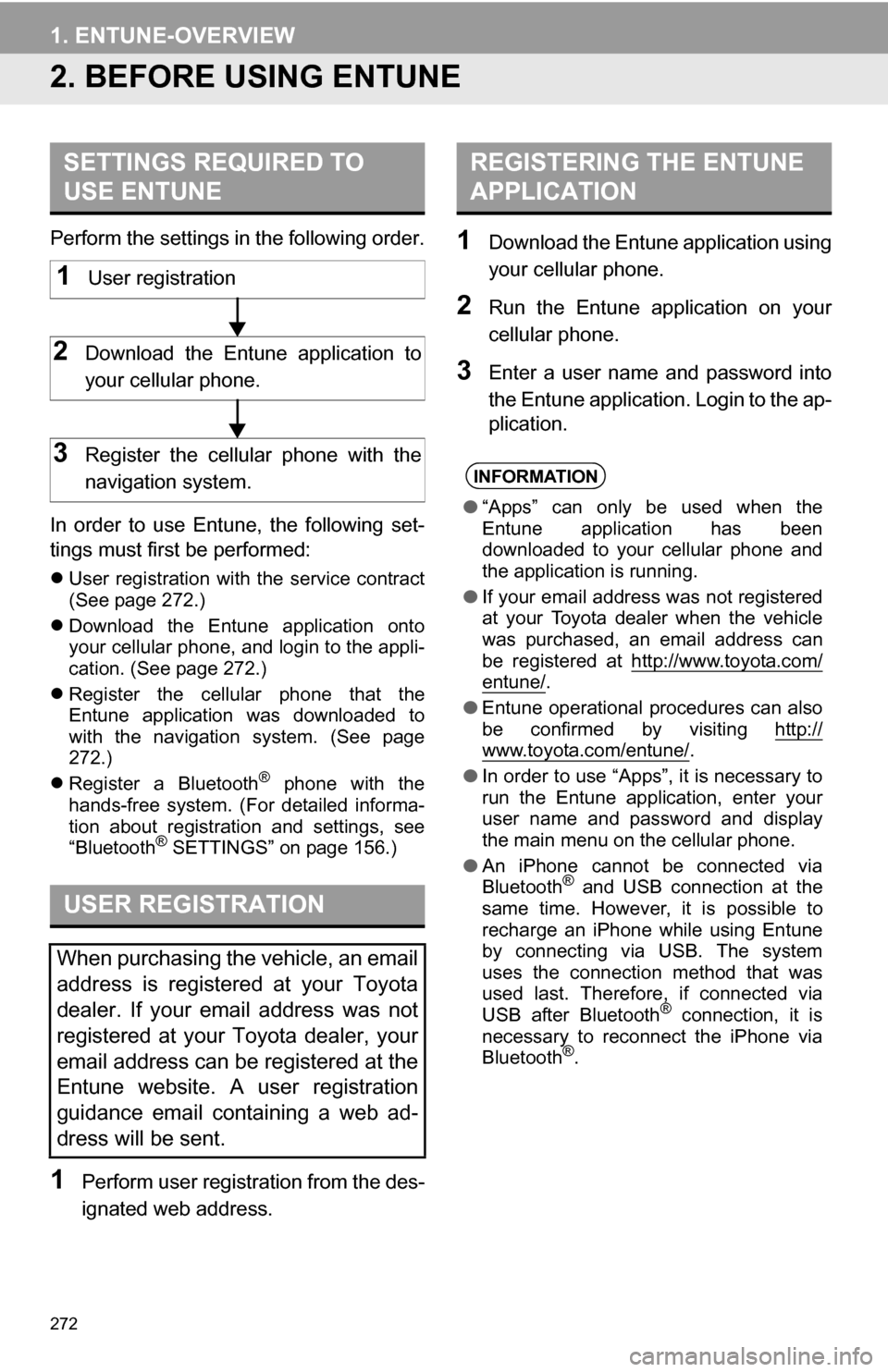
272
1. ENTUNE-OVERVIEW
2. BEFORE USING ENTUNE
Perform the settings in the following order.
In order to use Entune, the following set-
tings must first be performed:
User registration with the service contract
(See page 272.)
Download the Entune application onto
your cellular phone, and login to the appli-
cation. (See page 272.)
Register the cellular phone that the
Entune application was downloaded to
with the navigation system. (See page
272.)
Register a Bluetooth
® phone with the
hands-free system. (For detailed informa-
tion about registration and settings, see
“Bluetooth
® SETTINGS” on page 156.)
1Perform user registration from the des-
ignated web address.
1Download the Entune application using
your cellular phone.
2Run the Entune application on your
cellular phone.
3Enter a user name and password into
the Entune application. Login to the ap-
plication.
SETTINGS REQUIRED TO
USE ENTUNE
USER REGISTRATION
When purchasing the vehicle, an email
address is registered at your Toyota
dealer. If your email address was not
registered at your Toyota dealer, your
email address can be registered at the
Entune website. A user registration
guidance email containing a web ad-
dress will be sent.
1User registration
2Download the Entune application to
your cellular phone.
3Register the cellular phone with the
navigation system.
REGISTERING THE ENTUNE
APPLICATION
INFORMATION
● “Apps” can only be used when the
Entune application has been
downloaded to your cellular phone and
the application is running.
● If your email address was not registered
at your Toyota dealer when the vehicle
was purchased, an email address can
be registered at http://www.toyota.com/
entune/.
● Entune operational procedures can also
be confirmed by visiting http://
www.toyota.com/entune/.
● In order to use “Apps”, it is necessary to
run the Entune application, enter your
user name and password and display
the main menu on the cellular phone.
● An iPhone cannot be connected via
Bluetooth
® and USB connection at the
same time. However, it is possible to
recharge an iPhone while using Entune
by connecting via USB. The system
uses the connection method that was
used last. Therefore, if connected via
USB after Bluetooth
® connection, it is
necessary to reconnect the iPhone via
Bluetooth
®.
Page 275 of 328
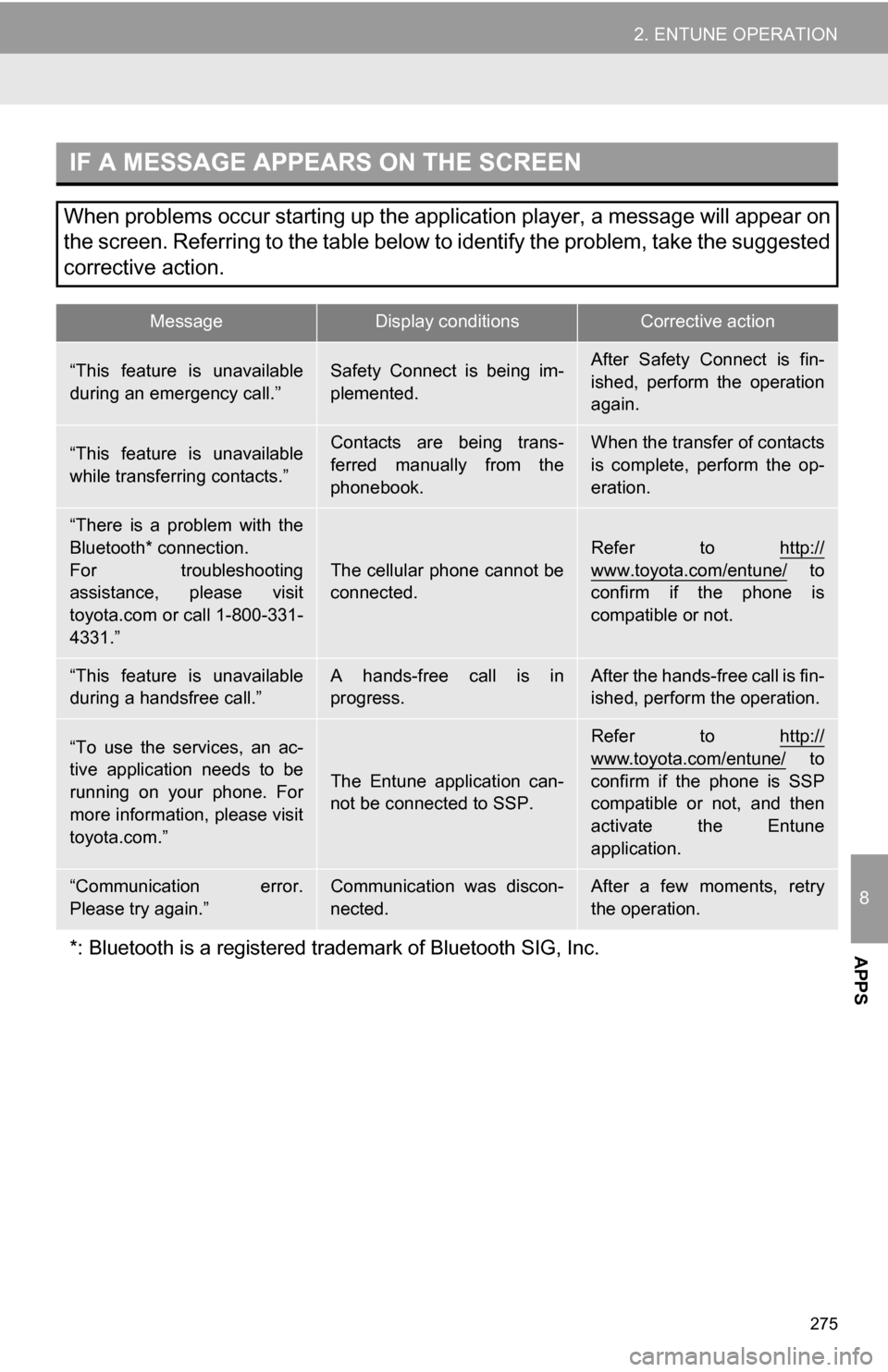
275
2. ENTUNE OPERATION
8
APPS
IF A MESSAGE APPEARS ON THE SCREEN
When problems occur starting up the application player, a message will appear on
the screen. Referring to the table below to identify the problem, take the suggested
corrective action.
MessageDisplay conditionsCorrective action
“This feature is unavailable
during an emergency call.”Safety Connect is being im-
plemented.After Safety Connect is fin-
ished, perform the operation
again.
“This feature is unavailable
while transferring contacts.”Contacts are being trans-
ferred manually from the
phonebook.When the transfer of contacts
is complete, perform the op-
eration.
“There is a problem with the
Bluetooth* connection.
For troubleshooting
assistance, please visit
toyota.com or call 1-800-331-
4331.”
The cellular phone cannot be
connected.
Refer to http://
www.toyota.com/entune/ to
confirm if the phone is
compatible or not.
“This feature is unavailable
during a handsfree call.”A hands-free call is in
progress.After the hands-free call is fin-
ished, perform the operation.
“To use the services, an ac-
tive application needs to be
running on your phone. For
more information, please visit
toyota.com.”
The Entune application can-
not be connected to SSP.
Refer to http://
www.toyota.com/entune/ to
confirm if the phone is SSP
compatible or not, and then
activate the Entune
application.
“Communication error.
Please try again.”Communication was discon-
nected.After a few moments, retry
the operation.
*: Bluetooth is a registered tr ademark of Bluetooth SIG, Inc.
Page 276 of 328

276
2. ENTUNE OPERATION
2. LINKING “APPS” AND NAVIGATION LOCAL FUNCTION
1Press the “INFO/APPS” button.
2Touch “Apps” .
3A screen indicating that updates are
being checked for will be displayed.
4When updating is complete, the main
menu screen will be displayed.
The screen shown above is only an exam-
ple. The actual screen may be different.
For details about the function and service
of each application displayed in the main
menu, refer to http://www.toyota.com/
entune/.
The navigation system’s setting a des-
tination and making a hands-free call
can be performed via “Apps” of En-
tune.
INFORMATION
●Some parts of “Apps” can be adjusted
using the switches on the steering
wheel.
Page 286 of 328

286
1. REAR VIEW MONITOR SYSTEM
2. REAR VIEW MONITOR SYSTEM PRECAUTIONS
The image adjustment procedure for the
rear view monitor system screen is the
same as the procedure for adjusting the
navigation screen. (See page 30.)
AREA DISPLAYED ON
SCREEN
The rear view monitor system displays
an image of the view from the bumper
of the rear area of the vehicle.
INFORMATION
● The area displayed on the screen may
vary according to vehicle orientation
conditions.
● Objects which are close to either corner
of the bumper or under the bumper can-
not be displayed.
● The camera uses a special lens. The
distance of the image that appears on
the screen differs from the actual dis-
tance.
● Items which are located higher than the
camera may not be displayed on the
monitor.
Corners of bumper
Displayed area
Screen
THE CAMERA
The camera for the rear view monitor
system is located as shown in the illus-
tration.
USING THE CAMERA
If the camera lens becomes dirty, it
cannot transmit a clear image. If water
droplets, snow or mud adhere to the
lens, rinse with water and wipe with a
soft cloth. If the lens is extremely dirty,
wash it with a mild cleanser and rinse.
Page 291 of 328

291
1. REAR VIEW MONITOR SYSTEM
9
PERIPHERAL MONITORING SYSTEM
3. THINGS YOU SHOULD KNOW
If you notice any of the following symptoms, refer to the likely cause and the so-
lution, and re-check.
If the symptom is not resolved by the solution, have the vehicle inspected by
your Toyota dealer.
IF YOU THINK SOMETHING IS WRONG
SymptomLikely causeSolution
The image is difficult to seeThe vehicle is in a dark
area
The temperature around
the lens is either high or low
The outside temperature is
low
There are water droplets on
the camera
It is raining or humid
Foreign matter (mud etc.) is
adhering to the camera
Sunlight or headlights are
shining directly into the
camera
The vehicle is under fluo-
rescent lights, sodium
lights, mercury lights etc.Back up while visually check-
ing the vehicle’s surround-
ings. (Use the monitor again
once conditions have been
improved.)
The procedure for adjusting
the picture quality of the rear
view monitor system is the
same as the procedure for
adjusting the navigation
screen. (See page 30.)
The image is blurryDirt or foreign matter (such as
water droplets, snow, mud
etc.) is adhering to the cam-
era.Rinse the camera lens with
water and wipe it clean with a
soft cloth.
Wash with a mild soap if the
dirt is stubborn.
The image is out of alignmentThe camera or surrounding
area has received a strong
impact.Have the vehicle inspected by
your Toyota dealer.
The fixed guide lines are very
far out of alignmentThe camera position is out of
alignment.Have the vehicle inspected by
your Toyota dealer.
Page 295 of 328

295
D
Deleting destinations ............................... 77
Deleting personal data .............................. 47
Deleting previous destinations ................. 99
Deleting set destinations.......................... 65
DEST button ............................................. 10
“Destination” screen................................. 20
Destination search ................................... 52By home ............................................... 53
By preset destinations .......................... 53
By “Address Book” ............................... 61
By “Address” ........................................ 54
By “Coordinates” .................................. 65
By “Emergency” ................................... 62
By “Intersection & Freeway” ................. 62
By “Map”............................................... 64
By “Point of Interest” ............................ 56
By “Previous Destinations” ................... 61
Selecting the search area .................... 52
Detailed navigation settings .................... 100
Detour setting .......................................... 78
Dial.................................................. 125, 129
Distance and time to destination.............. 75
DSP control............................................ 171
DVD ........................................................ 188
DVD player ............................................ 188 DVD options ....................................... 196
DVD player and DVD video disc information ...................................... 204
Ejecting a disc .................................... 188
If the player malfunctions ................... 203
Inserting a disc ................................... 188
Operating a DVD disc ........................ 194
Playing a disc ..................................... 189
Playing a DVD disc ............................ 195
Playing an MP3/WMA disc ................. 191
Playing an audio disc ......................... 189
E
Emergency ................................................ 62
Entune..................................................... 270
Expanded voice commands ................... 245
F
FM ........................................................... 175
Function index........................................... 18
G
General settings ....................................... 40
GPS (Global Positioning System) ..... 10, 111
H
HD Radio™............................................. 178
Heading-up screen.................................... 39
Home ...................................... 12, 17, 53, 86
I
INFO/APPS (INFO) button ........................ 10
Information .............................................. 250
“Information” screen ................................. 24
Inputting letters and numbers .................. 28
Internet radio broadcast ......................... 187
iPod ........................................................ 210 Connecting iPod ................................. 210
Playing iPod ....................................... 210
K
Keyboard layout ........................................ 43
L
Language .................................................. 42
Limitations of the navigation system ...... 111
List screen operation................................ 28
Page 296 of 328

296
ALPHABETICAL INDEX
M
MAP .......................................................... 64
Map database information and updates............................................... 300
Map database version and coverage area .................................... 250
Map icons.................................................. 39
Map scale................................................. 38
MAP/VOICE button ................................... 10
MEDIA button.......................................... 168
MP3......................................................... 191
N
Natural speech information .................... 244
Navigation system........... ..................... ..... 52
North-up screen ........................................ 39
O
Operation flow: guiding the route ............. 16
Orientation of the map ............................. 39
Overview button and guidance screen..... 10
P
Pausing guidance..................................... 81
Peripheral monitoring syst em..................282
Phone ......................................................114
Phone (hands-free system for cellular phone) .................................... 116
About the phonebook in this system............................................. 118
Using the phone switch ...................... 117
Using the steering switches ................ 118
When selling or disposing of the vehicle ....................................... 118
PHONE button ........................................114
Phone settings ....................................... 137 Message settings................................ 150
Phone display settings........................ 153
Phone sound settings ......................... 137
Phonebook ......................................... 138
Phonebook ......................................125, 138
POI call....................................................130
POI icons...................................................82
Point of Interest .........................................56
Preset destinations..............................14, 53
Previous destinations ................................61
PWR·VOL knob.......................................168
Q
Quick guide ...............................................10
Quick reference ...............................114, 168