Page 24 of 296
24
3. QUICK REFERENCE
2. “Setup” SCREEN
The items shown on the “Setup” screen can be set. Press the “HOME” button and
touch to display the “Setup” screen.
No.NameFunctionPage
“General”
Touch to change the selected language, opera-
tion sound settings, automatic screen change,
etc.
46
“Voice”Touch to set the voice guidance settings.52
“Navigation”Touch to set home, preset destinations, address
book, areas to avoid, etc. or to delete previous
destinations.92
“Display”Touch to adjust the contrast and brightness of the
screens, turn the display off, etc.35
“Vehicle”Touch to set the maintenance information.11 4
Page 55 of 296
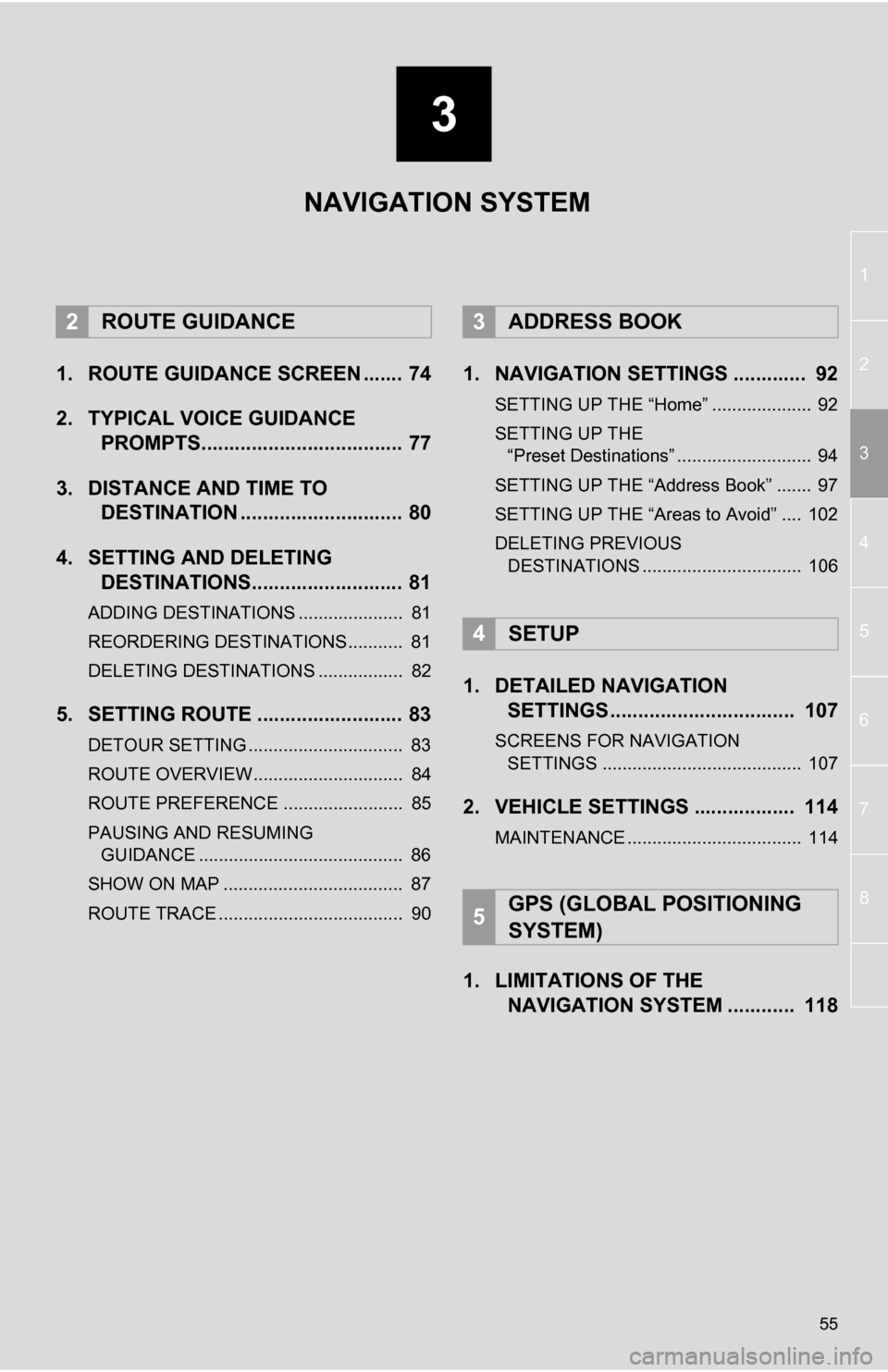
3
55
1
2
3
4
5
6
7
8
1. ROUTE GUIDANCE SCREEN ....... 74
2. TYPICAL VOICE GUIDANCE PROMPTS.................................... 77
3. DISTANCE AND TIME TO DESTINATION ............................. 80
4. SETTING AND DELETING DESTINATIONS........................... 81
ADDING DESTINATIONS ..................... 81
REORDERING DESTINATIONS ........... 81
DELETING DESTINATIONS ................. 82
5. SETTING ROUTE .......................... 83
DETOUR SETTING ............................... 83
ROUTE OVERVIEW.............................. 84
ROUTE PREFERENCE ........................ 85
PAUSING AND RESUMING
GUIDANCE ......................................... 86
SHOW ON MAP .................................... 87
ROUTE TRACE ..................................... 90
1. NAVIGATION SETTINGS ............. 92
SETTING UP THE “Home” .................... 92
SETTING UP THE “Preset Destinations” ........................... 94
SETTING UP THE “Address Book” ....... 97
SETTING UP THE “Areas to Avoid” .... 102
DELETING PREVIOUS DESTINATIONS ................................ 106
1. DETAILED NAVIGATION SETTINGS ................................. 107
SCREENS FOR NAVIGATION
SETTINGS ........................................ 107
2. VEHICLE SETTINGS .................. 114
MAINTENANCE ................................... 114
1. LIMITATIONS OF THE NAVIGATION SYSTEM ............ 118
2ROUTE GUIDANCE3ADDRESS BOOK
4SETUP
5GPS (GLOBAL POSITIONING
SYSTEM)
NAVIGATION SYSTEM
Page 115 of 296
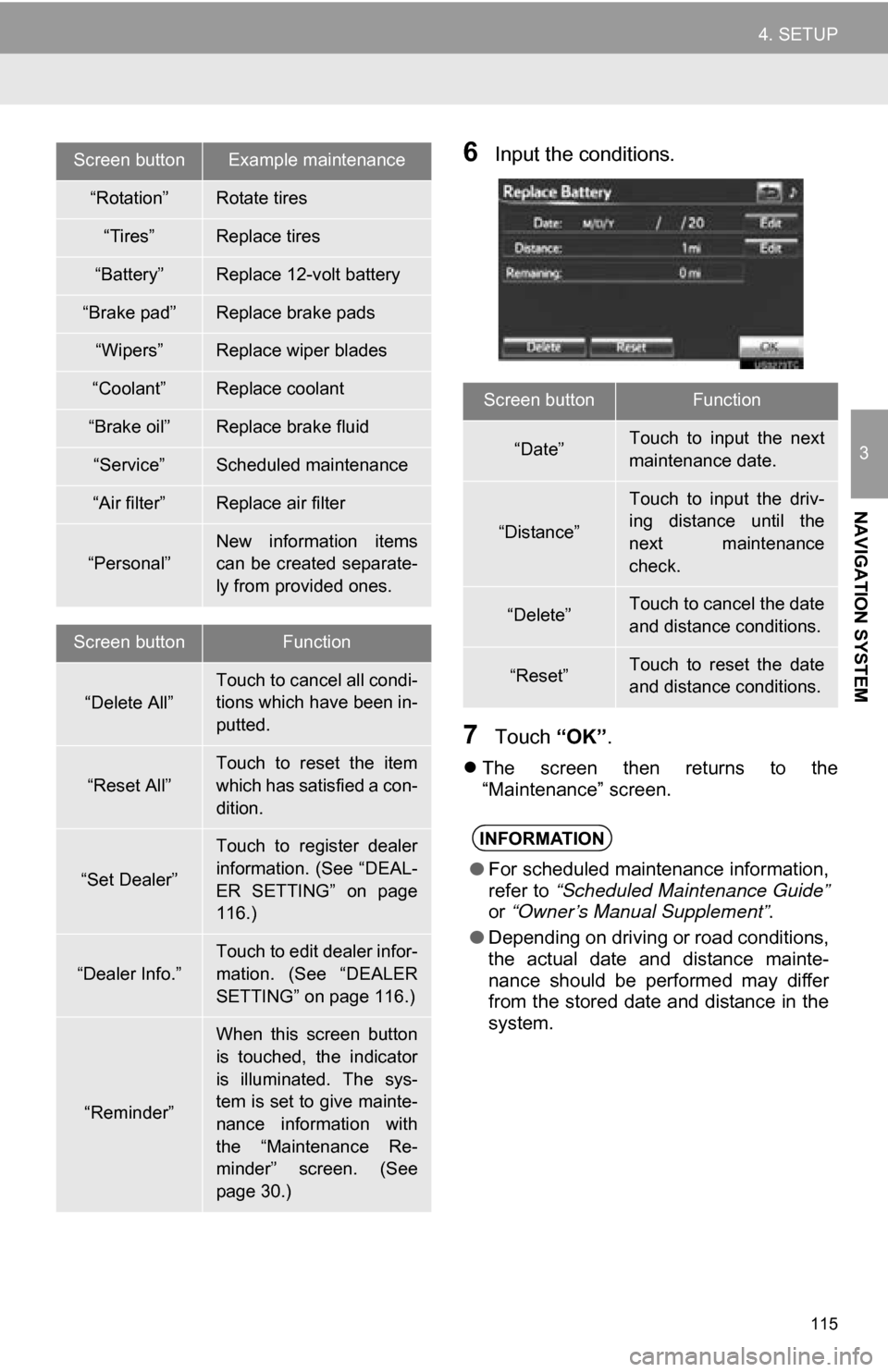
115
4. SETUP
3
NAVIGATION SYSTEM
6Input the conditions.
7Touch “OK”.
The screen then returns to the
“Maintenance” screen.
Screen buttonExample maintenance
“Rotation”Rotate tires
“Tires”Replace tires
“Battery”Replace 12-volt battery
“Brake pad”Replace brake pads
“Wipers”Replace wiper blades
“Coolant”Replace coolant
“Brake oil”Replace brake fluid
“Service”Scheduled maintenance
“Air filter”Replace air filter
“Personal”
New information items
can be created separate-
ly from provided ones.
Screen buttonFunction
“Delete All”Touch to cancel all condi-
tions which have been in-
putted.
“Reset All”
Touch to reset the item
which has satisfied a con-
dition.
“Set Dealer”
Touch to register dealer
information. (See “DEAL-
ER SETTING” on page
116.)
“Dealer Info.”
Touch to edit dealer infor-
mation. (See “DEALER
SETTING” on page 116.)
“Reminder”
When this screen button
is touched, the indicator
is illuminated. The sys-
tem is set to give mainte-
nance information with
the “Maintenance Re-
minder” screen. (See
page 30.)
Screen buttonFunction
“Date”Touch to input the next
maintenance date.
“Distance”
Touch to input the driv-
ing distance until the
next maintenance
check.
“Delete”Touch to cancel the date
and distance conditions.
“Reset”Touch to reset the date
and distance conditions.
INFORMATION
● For scheduled maintenance information,
refer to “Scheduled Maintenance Guide”
or “Owner’s Manual Supplement” .
● Depending on driving or road conditions,
the actual date and distance mainte-
nance should be performed may differ
from the stored date and distance in the
system.
Page 267 of 296
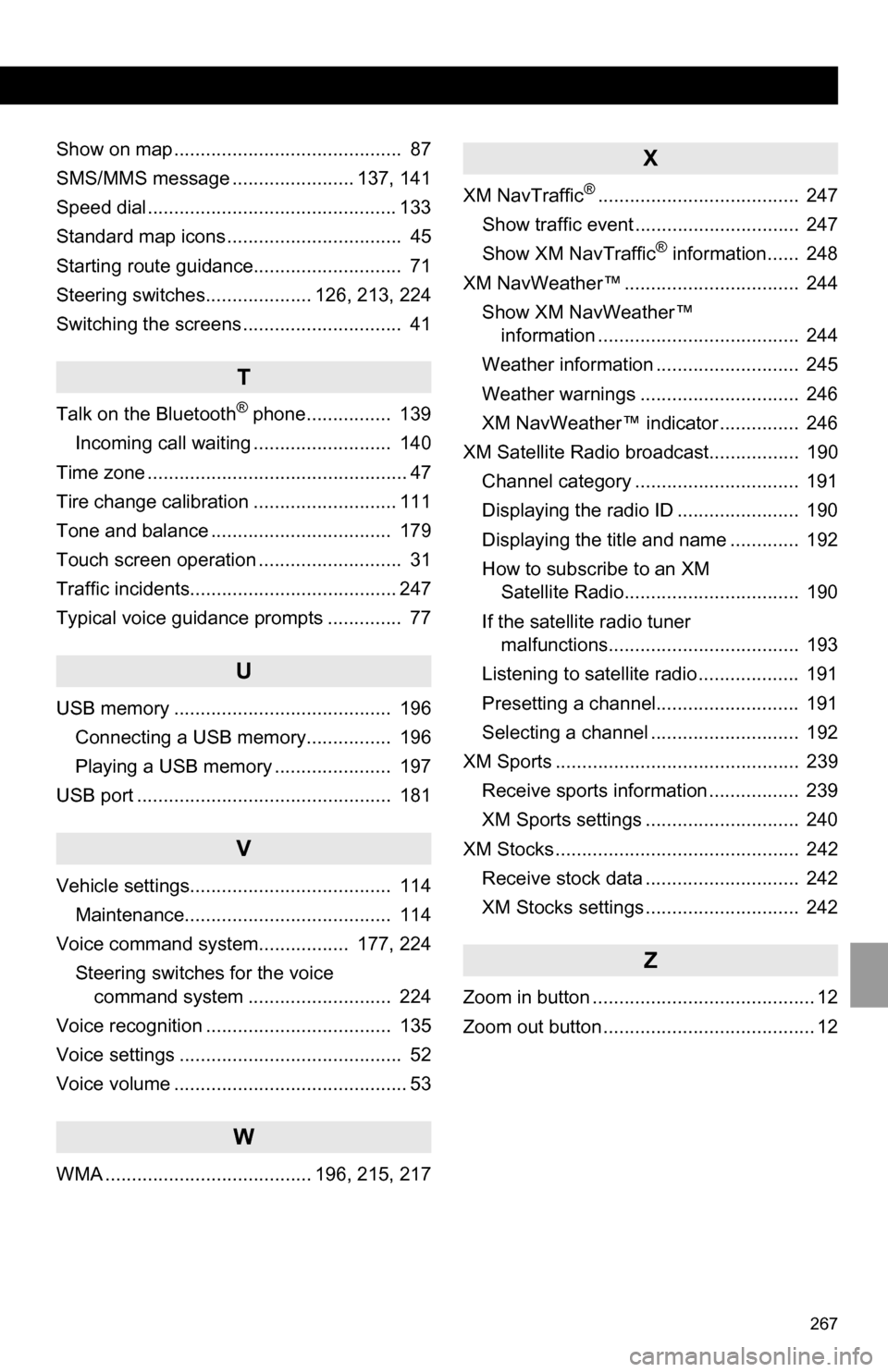
267
Show on map ........................................... 87
SMS/MMS message ....................... 137, 141
Speed dial............................................... 133
Standard map icons ................................. 45
Starting route guidance............................ 71
Steering switches.................... 126, 213, 224
Switching the screens .............................. 41
T
Talk on the Bluetooth® phone................ 139
Incoming call waiting .......................... 140
Time zone ................................................. 47
Tire change calibration ........................... 111
Tone and balance .................................. 179
Touch screen operation ........................... 31
Traffic incidents....................................... 247
Typical voice guidance prompts .............. 77
U
USB memory ......................................... 196 Connecting a USB memory................ 196
Playing a USB memory ...................... 197
USB port ................................................ 181
V
Vehicle settings...................................... 114 Maintenance....................................... 114
Voice command system................. 177, 224 Steering switches for the voice command system ........................... 224
Voice recognition ................................... 135
Voice settings .......................................... 52
Voice volume ............................................ 53
W
WMA ....................................... 196, 215, 217
X
XM NavTraffic®...................................... 247
Show traffic event ............................... 247
Show XM NavTraffic
® information...... 248
XM NavWeather™ ................................. 244 Show XM NavWeather™ information ...................................... 244
Weather information ........................... 245
Weather warnings .............................. 246
XM NavWeather™ indicator ............... 246
XM Satellite Radio broadcast................. 190 Channel category ............................... 191
Displaying the radio ID ....................... 190
Displaying the title and name ............. 192
How to subscribe to an XM Satellite Radio................................. 190
If the satellite radio tuner malfunctions.................................... 193
Listening to satellite radio ................... 191
Presetting a channel........................... 191
Selecting a channel ............................ 192
XM Sports .............................................. 239 Receive sports information ................. 239
XM Sports settings ............................. 240
XM Stocks .............................................. 242 Receive stock data ............................. 242
XM Stocks settings ............................. 242
Z
Zoom in button .......................................... 12
Zoom out button ........................................ 12