2013 TOYOTA RAV4 EV display
[x] Cancel search: displayPage 260 of 296

260
2. ENTUNE OPERATION
3. INPUTTING KEYWORD OPERATION
1Touch the character input space.
2Touch the screen buttons to input the
desired characters, and then touch
“OK”.
3Input characters will be reflected on the
character input space.
1Touch the microphone screen button.
2When this screen is displayed, say the
desired keyword.
Completion of saying the keyword will be
detected automatically.
A keyword can be input to “Apps” by
the software keyboard or voice recog-
nition function.
The keyboard layout can be changed.
(See page 50.)
INPUTTING A KEYWORD
USING THE SOFTWARE
KEYBOARD
For details on operating the keyboard,
see “INPUTTING LETTERS AND NUM-
BERS/LIST SCREEN OPERATION” on
page 32.
INPUTTING A KEYWORD
USING THE VOICE
RECOGNITION FUNCTION
Voice recognition is a function that
uses the center’s database to enable
the use of the voice recognition func-
tion.
Page 261 of 296

261
2. ENTUNE OPERATION
8
APPS
3Search results will be displayed on the
screen.
The screen shown above is only an exam-
ple. The actual screen may be different.
Page 264 of 296

264
ALPHABETICAL INDEX
A
Adding destinations.................................. 81
Address book ............................................ 97
Address book entries ................................ 97
AM........................................................... 182
Apps ........................................................ 252
Audio ....................................................... 176
Audio settings ........................................ 220HD Radio system settings .. ............. 220
iPod settings ........................................ 221
Audio remote controls (steering switches) ............................. 213
Audio system ....... ................................... 176
Audio system operating hint s ................. 214
iPod .................................................... 215
MP3/WMA files ................................... 215
Radio reception .................................. 214
Terms ................................................. 217
USB memory ...................................... 215
Automatic Sound Levelizer (ASL) ........... 179
AUX port ................................................ 180
B
Basic function ............................................30
Bluetooth®...............................................122
Bluetooth® audio .....................................205
Connecting a Bluetooth®
audio player .................................... 207
Playing Bluetooth
® audio.................... 209
Bluetooth® phone ....................................128
Bluetooth® phone message function...... 141
Checking messages ........................... 141
New message notification................... 143
Replying (quick reply) ......................... 142
Bluetooth
® settings ................................ 164
Detailed Bluetooth® settings............... 170
Registered devices ............................. 164
Selecting a Bluetooth
® phone ............ 168
Selecting portable player .................... 169
Brightness .................................................36
C
Call on the Bluetooth® phone................. 132
By call history ..................................... 134
By dial ................................................. 132
By phonebook..................................... 132
By POI call .......................................... 137
By speed dial ...................................... 133
By voice recognition ........................... 135
Calling using an SMS/MMS message ......................................... 137
Charging station ............................... 89, 258
Command list ......................................... 232
Contrast.....................................................36
Current position calibration .....................111
Current position display............................ 37
Page 265 of 296

265
D
Deleting destinations ............................... 82
Deleting personal data .............................. 51
Deleting previous destinations ............... 106
Deleting set destinations.......................... 70
“Destination” screen................................. 22
Destination search ................................... 56By home ............................................... 57
By preset destinations .......................... 57
By “Address Book” ............................... 66
By “Address” ........................................ 58
By “Coordinates” .................................. 70
By “Emergency” ................................... 67
By “Intersection & Freeway” ................. 67
By “Map”............................................... 69
By “Point of Interest” ............................ 60
By “Previous Destinations” ................... 66
Selecting the search area .................... 56
Detailed navigation settings .................... 107
Detour setting .......................................... 83
Dial.......................................................... 132
Display charging station poi icons ........... 89
Distance and time to destination.............. 80
Double tapping function ........................... 44
Drag operation ......................................... 38
DSP control............................................ 178
E
Emergency................................................ 67
Entune .................................................... 252
Expanded voice commands................... 231
F
Flick operation .................................... 33, 38
FM........................................................... 182
Function index .......................................... 20
G
General settings ....................................... 46
GPS (Global Positioning System) ..... 12, 118
H
HD Radio™............................................. 186
Heading-up screen.................................... 45
Home ...................................... 14, 19, 57, 92
HOME button ............................................ 10
I
“Information” screen ................................. 26
Inputting letters and numbers .................. 32
Internet radio broadcast ......................... 195
iPod ........................................................ 201
Connecting iPod ................................. 201
Playing iPod ....................................... 202
K
Keyboard layout ........................................ 50
L
Language .................................................. 49
Limitations of the navigation system ...... 118
List screen touch operation ...................... 33
M
MAP .......................................................... 69
Map database information and updates............................................... 268
Map database version and coverage area .................................... 236
Map icons.................................................. 45
Map scale................................................. 44
Map screen flick operation ....................... 38
Page 266 of 296

266
ALPHABETICAL INDEX
N
Natural speech information .................... 230
Navigation system..................................... 56
Navigation system screen operations ....... 27
North-up screen ........................................ 45
O
Operation flow: guiding the route ............. 18
Orientation of the map ............................. 45
Overview button and main menu screen................................................... 10
P
Pausing guidance .................................... 86
Phone...................................................... 122
Phone (hands-free system for cellular phone) .................................... 124
About the phonebook in this system .......... .................................. 126
Using the phone switch ...................... 125
Using the steering switches................ 126
When selling or disposing of the vehicle....................................... 126
Phone settings ....................................... 144 Message settings ............................... 157
Phone display settings ....................... 161
Phone sound settings ......................... 144
Phonebook ......................................... 145
Phonebook...................................... 132, 145
POI call ................................................... 137
POI icons .................................................. 87
Point of Interest ......................................... 60
Preset destinations ............................. 16, 57
Previous destinations ................................ 66
Q
Quick guide ............................................... 10
R
Radio ...................................................... 182 Listening to the radio .......................... 182
Presetting a station ............................. 183
Radio broadcast data system ............. 184
Selecting a station .............................. 183
Traffic announcement ......................... 185
Radio broadcast data syst em..................184
Receive on the Bluetooth
® phone .......... 138
Register a Bluetooth® phone ................. 128
Connecting a Bluetooth® phone ......... 129
Reconnecting the Bluetooth®
phone .............................................. 131
Registering home ..................................... 14
Registering preset destinations ................ 16
Reordering destinations ........................... 81
Resuming guidance ................................. 86
Route guidance .........................................71
Route guidance screen ............................ 74
Route overview ........................................ 84
Route preference ..................................... 85
Route trace............................................... 90
S
Satellite radio (SAT) ................................190
Screen adjustment ................................... 35
Screen off ..................................................35
Screen scroll operation ............................ 37
Screen settings adjustment ...................... 35
Screens for navigation settings .............. 107
Searching charging stations ....................258
Setting home as the destination ............... 19
Setting up the “Address Book” ................. 97
Setting up the “Areas to Avoid” .............. 102
Setting up the “Home” .............................. 92
Setting up the “Preset Destinations” ........ 94
“Setup” screen.......................................... 24
Page 267 of 296
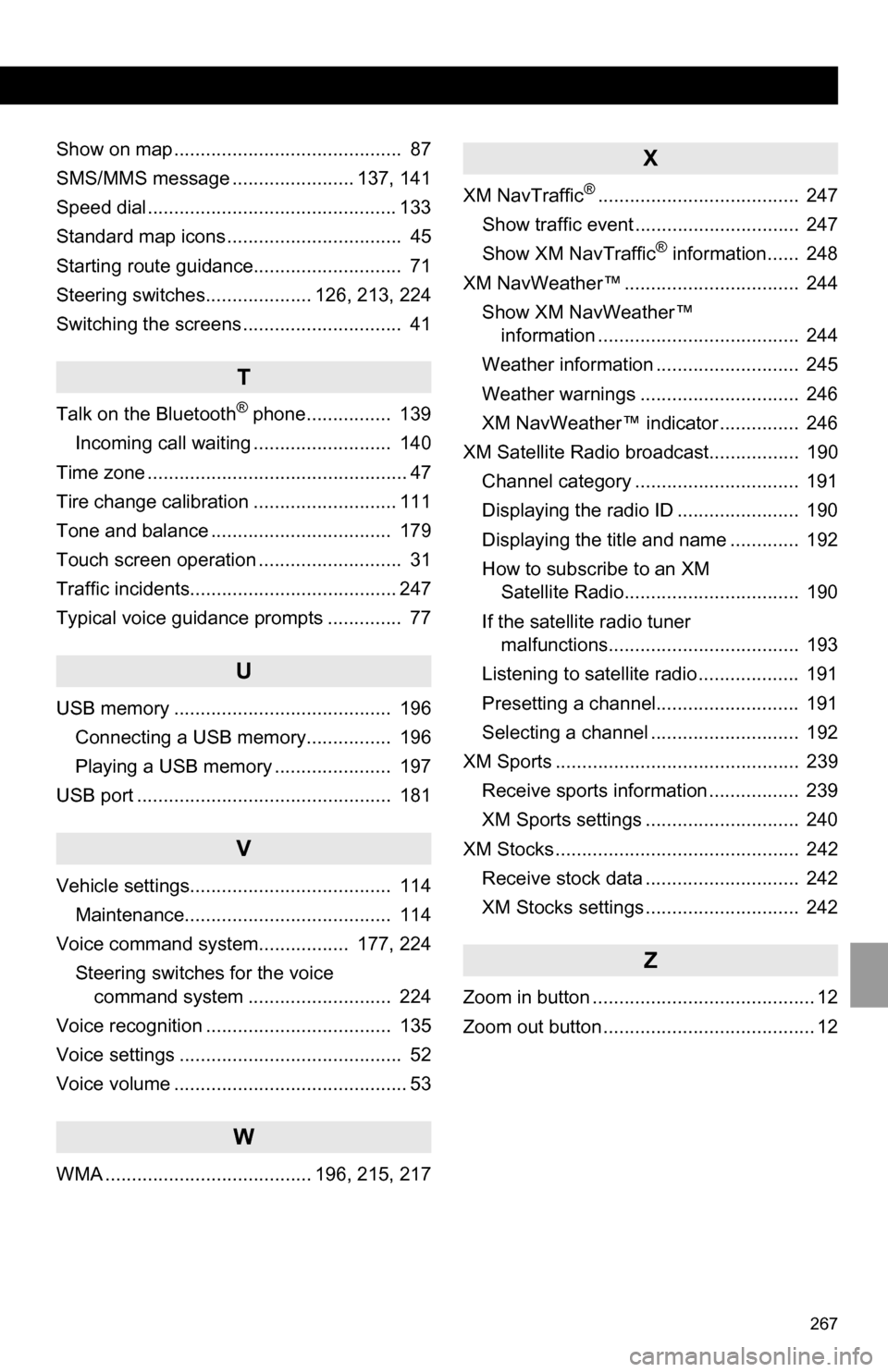
267
Show on map ........................................... 87
SMS/MMS message ....................... 137, 141
Speed dial............................................... 133
Standard map icons ................................. 45
Starting route guidance............................ 71
Steering switches.................... 126, 213, 224
Switching the screens .............................. 41
T
Talk on the Bluetooth® phone................ 139
Incoming call waiting .......................... 140
Time zone ................................................. 47
Tire change calibration ........................... 111
Tone and balance .................................. 179
Touch screen operation ........................... 31
Traffic incidents....................................... 247
Typical voice guidance prompts .............. 77
U
USB memory ......................................... 196 Connecting a USB memory................ 196
Playing a USB memory ...................... 197
USB port ................................................ 181
V
Vehicle settings...................................... 114 Maintenance....................................... 114
Voice command system................. 177, 224 Steering switches for the voice command system ........................... 224
Voice recognition ................................... 135
Voice settings .......................................... 52
Voice volume ............................................ 53
W
WMA ....................................... 196, 215, 217
X
XM NavTraffic®...................................... 247
Show traffic event ............................... 247
Show XM NavTraffic
® information...... 248
XM NavWeather™ ................................. 244 Show XM NavWeather™ information ...................................... 244
Weather information ........................... 245
Weather warnings .............................. 246
XM NavWeather™ indicator ............... 246
XM Satellite Radio broadcast................. 190 Channel category ............................... 191
Displaying the radio ID ....................... 190
Displaying the title and name ............. 192
How to subscribe to an XM Satellite Radio................................. 190
If the satellite radio tuner malfunctions.................................... 193
Listening to satellite radio ................... 191
Presetting a channel........................... 191
Selecting a channel ............................ 192
XM Sports .............................................. 239 Receive sports information ................. 239
XM Sports settings ............................. 240
XM Stocks .............................................. 242 Receive stock data ............................. 242
XM Stocks settings ............................. 242
Z
Zoom in button .......................................... 12
Zoom out button ........................................ 12
Page 276 of 296

276
END USER NOTICE
The marks of companies displayed by
this product to indicate business loca-
tions are the marks of their respective
owners. The use of such marks in this
product does not imply any sponsor-
ship, approval, or endorsement by
such companies of this product.
Page 279 of 296

279
This software was developed by the
Computer Systems Engineering group
at Lawrence Berkeley Laboratory
under DARPA contract BG 91-66 and
contributed to Berkeley. All advertising
materials mentioning features or use of
this software must display the following
acknowledgement: This product
includes software developed by the
University of California, Lawrence
Berkeley Laboratory.
Copyright © 1992, 1993 The Regents
of the University of California. All rights
reserved.
This code is derived from software
contributed to Berkeley by Ralph
Campbell. This file is derived from the
MIPS RISC Architecture book by Gerry
Kane.
Copyright © 1993 The Regents of the
University of California. All rights
reserved.
Copyright © 1994 The Regents of the
University of California. All rights
reserved.
This code is derived from software
contributed to Berkeley by Andrew
Hume of AT&T Bell Laboratories.
Redistribution and use in source and
binary forms, with or without
modification, are permitted provided
that the following conditions are met:1. Redistributions of source code must
retain the above copyright notice, this
list of conditions and the following
disclaimer.
2. Redistributions in binary form must
reproduce the above copyright notice,
this list of conditio ns and the following
disclaimer in the documentation and/or
other materials provided with the
distribution.
3. All advertising materials mentioning
features or use of this software must
display the following
acknowledgement: This product
includes software developed by the
University of California, Berkeley and
its contributors.
4. Neither the name of the University
nor the names of its contributors may
be used to endorse or promote
products derived from this software
without specific prior written
permission.