Page 199 of 359
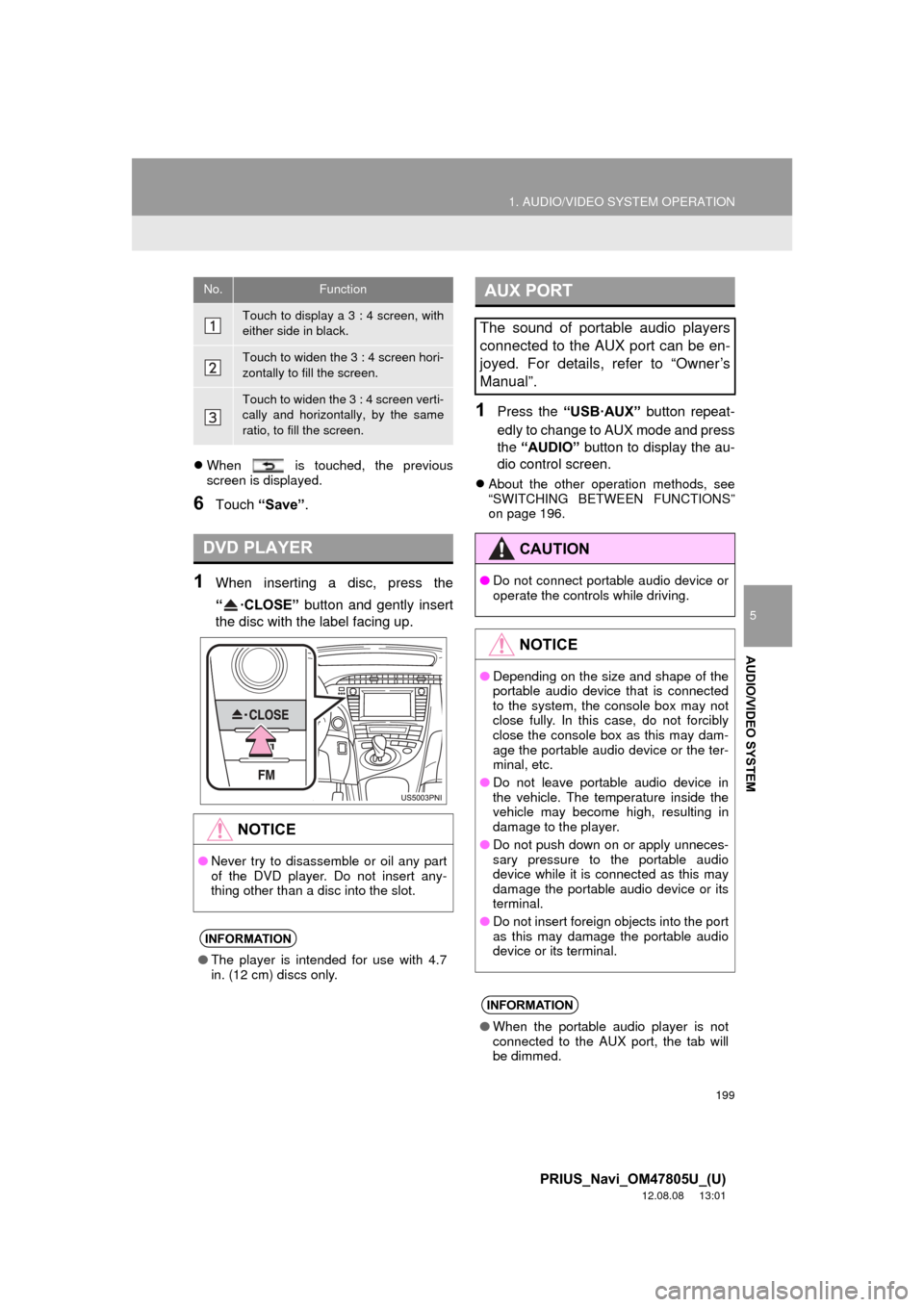
199
1. AUDIO/VIDEO SYSTEM OPERATION
5
AUDIO/VIDEO SYSTEM
PRIUS_Navi_OM47805U_(U)
12.08.08 13:01
When is touched, the previous
screen is displayed.
6Touch “Save” .
1When inserting a disc, press the
“·CLOSE” button and gently insert
the disc with the label facing up.
1Press the “USB·AUX” button repeat-
edly to change to AUX mode and press
the “AUDIO” button to display the au-
dio control screen.
About the other operation methods, see
“SWITCHING BETWEEN FUNCTIONS”
on page 196.
No.Function
Touch to display a 3 : 4 screen, with
either side in black.
Touch to widen the 3 : 4 screen hori-
zontally to fill the screen.
Touch to widen the 3 : 4 screen verti-
cally and horizontally, by the same
ratio, to fill the screen.
DVD PLAYER
NOTICE
●Never try to disassemble or oil any part
of the DVD player. Do not insert any-
thing other than a disc into the slot.
INFORMATION
●The player is intended for use with 4.7
in. (12 cm) discs only.
AUX PORT
The sound of portable audio players
connected to the AUX port can be en-
joyed. For details, refer to “Owner’s
Manual”.
CAUTION
● Do not connect portable audio device or
operate the controls while driving.
NOTICE
●Depending on the size and shape of the
portable audio device that is connected
to the system, the console box may not
close fully. In this case, do not forcibly
close the console box as this may dam-
age the portable audio device or the ter-
minal, etc.
● Do not leave portable audio device in
the vehicle. The temperature inside the
vehicle may become high, resulting in
damage to the player.
● Do not push down on or apply unneces-
sary pressure to the portable audio
device while it is connected as this may
damage the portable audio device or its
terminal.
● Do not insert foreign objects into the port
as this may damage the portable audio
device or its terminal.
INFORMATION
●When the portable audio player is not
connected to the AUX port, the tab will
be dimmed.
Page 200 of 359
200
1. AUDIO/VIDEO SYSTEM OPERATION
PRIUS_Navi_OM47805U_(U)
12.08.08 13:01
1Press the “USB·AUX” button
repeatedly to change to USB memory/
iPod mode and press the “AUDIO”
button to display the audio control
screen.
About the other operation methods, see
“SWITCHING BETWEEN FUNCTIONS”
on page 196.
USB PORT
A USB memory/iPod can be connect-
ed to the USB port. For details, see
“CONNECTING A USB MEMORY” on
page 237 and “CONNECTING iPod”
on page 242.
INFORMATION
●When a USB memory/iPod is not con-
nected with the USB port, the tab will be
dimmed.
Page 215 of 359
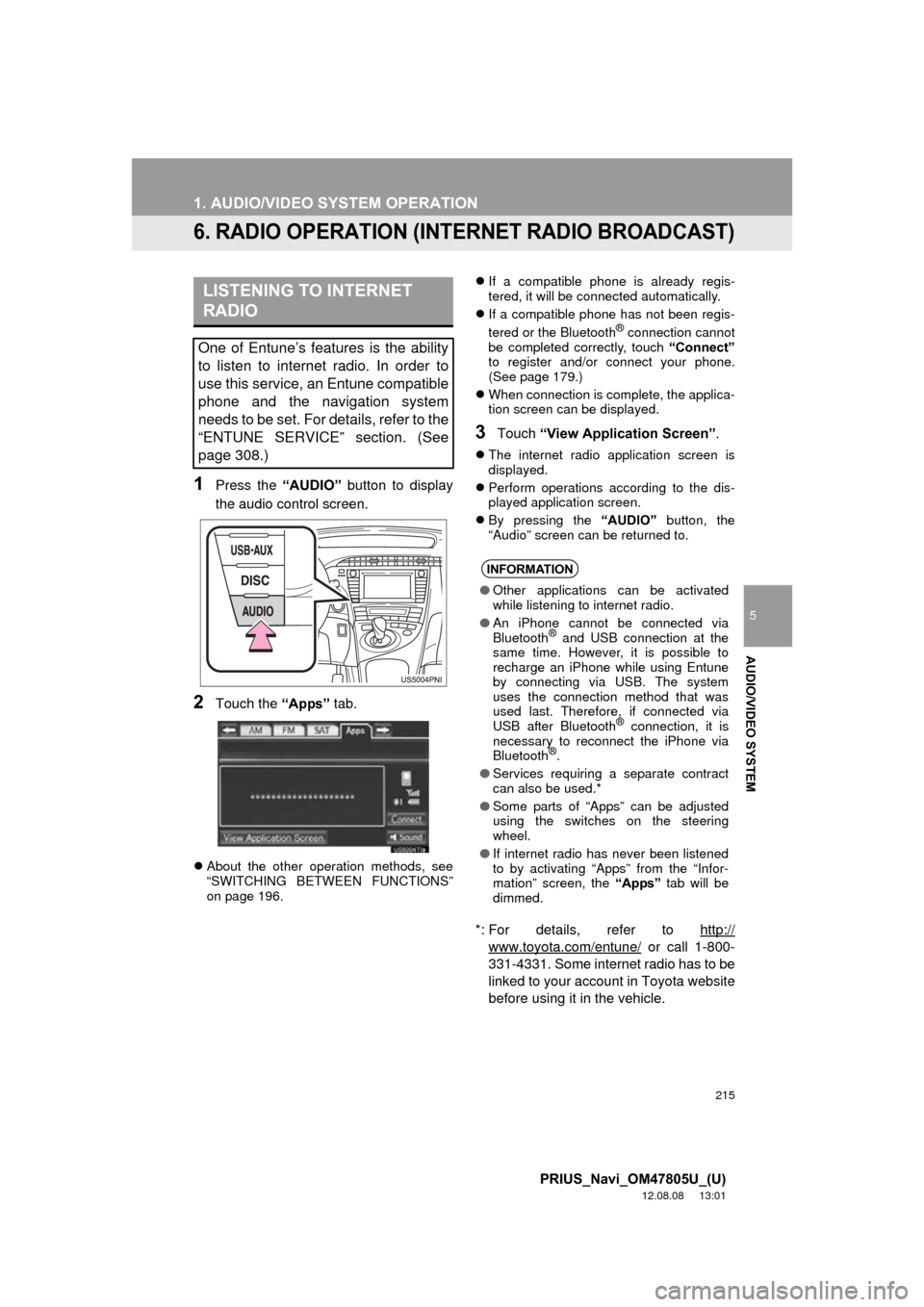
215
1. AUDIO/VIDEO SYSTEM OPERATION
5
AUDIO/VIDEO SYSTEM
PRIUS_Navi_OM47805U_(U)
12.08.08 13:01
6. RADIO OPERATION (INTERNET RADIO BROADCAST)
1Press the “AUDIO” button to display
the audio control screen.
2Touch the “Apps” tab.
About the other operation methods, see
“SWITCHING BETWEEN FUNCTIONS”
on page 196.
If a compatible phone is already regis-
tered, it will be connected automatically.
If a compatible phone has not been regis-
tered or the Bluetooth
® connection cannot
be completed correctly, touch “Connect”
to register and/or connect your phone.
(See page 179.)
When connection is complete, the applica-
tion screen can be displayed.
3Touch “View Application Screen” .
The internet radio application screen is
displayed.
Perform operations according to the dis-
played application screen.
By pressing the “AUDIO” button, the
“Audio” screen can be returned to.
*: For details, refer to http://
www.toyota.com/entune/ or call 1-800-
331-4331. Some internet radio has to be
linked to your account in Toyota website
before using it in the vehicle.
LISTENING TO INTERNET
RADIO
One of Entune’s features is the ability
to listen to internet radio. In order to
use this service, an Entune compatible
phone and the navigation system
needs to be set. For details, refer to the
“ENTUNE SERVICE” section. (See
page 308.)
INFORMATION
● Other applications can be activated
while listening to internet radio.
● An iPhone cannot be connected via
Bluetooth
® and USB connection at the
same time. However, it is possible to
recharge an iPhone while using Entune
by connecting via USB. The system
uses the connection method that was
used last. Therefore, if connected via
USB after Bluetooth
® connection, it is
necessary to reconnect the iPhone via
Bluetooth
®.
● Services requiring a separate contract
can also be used.*
● Some parts of “Apps” can be adjusted
using the switches on the steering
wheel.
● If internet radio has never been listened
to by activating “Apps” from the “Infor-
mation” screen, the “Apps” tab will be
dimmed.
Page 237 of 359
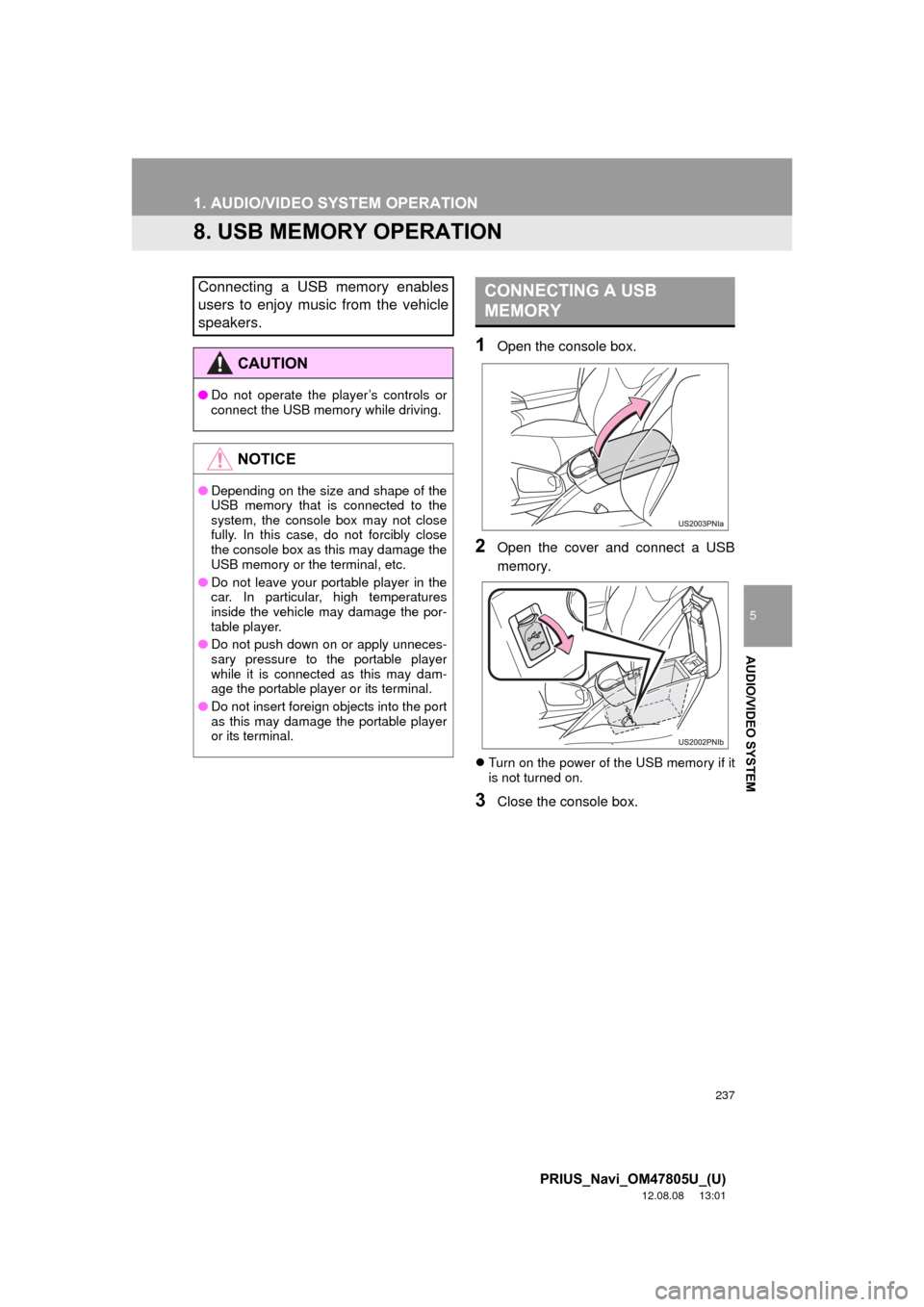
237
1. AUDIO/VIDEO SYSTEM OPERATION
5
AUDIO/VIDEO SYSTEM
PRIUS_Navi_OM47805U_(U)
12.08.08 13:01
8. USB MEMORY OPERATION
1Open the console box.
2Open the cover and connect a USB
memory.
Turn on the power of the USB memory if it
is not turned on.
3Close the console box.
Connecting a USB memory enables
users to enjoy music from the vehicle
speakers.
CAUTION
●Do not operate the player’s controls or
connect the USB memory while driving.
NOTICE
●Depending on the size and shape of the
USB memory that is connected to the
system, the console box may not close
fully. In this case, do not forcibly close
the console box as this may damage the
USB memory or the terminal, etc.
● Do not leave your portable player in the
car. In particular, high temperatures
inside the vehicle may damage the por-
table player.
● Do not push down on or apply unneces-
sary pressure to the portable player
while it is connected as this may dam-
age the portable player or its terminal.
● Do not insert foreign objects into the port
as this may damage the portable player
or its terminal.
CONNECTING A USB
MEMORY
Page 238 of 359
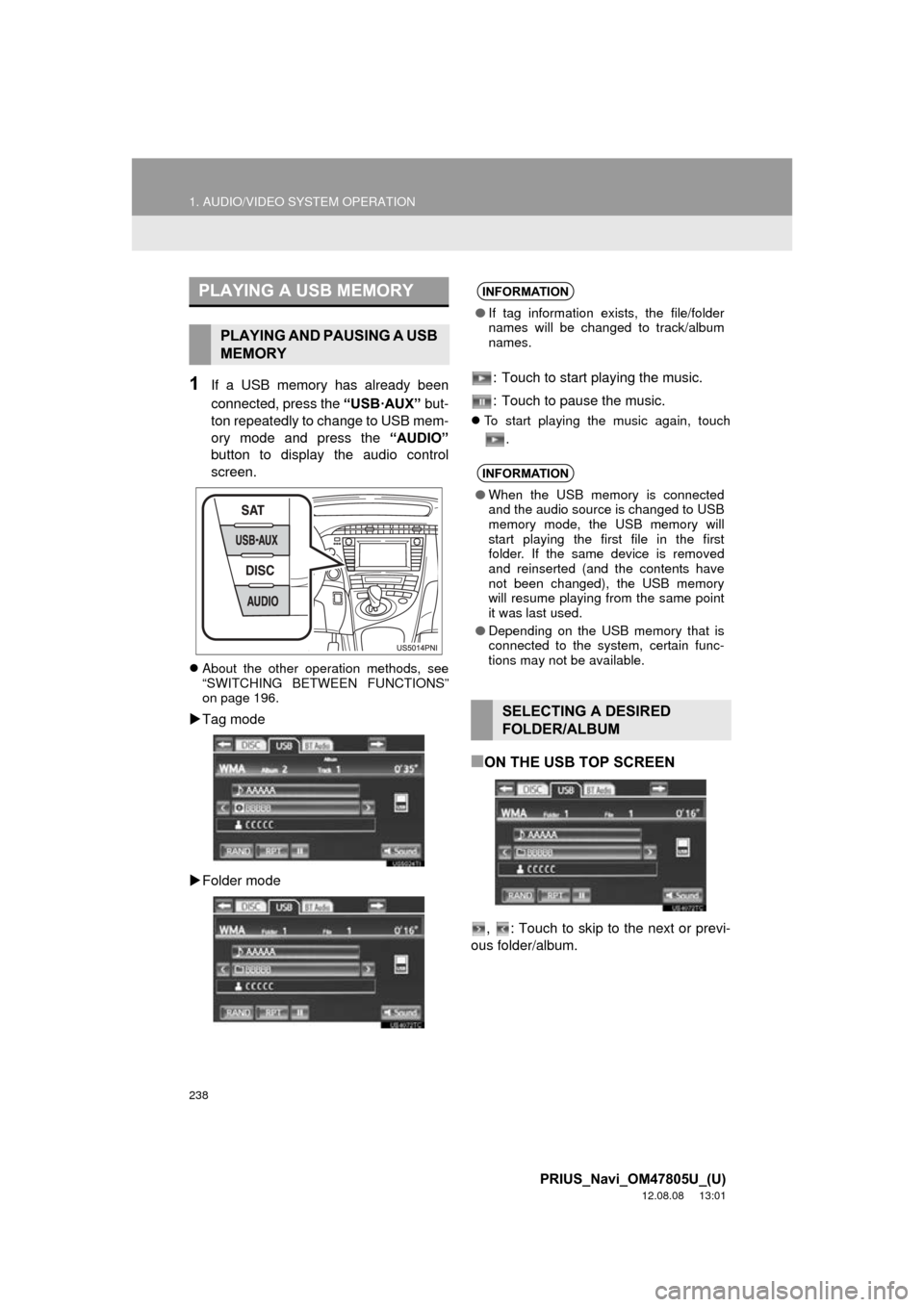
238
1. AUDIO/VIDEO SYSTEM OPERATION
PRIUS_Navi_OM47805U_(U)
12.08.08 13:01
1If a USB memory has already been
connected, press the “USB·AUX” but-
ton repeatedly to change to USB mem-
ory mode and press the “AUDIO”
button to display the audio control
screen.
About the other operation methods, see
“SWITCHING BETWEEN FUNCTIONS”
on page 196.
Tag mode
Folder mode : Touch to start playing the music.
: Touch to pause the music.
To start playing the music again, touch
.
■ON THE USB TOP SCREEN
, : Touch to skip to the next or previ-
ous folder/album.
PLAYING A USB MEMORY
PLAYING AND PAUSING A USB
MEMORY
INFORMATION
● If tag information exists, the file/folder
names will be changed to track/album
names.
INFORMATION
●When the USB memory is connected
and the audio source is changed to USB
memory mode, the USB memory will
start playing the first file in the first
folder. If the same device is removed
and reinserted (and the contents have
not been changed), the USB memory
will resume playing from the same point
it was last used.
● Depending on the USB memory that is
connected to the system, certain func-
tions may not be available.
SELECTING A DESIRED
FOLDER/ALBUM
Page 239 of 359
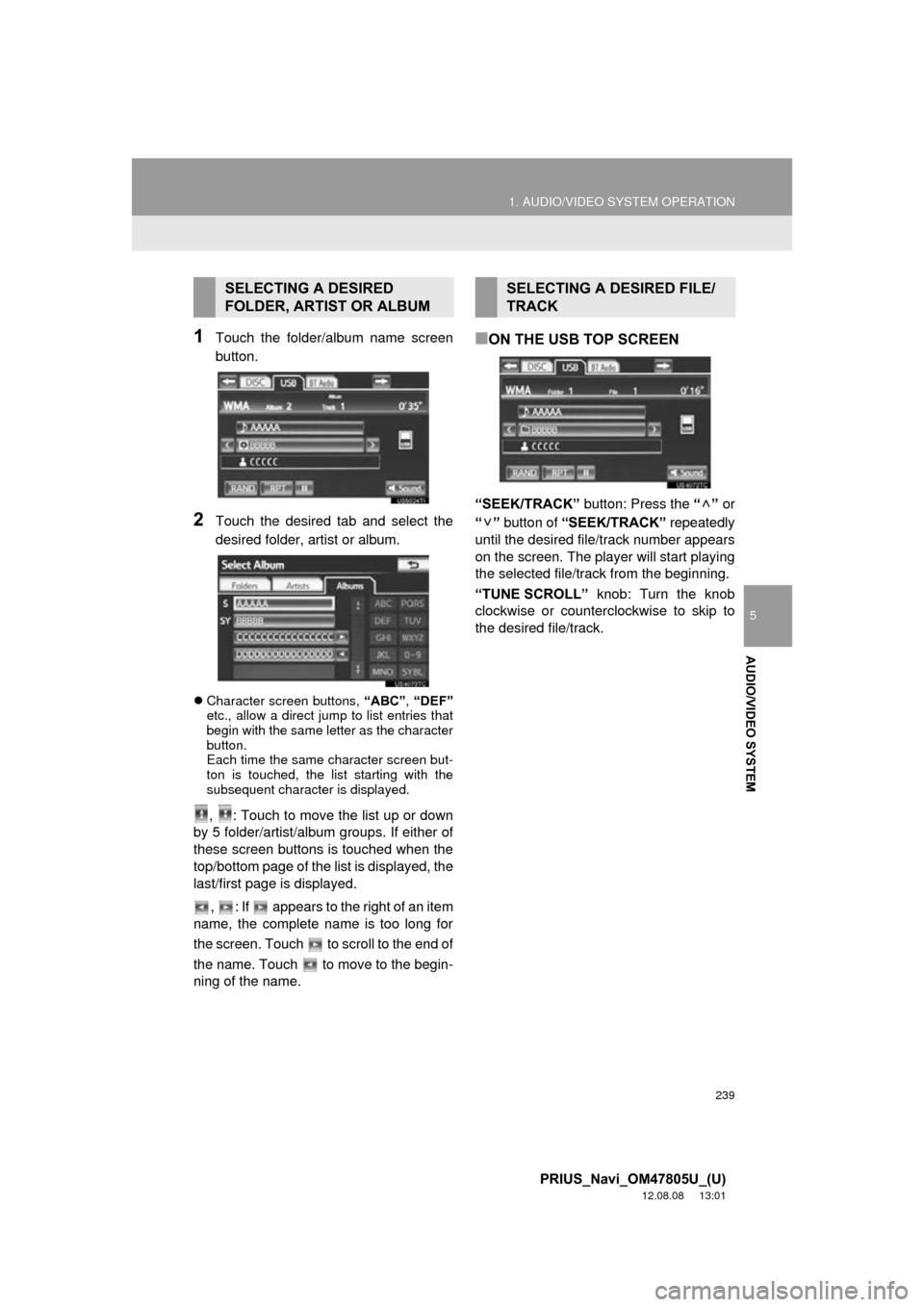
239
1. AUDIO/VIDEO SYSTEM OPERATION
5
AUDIO/VIDEO SYSTEM
PRIUS_Navi_OM47805U_(U)
12.08.08 13:01
1Touch the folder/album name screen
button.
2Touch the desired tab and select the
desired folder, artist or album.
Character screen buttons, “ABC”, “DEF”
etc., allow a direct jump to list entries that
begin with the same letter as the character
button.
Each time the same character screen but-
ton is touched, the list starting with the
subsequent character is displayed.
, : Touch to move the list up or down
by 5 folder/artist/album groups. If either of
these screen buttons is touched when the
top/bottom page of the list is displayed, the
last/first page is displayed.
, : If appears to the right of an item
name, the complete name is too long for
the screen. Touch to scroll to the end of
the name. Touch to move to the begin-
ning of the name.
■ON THE USB TOP SCREEN
“SEEK/TRACK” button: Press the “” or
“” button of “SEEK/TRACK” repeatedly
until the desired file/track number appears
on the screen. The player will start playing
the selected file/track from the beginning.
“TUNE SCROLL” knob: Turn the knob
clockwise or counterclockwise to skip to
the desired file/track.
SELECTING A DESIRED
FOLDER, ARTIST OR ALBUMSELECTING A DESIRED FILE/
TRACK
Page 243 of 359
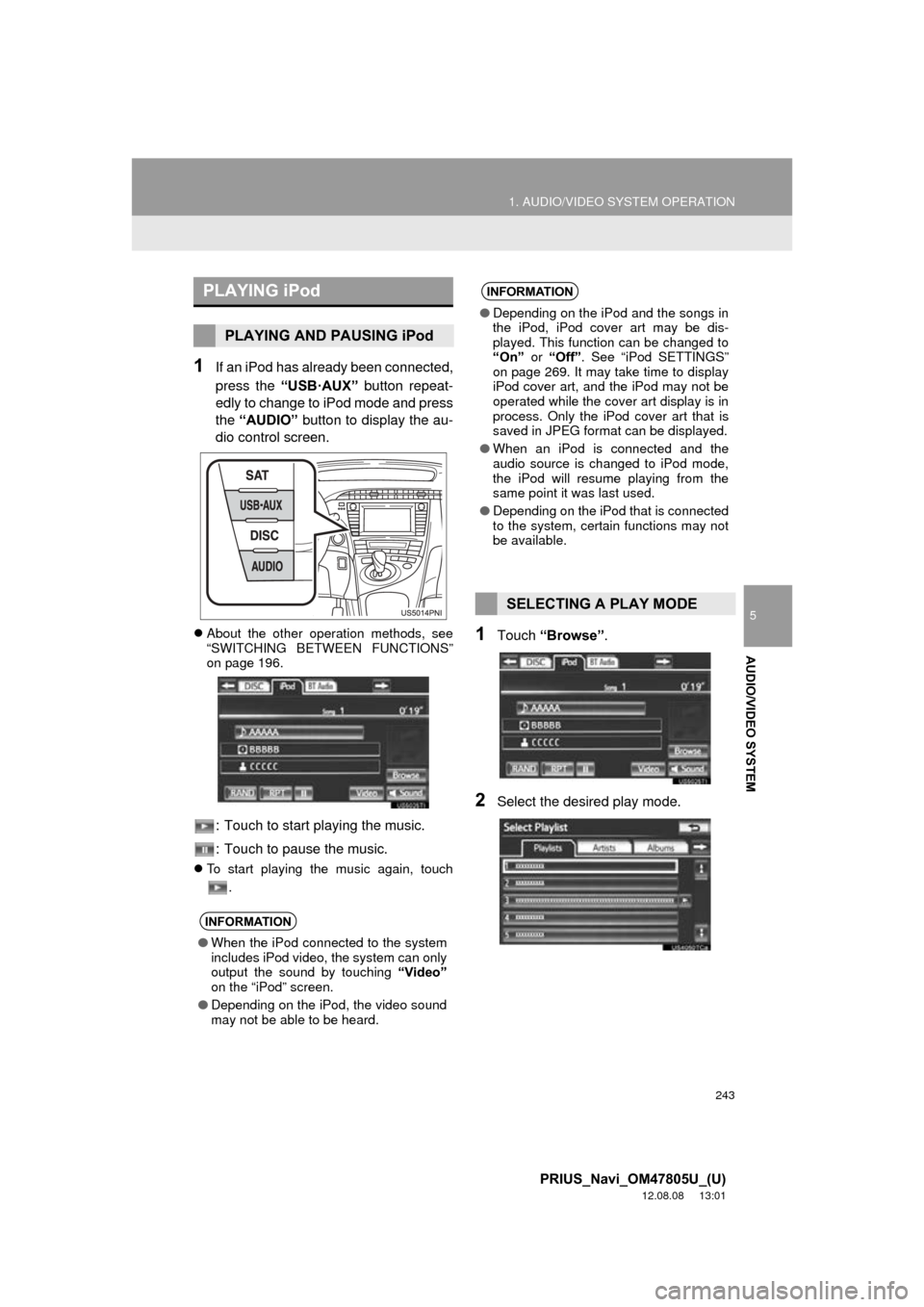
243
1. AUDIO/VIDEO SYSTEM OPERATION
5
AUDIO/VIDEO SYSTEM
PRIUS_Navi_OM47805U_(U)
12.08.08 13:01
1If an iPod has already been connected,
press the “USB·AUX” button repeat-
edly to change to iPod mode and press
the “AUDIO” button to display the au-
dio control screen.
About the other operation methods, see
“SWITCHING BETWEEN FUNCTIONS”
on page 196.
: Touch to start playing the music.
: Touch to pause the music.
To start playing the music again, touch
.
1Touch “Browse” .
2Select the desired play mode.
PLAYING iPod
PLAYING AND PAUSING iPod
INFORMATION
●When the iPod connected to the system
includes iPod video, the system can only
output the sound by touching “Video”
on the “iPod” screen.
● Depending on the iPod, the video sound
may not be able to be heard.
INFORMATION
● Depending on the iPod and the songs in
the iPod, iPod cover art may be dis-
played. This function can be changed to
“On” or “Off” . See “iPod SETTINGS”
on page 269. It may take time to display
iPod cover art, and the iPod may not be
operated while the cover art display is in
process. Only the iPod cover art that is
saved in JPEG format can be displayed.
● When an iPod is connected and the
audio source is changed to iPod mode,
the iPod will resume playing from the
same point it was last used.
● Depending on the iPod that is connected
to the system, certain functions may not
be available.
SELECTING A PLAY MODE
Page 251 of 359
251
1. AUDIO/VIDEO SYSTEM OPERATION
5
AUDIO/VIDEO SYSTEM
PRIUS_Navi_OM47805U_(U)
12.08.08 13:01
1If a Bluetooth® audio player has al-
ready been connected, press the
“USB·AUX” button repeatedly to
change to Bluetooth
® audio mode and
press the “AUDIO” button to display
the audio control screen.
About the other operation methods, see
“SWITCHING BETWEEN FUNCTIONS”
on page 196.
*: Bluetooth is a registered trademark of
Bluetooth SIG, Inc.
: Touch to start playing the music.
: Touch to pause the music.
To start playing the music again, touch
.
Depending on the portable player that is
connected to the system, the music may
start playing when touching while it is
paused. Conversely, the music may pause
when touching while it is playing.
PLAYING Bluetooth® AUDIO
PLAYING AND PAUSING
Bluetooth® AUDIO