Page 185 of 359
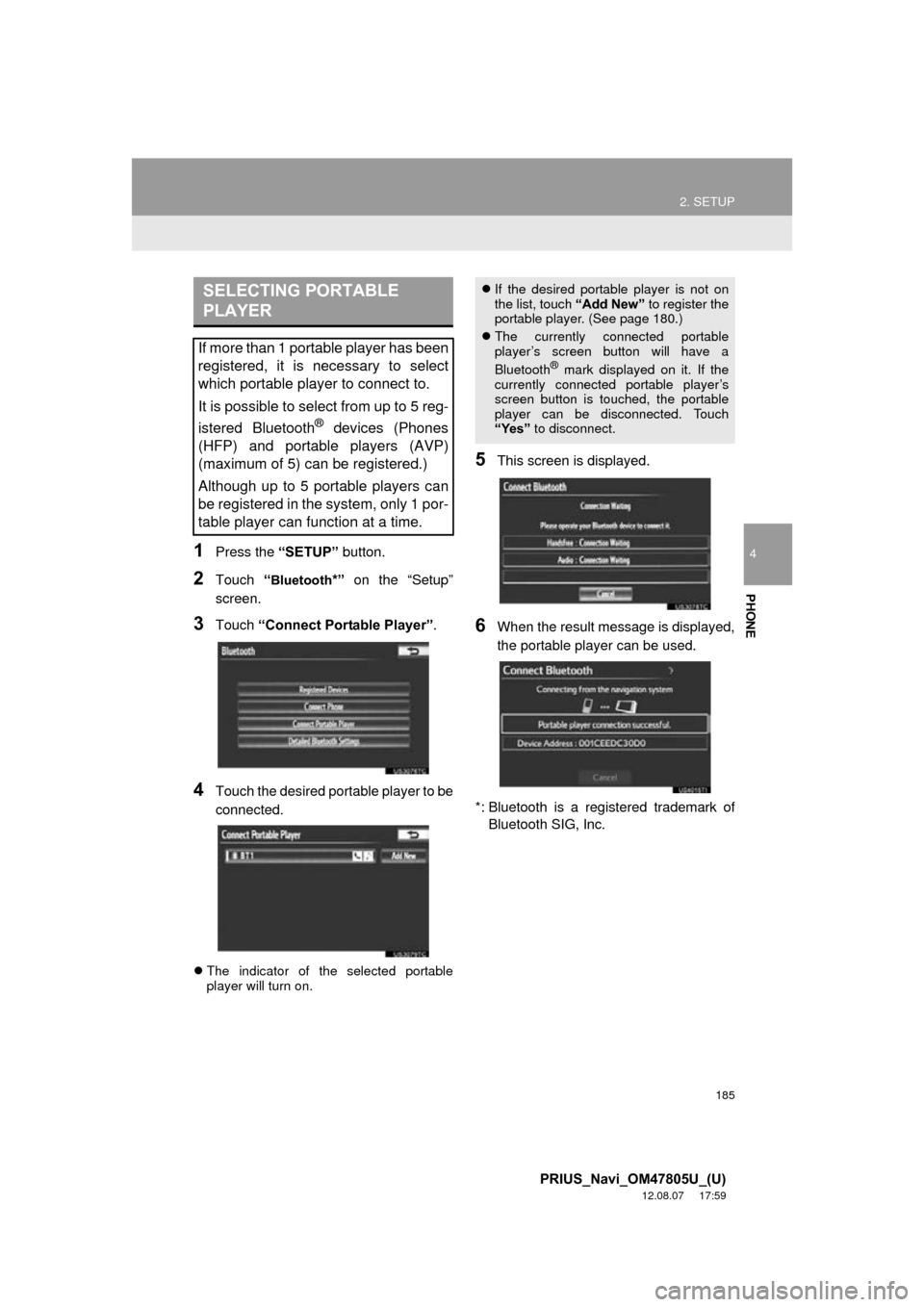
185
2. SETUP
4
PHONE
PRIUS_Navi_OM47805U_(U)
12.08.07 17:59
1Press the “SETUP” button.
2Touch “Bluetooth*” on the “Setup”
screen.
3Touch “Connect Portable Player” .
4Touch the desired portable player to be
connected.
The indicator of the selected portable
player will turn on.
5This screen is displayed.
6When the result message is displayed,
the portable player can be used.
*: Bluetooth is a regi stered trademark of
Bluetooth SIG, Inc.
SELECTING PORTABLE
PLAYER
If more than 1 portable player has been
registered, it is necessary to select
which portable player to connect to.
It is possible to select from up to 5 reg-
istered Bluetooth
® devices (Phones
(HFP) and portable players (AVP)
(maximum of 5) can be registered.)
Although up to 5 portable players can
be registered in the system, only 1 por-
table player can function at a time.
If the desired portable player is not on
the list, touch “Add New” to register the
portable player. (See page 180.)
The currently connected portable
player’s screen button will have a
Bluetooth
® mark displayed on it. If the
currently connected portable player’s
screen button is touched, the portable
player can be disconnected. Touch
“Yes” to disconnect.
Page 186 of 359
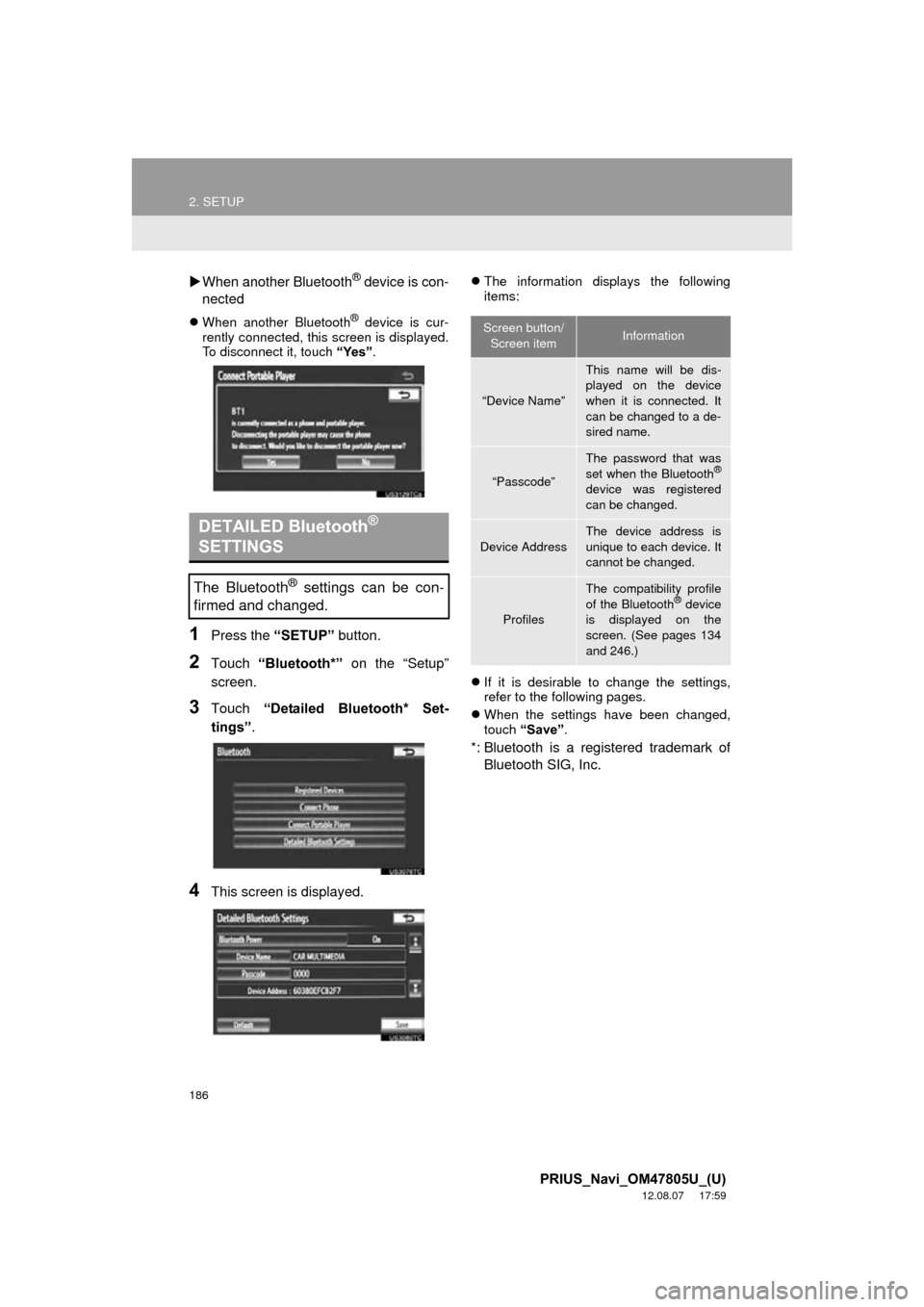
186
2. SETUP
PRIUS_Navi_OM47805U_(U)
12.08.07 17:59
When another Bluetooth® device is con-
nected
When another Bluetooth® device is cur-
rently connected, this screen is displayed.
To disconnect it, touch “Yes”.
1Press the “SETUP” button.
2Touch “Bluetooth*” on the “Setup”
screen.
3Touch “Detailed Bluetooth* Set-
tings” .
4This screen is displayed.
The information displays the following
items:
If it is desirable to change the settings,
refer to the following pages.
When the settings have been changed,
touch “Save” .
*: Bluetooth is a registered trademark of
Bluetooth SIG, Inc.
DETAILED Bluetooth®
SETTINGS
The Bluetooth® settings can be con-
firmed and changed.
Screen button/
Screen itemInformation
“Device Name”
This name will be dis-
played on the device
when it is connected. It
can be changed to a de-
sired name.
“Passcode”
The password that was
set when the Bluetooth®
device was registered
can be changed.
Device Address
The device address is
unique to each device. It
cannot be changed.
Profiles
The compatibility profile
of the Bluetooth® device
is displayed on the
screen. (See pages 134
and 246.)
Page 187 of 359
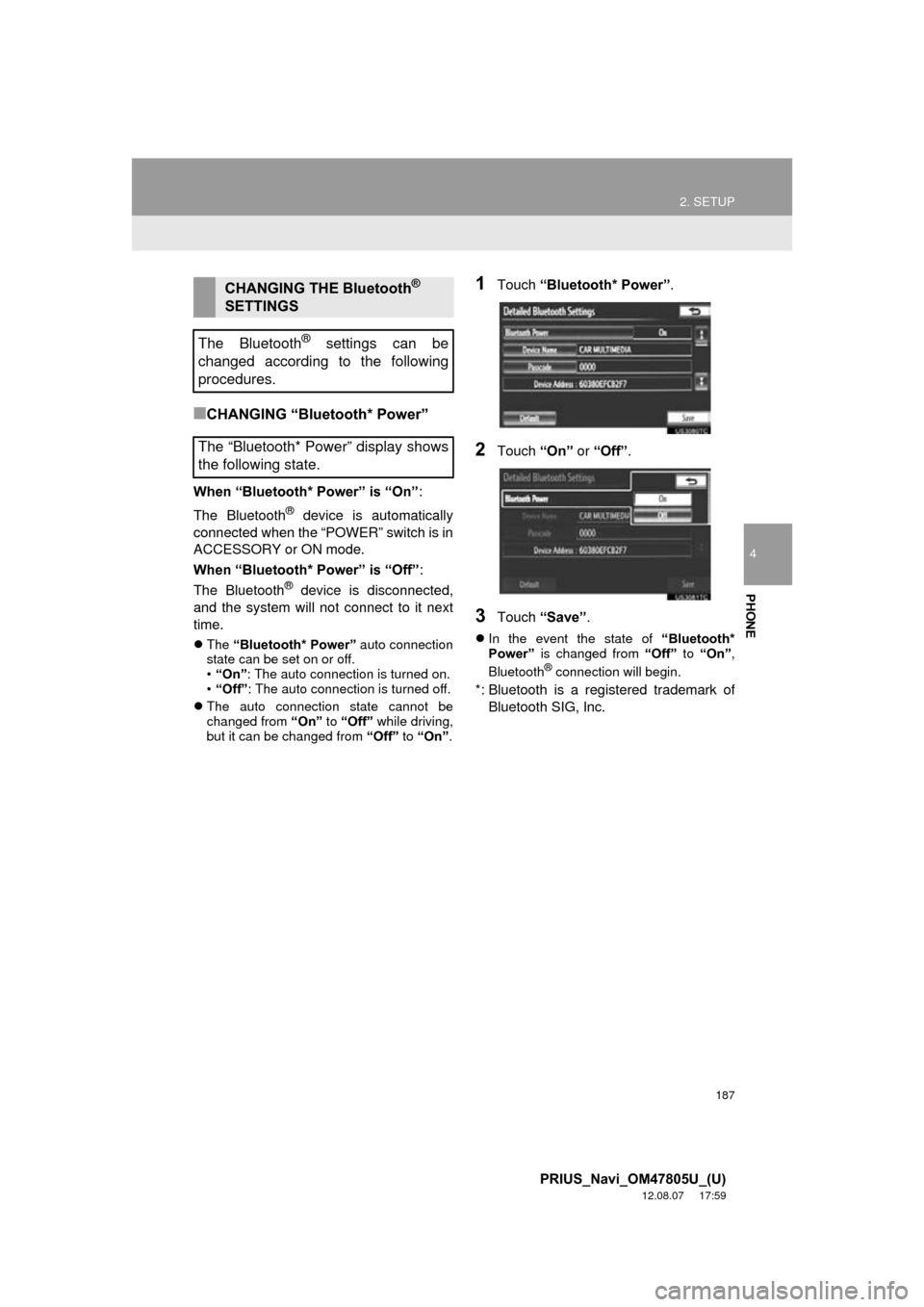
187
2. SETUP
4
PHONE
PRIUS_Navi_OM47805U_(U)
12.08.07 17:59
■CHANGING “Bluetooth* Power”
When “Bluetooth* Power” is “On”:
The Bluetooth
® device is automatically
connected when the “POWER” switch is in
ACCESSORY or ON mode.
When “Bluetooth* Power” is “Off” :
The Bluetooth
® device is disconnected,
and the system will not connect to it next
time.
The “Bluetooth* Power” auto connection
state can be set on or off.
• “On” : The auto connection is turned on.
• “Off” : The auto connection is turned off.
The auto connection state cannot be
changed from “On” to “Off” while driving,
but it can be changed from “Off” to “On” .
1Touch “Bluetooth* Power” .
2Touch “On” or “Off” .
3Touch “Save” .
In the event the state of “Bluetooth*
Power” is changed from “Off” to “On” ,
Bluetooth
® connection will begin.
*: Bluetooth is a regi stered trademark of
Bluetooth SIG, Inc.
CHANGING THE Bluetooth®
SETTINGS
The Bluetooth
® settings can be
changed according to the following
procedures.
The “Bluetooth* Power” display shows
the following state.
Page 189 of 359
189
2. SETUP
4
PHONE
PRIUS_Navi_OM47805U_(U)
12.08.07 17:59
■Bluetooth® DEVICE CONNECTION
STATUS DISPLAY SETTINGS
1Touch “Display Phone Status” or
“Display Portable Player Status” .
2Touch “On”.
3Touch “Save” .
1Touch “Default” .
2Touch “Yes”.
If the state of “Bluetooth* Power” is
changed from “Off” into “On” , Bluetooth®
connection will begin.
*: Bluetooth is a regi stered trademark of
Bluetooth SIG, Inc.
When “Bluetooth* Power” is “On”
and the “POWER” switch is in
ACCESSORY or ON mode, the
Bluetooth
® phone and portable
player’s connection status can be
displayed. (See “CHANGING
“Bluetooth* Power”” on page 187.)
INITIALIZING THE Bluetooth®
SETTINGS
The settings can be initialized.
Page 190 of 359
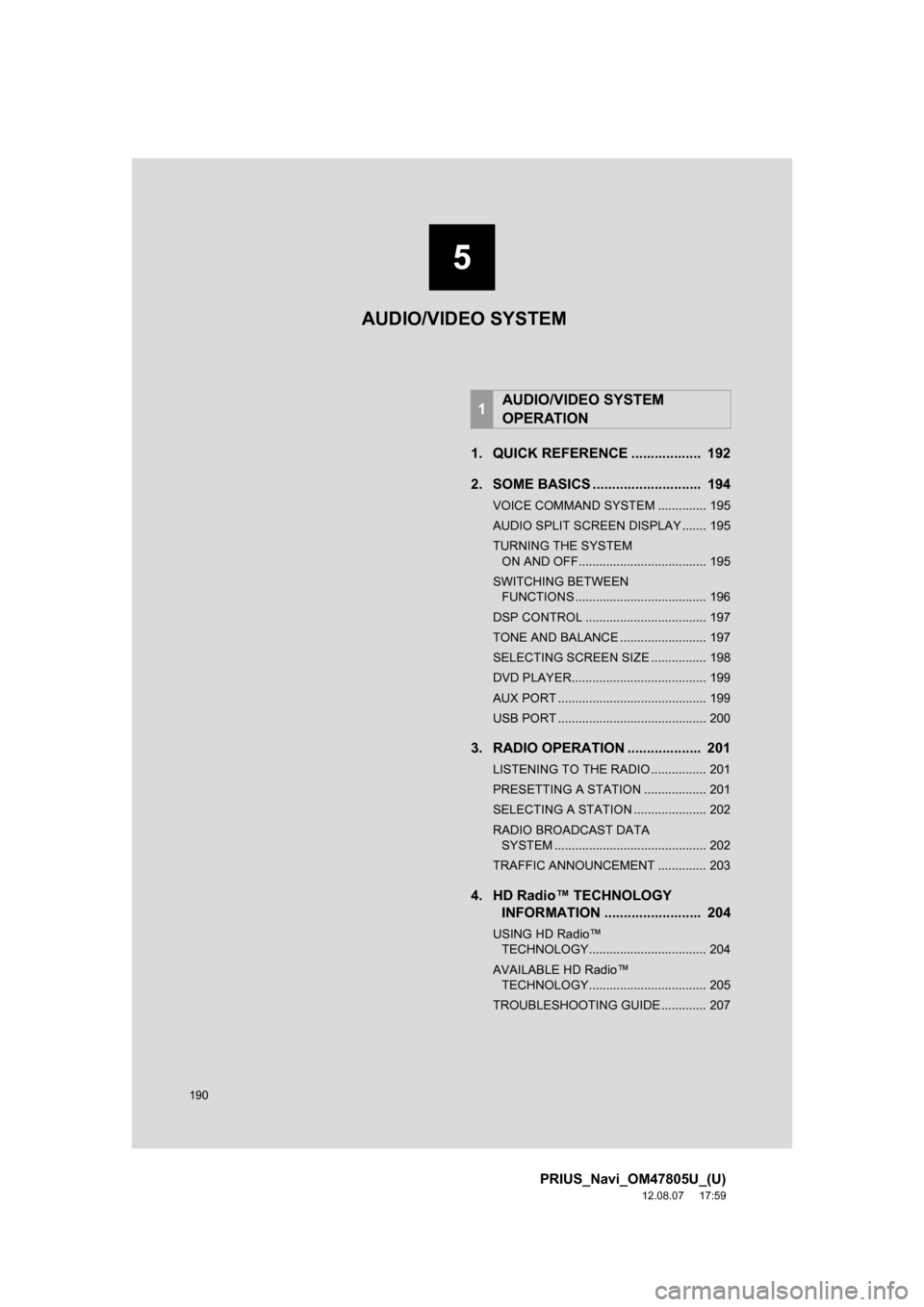
190
PRIUS_Navi_OM47805U_(U)
12.08.07 17:59
1. QUICK REFERENCE .................. 192
2. SOME BASICS ............................ 194
VOICE COMMAND SYSTEM .............. 195
AUDIO SPLIT SCREEN DISPLAY ....... 195
TURNING THE SYSTEM ON AND OFF..................................... 195
SWITCHING BETWEEN FUNCTIONS ...................................... 196
DSP CONTROL ................................... 197
TONE AND BALANCE ......................... 197
SELECTING SCREEN SIZE ................ 198
DVD PLAYER....................................... 199
AUX PORT ........................................... 199
USB PORT ........................................... 200
3. RADIO OPERATION ... ................ 201
LISTENING TO THE RADIO ................ 201
PRESETTING A STATION .................. 201
SELECTING A STATION ..................... 202
RADIO BROADCAST DATA
SYSTEM ............................................ 202
TRAFFIC ANNOUNCEMENT .............. 203
4. HD Radio™ TECHNOLOGY INFORMATION ......................... 204
USING HD Radio™
TECHNOLOGY.................................. 204
AVAILABLE HD Radio™ TECHNOLOGY.................................. 205
TROUBLESHOOTING GUIDE ............. 207
1AUDIO/VIDEO SYSTEM
OPERATION
AUDIO/VIDEO SYSTEM
5
Page 191 of 359
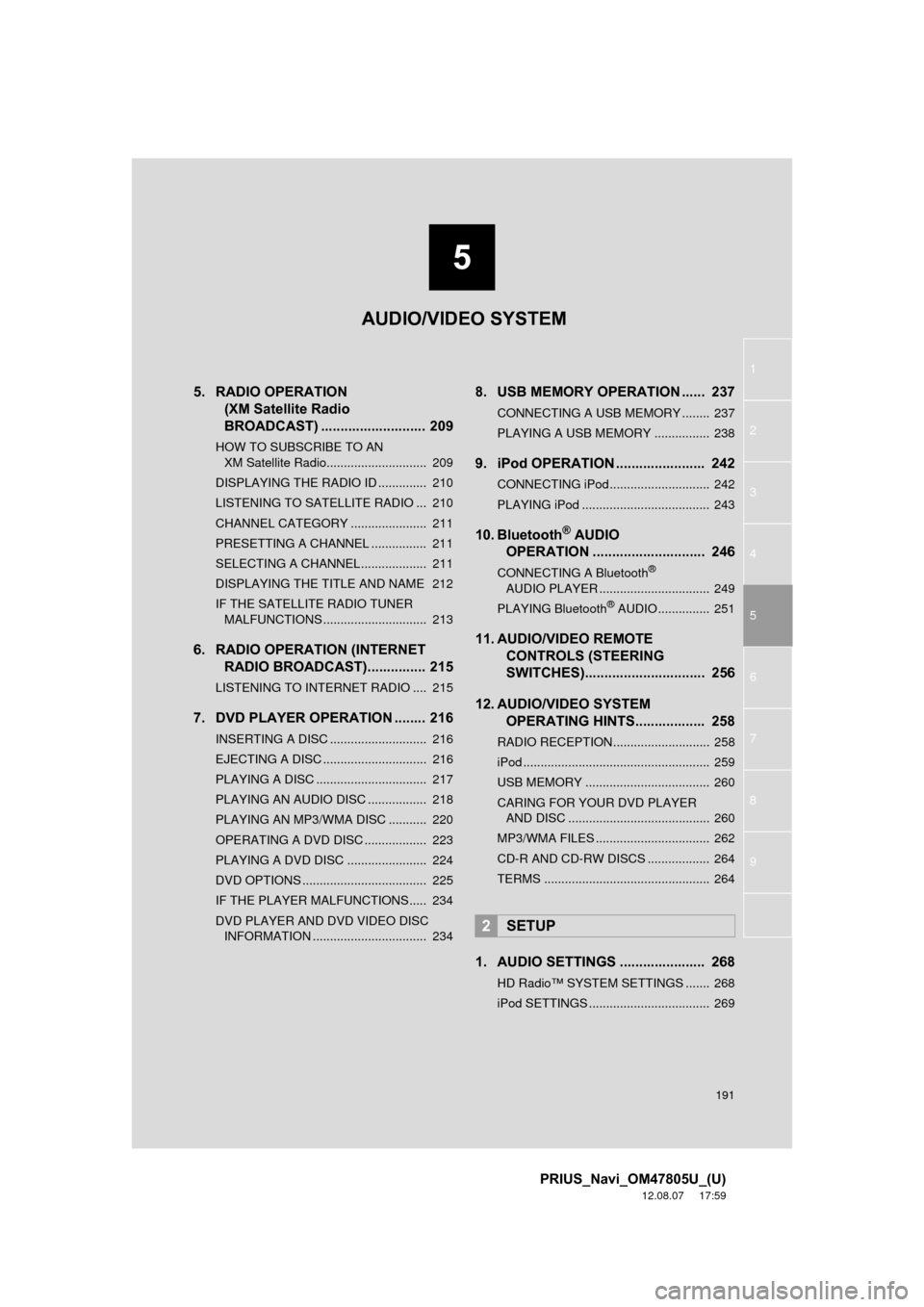
5
191
1
2
3
4
5
6
7
8
9
PRIUS_Navi_OM47805U_(U)
12.08.07 17:59
5. RADIO OPERATION (XM Satellite Radio
BROADCAST) ........... ................ 209
HOW TO SUBSCRIBE TO AN
XM Satellite Radio............................. 209
DISPLAYING THE RADIO ID .............. 210
LISTENING TO SATELLITE RADIO ... 210
CHANNEL CATEGORY ...................... 211
PRESETTING A CHANNEL ................ 211
SELECTING A CHANNEL................... 211
DISPLAYING THE TITLE AND NAME 212
IF THE SATELLITE RADIO TUNER MALFUNCTIONS .............................. 213
6. RADIO OPERATION (INTERNET RADIO BROADCAST)............... 215
LISTENING TO INTERNET RADIO .... 215
7. DVD PLAYER OPERATION ........ 216
INSERTING A DISC ............................ 216
EJECTING A DISC .............................. 216
PLAYING A DISC ................................ 217
PLAYING AN AUDIO DISC ................. 218
PLAYING AN MP3/WMA DISC ........... 220
OPERATING A DVD DISC .................. 223
PLAYING A DVD DISC ....................... 224
DVD OPTIONS .................................... 225
IF THE PLAYER MALFUNCTIONS..... 234
DVD PLAYER AND DVD VIDEO DISC
INFORMATION ................................. 234
8. USB MEMORY OPERATION ...... 237
CONNECTING A USB MEMORY ........ 237
PLAYING A USB MEMORY ................ 238
9. iPod OPERATION ....................... 242
CONNECTING iPod ............................. 242
PLAYING iPod ..................................... 243
10. Bluetooth® AUDIO
OPERATION ............................. 246
CONNECTING A Bluetooth®
AUDIO PLAYER ................................ 249
PLAYING Bluetooth
® AUDIO ............... 251
11. AUDIO/VIDEO REMOTE CONTROLS (STEERING
SWITCHES)............................... 256
12. AUDIO/VIDEO SYSTEM OPERATING HINTS.................. 258
RADIO RECEPTION ............................ 258
iPod ...................................................... 259
USB MEMORY .................................... 260
CARING FOR YOUR DVD PLAYER
AND DISC ......................................... 260
MP3/WMA FILES ................................. 262
CD-R AND CD-RW DISCS .................. 264
TERMS ................................................ 264
1. AUDIO SETTINGS ...................... 268
HD Radio™ SYSTEM SETTINGS ....... 268
iPod SETTINGS ................................... 269
2SETUP
AUDIO/VIDEO SYSTEM
Page 192 of 359
192
PRIUS_Navi_OM47805U_(U)
12.08.08 13:01
1. AUDIO/VIDEO SYSTEM OPERATION
1. QUICK REFERENCE
Operations such as selecting a preset station and adjusting the sound balance are
carried out on the screen. Press the “AUDIO” button to display the audio/video
screen.
No.NameFunctionPage
Function menu tabTouch the desired audio mode screen tab.196
Function menu dis-
play screenTouch to control the selected audio mode.196
“TUNE SCROLL”
knob
Turn to step up and step down the station band,
change to the next or previous satellite radio
channel, or skip to the next or previous track,
DVD chapter, etc. Also, the knob can be used to
enter selections on the track/file and album/folder
screens by pressing it.
201, 210,
218, 220,
224, 238,
243, 251
Page 193 of 359
193
1. AUDIO/VIDEO SYSTEM OPERATION
5
AUDIO/VIDEO SYSTEM
PRIUS_Navi_OM47805U_(U)
12.08.08 13:01
“SEEK/TRACK”
buttonPress the “” or “” button to seek up or down
for a station or channel, or to access a desired
track, file or chapter.202, 211,
218, 220,
224, 238,
243, 251
“SETUP” buttonPress to display the “Setup” screen.268
“AUDIO” buttonPress to display the audio control screen.195
“DISC” buttonPress to turn the DVD player on.196, 217, 224
“USB·AUX” buttonPress to turn the Bluetooth® audio, AUX, USB
memory or iPod on.196, 238, 243, 251
“SAT” buttonPress to choose a SAT station.196, 201, 210
“FM” buttonPress to choose an FM station.196, 201
“AM” buttonPress to choose an AM station.196, 201
“ ·CLOSE”
buttonPress to insert or eject a disc.199, 216
“PWR VOL” knobPress to turn the audio/video system on and off,
and turn to adjust the volume.195
No.NameFunctionPage