Page 293 of 359
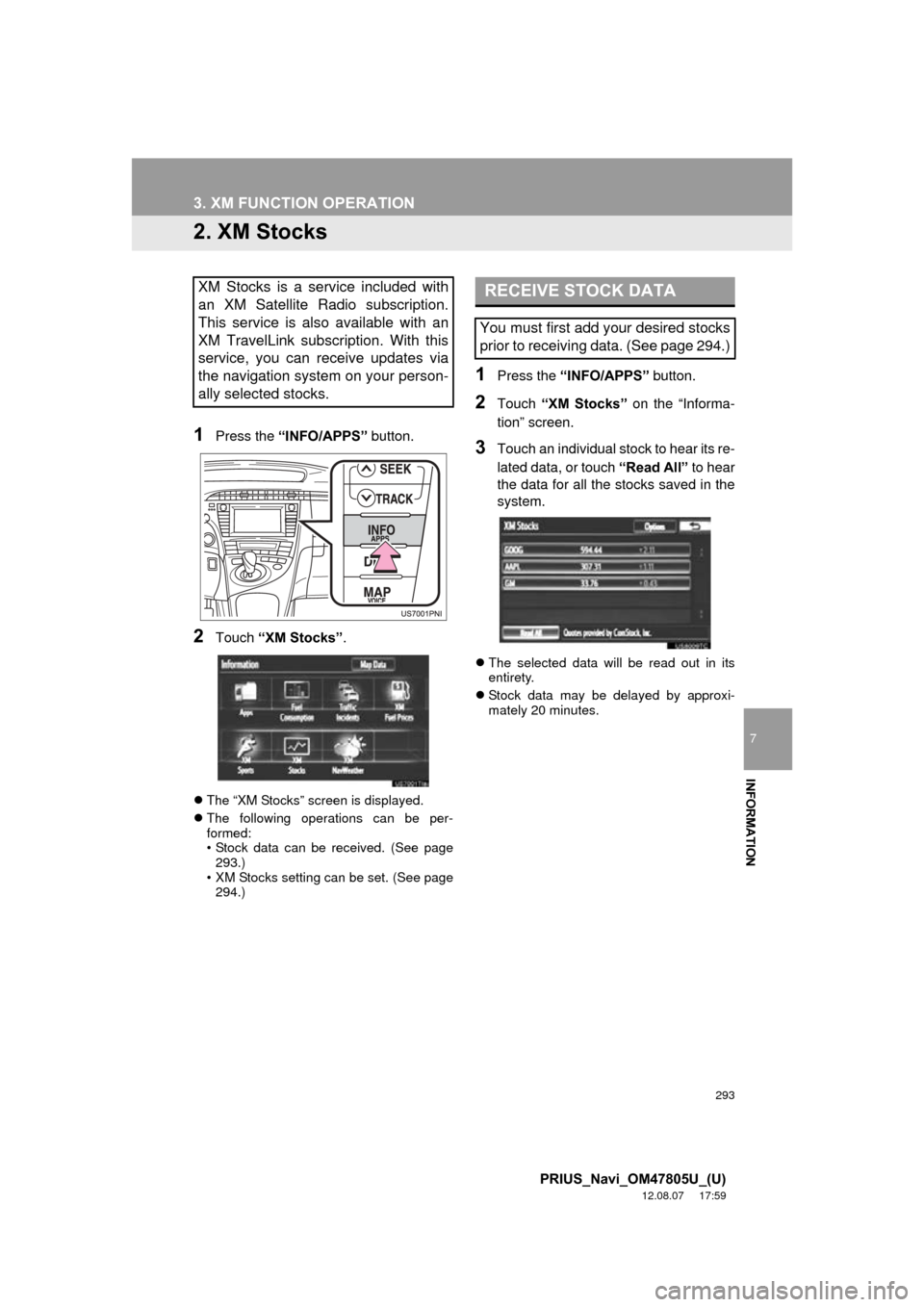
293
3. XM FUNCTION OPERATION
7
INFORMATION
PRIUS_Navi_OM47805U_(U)
12.08.07 17:59
2. XM Stocks
1Press the “INFO/APPS” button.
2Touch “XM Stocks” .
The “XM Stocks” screen is displayed.
The following operations can be per-
formed:
• Stock data can be received. (See page
293.)
• XM Stocks setting can be set. (See page 294.)
1Press the “INFO/APPS” button.
2Touch “XM Stocks” on the “Informa-
tion” screen.
3Touch an individual stock to hear its re-
lated data, or touch “Read All” to hear
the data for all the stocks saved in the
system.
The selected data will be read out in its
entirety.
Stock data may be delayed by approxi-
mately 20 minutes.
XM Stocks is a service included with
an XM Satellite Radio subscription.
This service is also available with an
XM TravelLink subscription. With this
service, you can receive updates via
the navigation system on your person-
ally selected stocks.RECEIVE STOCK DATA
You must first add your desired stocks
prior to receiving data. (See page 294.)
Page 296 of 359
296
3. XM FUNCTION OPERATION
PRIUS_Navi_OM47805U_(U)
12.08.07 17:59
3. XM Fuel Prices
1Press the “INFO/APPS” button.
2Touch “XM Fuel Prices” .
The “Fuel Price” screen is displayed. Gas station name
Sort
1Press the
“INFO/APPS” button.
2Touch “XM Fuel Prices” on the “Infor-
mation” screen.
3Touch the desired gas station from the
list.
The location of the selected gas station
will be displayed on the map screen.
XM Fuel Prices is a service included
with an XM TravelLink subscription. It
enables the navigation system to dis-
play current fuel prices and gas station
locations, which can be set as a desti-
nation if desired.
SHOW XM Fuel Prices
INFORMATION
XM Fuel Prices SCREEN
VIEW DETAILED FUEL PRICE
INFORMATION
Page 302 of 359
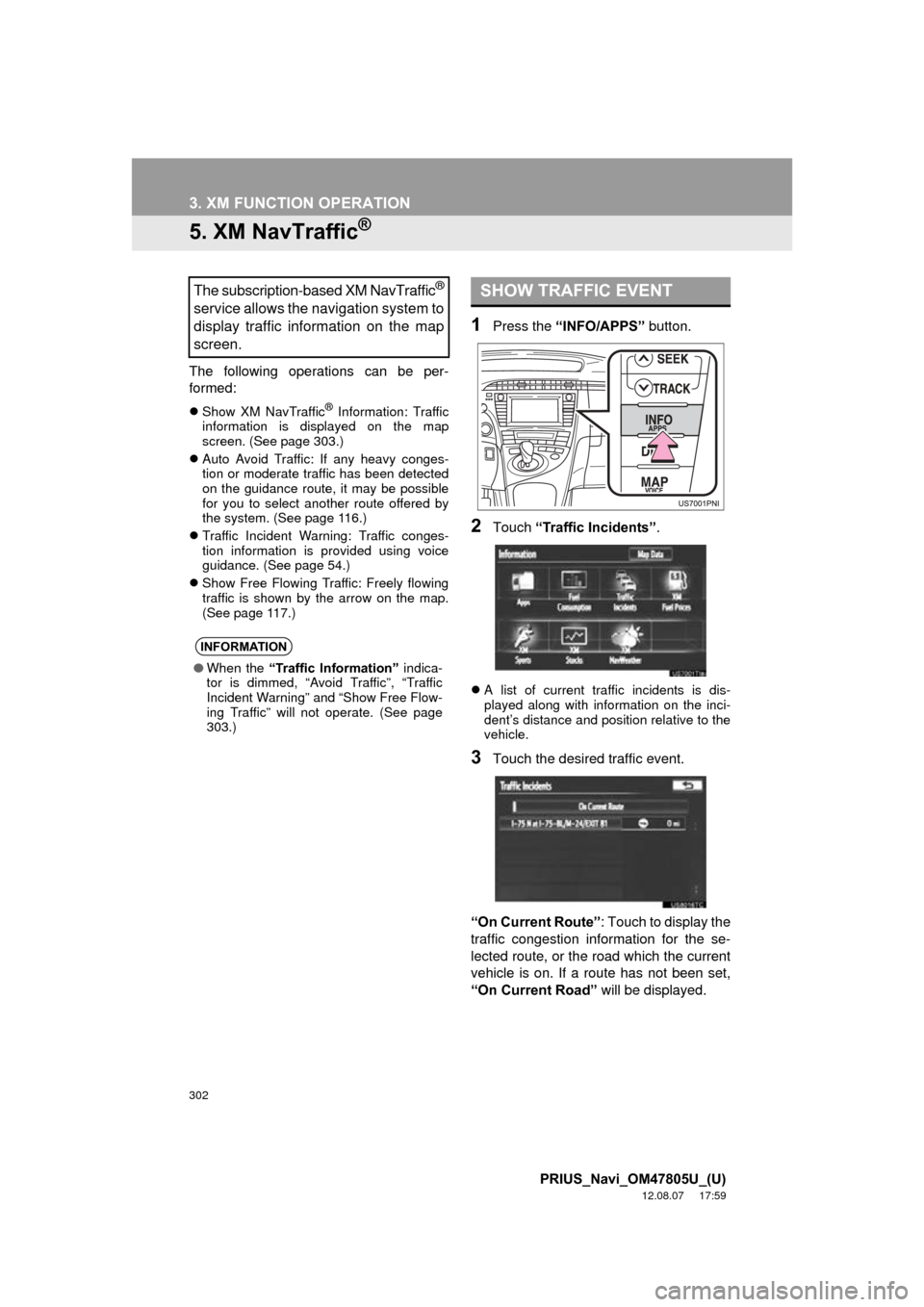
302
3. XM FUNCTION OPERATION
PRIUS_Navi_OM47805U_(U)
12.08.07 17:59
5. XM NavTraffic®
The following operations can be per-
formed:
Show XM NavTraffic® Information: Traffic
information is displayed on the map
screen. (See page 303.)
Auto Avoid Traffic: If any heavy conges-
tion or moderate traffic has been detected
on the guidance route, it may be possible
for you to select another route offered by
the system. (See page 116.)
Traffic Incident Warning: Traffic conges-
tion information is provided using voice
guidance. (See page 54.)
Show Free Flowing Traffic: Freely flowing
traffic is shown by the arrow on the map.
(See page 117.)
1Press the “INFO/APPS” button.
2Touch “Traffic Incidents” .
A list of current traffic incidents is dis-
played along with information on the inci-
dent’s distance and position relative to the
vehicle.
3Touch the desired traffic event.
“On Current Route” : Touch to display the
traffic congestion information for the se-
lected route, or the road which the current
vehicle is on. If a route has not been set,
“On Current Road” will be displayed.
The subscription-based XM NavTraffic®
service allows the navigation system to
display traffic information on the map
screen.
INFORMATION
●When the “Traffic Information” indica-
tor is dimmed, “Avoid Traffic”, “Traffic
Incident Warning” and “Show Free Flow-
ing Traffic” will not operate. (See page
303.)
SHOW TRAFFIC EVENT
Page 307 of 359
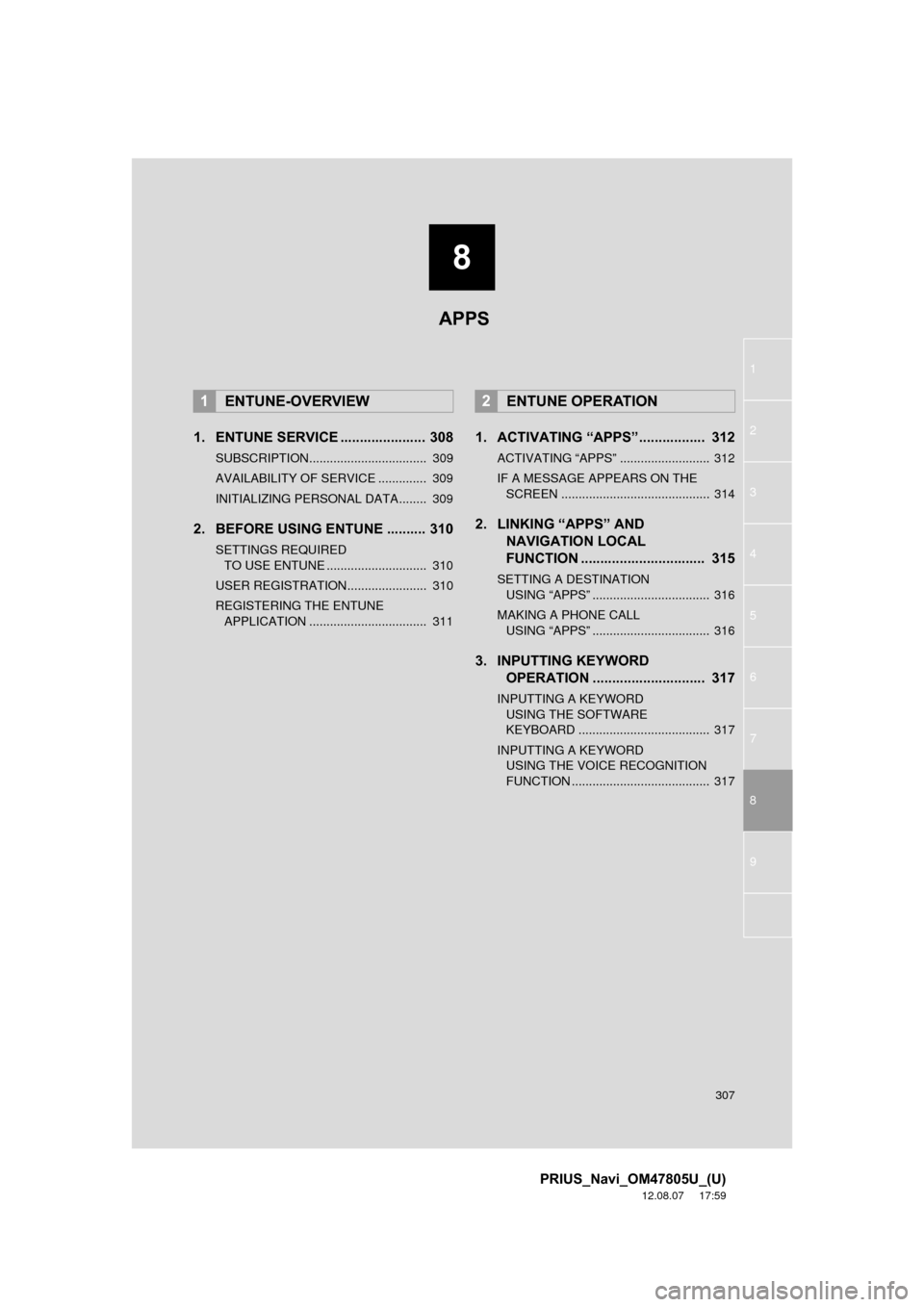
8
307
1
2
3
4
5
6
7
8
9
PRIUS_Navi_OM47805U_(U)
12.08.07 17:59
1. ENTUNE SERVICE ...................... 308
SUBSCRIPTION.................................. 309
AVAILABILITY OF SERVICE .............. 309
INITIALIZING PERSONAL DATA........ 309
2. BEFORE USING ENTUNE .......... 310
SETTINGS REQUIRED TO USE ENTUNE ............................. 310
USER REGISTRATION....................... 310
REGISTERING THE ENTUNE APPLICATION .................................. 311
1. ACTIVATING “APPS”.. ............... 312
ACTIVATING “APPS” .......................... 312
IF A MESSAGE APPEARS ON THE
SCREEN ........................................... 314
2. LINKING “APPS” AND NAVIGATION LOCAL
FUNCTION ...... ....................... ... 315
SETTING A DESTINATION
USING “APPS” .................................. 316
MAKING A PHONE CALL USING “APPS” .................................. 316
3. INPUTTING KEYWORD OPERATION ............................. 317
INPUTTING A KEYWORD
USING THE SOFTWARE
KEYBOARD ...................................... 317
INPUTTING A KEYWORD USING THE VOICE RECOGNITION
FUNCTION ........................................ 317
1ENTUNE-OVERVIEW2ENTUNE OPERATION
APPS
Page 308 of 359
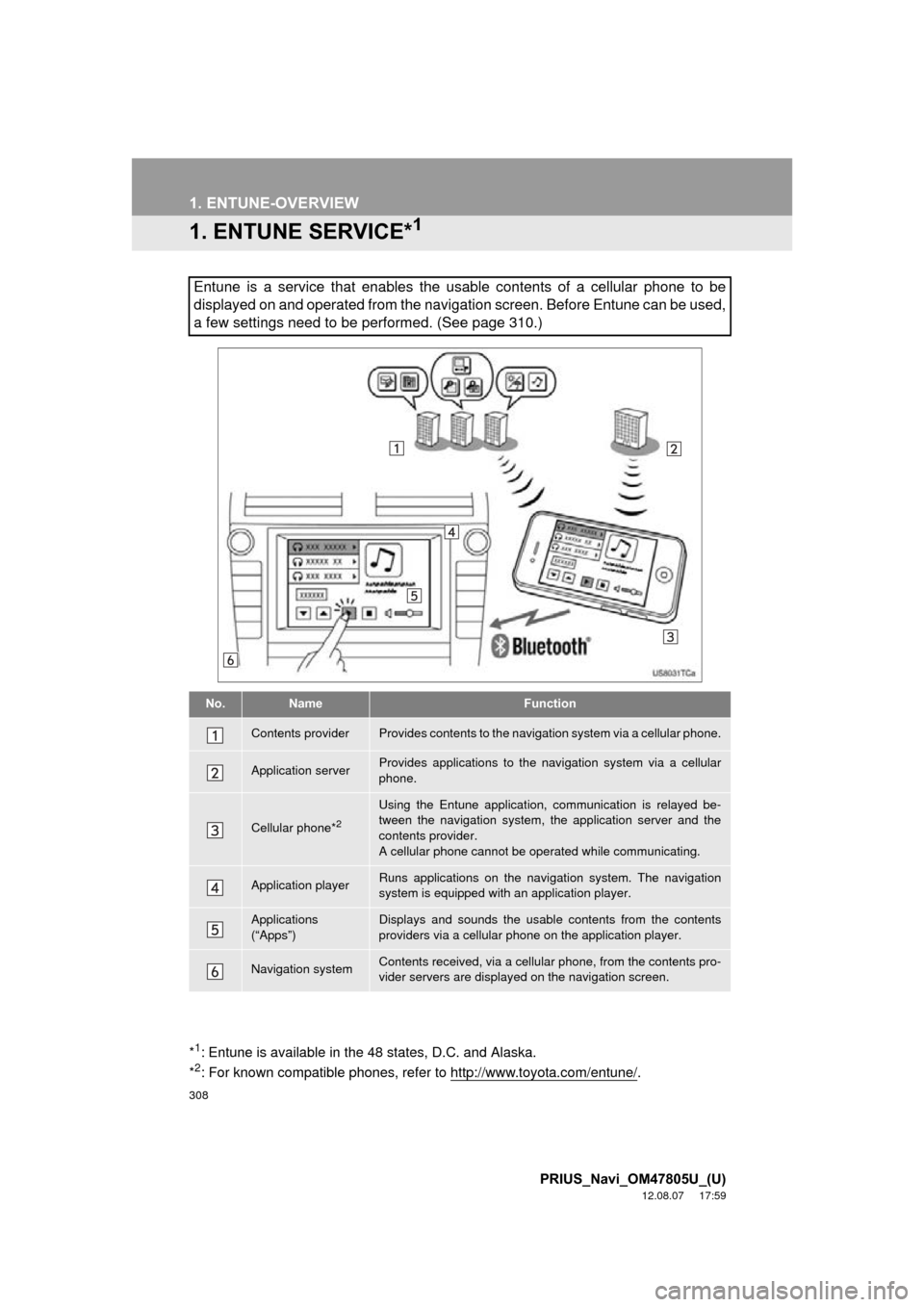
308
PRIUS_Navi_OM47805U_(U)
12.08.07 17:59
1. ENTUNE-OVERVIEW
1. ENTUNE SERVICE*1
Entune is a service that enables the usable contents of a cellular phone to be
displayed on and operated from the navigation screen. Before Entune can be used,
a few settings need to be performed. (See page 310.)
No.NameFunction
Contents providerProvides contents to the navigation system via a cellular phone.
Application serverProvides applications to the navigation system via a cellular
phone.
Cellular phone*2
Using the Entune application, communication is relayed be-
tween the navigation system, the application server and the
contents provider.
A cellular phone cannot be operated while communicating.
Application playerRuns applications on the navigation system. The navigation
system is equipped with an application player.
Applications
(“Apps”)Displays and sounds the usabl e contents from the contents
providers via a cellular p hone on the application player.
Navigation systemContents received, via a cellular phone, from the contents pro-
vider servers are display ed on the navigation screen.
*1: Entune is available in the 48 states, D.C. and Alaska.
*2: For known compatible phones, refer to http://www.toyota.com/entune/.
Page 309 of 359
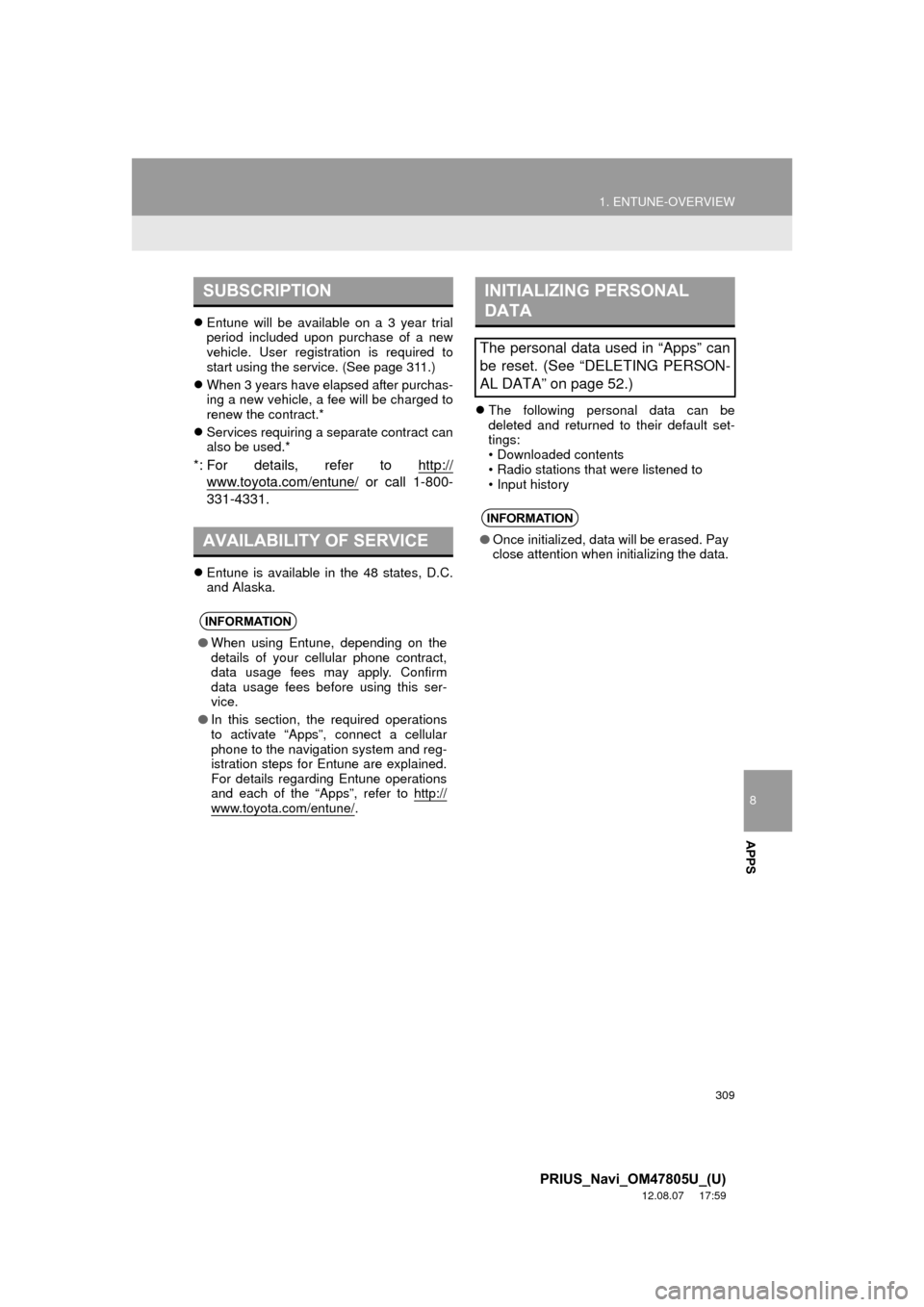
8
APPS
309
1. ENTUNE-OVERVIEW
PRIUS_Navi_OM47805U_(U)
12.08.07 17:59
Entune will be available on a 3 year trial
period included upon purchase of a new
vehicle. User registration is required to
start using the service. (See page 311.)
When 3 years have elapsed after purchas-
ing a new vehicle, a fee will be charged to
renew the contract.*
Services requiring a separate contract can
also be used.*
*: For details, refer to http://
www.toyota.com/entune/ or call 1-800-
331-4331.
Entune is available in the 48 states, D.C.
and Alaska.
The following personal data can be
deleted and returned to their default set-
tings:
• Downloaded contents
• Radio stations that were listened to
• Input history
SUBSCRIPTION
AVAILABILITY OF SERVICE
INFORMATION
●When using Entune, depending on the
details of your cellular phone contract,
data usage fees may apply. Confirm
data usage fees before using this ser-
vice.
● In this section, the required operations
to activate “Apps”, connect a cellular
phone to the navigation system and reg-
istration steps for Entune are explained.
For details regarding Entune operations
and each of the “Apps”, refer to http://
www.toyota.com/entune/.
INITIALIZING PERSONAL
DATA
The personal data used in “Apps” can
be reset. (See “DELETING PERSON-
AL DATA” on page 52.)
INFORMATION
● Once initialized, data will be erased. Pay
close attention when initializing the data.
Page 310 of 359
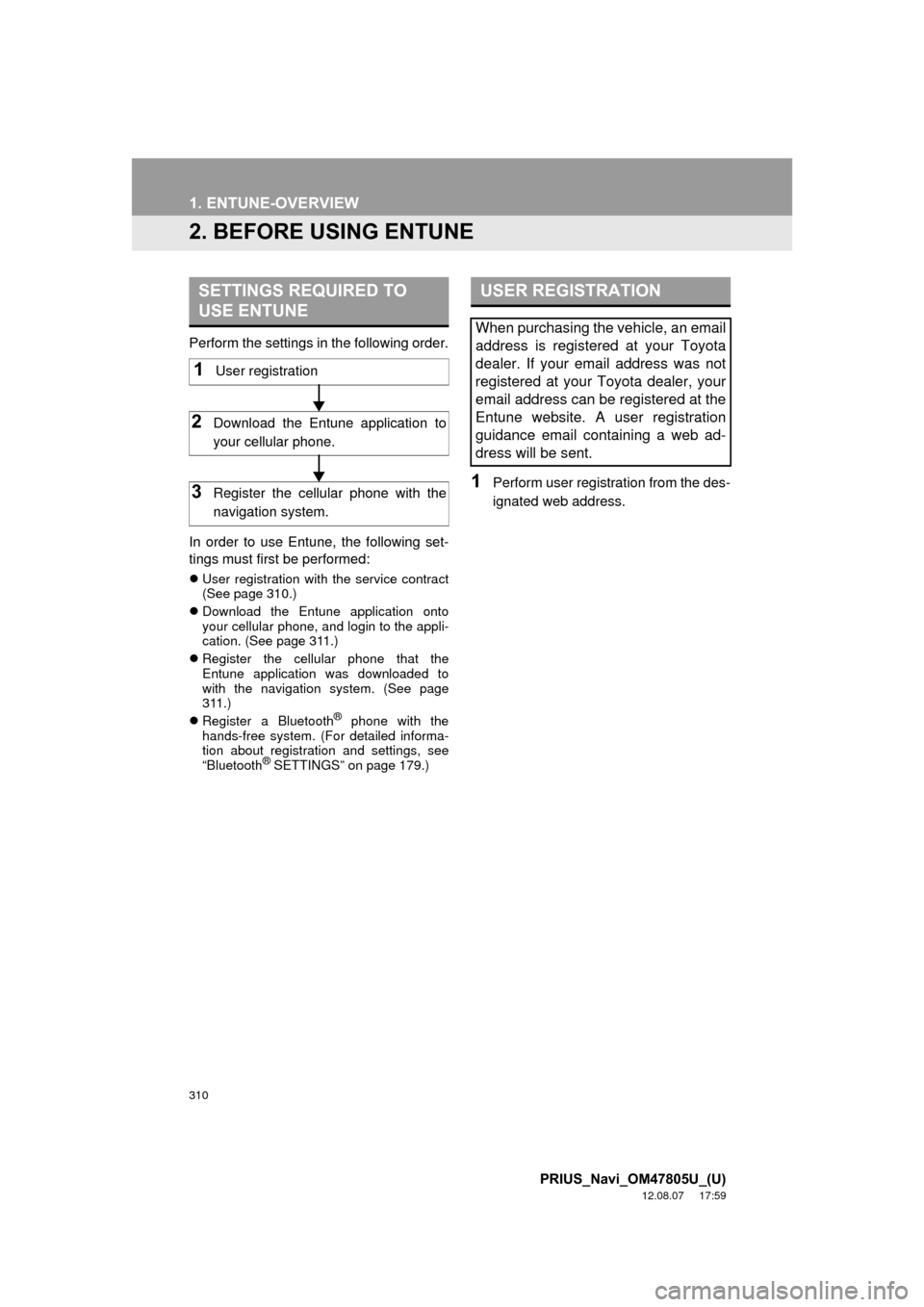
310
1. ENTUNE-OVERVIEW
PRIUS_Navi_OM47805U_(U)
12.08.07 17:59
2. BEFORE USING ENTUNE
Perform the settings in the following order.
In order to use Entune, the following set-
tings must first be performed:
User registration with the service contract
(See page 310.)
Download the Entune application onto
your cellular phone, and login to the appli-
cation. (See page 311.)
Register the cellular phone that the
Entune application was downloaded to
with the navigation system. (See page
311.)
Register a Bluetooth
® phone with the
hands-free system. (For detailed informa-
tion about registration and settings, see
“Bluetooth
® SETTINGS” on page 179.)
1Perform user registration from the des-
ignated web address.
SETTINGS REQUIRED TO
USE ENTUNE
1User registration
2Download the Entune application to
your cellular phone.
3Register the cellular phone with the
navigation system.
USER REGISTRATION
When purchasing the vehicle, an email
address is registered at your Toyota
dealer. If your email address was not
registered at your Toyota dealer, your
email address can be registered at the
Entune website. A user registration
guidance email containing a web ad-
dress will be sent.
Page 315 of 359
315
2. ENTUNE OPERATION
8
APPS
PRIUS_Navi_OM47805U_(U)
12.08.07 17:59
2. LINKING “APPS” AND NAVIGATION LOCAL FUNCTION
1Press the “INFO/APPS” button.
2Touch “Apps”.
3A screen indicating that updates are
being checked for will be displayed.
4When updating is complete, the main
menu screen will be displayed.
The screen shown above is only an exam-
ple. The actual screen may be different.
For details about the function and service
of each application displayed in the main
menu, refer to http://www.toyota.com/
entune/.
The navigation system’s setting a des-
tination and making a hands-free call
can be performed via “Apps” of
Entune.
INFORMATION
●Some parts of “Apps” can be adjusted
using the switches on the steering
wheel.