Page 215 of 500
215
3-2. Using the audio system
3
Interior features
Playing MP3 and WMA discs
Ty p e A
Ty p e B
Vo l u m e
Random playback Selecting a file
Repeat playPlayback Power
Disc eject
Displays text message Search playbackSelecting a folder Selecting a file
ReverseFast-forward
Power Volume
Search playbackDisc eject
Displays text message PlaybackSelecting a file
or displays
folder list
Repeat playRandom playback
Selecting a folder, fast-forwarding
and rewinding
Selecting a
file
Page 217 of 500
217 3-2. Using the audio system
3
Interior features
Type B
■Selecting folders one at a time
Press ( ) or ( ) to select the desired folder.
■Selecting a folder and file from a folder list
Press .
The folder list will be displayed.
Turn and press to select a folder and a file.
To return to the previous display, press (BACK).
■Returning to the first folder
Press and hold ( ) until you hear a beep.
■Scanning a folder
Press and hold until you hear a beep.
The first 10 seconds of the first file in the each folder will be played.
When the desired folder is reached, press again.
Selecting and scanning files
■Selecting one file at a time
Turn or or press “” or “” on or to select
the desired file.
■Selecting the desired file by cueing the files in the folder
Press or .
When the desired file is reached, press or once
again.
STEP1
STEP2
STEP1
STEP2
Page 219 of 500
219 3-2. Using the audio system
3
Interior features
Random playback
Type A
■Playing files from a particular folder in random order
Press (RAND).
To cancel, press the button once more (without a CD changer), or twice
more (with a CD changer).
■Playing all of the files on a disc in random order
Press and hold (RAND) until you hear a beep.
To cancel, press the button again.
Type B
Pressing (RDM) changes modes in the following order:
Folder random Disc random Off
Switching the display
Type A
Press .
Each time is pressed, the display changes in the following order:
Folder no./File no./Elapsed time Folder name File name Album
title (MP3 only) Track title Artist name.
Type B
Press .
Track title, Artist name and Album title (MP3 only) are shown on the dis-
play.
To return to the previous display, press or (BACK).
Page 220 of 500
220 3-2. Using the audio system
■Display
P. 2 1 1
■Error messages
“CD CHECK”: This indicates a problem either in the CD or inside the player.
The CD may be dirty, damaged or inserted up-side down.
“NO MUSIC” (type A): This indicates that MP3/WMA files are not included in
the CD.
“WAIT” or “PLEASE WAIT” (type A): Operation has stopped due to a high
temperature inside the player. Wait for
a while and then press . Contact
your Toyota dealer if the CD still cannot
be played.
“ERROR” (type B): This indicates a problem either in the CD or inside the
player.
“NO SUPPORT” (type B):This indicates that MP3/WMA files are not
included in the CD.
■Discs that can be used
P. 212
■CD player protection feature
P. 212
■If CDs are left inside the CD player or in the ejected position for
extended periods
P. 212
■Lens cleaners
P. 212
Page 222 of 500
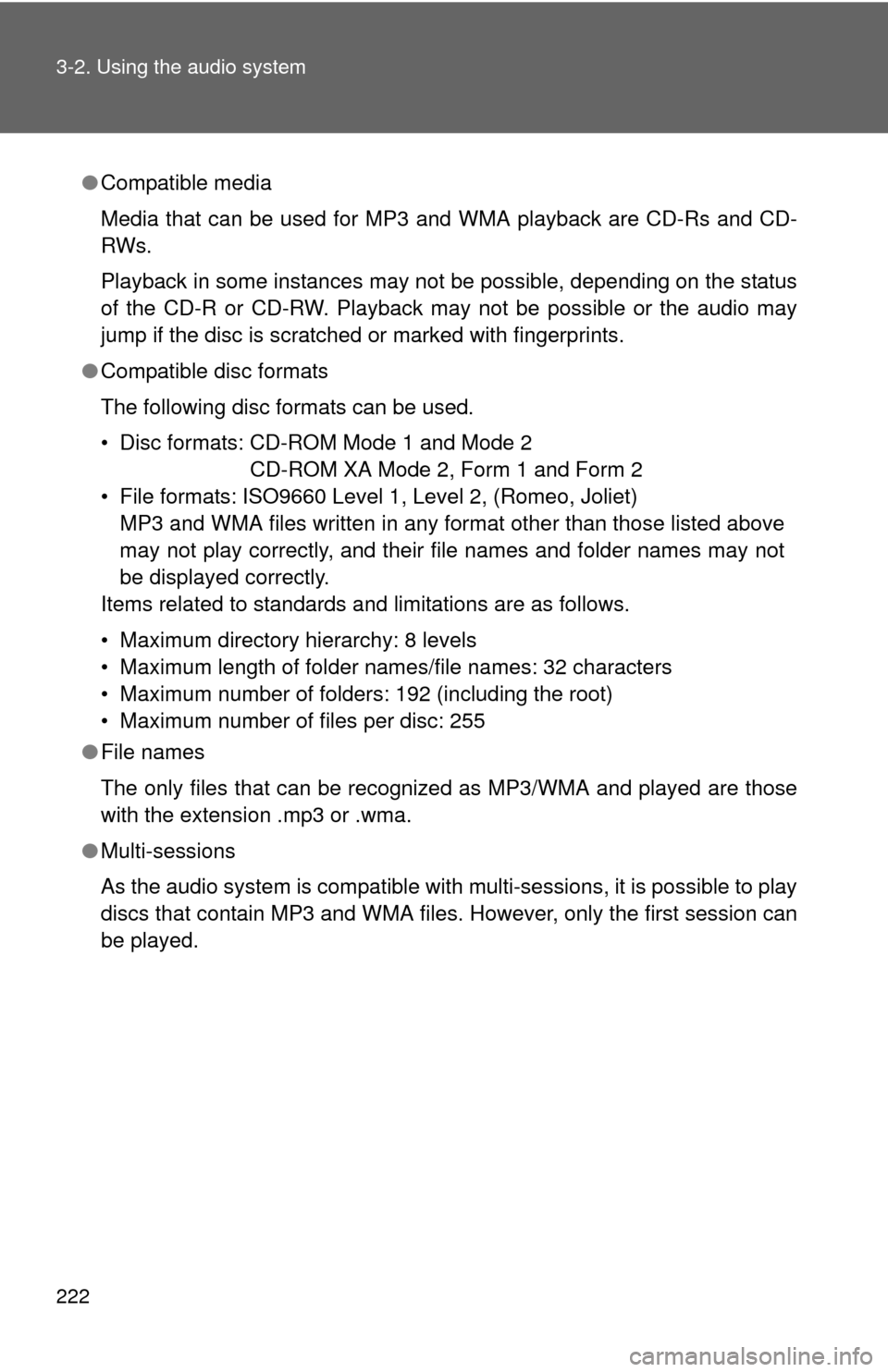
222 3-2. Using the audio system
●Compatible media
Media that can be used for MP3 and WMA playback are CD-Rs and CD-
RWs.
Playback in some instances may not be possible, depending on the status
of the CD-R or CD-RW. Playback may not be possible or the audio may
jump if the disc is scratched or marked with fingerprints.
●Compatible disc formats
The following disc formats can be used.
• Disc formats: CD-ROM Mode 1 and Mode 2
CD-ROM XA Mode 2, Form 1 and Form 2
• File formats: ISO9660 Level 1, Level 2, (Romeo, Joliet)
MP3 and WMA files written in any format other than those listed above
may not play correctly, and their file names and folder names may not
be displayed correctly.
Items related to standards and limitations are as follows.
• Maximum directory hierarchy: 8 levels
• Maximum length of folder names/file names: 32 characters
• Maximum number of folders: 192 (including the root)
• Maximum number of files per disc: 255
●File names
The only files that can be recognized as MP3/WMA and played are those
with the extension .mp3 or .wma.
●Multi-sessions
As the audio system is compatible with multi-sessions, it is possible to play
discs that contain MP3 and WMA files. However, only the first session can
be played.
Page 226 of 500
226 3-2. Using the audio system
■Control panel
iPod menu
mode
Vo l u m e Power
Selecting an iPod
menu/song or
displays song list Shuffle playback
Repeat play
Playback
Displays text message Selecting a
track
Reverse
Fast-forward
Adjusting sound quality and volume balance
Page 228 of 500
228 3-2. Using the audio system
■Selecting a list
Turn to display the first selection list.
Press to select the desired item.
Pressing the knob changes to the second selection list.
Repeat the same procedure to select the desired item.
To return to the previous selection list, press (BACK).
Selecting songs
Turn or press “” or “” on to select the desired song.
Selecting a song from the song list
Press .
The song list will be displayed.
Turn to select a song.
Press to play the song.
To return to the previous display, press (BACK).
STEP1
STEP2
STEP3
STEP1
STEP2
STEP3
Page 229 of 500
229 3-2. Using the audio system
3
Interior features
Fast-forwarding and reversing songs
To fast-forward or reverse, press ( ) or
().
Shuffle playback
Pressing (RDM) changes modes in the following order:
Track shuffle Album shuffle Off
Repeat play
Press
(RPT).
To cancel, press (RPT) again.
Switching the display
Press .
To return to the previous display, press or (BACK).
Adjusting sound quality and volume balance
Press to enter iPod menu mode.
Press to change sound modes. (P. 242)
STEP1
STEP2