Page 415 of 644
415 3-3. Using the “touch screen”
3
Interior features
HILUX_OM_OM0K134E_(EE)Managing the contacts
Transferring a phone number
You can transfer the phone numbers in your Bluetooth
phone to the
system. Operation methods differ between PBAP compatible and
PBAP incompatible Bluetooth
phones. If your cellular phone does
not support either PBAP or OPP services, you cannot transfer con-
tacts.
Display the “Phonebook settings” screen. (P. 411)
Touch “Manage contacts” on the “Phonebook settings”
screen.
Touch “Transfer contacts”.
STEP1
STEP2
STEP3
Page 416 of 644
416 3-3. Using the “touch screen”
HILUX_OM_OM0K134E_(EE)For PBAP compatible Bluetooth
® phones
Automatic phonebook down-
load on/off
The phonebook data can be auto-
matically transferred.
Depending on the cellular phone,
call history will be also trans-
ferred.
Update phonebook
The phonebook data can be
updated.
Restore default settings
For PBAP incompatible Bluetooth
® phones
Replace contacts
The phonebook data can be
replaced.
Add contacts
The phonebook can be added.
STEP4
STEP4
Page 419 of 644
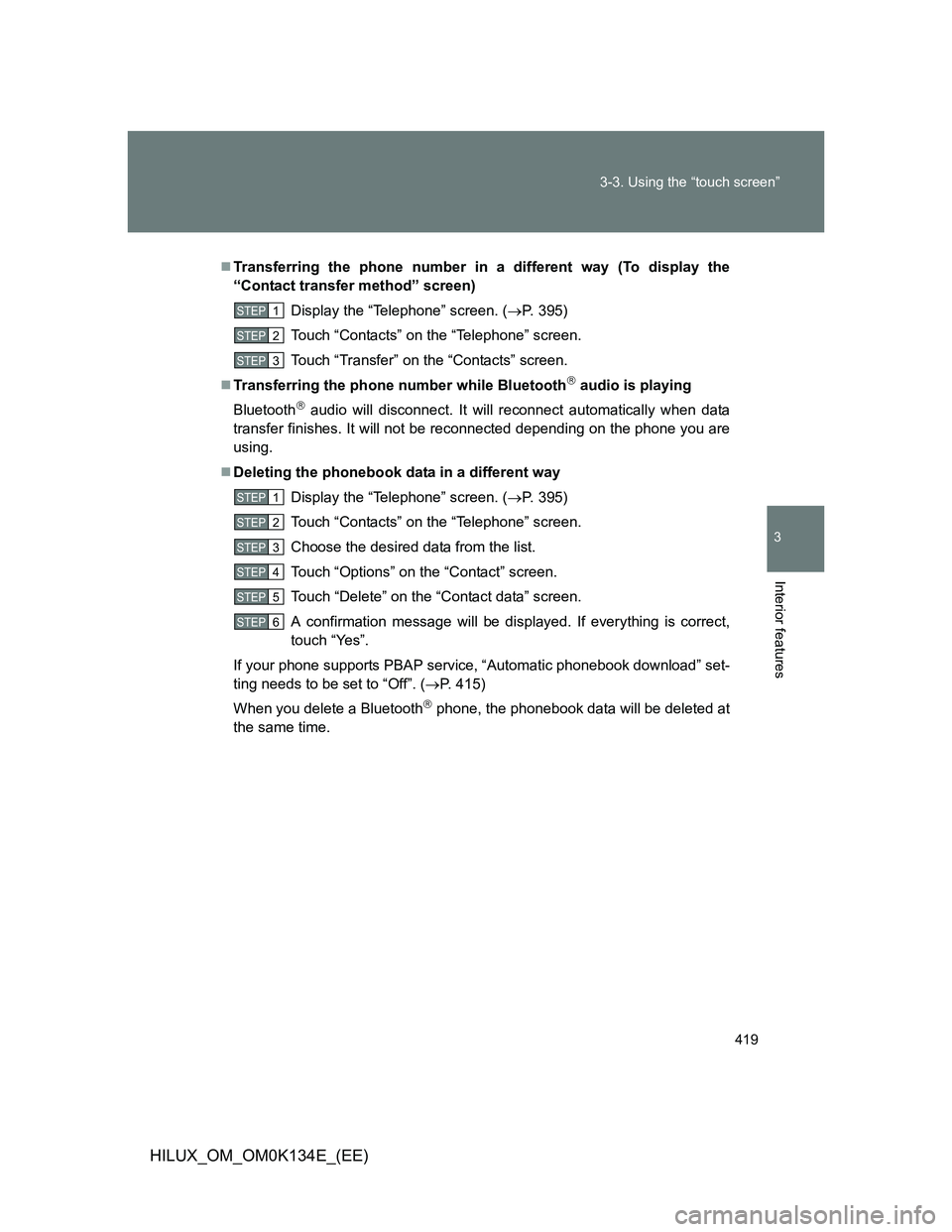
419 3-3. Using the “touch screen”
3
Interior features
HILUX_OM_OM0K134E_(EE)
Transferring the phone number in a different way (To display the
“Contact transfer method” screen)
Display the “Telephone” screen. (P. 395)
Touch “Contacts” on the “Telephone” screen.
Touch “Transfer” on the “Contacts” screen.
Transferring the phone number while Bluetooth
audio is playing
Bluetooth
audio will disconnect. It will reconnect automatically when data
transfer finishes. It will not be reconnected depending on the phone you are
using.
Deleting the phonebook data in a different way
Display the “Telephone” screen. (P. 395)
Touch “Contacts” on the “Telephone” screen.
Choose the desired data from the list.
Touch “Options” on the “Contact” screen.
Touch “Delete” on the “Contact data” screen.
A confirmation message will be displayed. If everything is correct,
touch “Yes”.
If your phone supports PBAP service, “Automatic phonebook download” set-
ting needs to be set to “Off”. (P. 415)
When you delete a Bluetooth
phone, the phonebook data will be deleted at
the same time.
STEP1
STEP2
STEP3
STEP1
STEP2
STEP3
STEP4
STEP5
STEP6
Page 428 of 644
428
3-3. Using the “touch screen”
HILUX_OM_OM0K134E_(EE)
Bluetooth® settings
You can set the Bluetooth® system to your desired settings.
Registered devices settings
Connecting telephone
Connecting audio player
Detailed Bluetooth
settings
To display the screen shown above, press “SETUP”, and touch
“Bluetooth
*” on the “Setup” screen.
*: Bluetooth is a registered trademark of Bluetooth SIG. Inc.
Page 429 of 644
429 3-3. Using the “touch screen”
3
Interior features
HILUX_OM_OM0K134E_(EE)
Registered devices settings
Registering a Bluetooth
® device
Bluetooth
® devices compatible with phones (HFP) and portable audio
players (AVP) can be registered simultaneously. You can register up
to 5 Bluetooth
® devices.
Display the “Bluetooth
* Settings” screen. (P. 428)
Touch “Registered devices” on the “Bluetooth
* Settings”
screen.
Touch “Add new”.
*: Bluetooth is a registered trademark of Bluetooth SIG. Inc.
STEP1
STEP2
STEP3
Page 430 of 644
430 3-3. Using the “touch screen”
HILUX_OM_OM0K134E_(EE)When this screen is displayed,
input the passcode displayed on
the screen into your Bluetooth
device.
For the operation of the
Bluetooth® device, see the
manual that comes with your
Bluetooth
® device.
Passcodes are not required for
SSP (Secure Simple Pairing)
compatible Bluetooth
® devices.
Depending on the phone, you
may need to select “Yes” to
register, or “No” to cancel on your
cellular phone.
If you want to cancel it, touch
“Cancel”.
If a completion message is
displayed, registration is
complete.
If an error message is displayed,
follow the guidance on the screen
to try again.
STEP4
Page 431 of 644
431 3-3. Using the “touch screen”
3
Interior features
HILUX_OM_OM0K134E_(EE)Removing a Bluetooth
® device
Display the “Bluetooth
* Settings” screen. (P. 428)
Touch “Registered devices” on the “Bluetooth
* Settings”
screen.
Touch “Remove”.
Touch the device to remove.
A confirmation message will be displayed, touch “Yes” to
remove the device.
*: Bluetooth is a registered trademark of Bluetooth SIG. Inc.
STEP1
STEP2
STEP3
STEP4
STEP5
Page 432 of 644
432 3-3. Using the “touch screen”
HILUX_OM_OM0K134E_(EE)Displaying a Bluetooth
® device details
You can confirm and change the device details.
Display the “Bluetooth
* Settings” screen. (P. 428)
Touch “Registered devices” on the “Bluetooth
* Settings”
screen.
Touch “Details”.
Touch the device.
*: Bluetooth is a registered trademark of Bluetooth SIG. Inc.
STEP1
STEP2
STEP3
STEP4