Page 409 of 684
409
3-5. Using the rear audio system
3
Interior features
■
The rear seat entertainmen t system can be used when
Vehicles without smart key system
The engine switch is in the “ACC” or “ON” position.
Vehicles with smart key system
The “ENGINE START STOP” switch is in ACCESSORY or IGNITION ON
mode.
■ Discs that can be used
Discs with the marks shown below can be used.
Playback may not be possible depending on recording format or disc fea-
tures, or due to scratches, dirt or deterioration.
■ When appears on the screen
It indicates that the selected switch cannot work.
■ Error messages
“DISC CHECK”: Indicates that the disc is dirty, damaged or was inserted
upside down. Clean the disc or insert it correctly.
“REGION ERROR”: Indicates that the DVD region code is not set properly.
“DVD ERROR”: Indicates that there is a problem inside the player. Eject the disc. Set the disc again.
If the malfunction still exists, take the vehicle to your
Toyota dealer.
Page 413 of 684
413
3-5. Using the rear audio system
3
Interior features
Using the DVD player (DVD video)
■Remote controller
Turning on the DVD mode
Turning on or off the opera-
tion switches (icon) on the
display
Selecting a chapter
Reversing a disc
Turning on the menu screen
Turning on the title selection
screen
Searching the title
Changing the screen angle
Inputting the selected
switch (icon)
Selecting a switch (icon)
Playing/pausing a disc
Fast forwarding a disc
Stopping a disc
Changing the subtitle lan-
guage
Changing the audio lan-
guage
Page 415 of 684
415
3-5. Using the rear audio system
3
Interior features
NOTICE
■
Cleaning the display
Wipe the display with a dry soft cloth.
If the screen is wiped with a rough cloth, the surface of the screen may be
scratched.
■ To prevent damage to the remote controller
●Keep the remote control away from direct sunlight, temperature heat and
high humidity.
● Do not drop or knock the remote controller against hard objects.
● Do not sit on or place heavy objects on the remote controller.
■ DVD player
Never try to disassemble or oil any part of the DVD player. Do not insert any-
thing other than a disc into the slot.
■ Display (page 2)
Displaying the initial setting
screen
Displaying page 1
Search for a title
Returning to the previous
screen
Changing the audio lan-
guage
Changing the subtitle lan-
guage
Changing the angle
Page 419 of 684
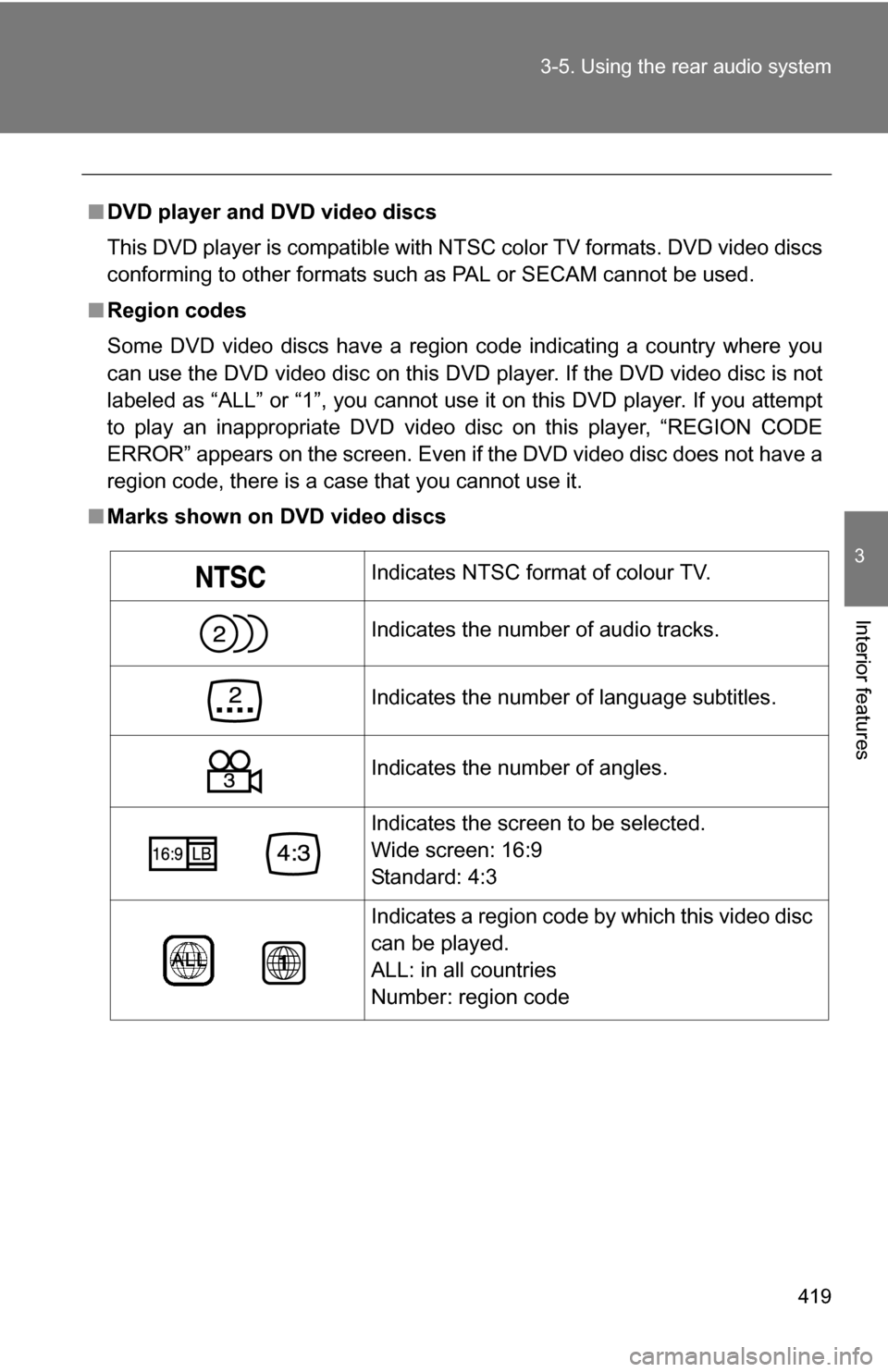
419
3-5. Using the rear audio system
3
Interior features
■
DVD player and DVD video discs
This DVD player is compatible with NTSC color TV formats. DVD video discs
conforming to other formats such as PAL or SECAM cannot be used.
■ Region codes
Some DVD video discs have a region code indicating a country where you
can use the DVD video disc on this DVD player. If the DVD video disc is not
labeled as “ALL” or “1”, you cannot use it on this DVD player. If you attempt
to play an inappropriate DVD video disc on this player, “REGION CODE
ERROR” appears on the screen. Even if the DVD video disc does not have a
region code, there is a case that you cannot use it.
■ Marks shown on DVD video discs
Indicates NTSC format of colour TV.
Indicates the number of audio tracks.
Indicates the number of language subtitles.
Indicates the number of angles.
Indicates the screen to be selected.
Wide screen: 16:9
Standard: 4:3
Indicates a region code by which this video disc
can be played.
ALL: in all countries
Number: region code
Page 420 of 684
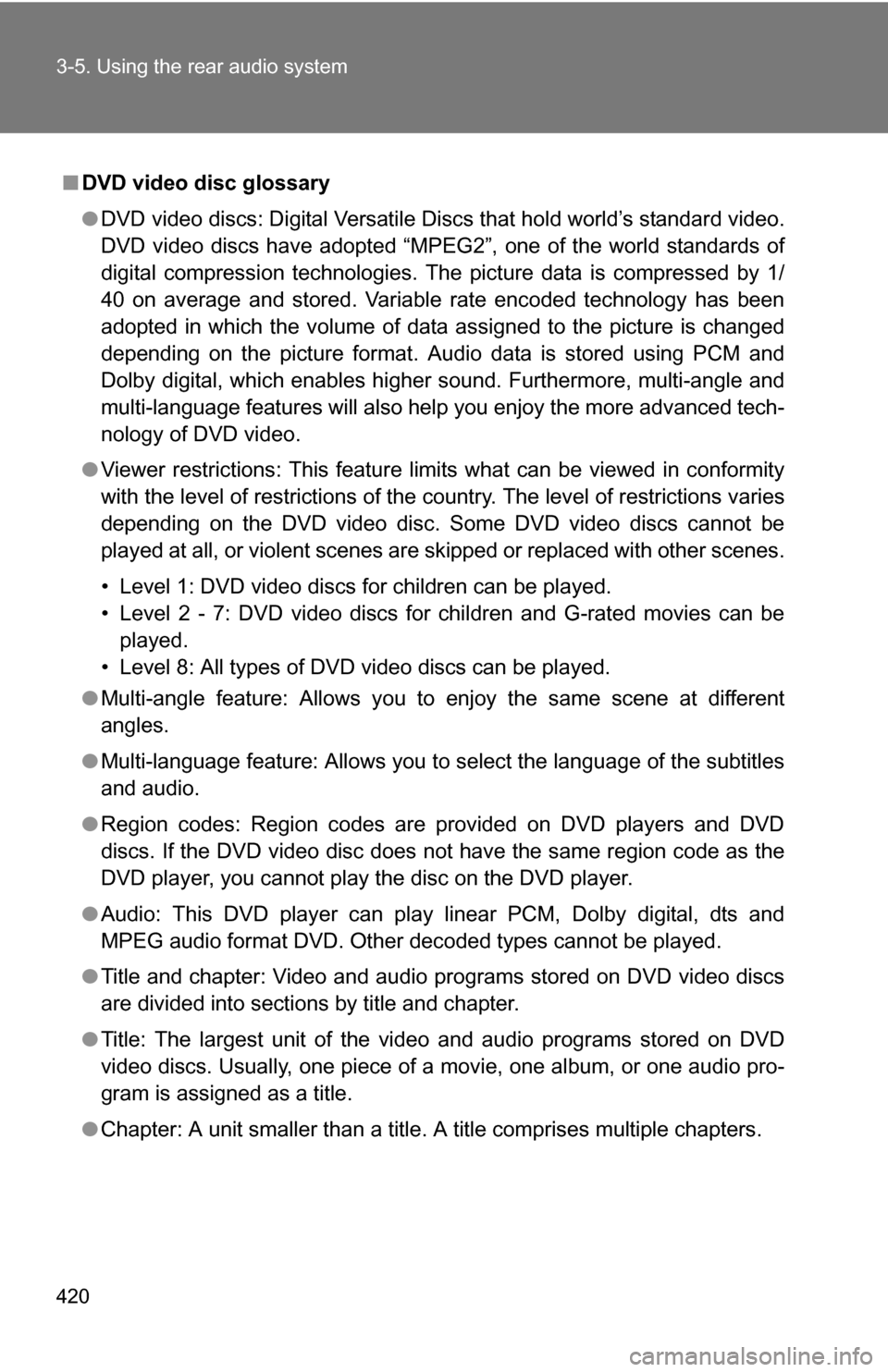
420 3-5. Using the rear audio system
■DVD video disc glossary
●DVD video discs: Digital Versatile Discs that hold world’s standard video.
DVD video discs have adopted “MPEG2”, one of the world standards of
digital compression technologies. The picture data is compressed by 1/
40 on average and stored. Variable rate encoded technology has been
adopted in which the volume of data assigned to the picture is changed
depending on the picture format. Audio data is stored using PCM and
Dolby digital, which enables higher sound. Furthermore, multi-angle and
multi-language features will also help you enjoy the more advanced tech-
nology of DVD video.
● Viewer restrictions: This feature limits what can be viewed in conformity
with the level of restrictions of the country. The level of restrictions varies
depending on the DVD video disc. Some DVD video discs cannot be
played at all, or violent scenes are skipped or replaced with other scenes.
• Level 1: DVD video discs for children can be played.
• Level 2 - 7: DVD video discs for children and G-rated movies can be
played.
• Level 8: All types of DVD video discs can be played.
● Multi-angle feature: Allows you to enjoy the same scene at different
angles.
● Multi-language feature: Allows you to select the language of the subtitles
and audio.
● Region codes: Region codes are provided on DVD players and DVD
discs. If the DVD video disc does not have the same region code as the
DVD player, you cannot play the disc on the DVD player.
● Audio: This DVD player can play linear PCM, Dolby digital, dts and
MPEG audio format DVD. Other decoded types cannot be played.
● Title and chapter: Video and audio programs stored on DVD video discs
are divided into sections by title and chapter.
● Title: The largest unit of the video and audio programs stored on DVD
video discs. Usually, one piece of a movie, one album, or one audio pro-
gram is assigned as a title.
● Chapter: A unit smaller than a title. A title comprises multiple chapters.
Page 422 of 684
422
3-5. Using the rear audio system
Using the DVD player (video CD)
■Remote controller
Selecting a switch (icon)
Selecting a chapter
Playing/pausing a disc
Reversing a disc
Displaying operation
switches (icon)
Inputting the selected
switch (icon)
Fast forwarding a disc
Stopping a disc
Changing the initial setting
■ Unit
Skipping to the desired
chapter
Playing/pausing a disc
Selecting a switch (icon)
Inputting the selected
switch (icon)
Page 425 of 684
425
3-5. Using the rear audio system
3
Interior features
Using the DVD player (audio CD/CD text)
■Canceling random, repeat and scan play
Select , or again.
Using the control screen,
press or to display
the control screen.
Repeat play
Random playback
Search playback
Page 426 of 684
426
3-5. Using the rear audio system
Using the DVD player (MP3 discs)
Repeat play■ Repeat a file
Select .
■ Repeat all of files in a folder
Select , and press and hold or .
Random playback
■ Playing files from a particular folder in random order
Select .
■ Playing all of the files on a disc in random order
Select , and press and hold or .
■Using the control screen
Press or to dis-
play the control screen.
Repeat play
Random playback
Search playback
Display file information
Select a folder