Page 316 of 353
SETUP
316
1. Touch “Display Phone Status”.
2. Touch “On” or “Off”.
�Initializing the settings
You can initialize the settings.
1. Touch “Default”.
2. Touch “Yes”.
Page 317 of 353
SETUP
317
The portable player to connect can be
selected. The registered audio informa-
tion can be confirmed and edited.
�Selecting a portable player
If you register a second portable player,
either one can be selected for connec-
tion.
1. Push the “SETUP” button.
U10025GS
2. Touch “Audio” on “Setup” screen.
U10002GS
3. Touch “Select Portable Player” on
“Audio Settings” screen.
You can select from a maximum of two
Bluetooth � portable players.
“Empty” is displayed when you have not
registered a portable player yet. The
Bluetooth � mark is displayed when you
choose the portable player.
U10003GS
4. Select desired portable player and
then touch “OK”.
Although you can register up to two porta-
ble players in the system, only one porta-
ble player can function at a time.
Audio Settings —
— Select portable player
Page 318 of 353
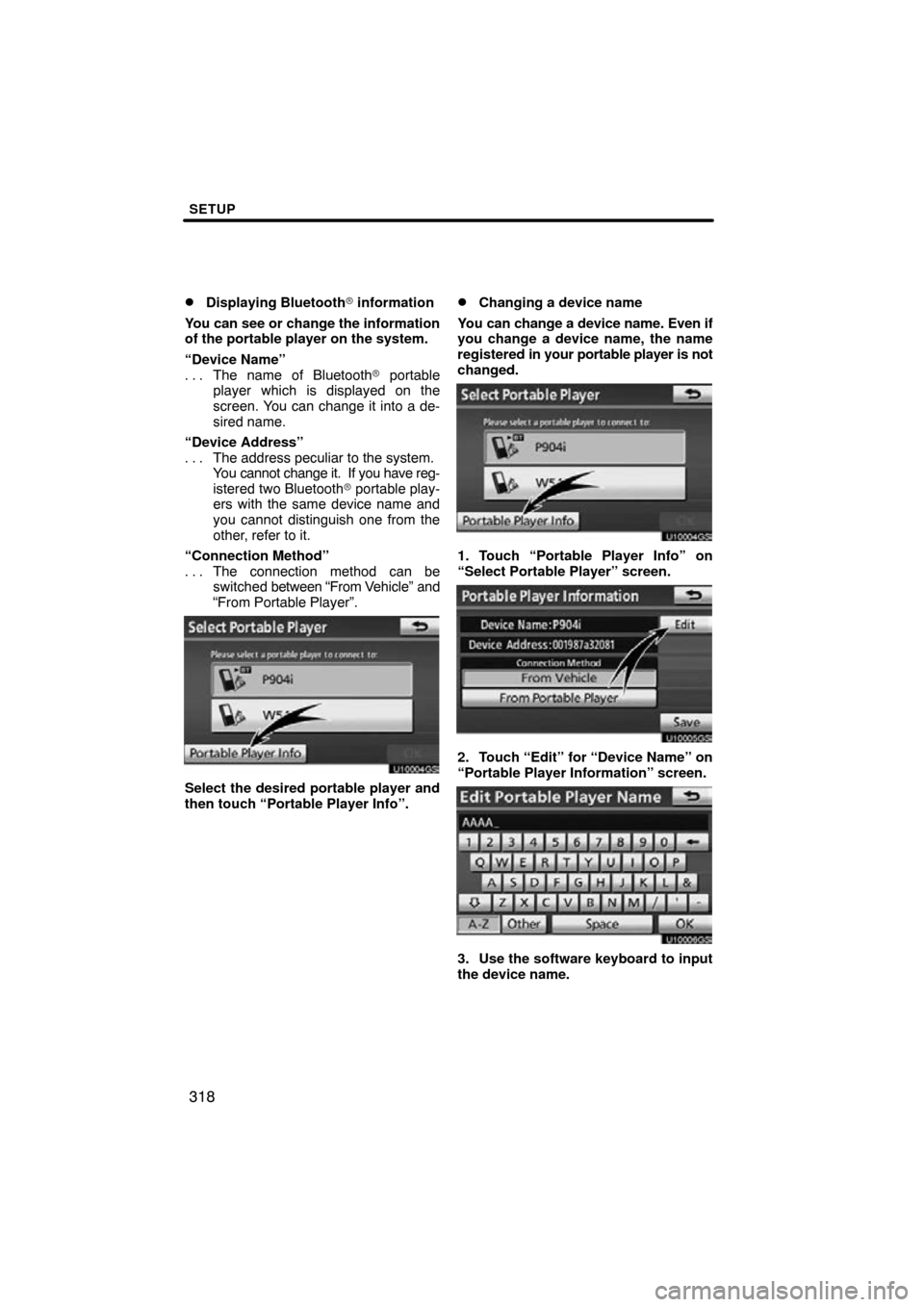
SETUP
318
�
Displaying Bluetooth
� information
You can see or change the information
of the portable player on the system.
“Device Name” The name of Bluetooth � portable
. . .
player which is displayed on the
screen. You can change it into a de-
sired name.
“Device Address” The address peculiar to the system.
. . .
You cannot change it. If you have reg-
istered two Bluetooth � portable play-
ers with the same device name and
you cannot distinguish one from the
other, refer to it.
“Connection Method” The connection method can be
. . .
switched between “From V ehicle” and
“From Portable Player”.
U10004GS
Select the desired portable player and
then touch “Portable Player Info”.
�Changing a device name
You can change a device name. Even if
you change a device name, the name
registered in your portable player is not
changed.
U10004GS
1. Touch “Portable Player Info” on
“Select Portable Player” screen.
U10005GS
2. Touch “Edit” for “Device Name” on
“Portable Player Information” screen.
U10006GS
3. Use the software keyboard to input
the device name.
Page 320 of 353
SETUP
320
U10010GS
3. When this screen is displayed, enter
the passcode displayed on the screen
into the portable player.
For the operation of the portable player,
see the manual that comes with it.
If you want to cancel the entry, touch “Can-
cel”.
U10011GS
4. When the connection is complete,
this screen is displayed.
You do not need to enter the portable play-
er in case of using the same one.
U10012GS
When this screen is displayed, follow the
guidance on the screen to try connection
again. When another Bluetooth
� device is
connected
When another Bluetooth � device is cur-
rently connected, this screen is displayed.
If you want to disconnect it, touch “Yes”.
INFORMATION
If the device corresponds with both
Bluetooth � phone and Bluetooth�
audio, register and connect the
Bluetooth � phone first or a
connection failure may occur when
registering the Bluetooth � audio.
Page 322 of 353
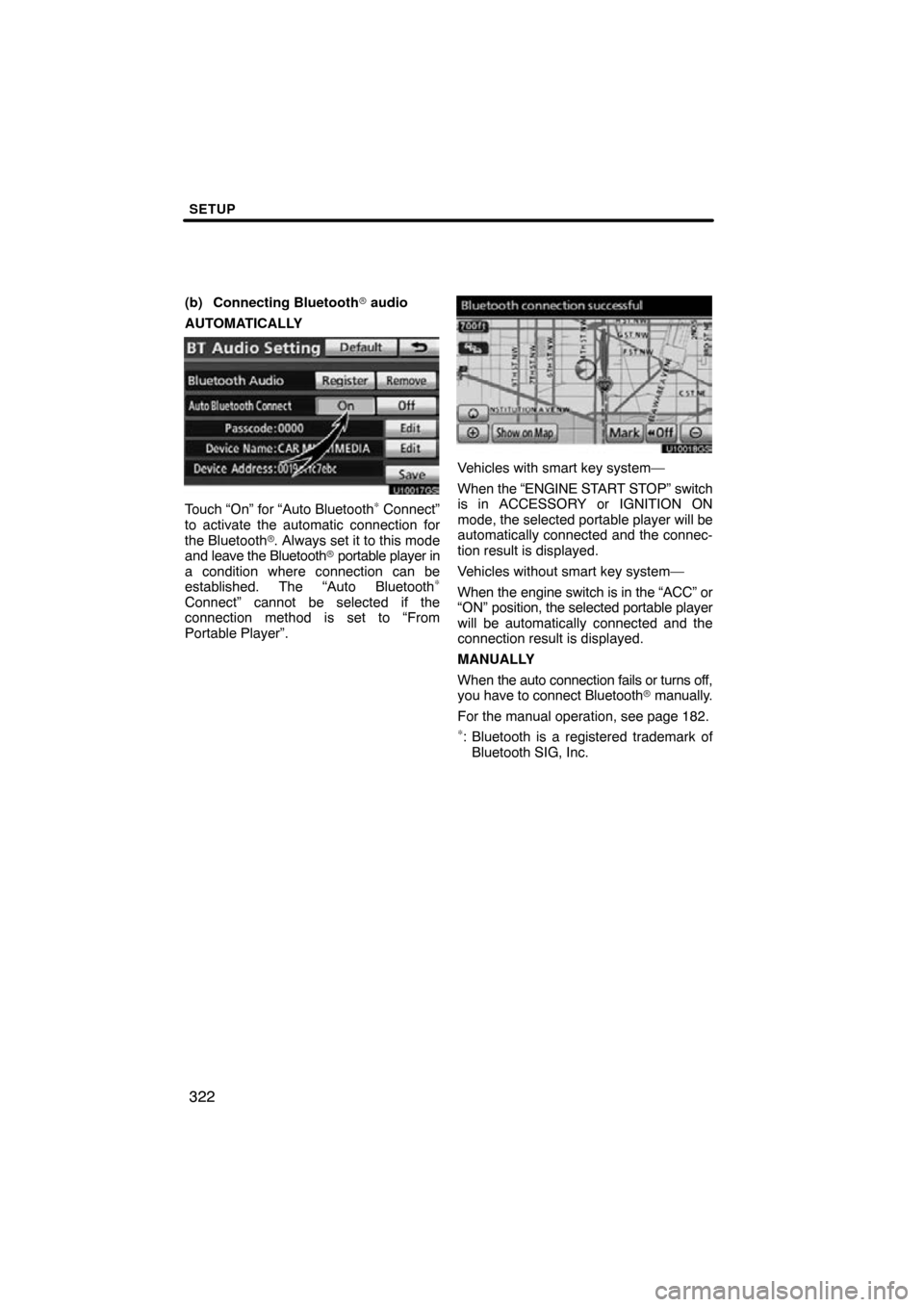
SETUP
322
(b) Connecting Bluetooth� audio
AUTOMATICALLY
U10017GS
Touch “On” for “Auto Bluetooth∗ Connect”
to activate the automatic connection for
the Bluetooth� . Always set it to this mode
and leave the Bluetooth � portable player in
a condition where connection can be
established. The “Auto Bluetooth
∗
Connect” cannot be selected if the
connection method is set to “From
Portable Player”.
U10018GS
Vehicles with smart key system—
When the “ENGINE START STOP” switch
is in ACCESSORY or IGNITION ON
mode, the selected portable player will be
automatically connected and the connec-
tion result is displayed.
Vehicles without smart key system—
When the engine switch is in the “ACC” or
“ON” position, the selected portable player
will be automatically connected and the
connection result is displayed.
MANUALLY
When the auto connection fails or turns off,
you have to connect Bluetooth � manually.
For the manual operation, see page 182.
∗: Bluetooth is a registered trademark of Bluetooth SIG, Inc.
Page 324 of 353
SETUP
324
(e) Initializing the Bluetooth� audio
settings
You can initialize the settings.
U10023GS
1. Touch “Default” on “BT Audio Set-
ting” screen.
U10024GS
2. Touch “Yes”. When the navigation system is turned on,
the “Information” screen displays
when it is
time to replace a part or certain compo-
nents. (See page 27.)
1. Push the “SETUP” button.
2. Touch “Vehicle”.
3. Touch “Maintenance”.
Vehicle Settings —
— Maintenance
Page 327 of 353
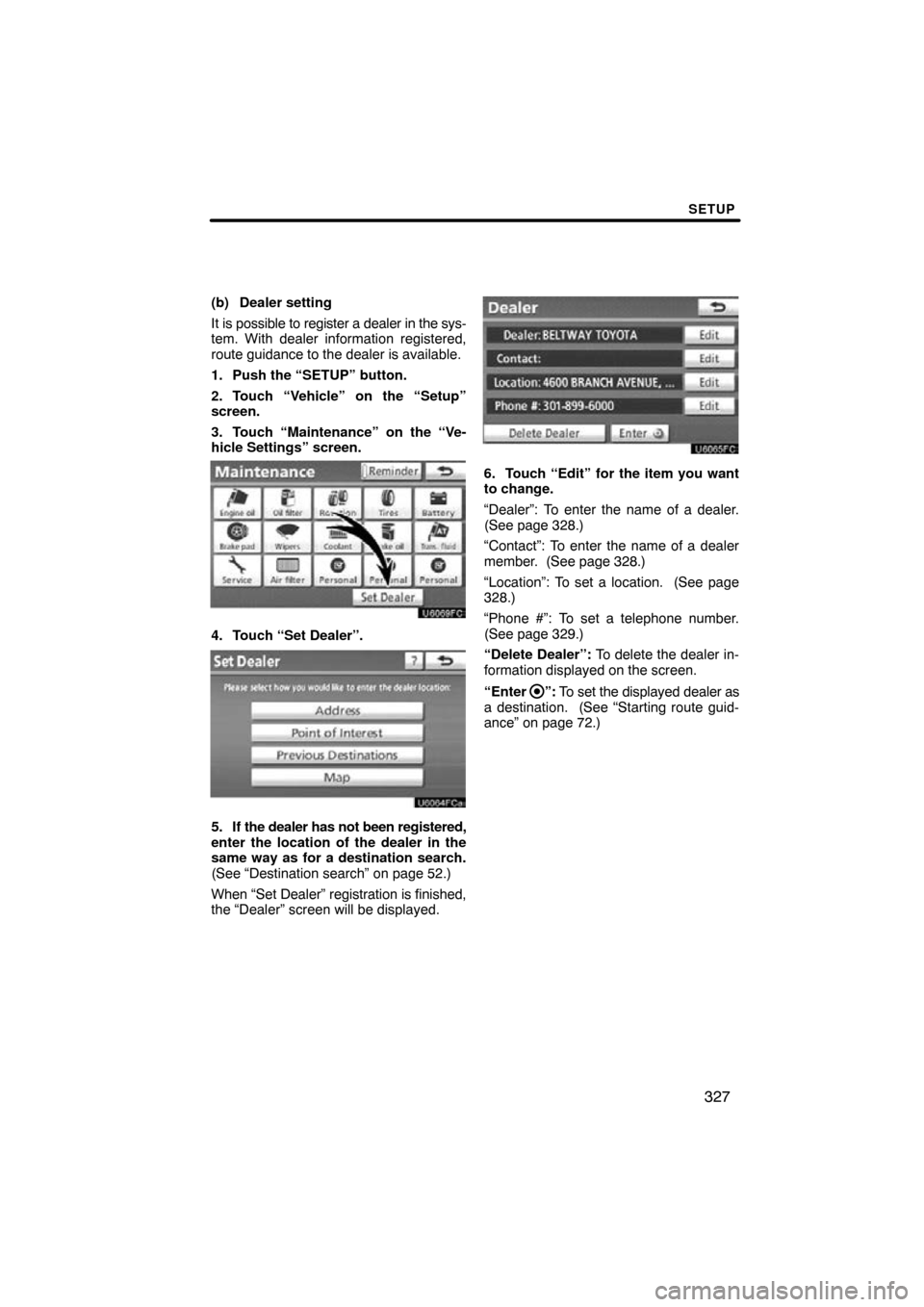
SETUP
327
(b) Dealer setting
It is possible to register a dealer in the sys-
tem. With dealer information registered,
route guidance to the dealer is available.
1. Push the “SETUP” button.
2. Touch “Vehicle” on the “Setup”
screen.
3. Touch “Maintenance” on the “Ve-
hicle Settings” screen.
4. Touch “Set Dealer”.
5. If the dealer has not been registered,
enter the location of the dealer in the
same way as for a destination search.
(See “Destination search” on page 52.)
When “Set Dealer” registration is finished,
the “Dealer” screen will be displayed.
6. Touch “Edit” for the item you want
to change.
“Dealer”: To enter the name of a dealer.
(See page 328.)
“Contact”: To enter the name of a dealer
member. (See page 328.)
“Location”: To set a location. (See page
328.)
“Phone #”: To set a telephone number.
(See page 329.)
“Delete Dealer”: To delete the dealer in-
formation displayed on the screen.
“Enter
”: To set the displayed dealer as
a destination. (See “Starting route guid-
ance” on page 72.)
Page 328 of 353
SETUP
328
�
To edit “Dealer” or “Contact”
1. Touch “Edit” of “Dealer” or “Con-
tact”.
2. Enter the name using the alphanu-
meric keys.
Up to 32 characters can be entered.
3. Touch “OK”.
The previous screen will be displayed.
�To edit “Location”
1. Touch “Edit” of “Location”.
2. Touch the 8 directional touch
screen
button to move the cursor to
the desired point on the map.
3. Touch “OK”.
The previous screen will be displayed.