Page 8 of 353
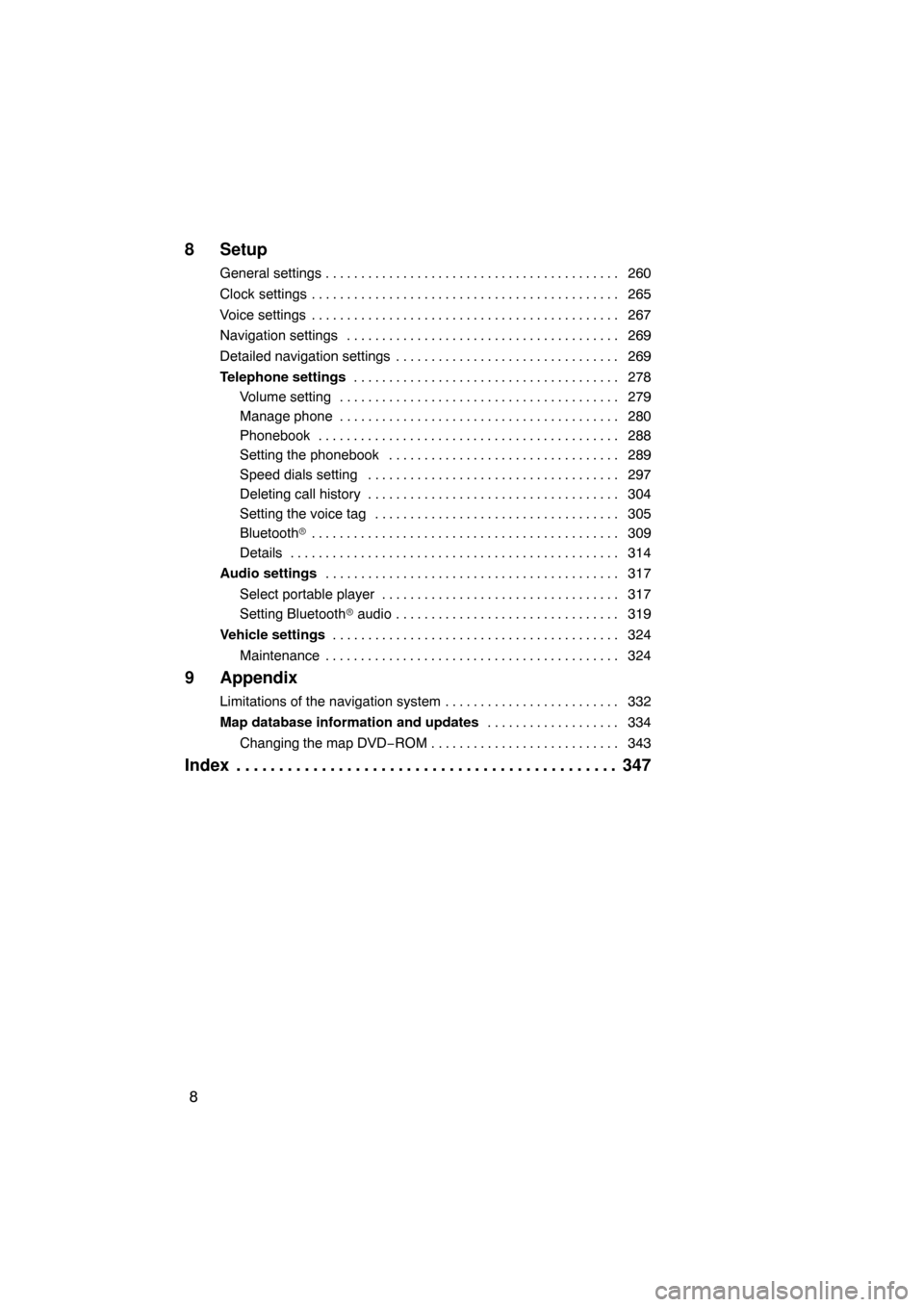
8
8 Setup
General settings260
. . . . . . . . . . . . . . . . . . . . . . . . . . . . . . . . . . . . .\
. . . . .
Clock settings 265
. . . . . . . . . . . . . . . . . . . . . . . . . . . . . . . . . . . . .\
. . . . . . .
Voice settings 267
. . . . . . . . . . . . . . . . . . . . . . . . . . . . . . . . . . . . .\
. . . . . . .
Navigation settings 269
. . . . . . . . . . . . . . . . . . . . . . . . . . . . . . . . . . . . .\
. .
Detailed navigation settings 269
. . . . . . . . . . . . . . . . . . . . . . . . . . . . . . . .
Telephone settings 278
. . . . . . . . . . . . . . . . . . . . . . . . . . . . . . . . . . . . .\
.
Volume setting 279
. . . . . . . . . . . . . . . . . . . . . . . . . . . . . . . . . . . . .\
. . .
Manage phone 280
. . . . . . . . . . . . . . . . . . . . . . . . . . . . . . . . . . . . .\
. . .
Phonebook 288
. . . . . . . . . . . . . . . . . . . . . . . . . . . . . . . . . . . . \
. . . . . . .
Setting the phonebook 289
. . . . . . . . . . . . . . . . . . . . . . . . . . . . . . . . .
Speed dials setting 297
. . . . . . . . . . . . . . . . . . . . . . . . . . . . . . . . . . . .
Deleting call history 304
. . . . . . . . . . . . . . . . . . . . . . . . . . . . . . . . . . . .
Setting the voice tag 305
. . . . . . . . . . . . . . . . . . . . . . . . . . . . . . . . . . .
Bluetooth � 309
. . . . . . . . . . . . . . . . . . . . . . . . . . . . . . . . . . . . \
. . . . . . . .
Details 314
. . . . . . . . . . . . . . . . . . . . . . . . . . . . . . . . . . . . \
. . . . . . . . . . .
Audio settings 317
. . . . . . . . . . . . . . . . . . . . . . . . . . . . . . . . . . . . .\
. . . . .
Select portable player 317
. . . . . . . . . . . . . . . . . . . . . . . . . . . . . . . . . .
Setting Bluetooth� audio 319
. . . . . . . . . . . . . . . . . . . . . . . . . . . . . . . .
Vehicle settings 324
. . . . . . . . . . . . . . . . . . . . . . . . . . . . . . . . . . . . .\
. . . .
Maintenance 324
. . . . . . . . . . . . . . . . . . . . . . . . . . . . . . . . . . . . \
. . . . . .
9 Appendix
Limitations of the navigation system 332
. . . . . . . . . . . . . . . . . . . . . . . . .
Map database information and updates 334
. . . . . . . . . . . . . . . . . . .
Changing the map DVD −ROM 343
. . . . . . . . . . . . . . . . . . . . . . . . . . .
Index 347
. . . . . . . . . . . . . . . . . . . . . . . . . . . . . . . . . . . . .\
. . . . . . . .
Page 19 of 353
19
During route guidancePage
Pausing route guidance91
Adjusting route guidance volume268
Deleting the destination71, 85
Displaying the entire route map87
�Useful functions �
Address bookPage
Registering your own address book entries108
Marking icons on the map11 0
InformationPage
Displaying vehicle maintenance324
Displaying the calendar143
Hands�free system (for cellular phone)Page
Initiating Bluetooth�127
Making a call on the Bluetooth � phone132
Receiving a call on the Bluetooth � phone139
Speech command systemPage
Operating the system with your voice44
Page 22 of 353
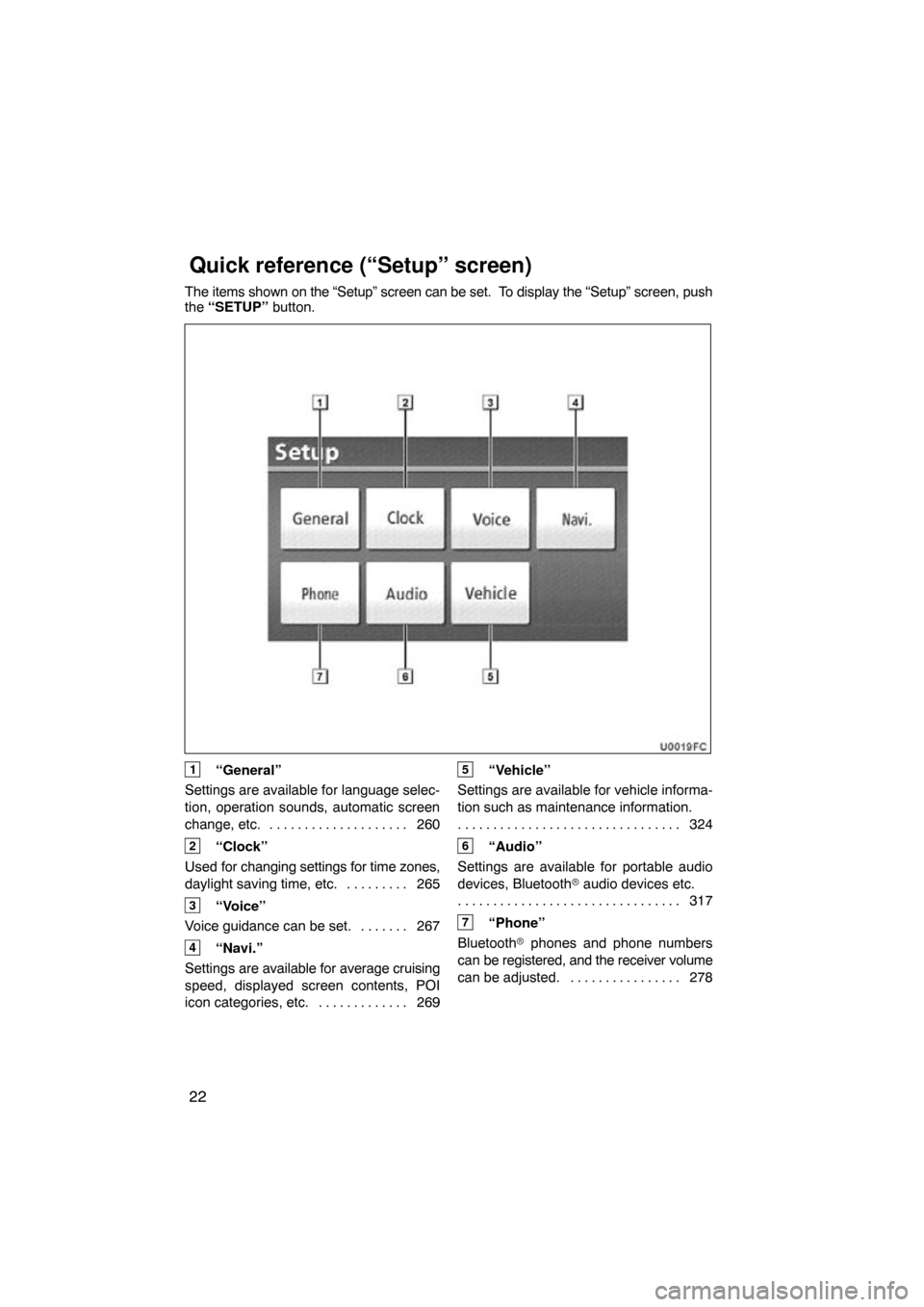
22
The items shown on the “Setup” screen can be set. To display the “Setup” screen, push
the “SETUP” button.
1“General”
Settings are available for language selec-
tion, operation sounds, automatic screen
change, etc. 260 . . . . . . . . . . . . . . . . . . . .
2“Clock”
Used for changing settings for time zones,
daylight saving time, etc. 265 . . . . . . . . .
3“Voice”
Voice guidance can be set. 267 . . . . . . .
4“Navi.”
Settings are available for average cruising
speed, displayed screen contents, POI
icon categories, etc. 269 . . . . . . . . . . . . .
5“Vehicle”
Settings are available for vehicle informa-
tion such as maintenance information. 324
. . . . . . . . . . . . . . . . . . . . . . . . . . . . . . . .
6“Audio”
Settings are available for portable audio
devices, Bluetooth � audio devices etc.
317
. . . . . . . . . . . . . . . . . . . . . . . . . . . . . . . .
7“Phone”
Bluetooth � phones and phone numbers
can be registered, and the receiver volume
can be adjusted. 278 . . . . . . . . . . . . . . . .
Quick reference (“Setup” screen)
Page 27 of 353
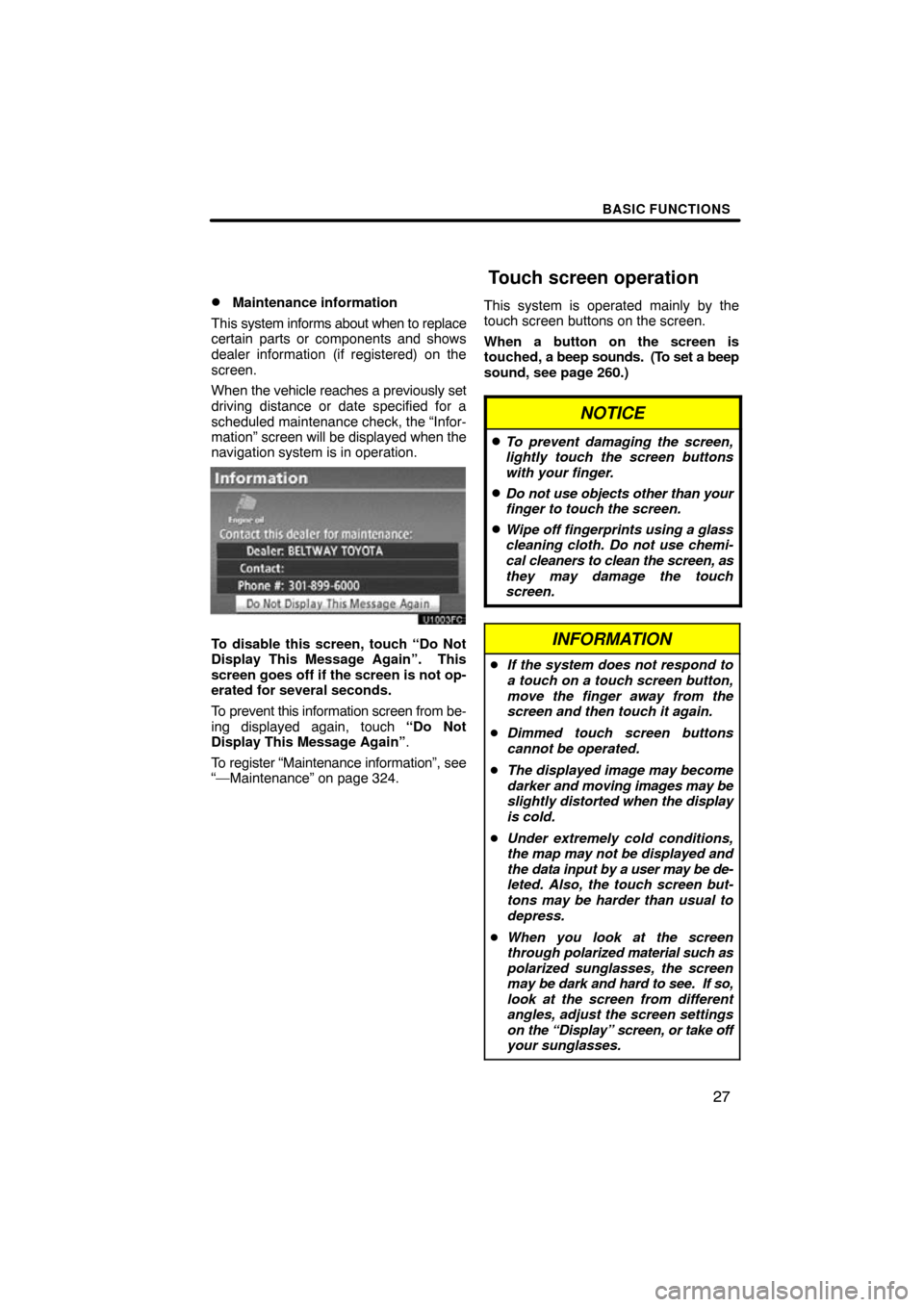
BASIC FUNCTIONS
27
�
Maintenance information
This system informs about when to replace
certain parts or components and shows
dealer information (if registered) on the
screen.
When the vehicle reaches a previously set
driving distance or date specified for a
scheduled maintenance check, the “Infor-
mation” screen will be displayed when the
navigation system is in operation.
To disable this screen, touch “Do Not
Display This Message Again”. This
screen goes off if the screen is not op-
erated for several seconds.
To prevent this information screen from be-
ing displayed again, touch “Do Not
Display This Message Again” .
To register “Maintenance information”, see
“—Maintenance” on page 324. This system is operated mainly by the
touch screen buttons on the screen.
When a button on the screen is
touched, a beep sounds. (To set a beep
sound, see page 260.)
NOTICE
�To prevent damaging the screen,
lightly touch the screen buttons
with your finger.
�Do not use objects other than your
finger to touch the screen.
�Wipe off
fingerprints using a glass
cleaning cloth. Do not use chemi-
cal cleaners to clean the screen, as
they may damage the touch
screen.
INFORMATION
� If the system does not respond to
a touch on a touch screen button,
move the finger away from the
screen and then touch it again.
� Dimmed touch screen buttons
cannot be operated.
� The displayed image may become
darker and moving images may be
slightly distorted when the display
is cold.
� Under extremely cold conditions,
the map may not be displayed and
the data input by a user may be de-
leted. Also, the touch screen but-
tons may be harder than usual to
depress.
� When you look at the screen
through polarized material such as
polarized sunglasses, the screen
may be dark and hard to see. If so,
look at the screen from different
angles, adjust the screen settings
on the “Display” screen, or take off
your sunglasses.
Touch screen operation
Page 264 of 353
SETUP
264
LAYOUT TYPE
�“ABC” type
�“QWERTY” type
�Delete personal data
The following personal data can be de-
leted or returned to their default settings:
�Maintenance conditions
�Maintenance information “off” set-
ting
�Address book
�Areas to avoid
�Previous points
�Route trace
�Phonebook data
�Call history data
�Speed dial data
�Voice tag data
�Bluetooth � phone data
�Phone volume setting
�Details phone setting
This function is available only when the ve-
hicle is not moving.
Page 324 of 353
SETUP
324
(e) Initializing the Bluetooth� audio
settings
You can initialize the settings.
U10023GS
1. Touch “Default” on “BT Audio Set-
ting” screen.
U10024GS
2. Touch “Yes”. When the navigation system is turned on,
the “Information” screen displays
when it is
time to replace a part or certain compo-
nents. (See page 27.)
1. Push the “SETUP” button.
2. Touch “Vehicle”.
3. Touch “Maintenance”.
Vehicle Settings —
— Maintenance
Page 325 of 353
SETUP
325
�Setting maintenance information (See
page 325.)
�Setting dealer (See page 327.)(a) Maintenance information setting
1. Push the “SETUP” button.
2. Touch “Vehicle” on the “Setup”
screen.
3. Touch “Maintenance” on the “Ve-
hicle Settings” screen.
4. Touch the desired button.
For details of each touch screen button,
see “INFORMATION ITEMS” on page
326.
“Delete All”: To cancel all conditions
which have been inputted.
“Reset All”: To reset the item which has
satisfied a condition.
“Set Dealer”: To register dealer informa-
tion. (See “ (b) Dealer setting” on page
327.)
“Dealer
Info.”: To edit dealer information.
(See “ (b) Dealer setting” on page 327.)
“Reminder”: When this button is touched,
the indicator is illuminated. The system is
set to give maintenance information with
the “Information” screen. (See page 27.)
When the vehicle needs to be serviced, the
touch screen button color will change to
orange.
Page 326 of 353
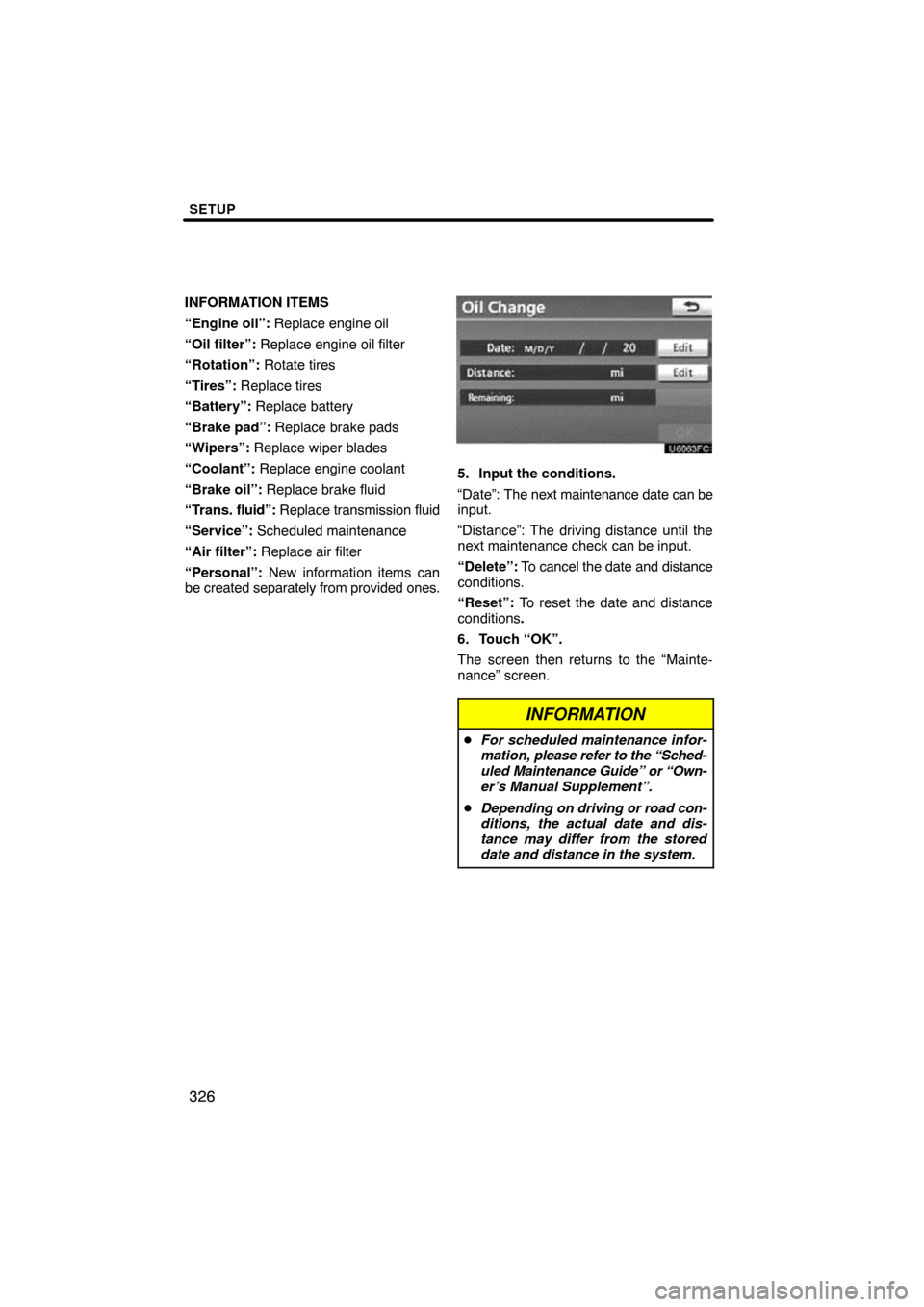
SETUP
326
INFORMATION ITEMS
“Engine oil”: Replace engine oil
“Oil filter”: Replace engine oil filter
“Rotation”: Rotate tires
“Tires”: Replace tires
“Battery”: Replace battery
“Brake pad”: Replace brake pads
“Wipers”: Replace wiper blades
“Coolant”: Replace engine coolant
“Brake oil”: Replace brake fluid
“Trans. fluid”: Replace transmission fluid
“Service”: Scheduled maintenance
“Air filter”: Replace air filter
“Personal”: New information items can
be created separately from provided ones.
5. Input the conditions.
“Date”: The next maintenance date can be
input.
“Distance”: The driving distance until the
next maintenance check can be input.
“Delete”: To cancel the date and distance
conditions.
“Reset”: To reset the date and distance
conditions .
6. Touch “OK”.
The screen then returns to the “Mainte-
nance” screen.
INFORMATION
� For scheduled maintenance infor-
mation, please refer to the “Sched-
uled Maintenance Guide” or “Own-
er’s Manual Supplement”.
� Depending on driving or road con-
ditions, the actual date and dis-
tance may differ from the stored
date and distance in the system.