Page 166 of 353
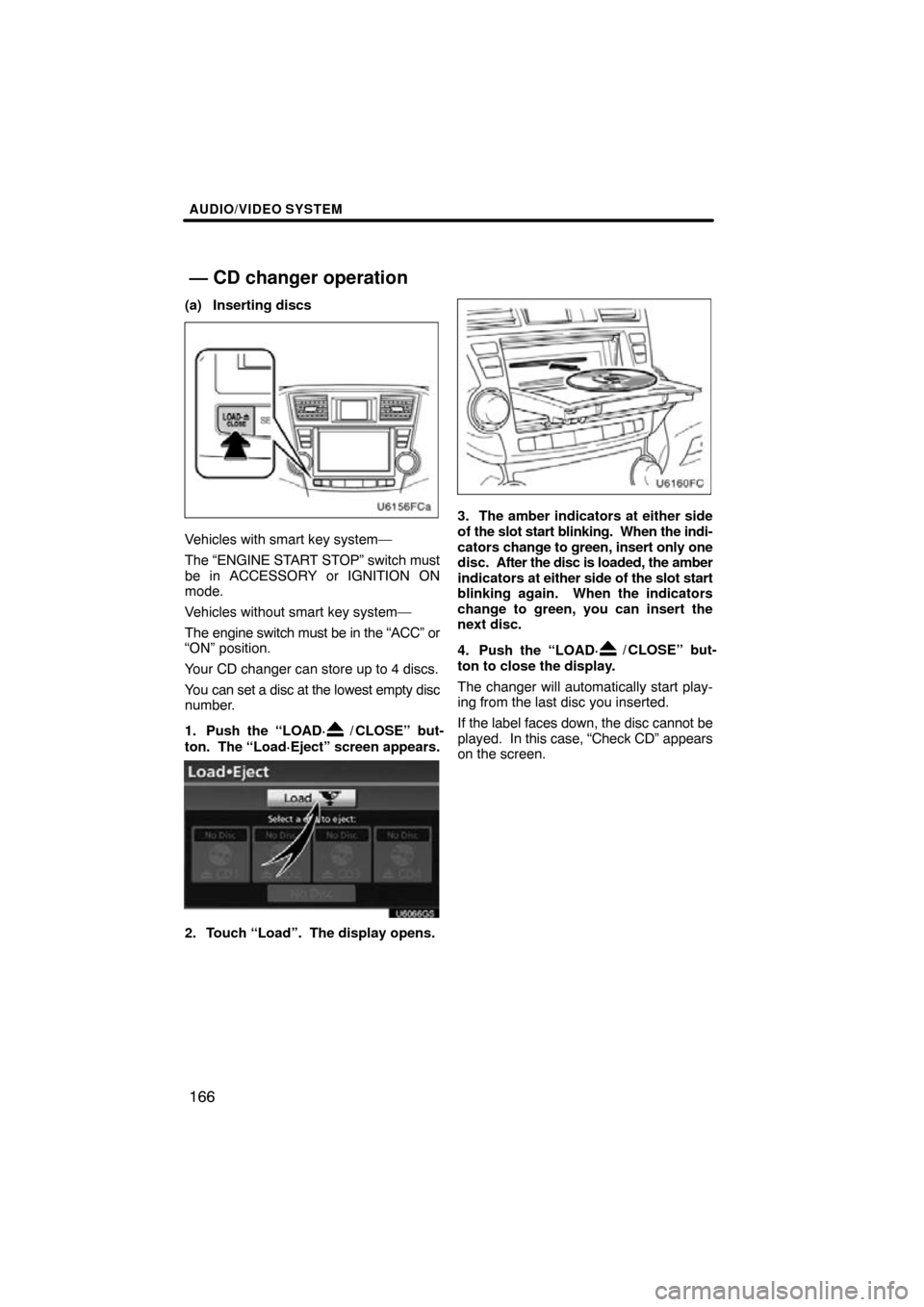
AUDIO/VIDEO SYSTEM
166
(a) Inserting discs
Vehicles with smart key system—
The “ENGINE START STOP” switch must
be in ACCESSORY or IGNITION ON
mode.
Vehicles without smart key system—
The engine switch must be in the “ACC” or
“ON” position.
Your CD changer can store up to 4 discs.
You can set a disc at the lowest empty disc
number.
1. Push the “LOAD·
/ CLOSE” but-
ton. The “Load·Eject” screen appears.
U6066GS
2. Touch “Load”. The display opens.
3. The amber indicators at either side
of the slot start blinking. When the indi-
cators change to green, insert only one
disc. After the disc is loaded, the amber
indicators at either side of the slot start
blinking again. When the indicators
change to green, you can insert the
next disc.
4. Push the “LOAD·
/ CLOSE” but-
ton to close the display.
The changer will automatically start play-
ing from the last disc you inserted.
If the label faces down, the disc cannot be
played. In this case, “Check CD” appears
on the screen.
— CD changer operation
Page 167 of 353
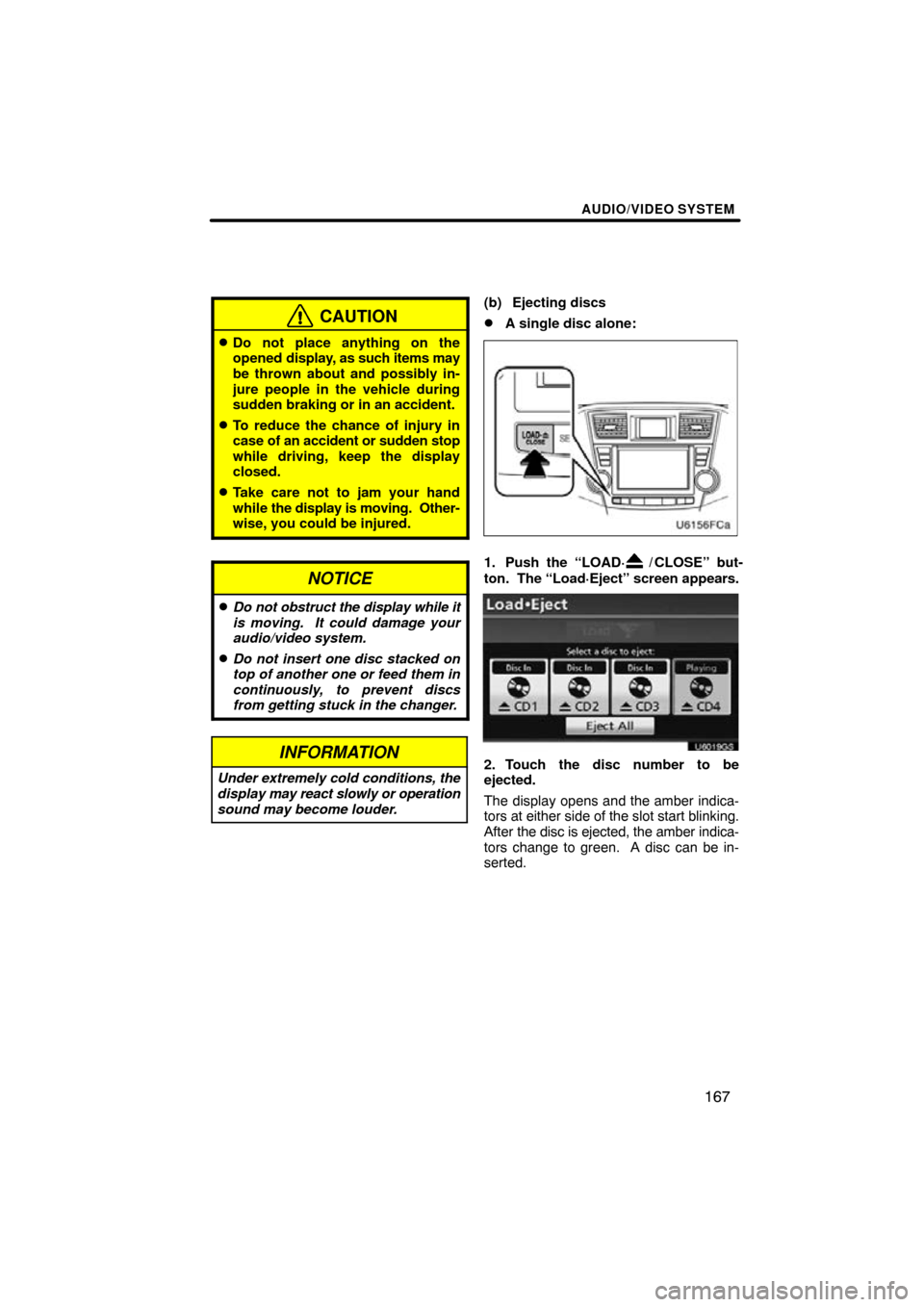
AUDIO/VIDEO SYSTEM
167
CAUTION
�Do not place anything on the
opened display, as such items may
be thrown about and possibly in-
jure people in the vehicle during
sudden braking or in an accident.
�To reduce the chance of injury in
case of an accident or sudden stop
while driving, keep the display
closed.
�Take care not to jam your hand
while the display is moving. Other-
wise, you could be injured.
NOTICE
�Do not obstruct the display while it
is moving. It could damage your
audio/video system.
�Do not insert one disc stacked on
top of another one or feed them in
continuously, to prevent discs
from getting stuck in the changer.
INFORMATION
Under extremely cold conditions, the
display may react slowly or operation
sound may become louder.
(b) Ejecting discs
�A single disc alone:
1. Push the “LOAD·/ CLOSE” but-
ton. The “Load·Eject” screen appears.
U6019GS
2. Touch the disc number to be
ejected.
The display opens and the amber indica-
tors at either side of the slot start blinking.
After the disc is ejected, the amber indica-
tors change to green. A disc can be in-
serted.
Page 182 of 353
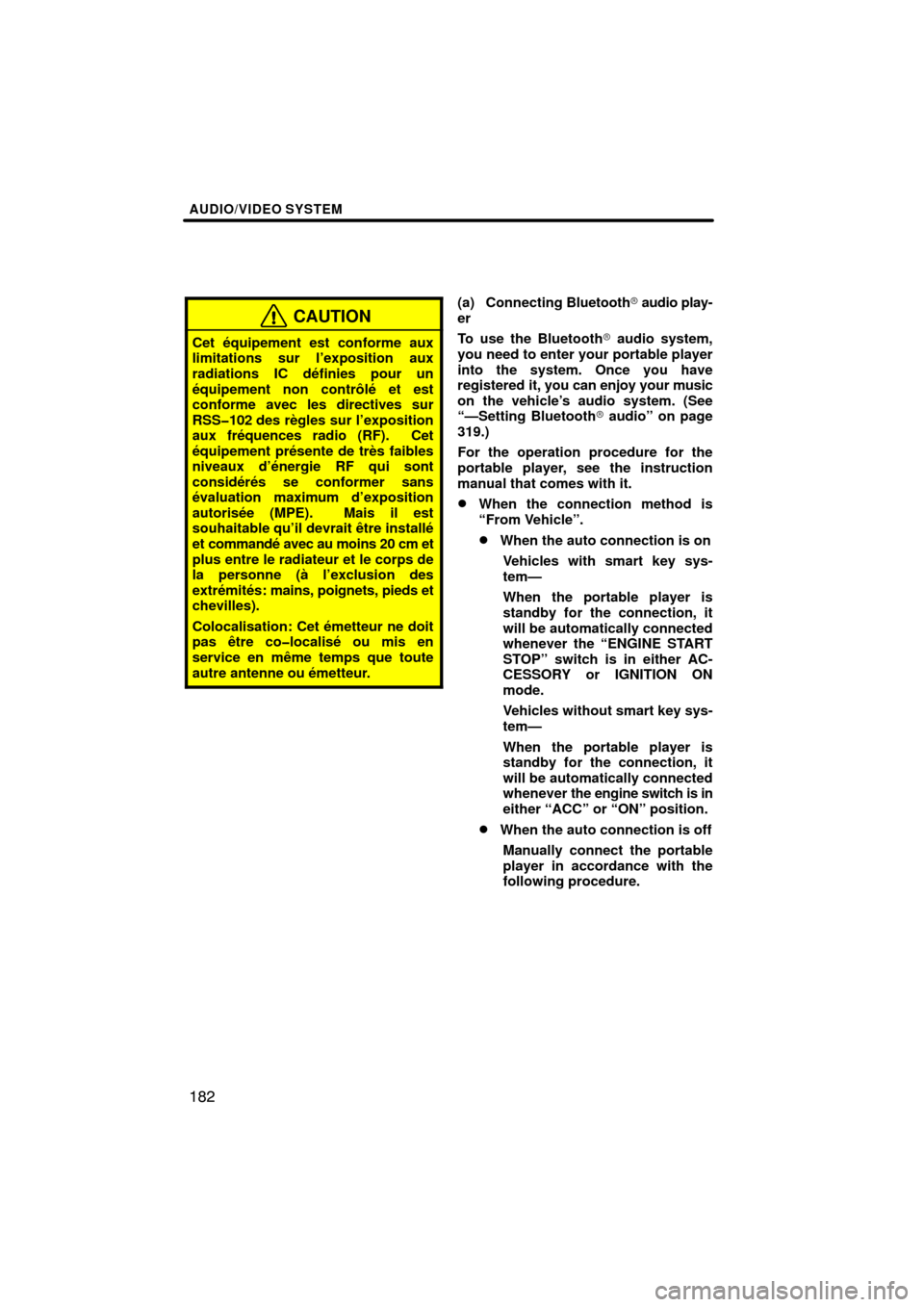
AUDIO/VIDEO SYSTEM
182
CAUTION
Cet équipement est conforme aux
limitations sur l’exposition aux
radiations IC définies pour un
équipement non contrôlé et est
conforme avec les directives sur
RSS�102 des règles sur l’exposition
aux fréquences radio (RF). Cet
équipement présente de très faibles
niveaux d’énergie RF qui sont
considérés se conformer sans
évaluation maximum d’exposition
autorisée (MPE). Mais il est
souhaitable qu’il devrait être installé
et commandé avec au moins 20 cm et
plus entre le radiateur et le corps de
la personne (à l’exclusion des
extrémités: mains, poignets, pieds et
chevilles).
Colocalisation: Cet émetteur ne doit
pas être co�localisé ou mis en
service en même temps que toute
autre antenne ou émetteur.
(a) Connecting Bluetooth� audio play-
er
To use the Bluetooth� audio system,
you need to enter your portable player
into the system. Once you have
registered it, you can enjoy your music
on the vehicle’s audio system. (See
“—Setting Bluetooth� audio” on page
319.)
For the operation procedure for the
portable player, see the instruction
manual that comes with it.
�When the connection method is
“From Vehicle”.
�When the auto connection is on
Vehicles with smart key sys-
tem—
When the portable player is
standby for the connection, it
will be automatically connected
whenever the “ENGINE START
STOP” switch is in either AC-
CESSORY or IGNITION ON
mode.
Vehicles without smart key sys-
tem—
When the portable player is
standby for the connection, it
will be automatically connected
whenever the engine switch is in
either “ACC” or “ON” position.
�When the auto connection is off
Manually connect the portable
player in accordance with the
following procedure.
Page 184 of 353
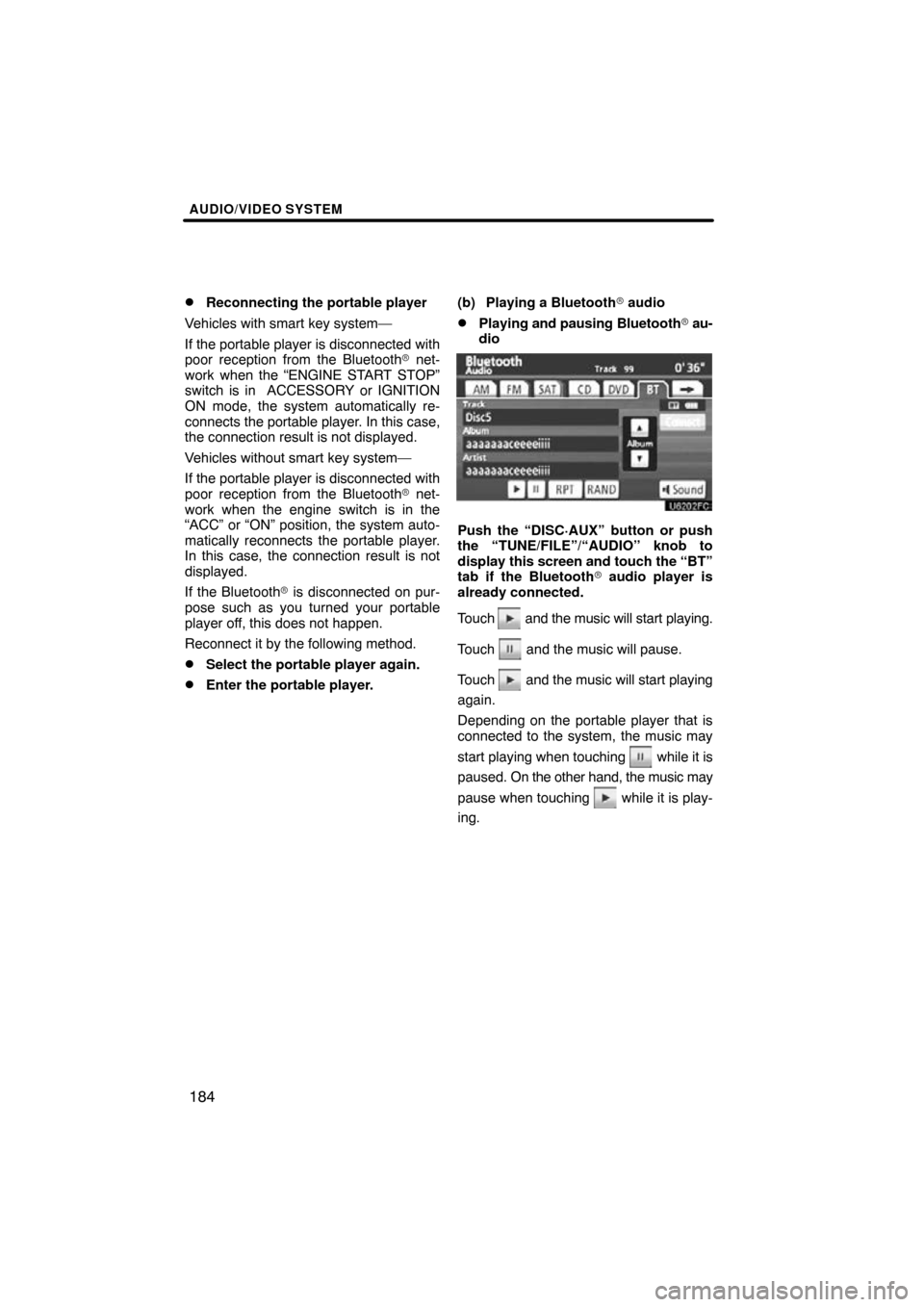
AUDIO/VIDEO SYSTEM
184
�
Reconnecting the portable player
Vehicles with smart key system—
If the portable player is disconnected with
poor reception from the Bluetooth� net-
work when the “ENGINE START STOP”
switch is in ACCESSORY or IGNITION
ON mode, the system automatically re-
connects the portable player . In this case,
the connection result is not displayed.
Vehicles without smart key system—
If the portable player is disconnected with
poor reception from the Bluetooth� net-
work when the engine switch is in the
“ACC” or “ON” position, the system auto-
matically reconnects the portable player.
In this case, the connection result is not
displayed.
If the Bluetooth� is disconnected on pur-
pose such as you turned your portable
player off, this does not happen.
Reconnect it by the following method.
�Select the portable player again.
�Enter the portable player. (b) Playing a Bluetooth�
audio
�Playing and pausing Bluetooth� au-
dio
Push the “DISC·AUX” button or push
the “TUNE/FILE”/“AUDIO” knob to
display this screen and touch the “BT”
tab if the Bluetooth � audio player is
already connected.
Touch
and the music will start playing.
Touch
and the music will pause.
Touch
and the music will start playing
again.
Depending on the portable player that is
connected to the system, the music may
start playing when touching
while it is
paused. On the other h and, the music may
pause when touching
while it is play-
ing.
Page 196 of 353
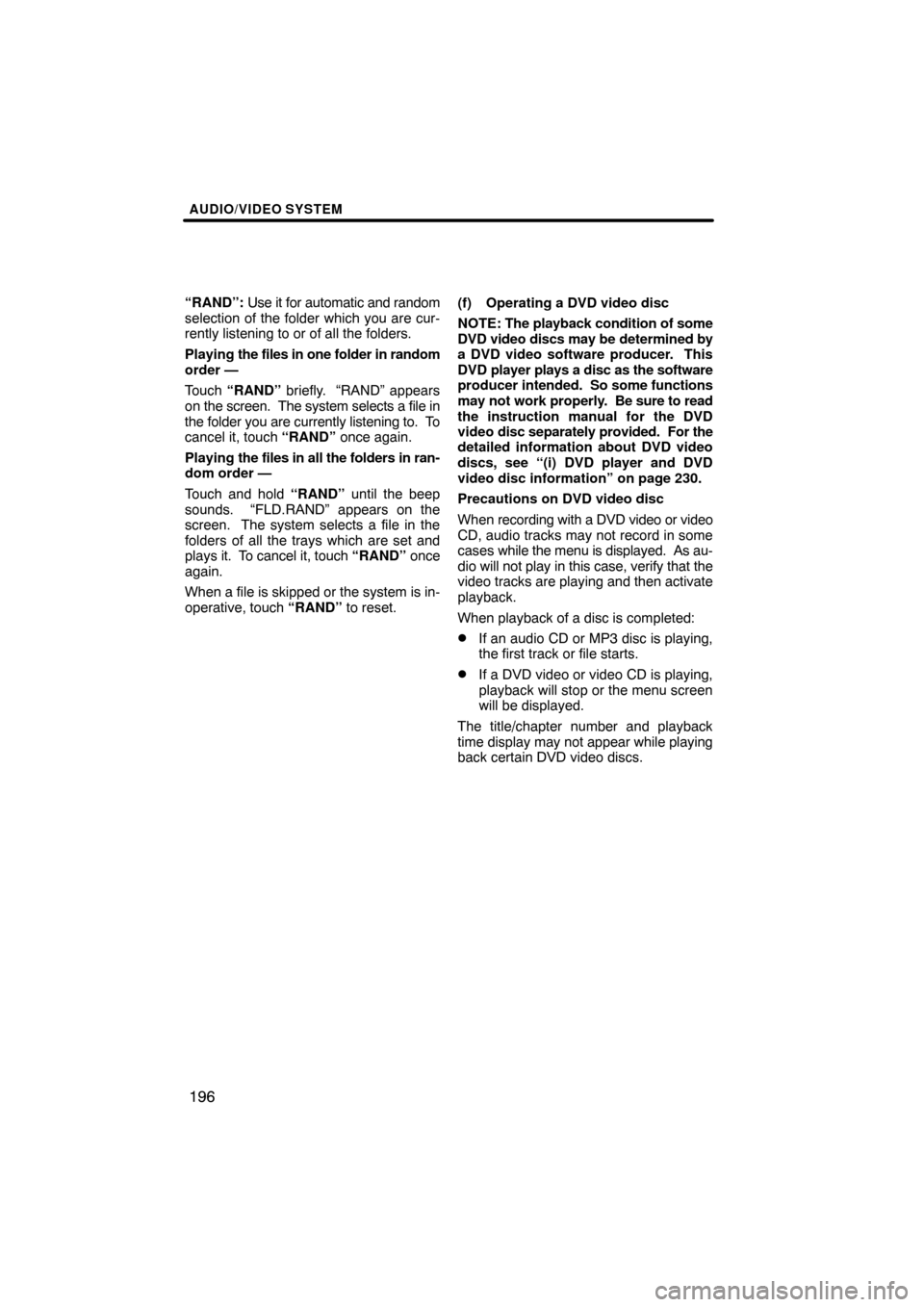
AUDIO/VIDEO SYSTEM
196
“RAND”: Use it for automatic and random
selection of the folder which you are cur-
rently listening to or of all the folders.
Playing the files in one folder in random
order —
Touch “RAND” briefly. “RAND” appears
on the screen. The system selects a file in
the folder you are currently listening to. To
cancel it, touch “RAND” once again.
Playing the files in all the folders in ran-
dom order —
Touch and hold “RAND” until the beep
sounds. “FLD.RAND” appears on the
screen. The system selects a file in the
folders of all the trays which are set and
plays it. To cancel it, touch “RAND” once
again.
When a file is skipped or the system is in-
operative, touch “RAND” to reset. (f) Operating a DVD video disc
NOTE:
The playback condition of some
DVD video discs may be determined by
a DVD video software producer. This
DVD player plays a disc as the software
producer intended. So some functions
may not work properly. Be sure to read
the instruction manual for the DVD
video disc separately provided. For the
detailed information about DVD video
discs, see “(i) DVD player and DVD
video disc information” on page 230.
Precautions on DVD video disc
When recording with a DVD video or video
CD, audio tracks may not record in some
cases while the menu is displayed. As au-
dio will not play in this case, verify that the
video tracks are playing and then activate
playback.
When playback of a disc is completed:
�If an audio CD or MP3 disc is playing,
the first track or file starts.
�If a DVD video or video CD is playing,
playback will stop or the menu screen
will be displayed.
The title/chapter number and playback
time display may not appear while playing
back certain DVD video discs.
Page 197 of 353
AUDIO/VIDEO SYSTEM
197
CAUTION
Conversational speech on some
DVDs is recorded at a low volume to
emphasize the impact of sound ef-
fects. If you adjust the volume as-
suming that the conversations repre-
sent the maximum volume level that
the DVD will play, you may be startled
by louder sound effects or when you
change to a different audio source.
The louder sounds may have a signif-
icant impact on the human body or
pose a driving hazard. Keep this in
mind when you adjust the volume.
U6077GS
Vehicles with smart key system—
This screen appears when the video
screen is first displayed after “ENGINE
START STOP” switch is in ACCESSO-
RY or IGNITION ON mode.
Vehicles without smart key system—
This screen appears when the video
screen is first displayed after the en-
gine switch is in the “ACC” or “ON”
position.
Page 200 of 353
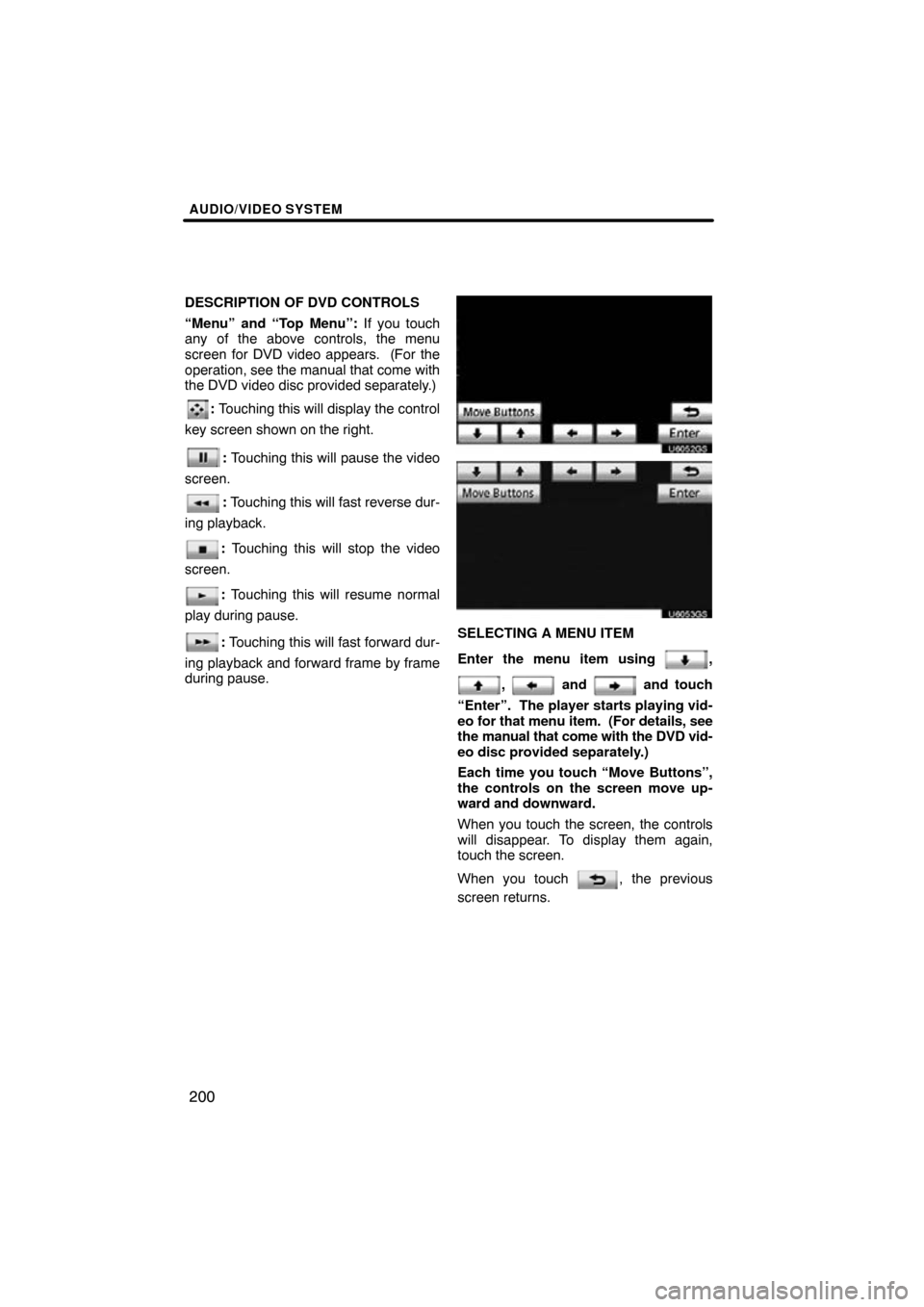
AUDIO/VIDEO SYSTEM
200
DESCRIPTION OF DVD CONTROLS
“Menu” and “Top Menu”: If you touch
any of the above controls, the menu
screen for DVD video appears. (For the
operation, see the manual that come with
the DVD video disc provided separately.)
: Touching this will display the control
key screen shown on the right.
: Touching this will pause the video
screen.
: Touching this will fast reverse dur-
ing playback.
: Touching this will stop the video
screen.
: Touching this will resume normal
play during pause.
: Touching this will fast forward dur-
ing playback and forward frame by frame
during pause.
U6052GS
U6053GS
SELECTING A MENU ITEM
Enter the menu item using
,
, and and touch
“Enter”. The player starts playing vid-
eo for that menu item. (For details, see
the manual that come with the DVD vid-
eo disc provided separately.)
Each time you touch “Move Buttons”,
the controls on the screen move up-
ward and downward.
When you touch the screen, the controls
will disappear. To display them again,
touch the screen.
When you touch
, the previous
screen returns.
Page 222 of 353
AUDIO/VIDEO SYSTEM
222
Vehicles with smart key system —
The rear seat entertainment system can
be used when the “ENGINE START
STOP” switch is in ACCESSORY or IGNI-
TION ON mode.
Vehicles without smart key system —
The rear seat entertainment system can
be used when the engine switch is in
“ACC” or “ON” position.
�Opening and closing the display
Push the lock release button to open
the display.
Pull the display down to an easily viewable
angle (between 90 and 125 ).
To close the display, push the display
up until a click is heard.
The illumination of the screen is automati-
cally turned off when the display is closed.
However, the rear seat entertainment sys-
tem is not turned off.