Page 197 of 353
AUDIO/VIDEO SYSTEM
197
CAUTION
Conversational speech on some
DVDs is recorded at a low volume to
emphasize the impact of sound ef-
fects. If you adjust the volume as-
suming that the conversations repre-
sent the maximum volume level that
the DVD will play, you may be startled
by louder sound effects or when you
change to a different audio source.
The louder sounds may have a signif-
icant impact on the human body or
pose a driving hazard. Keep this in
mind when you adjust the volume.
U6077GS
Vehicles with smart key system—
This screen appears when the video
screen is first displayed after “ENGINE
START STOP” switch is in ACCESSO-
RY or IGNITION ON mode.
Vehicles without smart key system—
This screen appears when the video
screen is first displayed after the en-
gine switch is in the “ACC” or “ON”
position.
Page 222 of 353
AUDIO/VIDEO SYSTEM
222
Vehicles with smart key system —
The rear seat entertainment system can
be used when the “ENGINE START
STOP” switch is in ACCESSORY or IGNI-
TION ON mode.
Vehicles without smart key system —
The rear seat entertainment system can
be used when the engine switch is in
“ACC” or “ON” position.
�Opening and closing the display
Push the lock release button to open
the display.
Pull the display down to an easily viewable
angle (between 90 and 125 ).
To close the display, push the display
up until a click is heard.
The illumination of the screen is automati-
cally turned off when the display is closed.
However, the rear seat entertainment sys-
tem is not turned off.
Page 254 of 353
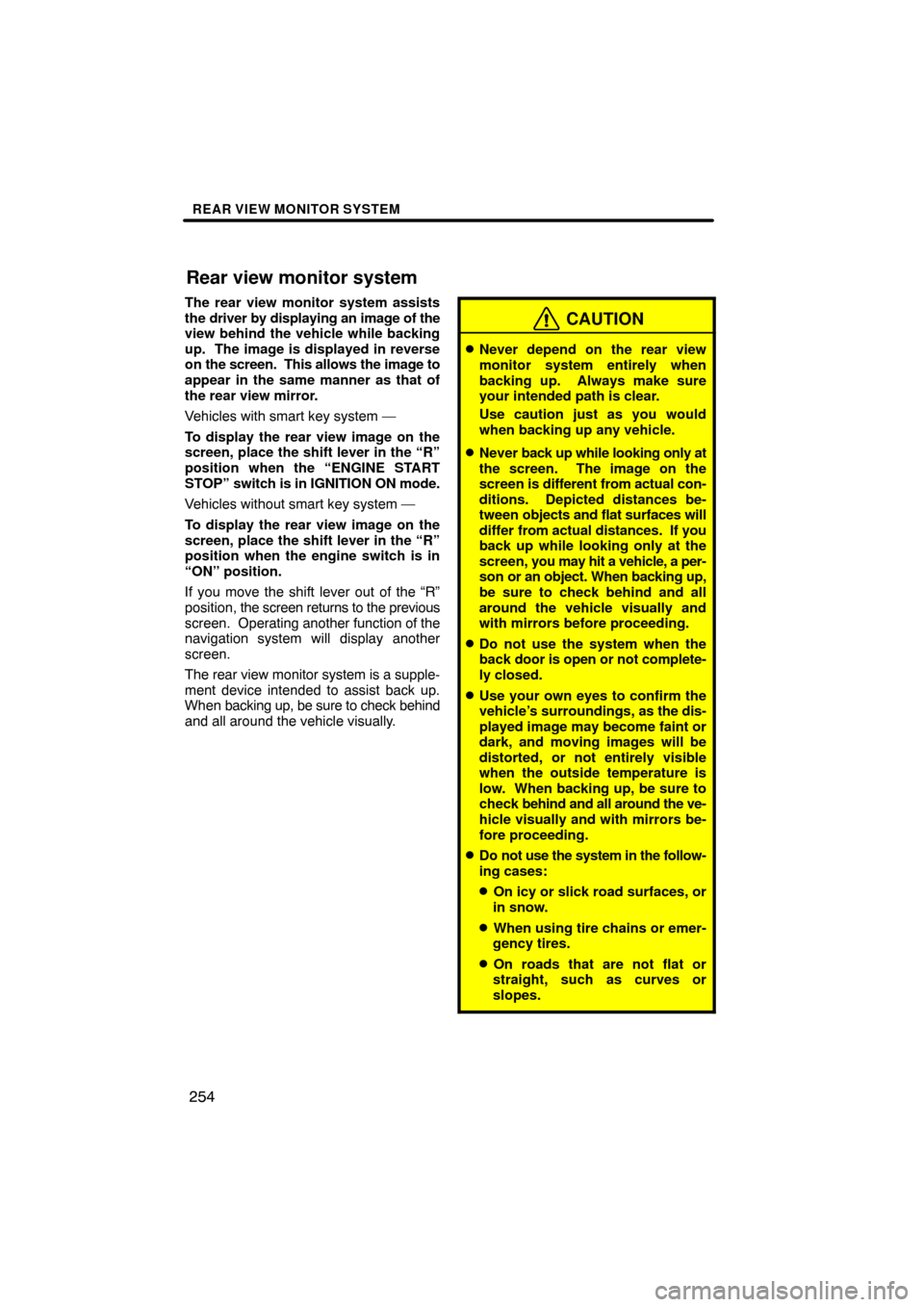
REAR VIEW MONITOR SYSTEM
254
The rear view monitor system assists
the driver by displaying an image of the
view behind the vehicle while backing
up. The image is displayed in reverse
on the screen. This allows the image to
appear in the same manner as that of
the rear view mirror.
Vehicles with smart key system —
To display the rear view image on the
screen, place the shift lever in the “R”
position when the “ENGINE START
STOP” switch is in IGNITION ON mode.
Vehicles without smart key system —
To display the rear view image on the
screen, place the shift lever in the “R”
position when the engine switch is in
“ON” position.
If you move the shift lever out of the “R”
position, the screen returns to the previous
screen. Operating another function of the
navigation system will display another
screen.
The rear view monitor system is a supple-
ment device intended to assist back up.
When backing up, be sure to check behind
and all around the vehicle visually.
CAUTION
�Never depend on the rear view
monitor system entirely when
backing up. Always make sure
your intended path is clear.
Use caution just as you would
when backing up any vehicle.
�Never back up while looking only at
the screen. The image on the
screen is different from actual con-
ditions. Depicted distances be-
tween objects and flat surfaces will
differ from actual distances. If you
back up while looking only at the
screen, you may hit a vehicle, a per-
son or an object. When backing up,
be sure to check behind and all
around the vehicle visually and
with mirrors before proceeding.
�Do not use the system when the
back door is open or not complete-
ly closed.
�Use your own eyes to confirm the
vehicle’s surroundings, as the dis-
played image may become faint or
dark, and moving images will be
distorted, or not entirely visible
when the outside temperature is
low. When backing up, be sure to
check behind and all around the ve-
hicle visually and with mirrors be-
fore proceeding.
�Do not use the system in the follow-
ing cases:
�On icy or slick road surfaces, or
in snow.
�When using tire chains or emer-
gency tires.
�On roads that are not flat or
straight, such as curves or
slopes.
Rear view monitor system
Page 290 of 353
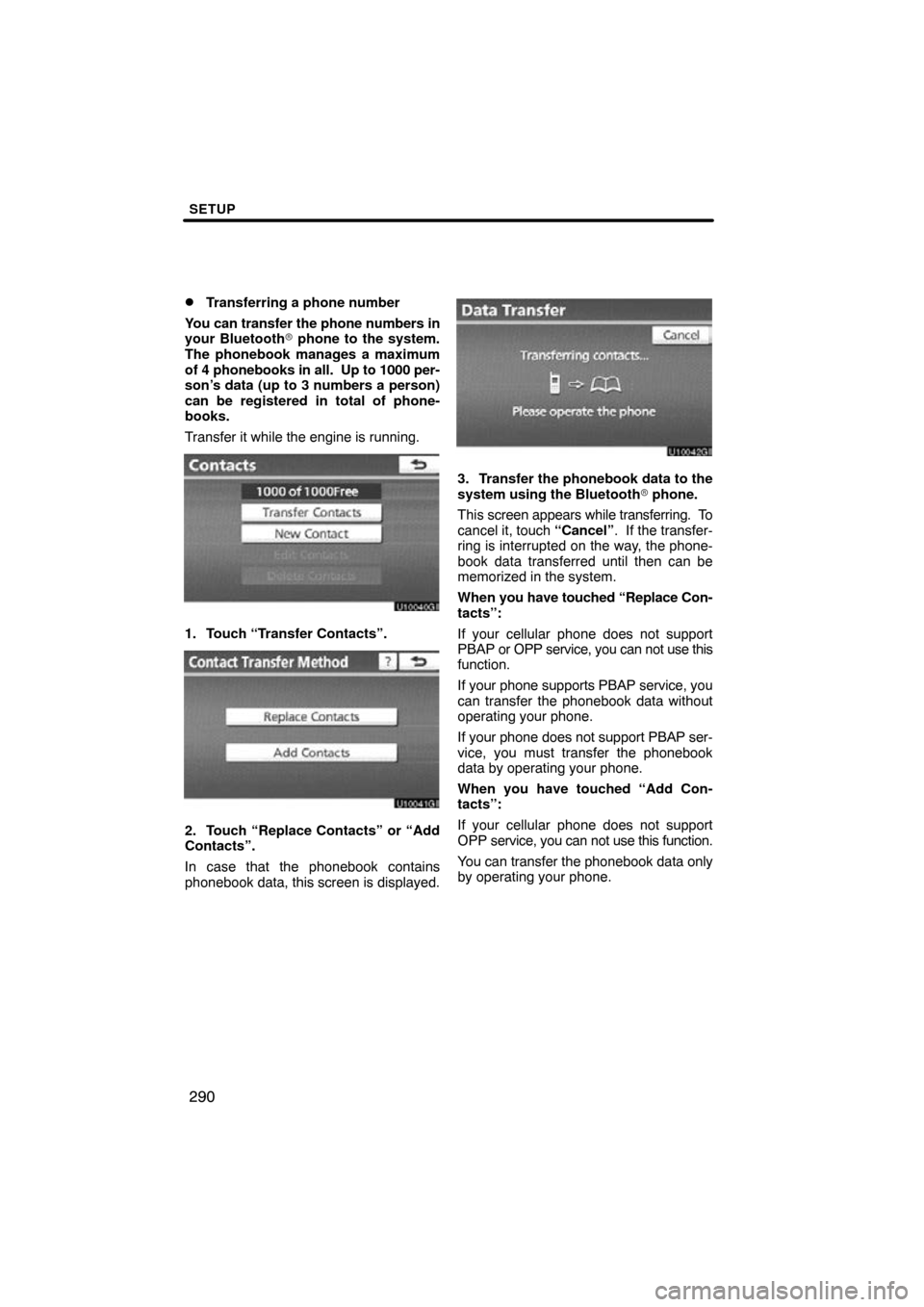
SETUP
290
�
Transferring a phone number
You can transfer the phone numbers in
your Bluetooth� phone to the system.
The phonebook manages a maximum
of 4 phonebooks in all. Up to 1000 per-
son’s data (up to 3 numbers a person)
can be registered in total of phone-
books.
Transfer it while the engine is running.
1. Touch “Transfer Contacts”.
2. Touch “Replace Contacts” or “Add
Contacts”.
In case that the phonebook contains
phonebook data, this screen is displayed.
3. Transfer the phonebook data to the
system using the Bluetooth � phone.
This screen appears while transferring. To
cancel it, touch “Cancel”. If the transfer-
ring is interrupted on the way, the phone-
book data transferred until then can be
memorized in the system.
When you have touched “Replace Con-
tacts”:
If your cellular phone does not support
PBAP or OPP service, you can not use this
function.
If your phone supports PBAP service, you
can transfer the phonebook data without
operating your phone.
If your phone does not support PBAP ser-
vice, you must transfer the phonebook
data by operating your phone.
When you have touched “Add Con-
tacts”:
If your cellular phone does not support
OPP service, you can not use this function.
You can transfer the phonebook data only
by operating your phone.
Page 315 of 353
SETUP
315
2. Touch “Full Screen” or “Drop
Down”.
“Full Screen” modeWhen a call is received, the
. . . . .
Hands −free screen is dis-
played and you can operate it
on the screen.
“Drop Down” mode The message is displayed on
. . . . .
the upper side of the screen.
You can only operate the
steering switch.
�The Bluetooth� connection status
at start up
Vehicles with smart key system—
When the “ENGINE START STOP”
switch is in ACCESSORY or IGNITION
ON mode and the Bluetooth� is auto-
matically connected, the connection
check is displayed.
Vehicles without smart key system—
When the engine switch is in the “ACC”
or “ON” position and the Bluetooth � is
automatically connected, the connec-
tion check is displayed.
When “Display Phone Status” is “On”,
this status is displayed.
When “Display Phone Status” is “Off”,
this status is not displayed.
Page 322 of 353
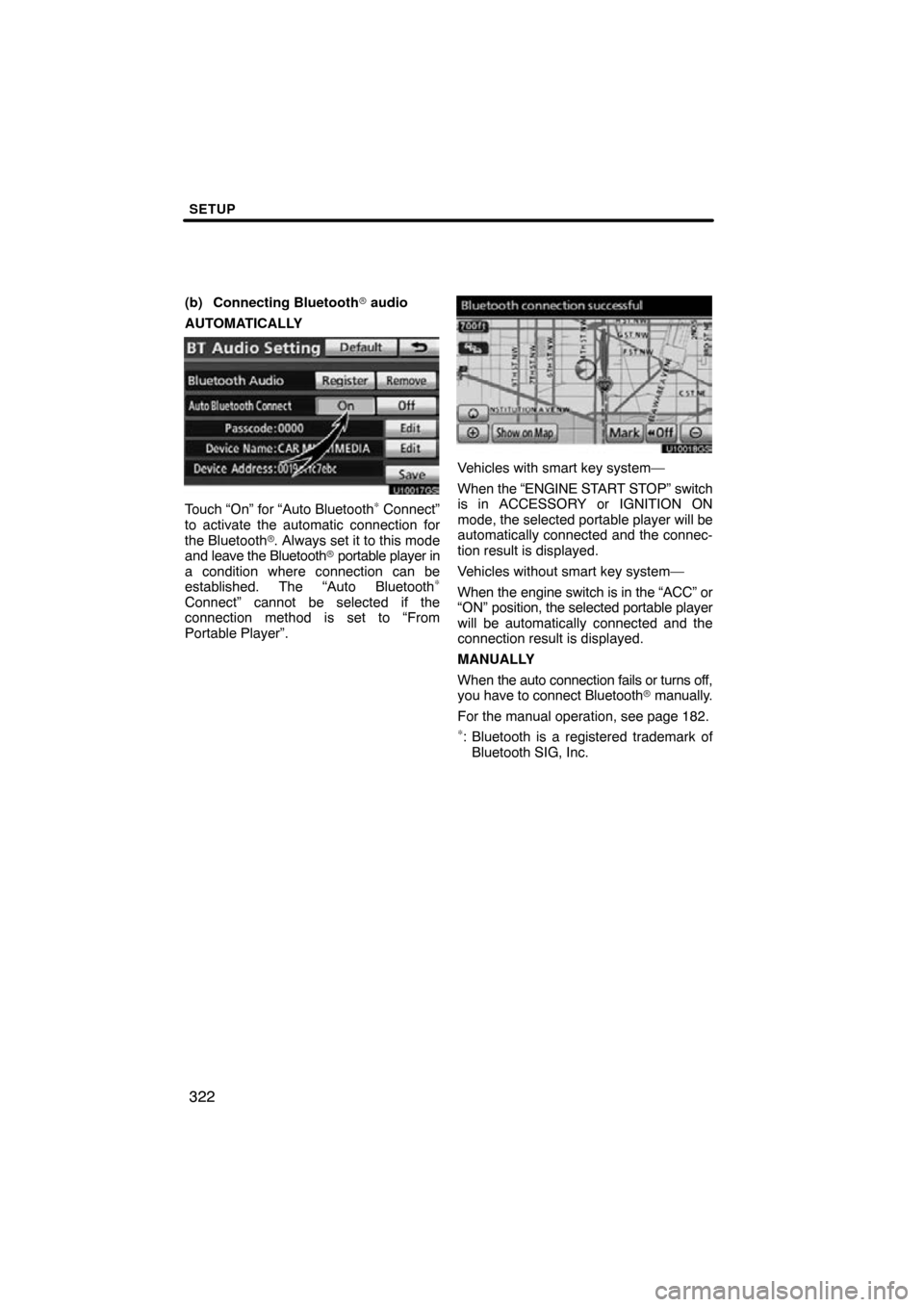
SETUP
322
(b) Connecting Bluetooth� audio
AUTOMATICALLY
U10017GS
Touch “On” for “Auto Bluetooth∗ Connect”
to activate the automatic connection for
the Bluetooth� . Always set it to this mode
and leave the Bluetooth � portable player in
a condition where connection can be
established. The “Auto Bluetooth
∗
Connect” cannot be selected if the
connection method is set to “From
Portable Player”.
U10018GS
Vehicles with smart key system—
When the “ENGINE START STOP” switch
is in ACCESSORY or IGNITION ON
mode, the selected portable player will be
automatically connected and the connec-
tion result is displayed.
Vehicles without smart key system—
When the engine switch is in the “ACC” or
“ON” position, the selected portable player
will be automatically connected and the
connection result is displayed.
MANUALLY
When the auto connection fails or turns off,
you have to connect Bluetooth � manually.
For the manual operation, see page 182.
∗: Bluetooth is a registered trademark of Bluetooth SIG, Inc.
Page 326 of 353
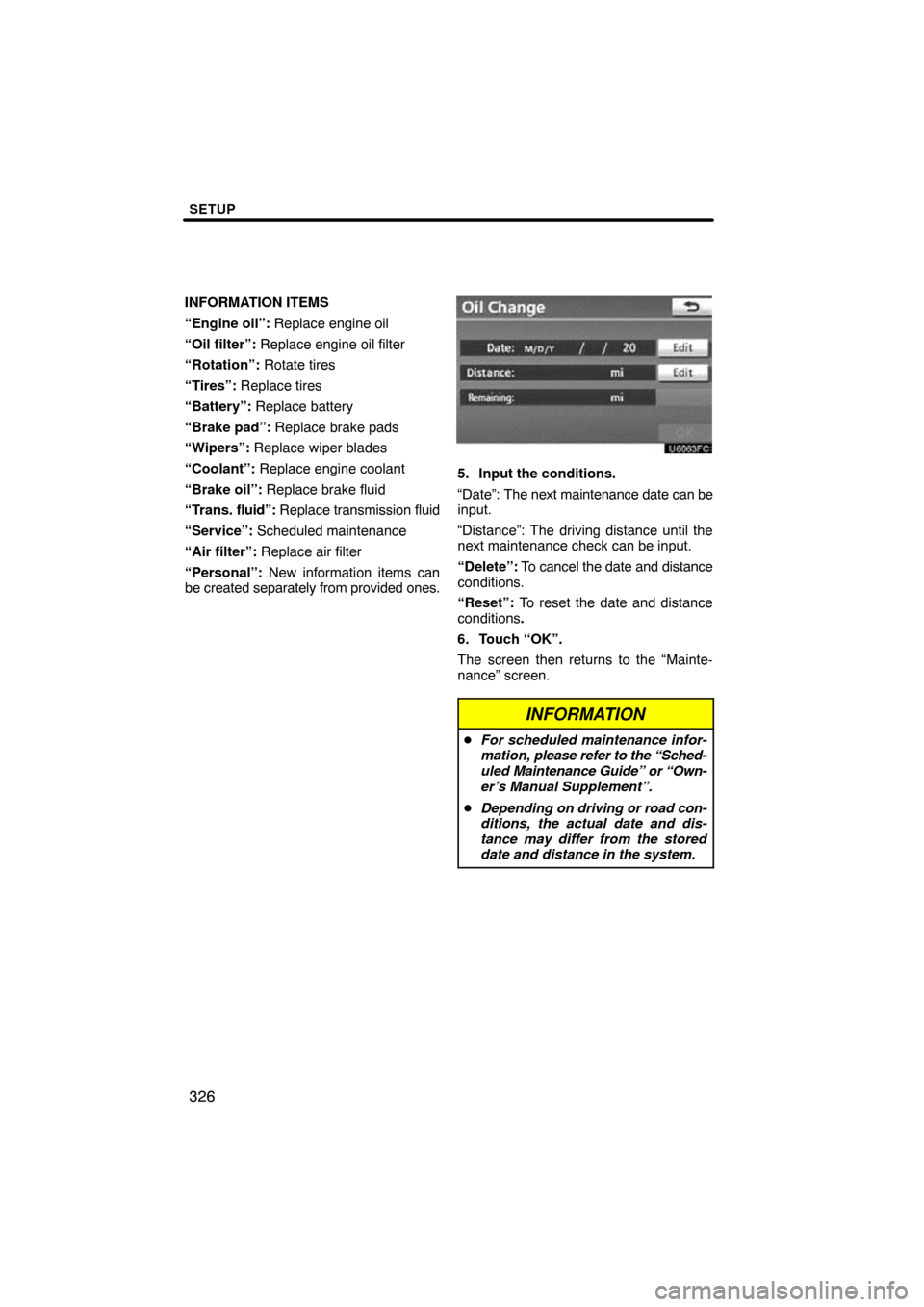
SETUP
326
INFORMATION ITEMS
“Engine oil”: Replace engine oil
“Oil filter”: Replace engine oil filter
“Rotation”: Rotate tires
“Tires”: Replace tires
“Battery”: Replace battery
“Brake pad”: Replace brake pads
“Wipers”: Replace wiper blades
“Coolant”: Replace engine coolant
“Brake oil”: Replace brake fluid
“Trans. fluid”: Replace transmission fluid
“Service”: Scheduled maintenance
“Air filter”: Replace air filter
“Personal”: New information items can
be created separately from provided ones.
5. Input the conditions.
“Date”: The next maintenance date can be
input.
“Distance”: The driving distance until the
next maintenance check can be input.
“Delete”: To cancel the date and distance
conditions.
“Reset”: To reset the date and distance
conditions .
6. Touch “OK”.
The screen then returns to the “Mainte-
nance” screen.
INFORMATION
� For scheduled maintenance infor-
mation, please refer to the “Sched-
uled Maintenance Guide” or “Own-
er’s Manual Supplement”.
� Depending on driving or road con-
ditions, the actual date and dis-
tance may differ from the stored
date and distance in the system.
Page 335 of 353
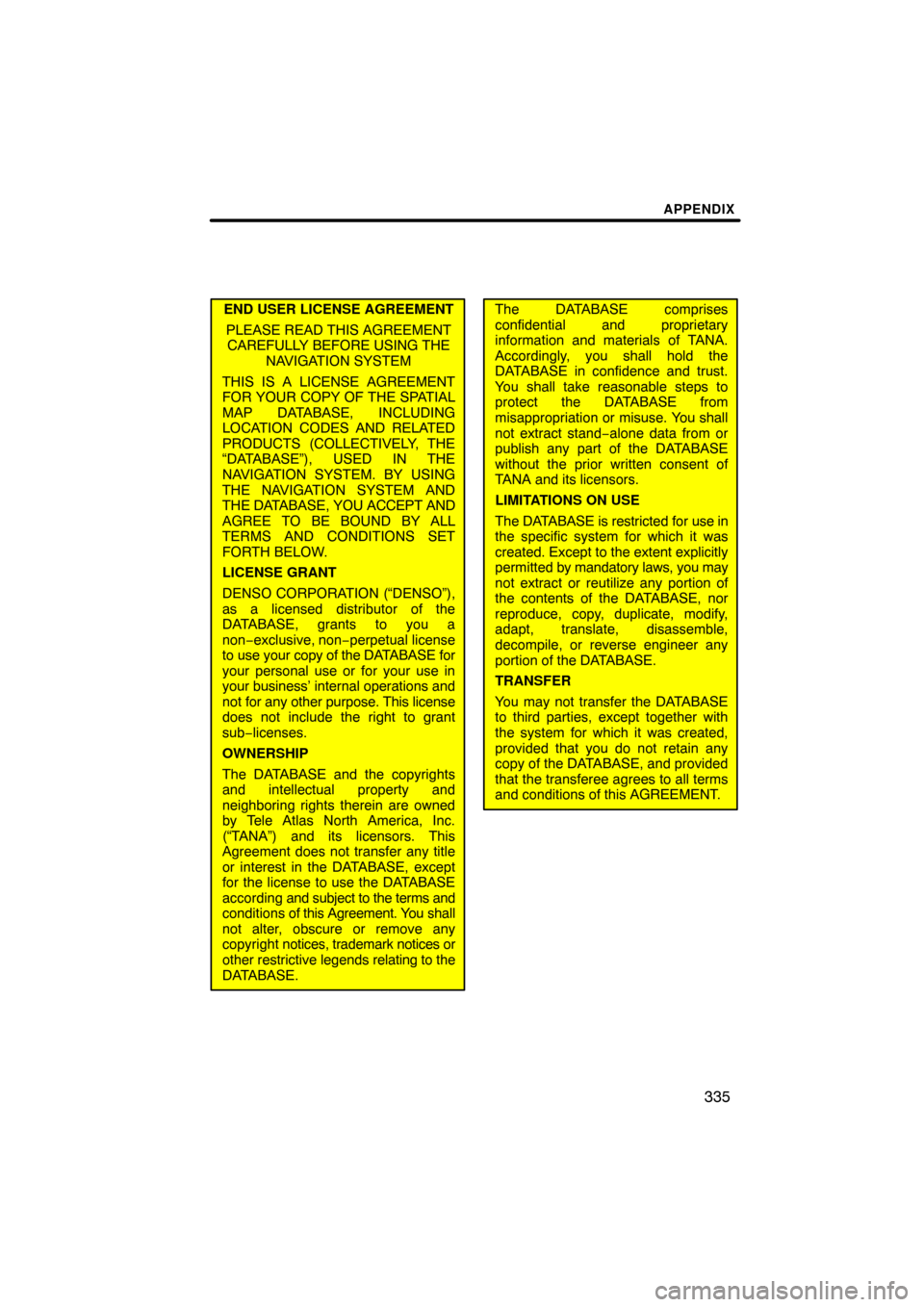
APPENDIX
335
END USER LICENSE AGREEMENTPLEASE READ THIS AGREEMENTCAREFULLY BEFORE USING THE NAVIGATION SYSTEM
THIS IS A LICENSE AGREEMENT
FOR YOUR COPY OF THE SPATIAL
MAP DATABASE, INCLUDING
LOCATION CODES AND RELATED
PRODUCTS (COLLECTIVELY, THE
“DATABASE”), USED IN THE
NAVIGATION SYSTEM. BY USING
THE NAVIGATION SYSTEM AND
THE DATABASE, YOU ACCEPT AND
AGREE TO BE BOUND BY ALL
TERMS AND CONDITIONS SET
FORTH BELOW.
LICENSE GRANT
DENSO CORPORATION (“DENSO”),
as a licensed distributor of the
DATABASE, grants to you a
non−exclusive, non− perpetual license
to use your copy of the DATABASE for
your personal use or for your use in
your business’ internal operations and
not for any other purpose. This license
does not include the right to grant
sub−licenses.
OWNERSHIP
The DATABASE and the copyrights
and intellectual property and
neighboring rights therein are owned
by Tele Atlas North America, Inc.
(“TANA”) and its licensors. This
Agreement does not transfer any title
or interest in the DATABASE, except
for the license to use the DATABASE
according and subject to the terms and
conditions of this Agreement. Y ou shall
not alter, obscure or remove any
copyright notices, trademark notices or
other restrictive legends relating to the
DATABASE.The DATABASE comprises
confidential and proprietary
information and materials of TANA.
Accordingly, you shall hold the
DATABASE in confidence and trust.
You shall take reasonable steps to
protect the DATABASE from
misappropriation or misuse. You shall
not extract stand−alone data from or
publish any part of the DATABASE
without the prior written consent of
TANA and its licensors.
LIMITATIONS ON USE
The DATABASE is restricted for use in
the specific system for which it was
created. Except to the extent explicitly
permitted by mandatory laws, you may
not extract or reutilize any portion of
the contents of the DATABASE, nor
reproduce, copy, duplicate, modify,
adapt, translate, disassemble,
decompile, or reverse engineer any
portion of the DATABASE.
TRANSFER
You may not transfer the DATABASE
to third parties, except together with
the system for which it was created,
provided that you do not retain any
copy of the DATABASE, and provided
that the transferee agrees to all terms
and conditions of this AGREEMENT.