Page 20 of 353

20
The “Destination” screen allows you to search for a destination. To display the “Destina-
tion” screen, push the “DEST” button.
1“Address”
A house number and the street address
can be input by using the input keys. 55
. . . . . . . . . . . . . . . . . . . . . . . . . . . . . . . . . .
2“Point of Interest”
Select one of the many Points of Interest
that have already been stored in the sys-
tem’s database. 59 . . . . . . . . . . . . . . . . . . .
3“Previous Destinations”
A destination can be selected from any of
the last 100 previously set destinations
and from the previous starting point. 65
. . . . . . . . . . . . . . . . . . . . . . . . . . . . . . . . . .
4“Del. Dest.”
Set destinations can be deleted. 71 . . . . .
5“?”
Function help for the “Destination” screen
can be viewed on this screen. 33 . . . . . . .
6“Address Book”
The desired location can be selected from
a registered entry in the “Address book”.
(To register address book entries, see “(a)
Registering address book entries” on page
109.) 66
. . . . . . . . . . . . . . . . . . . . . . . . . . . .
7“Emergency”
One of the four categories of emergency
service points that are already stored in the
system’s database can be selected. 66
. . . . . . . . . . . . . . . . . . . . . . . . . . . . . . . . . .
Quick reference (“Destination” screen)
Page 21 of 353

21
8“Intersection & Freeway”
The names of two intersecting streets or a
freeway (interstate) entrance or exit can be
entered. This is helpful if only the general
vicinity, not the specific address, is known.
67
. . . . . . . . . . . . . . . . . . . . . . . . . . . . . . . . . .
9“Map”
A destination can be selected simply by
touching the location on the displayed
map. 70 . . . . . . . . . . . . . . . . . . . . . . . . . . . . .
10“Coordinates”
A destination can be set using latitudes
and longitudes as coordinates. 71 . . . . . .
11Preset destination touch screen
buttons
One of 5 preset destination points can be
selected by touching the screen directly. If
a preset destination point has not been
registered, a message will be displayed
and the setting screen will automatically
appear. To use this function, it is neces-
sary to set the “preset destination”. (To
register a “Preset Destination”, see “(a)
Registering preset destinations” on page
106.) 54 . . . . . . . . . . . . . . . . . . . . . . . . . . . .
12“Go Home”
A personal home address can be selected
without entering the address each time. If
“Home” has not been registered, a mes-
sage will be displayed and the setting
screen will automatically appear. To use
this function, it is necessary to set a
“Home” address. (To register “Home”, see
“(a) Registering home” on page 103.) 54
. . . . . . . . . . . . . . . . . . . . . . . . . . . . . . . . . .
Page 22 of 353
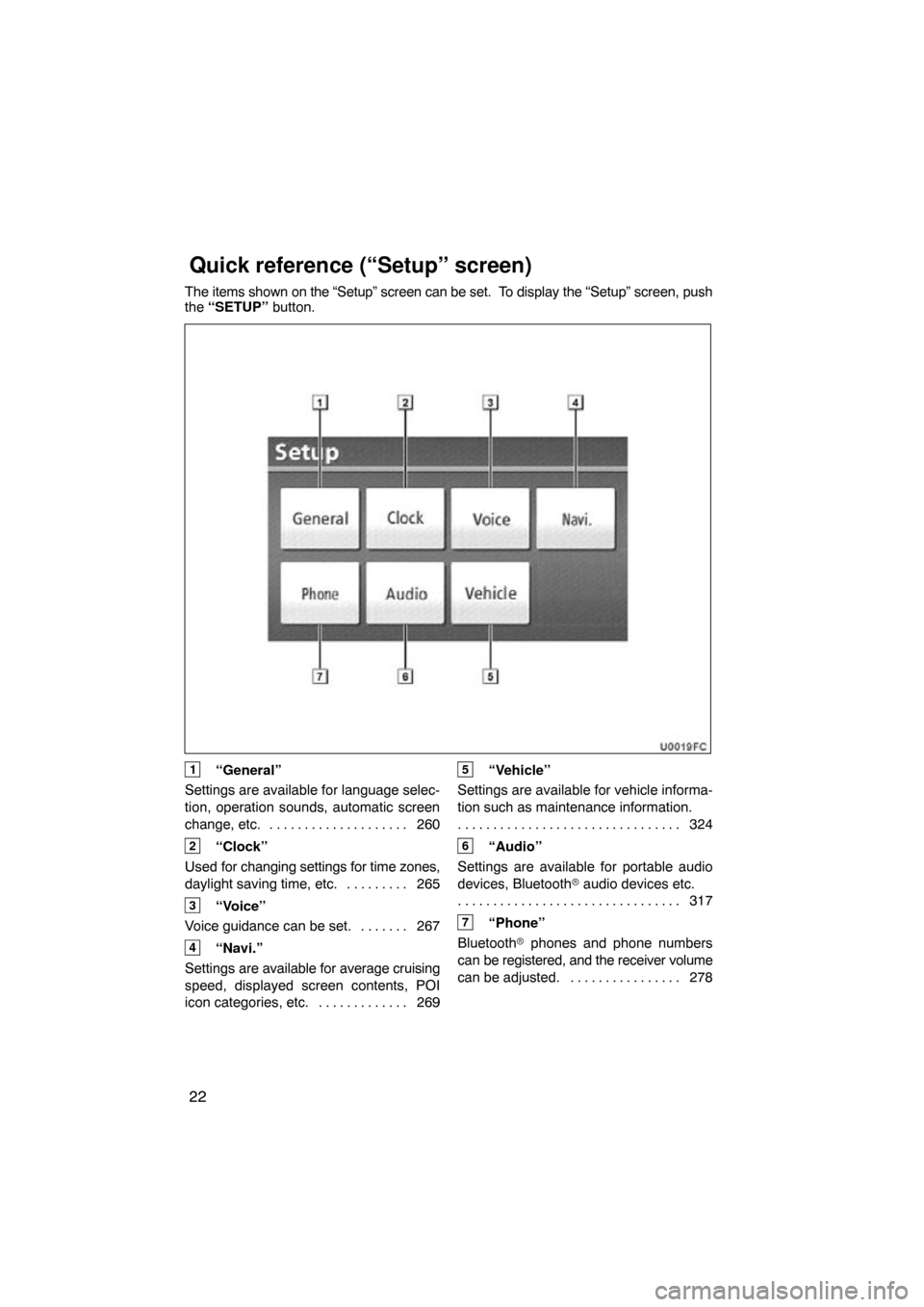
22
The items shown on the “Setup” screen can be set. To display the “Setup” screen, push
the “SETUP” button.
1“General”
Settings are available for language selec-
tion, operation sounds, automatic screen
change, etc. 260 . . . . . . . . . . . . . . . . . . . .
2“Clock”
Used for changing settings for time zones,
daylight saving time, etc. 265 . . . . . . . . .
3“Voice”
Voice guidance can be set. 267 . . . . . . .
4“Navi.”
Settings are available for average cruising
speed, displayed screen contents, POI
icon categories, etc. 269 . . . . . . . . . . . . .
5“Vehicle”
Settings are available for vehicle informa-
tion such as maintenance information. 324
. . . . . . . . . . . . . . . . . . . . . . . . . . . . . . . .
6“Audio”
Settings are available for portable audio
devices, Bluetooth � audio devices etc.
317
. . . . . . . . . . . . . . . . . . . . . . . . . . . . . . . .
7“Phone”
Bluetooth � phones and phone numbers
can be registered, and the receiver volume
can be adjusted. 278 . . . . . . . . . . . . . . . .
Quick reference (“Setup” screen)
Page 23 of 353
23
This screen can be used to display the calendar and information on opera\
tion of the
hands−free phone, etc. To display the “Information” screen, push the “INFO/PHONE”
button.
1“Phone”
To view hands free phone information. 127
. . . . . . . . . . . . . . . . . . . . . . . . . . . . . . . .
2“Map Data”
Displays information regarding the map
data disc version or coverage area. 343
. . . . . . . . . . . . . . . . . . . . . . . . . . . . . . . .
3“Calendar”
To view calendar. 143 . . . . . . . . . . . . . . . .
Quick reference (“Information” screen)
Page 25 of 353

SECTION 1
BASIC FUNCTIONS
25
BASIC FUNCTIONS
〈Basic information before operation〉
�Initial screen 26 . . . . . . . . . . . . . . . . . . . . . . . . . . . . . . . . . . . . .\
. . . . . .
� Touch screen operation 27
. . . . . . . . . . . . . . . . . . . . . . . . . . . . . . . . .
� Inputting letters and numbers/List screen operation 28
. . . . . . . . .
� Screen adjustment 31
. . . . . . . . . . . . . . . . . . . . . . . . . . . . . . . . . . . . .\
� Function help 33
. . . . . . . . . . . . . . . . . . . . . . . . . . . . . . . . . . . . .\
. . . . .
� Map screen operation 33
. . . . . . . . . . . . . . . . . . . . . . . . . . . . . . . . .
Current position display 33
. . . . . . . . . . . . . . . . . . . . . . . . . . . . . . .
Screen scroll operation (one −touch scroll) 34
. . . . . . . . . . . . . . .
Switching the screens 39
. . . . . . . . . . . . . . . . . . . . . . . . . . . . . . . . .
Map scale 42
. . . . . . . . . . . . . . . . . . . . . . . . . . . . . . . . . . . . .\
. . . . . .
Foot print map 42
. . . . . . . . . . . . . . . . . . . . . . . . . . . . . . . . . . . . .\
. .
Orientation of the map 43
. . . . . . . . . . . . . . . . . . . . . . . . . . . . . . . .
Map icons 44
. . . . . . . . . . . . . . . . . . . . . . . . . . . . . . . . . . . . .\
. . . . . .
� Speech command system 44
. . . . . . . . . . . . . . . . . . . . . . . . . . . . .
Command list 47
. . . . . . . . . . . . . . . . . . . . . . . . . . . . . . . . . . . . .\
. . .
Page 26 of 353
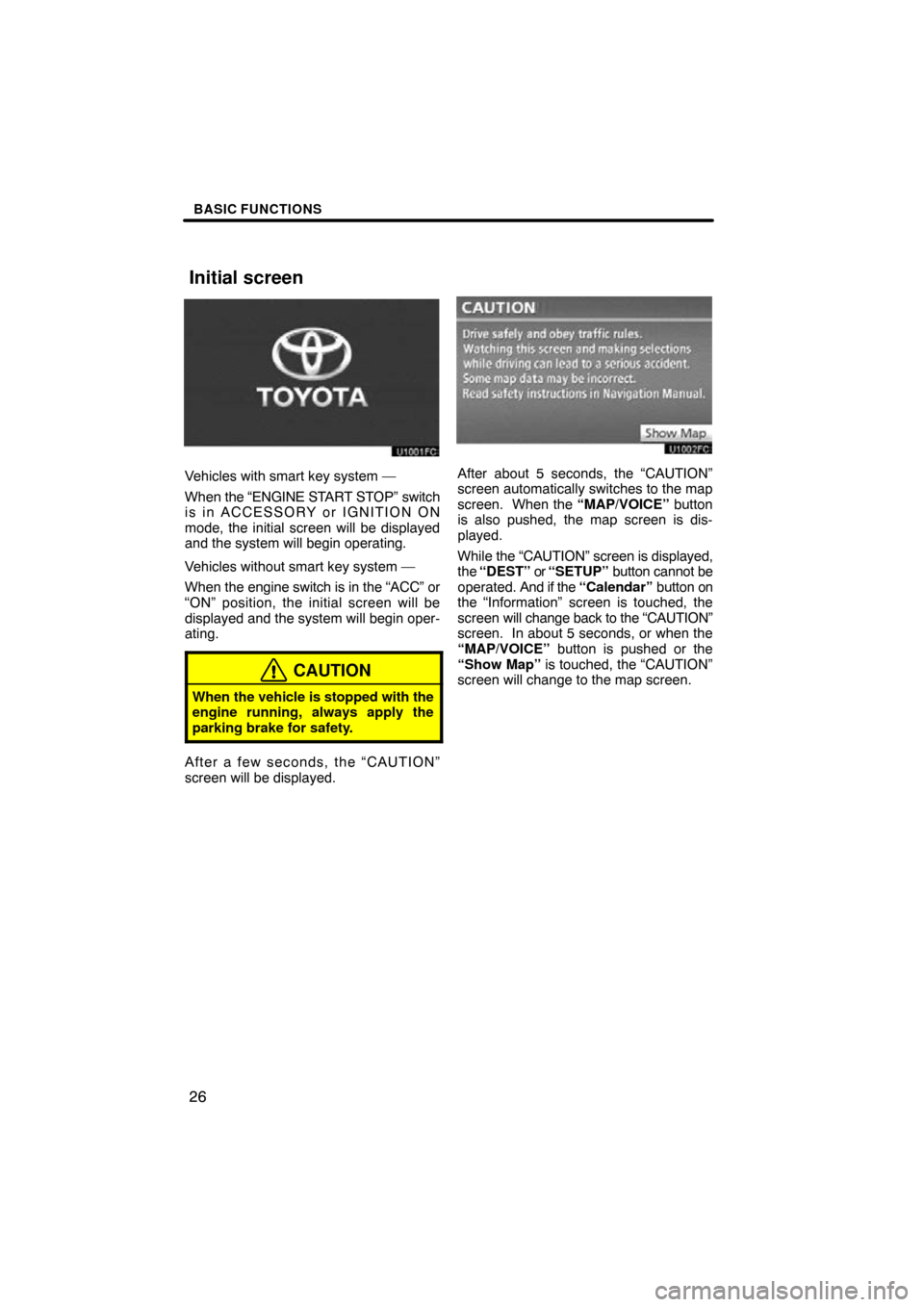
BASIC FUNCTIONS
26
Vehicles with smart key system —
When the “ENGINE START STOP” switch
is in ACCESSORY or IGNITION ON
mode, the initial screen will be displayed
and the system will begin operating.
Vehicles without smart key system —
When the engine switch is in the “ACC” or
“ON” position, the initial screen will be
displayed and the system will begin oper-
ating.
CAUTION
When the vehicle is stopped with the
engine running, always apply the
parking brake for safety.
After a few seconds, the “CAUTION”
screen will be displayed.
After about 5 seconds, the “CAUTION”
screen automatically switches to the map
screen. When the “MAP/VOICE” button
is also pushed, the map screen is dis-
played.
While the “CAUTION” screen is displayed,
the “DEST” or “SETUP” button cannot be
operated. And if the “Calendar” button on
the “Information” screen is touched, the
screen will change back to the “CAUTION”
screen. In about 5 seconds, or when the
“MAP/VOICE” button is pushed or the
“Show Map” is touched, the “CAUTION”
screen will change to the map screen.
Initial screen
Page 27 of 353
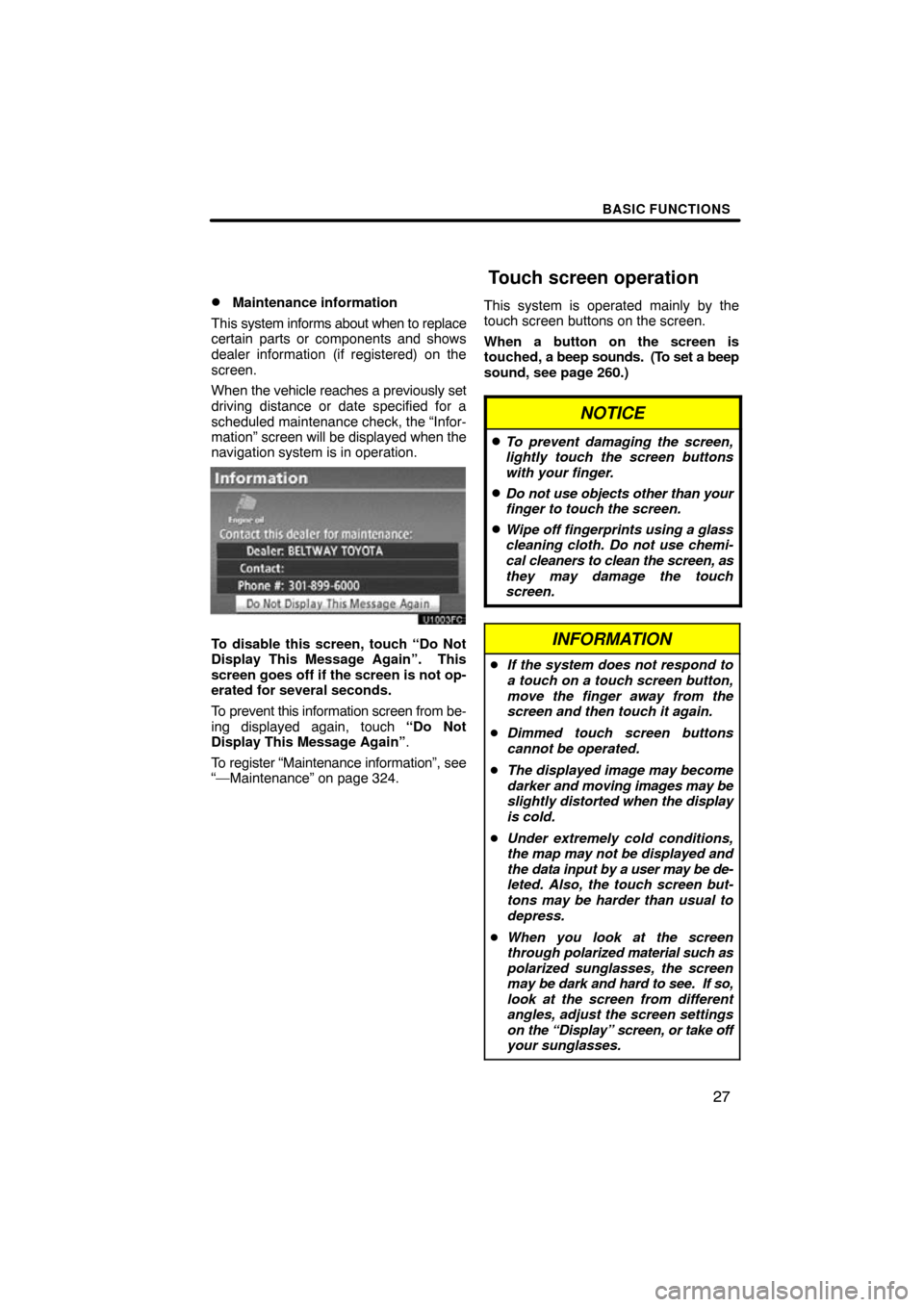
BASIC FUNCTIONS
27
�
Maintenance information
This system informs about when to replace
certain parts or components and shows
dealer information (if registered) on the
screen.
When the vehicle reaches a previously set
driving distance or date specified for a
scheduled maintenance check, the “Infor-
mation” screen will be displayed when the
navigation system is in operation.
To disable this screen, touch “Do Not
Display This Message Again”. This
screen goes off if the screen is not op-
erated for several seconds.
To prevent this information screen from be-
ing displayed again, touch “Do Not
Display This Message Again” .
To register “Maintenance information”, see
“—Maintenance” on page 324. This system is operated mainly by the
touch screen buttons on the screen.
When a button on the screen is
touched, a beep sounds. (To set a beep
sound, see page 260.)
NOTICE
�To prevent damaging the screen,
lightly touch the screen buttons
with your finger.
�Do not use objects other than your
finger to touch the screen.
�Wipe off
fingerprints using a glass
cleaning cloth. Do not use chemi-
cal cleaners to clean the screen, as
they may damage the touch
screen.
INFORMATION
� If the system does not respond to
a touch on a touch screen button,
move the finger away from the
screen and then touch it again.
� Dimmed touch screen buttons
cannot be operated.
� The displayed image may become
darker and moving images may be
slightly distorted when the display
is cold.
� Under extremely cold conditions,
the map may not be displayed and
the data input by a user may be de-
leted. Also, the touch screen but-
tons may be harder than usual to
depress.
� When you look at the screen
through polarized material such as
polarized sunglasses, the screen
may be dark and hard to see. If so,
look at the screen from different
angles, adjust the screen settings
on the “Display” screen, or take off
your sunglasses.
Touch screen operation
Page 28 of 353
BASIC FUNCTIONS
28
When searching for an address or a name,
or entering, letters and numbers can be in-
put via the touch screen.
INFORMATION
Keyboard layout can be changed.
(See page 263.)
�To input letters and numbers
To display the alphabet keys, touch
“A�Z” .
Enter letters by touching the keys directly.
:Touching this button erases one
letter. By holding this button, let-
ters will continue to be erased.
On certain letter entry screens, letters can
be entered in upper or lower case.
: To enter in lower case.
: To enter in upper case.
Inputting letters and
numbers/List screen
operation