Page 3 of 704

1
2
3
4
5
6
7
4RUNNER_U
3
2-3. Operating the lights and wipers
Headlight switch .................. 203
Fog light switch ................... 209
Windshield wipers and washer .............................. 211
Rear window wiper and washer .............................. 214
2-4. Using other driving systems Cruise control ...................... 217
Intuitive parking assist......... 221
Rear view monitor system .............................. 226
Four-wheel drive system (part-time 4WD models).... 236
Four-wheel drive system (full-time 4WD models) ..... 241
Active traction control system .............................. 245
AUTO LSD system.............. 247
Rear differential lock system .............................. 250
Downhill assist control system .............................. 253
Crawl Control ...................... 256
Multi-terrain Select .............. 260
Driving assist systems ........ 268
2-5. Driving information Off-road precautions ........... 277
Cargo and luggage ............. 282
Vehicle load limits ............... 288
Winter driving tips ............... 290
Trailer towing ...................... 295
Dinghy towing ..................... 313 3-1. Using the air conditioning
system and defogger
Manual air conditioning system .............................. 316
Automatic air conditioning system .............................. 322
Rear window and outside rear view
mirror defoggers ............... 331
Windshield wiper de-icer .... 333
3-2. Using the audio system Audio system types ............ 334
Using the radio ................... 341
Using the CD player ........... 348
Playing MP3 and WMA discs ................................. 357
Operating an iPod .............. 365
Operating a USB memory ............................ 372
Optimal use of the audio system .............................. 379
Using the AUX port............. 384
Using the steering wheel audio switches.................. 385
Detachable pole antenna ............................ 388
3Interior features
Page 18 of 704
4RUNNER_U
18
D
2WD models
CTHPIAS113Cup holders P. 452
Power outlets P. 464
Shift lock override button P. 622
Pictorial indexInstrument panel
AUX port
AUX port/USB port
P. 384
P. 365, 372, 384
Part-time 4WD models (type A)
CTHPIAS114
Power outlets P. 464
Front-wheel drive control lever
P. 236
Cup holders P. 452
Shift lock override button P. 622
AUX port
AUX port/USB port
P. 384
P. 365, 372, 384
Page 19 of 704
4RUNNER_U
19
D
Part-time 4WD models (type B)
CTHPIAS115
Power outlets P. 464
Front-wheel drive control switch
P. 236
Cup holders P. 452
Shift lock override button P. 622
Full-time 4WD models
CTHPIAS116
Power outlets P. 464
Four-wheel drive control switch
P. 241
Cup holders P. 452
Shift lock override button P. 622
AUX port
AUX port/USB port
P. 384
P. 365, 372, 384
AUX port
AUX port/USB port
P. 384
P. 365, 372, 384
: If equipped
Page 314 of 704
314
4RUNNER_U
3-1. Using the air conditioning system and defogger
Manual air conditioning system ........................... 316
Automatic air conditioning system ........................... 322
Rear window and outside rear view
mirror defoggers ............ 331
Windshield wiper de-icer ............................ 333
3-2. Using the audio system Audio system types .......... 334
Using the radio ................. 341
Using the CD player ......... 348
Playing MP3 and WMA discs............................... 357
Operating an iPod ............ 365
Operating a USB memory .......................... 372
Optimal use of the audio system .................. 379
Using the AUX port .......... 384
Using the steering wheel audio switches ............... 385
Detachable pole antenna .......................... 388
Interior features3
Page 335 of 704
335
3-2. Using the audio system
3
Interior features
4RUNNER_U
Type C: CD player with changer and AM/FM radio
TitlePage
Using the radioP. 341
Using the CD playerP. 348
Playing MP3 and WMA discsP. 357
Operating an iPodP. 365
Operating a USB memoryP. 372
Optimal use of the audio systemP. 379
Using the AUX portP. 384
Using the steering wheel audio switchesP. 385
Page 370 of 704
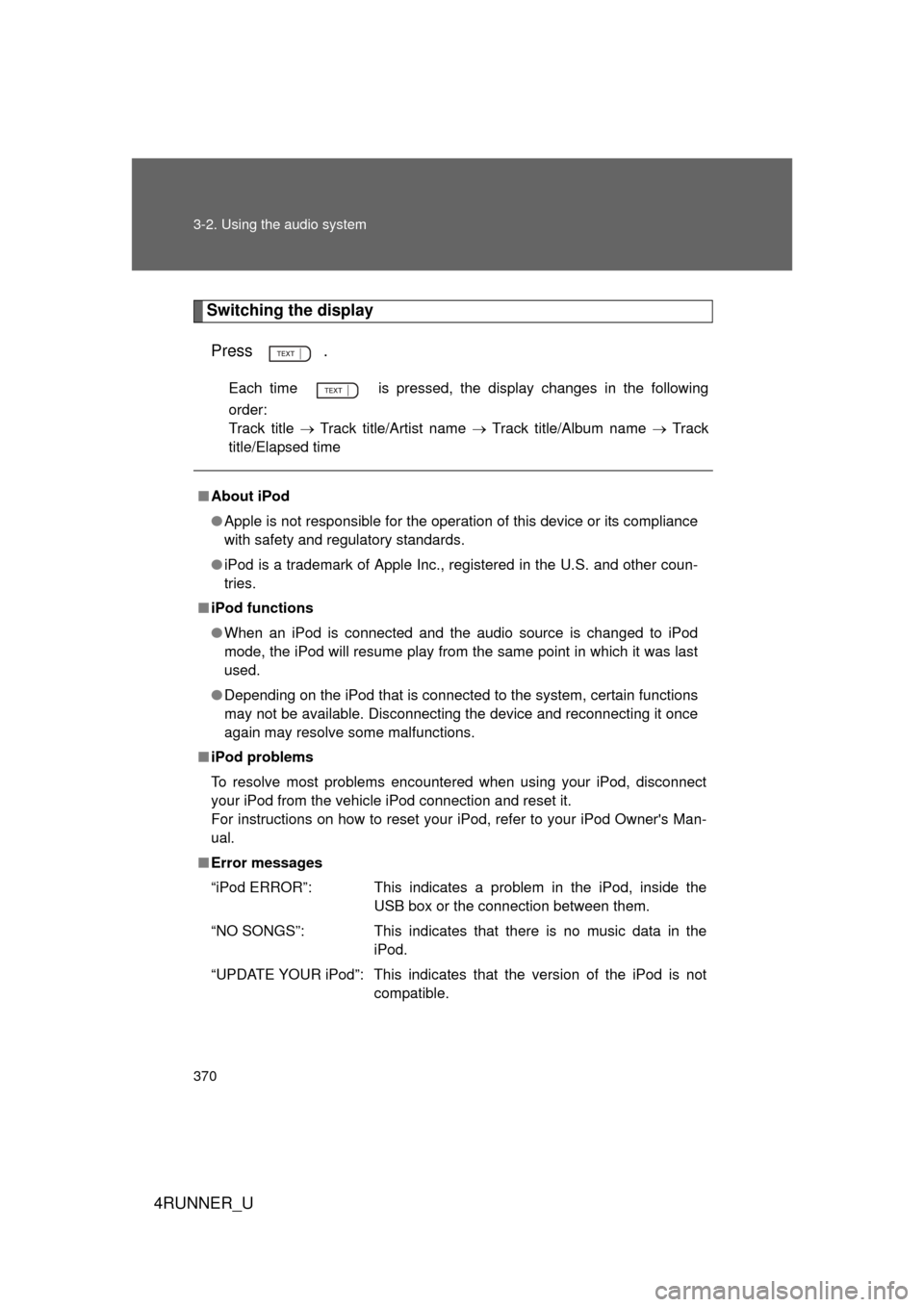
370 3-2. Using the audio system
4RUNNER_U
Switching the displayPress .
Each time is pressed, the display changes in the following
order:
Track title Track title/Artist name Track title/Album name Track
title/Elapsed time
■ About iPod
● Apple is not responsible for the operation of this device or its compliance
with safety and regulatory standards.
● iPod is a trademark of Apple Inc., registered in the U.S. and other coun-
tries.
■ iPod functions
● When an iPod is connected and the audio source is changed to iPod
mode, the iPod will resume play from the same point in which it was last
used.
● Depending on the iPod that is connected to the system, certain functions
may not be available. Disconnecting the device and reconnecting it once
again may resolve some malfunctions.
■ iPod problems
To resolve most problems encountered when using your iPod, disconnect
your iPod from the vehicle iPod connection and reset it.
For instructions on how to reset your iPod, refer to your iPod Owner's Man-
ual.
■ Error messages
“iPod ERROR”: This indicates a problem in the iPod, inside the
USB box or the connection between them.
“NO SONGS”: This indicates that there is no music data in the iPod.
“UPDATE YOUR iPod”: This indicates that the version of the iPod is not compatible.
Page 372 of 704
372
3-2. Using the audio system
4RUNNER_U
Operating a USB memor y
Connecting a USB memory enables you to enjoy music from the
vehicle speakers.
■Connecting a USB memory
Pull up the lid.
Open the cover and connect a
USB memory.
Turn on the power of the USB
memory if it is not turned on.
Press .
STEP 1
CTH32AS086
STEP 2
STEP 3
: If equipped
Page 374 of 704
374 3-2. Using the audio system
4RUNNER_U
Selecting and scanning files■ Selecting a file
Turn or press “ ” or “ ” on to select the desired file.
■ Scanning the files in a folder
Press .
The first ten seconds of each file will be played.
To cancel, press again.
When the desired file is reached, press again.
Playing and pausing files
Press .
Fast-forwarding and rewinding files
Press and hold “
” or “ ” on .
Random playback
■ Playing files from a folder in random order
Press (RDM).
To cancel, press the button twice.
■Playing all the files from a USB memory in random order
Press (RDM) twice.
To cancel, press the button again.