2013 SUZUKI ERTIGA audio
[x] Cancel search: audioPage 12 of 207

Downloaded from www.Manualslib.com manuals search engine ILLUSTRATED TABLE OF CONTENTS
60MK0-14E
INSTRUMENT PANEL1. Front Air Bags (if equipped) (P.2-31)
2. Audio (if equipped) (P.5-7)
3. Hazard Warning Switch (P.2-53)
4. Windshield Wiper and Washer Lever
(P.2-53)/Rear Window Wiper and
Washer Switch (if equipped) (P.2-55)
5. Instrument Cluster (P.2-36)
6. Lighting Control Lever (P.2-50)/
Turn Signal Control Lever (P.2-52)
7. Glove Box (P.5-42)
8. Air Conditioning System (P.5-1)
9. Accessory Socket (P.5-41)
10. Universal Serial Bus (USB) Socket
(if equipped) (P.5-42)
11. Remote Audio Controls (if equipped)
(P.5-30)
12. Tilt Steering Lock Lever (P.2-55)
13. Ignition Switch (P.3-3)
14. Engine Hood Release Handle
(P.5-38)
15. Fuse Box (P.7-23)
16. Front Fog Light Switch (if equipped)
(P.2-52)
60MK024
1234516
789
10 12 13 14 15 16
11
EXAMPLE
Page 95 of 207

Downloaded from www.Manualslib.com manuals search engine OTHER CONTROLS AND EQUIPMENT
5
60MK0-14E
60G407
OTHER CONTROLS AND EQUIPMENTAir Conditioning System .................................................... 5-1
Radio Antenna ..................................................................... 5-6
Audio System (if equipped) ................................................ 5-7
Fuel Filler Cap ..................................................................... 5-37
Engine Hood ........................................................................ 5-38
Sun Visor ............................................................................. 5-39
Interior Light Switch ........................................................... 5-40
Accessory Socket ............................................................... 5-41
Universal Serial Bus (USB) Socket (if equipped) ............. 5-42
Assist Grips ......................................................................... 5-42
Glove Box ............................................................................ 5-42
Cup Holder and Storage Area ............................................ 5-43
Front Seat Back Pocket (if equipped) ............................... 5-44
Armrest (if equipped) .......................................................... 5-44
Footrest (if equipped) ......................................................... 5-45
Floor Mats (if equipped) ..................................................... 5-45
Luggage Box ....................................................................... 5-46
Frame Hooks ....................................................................... 5-46
Page 102 of 207

Downloaded from www.Manualslib.com manuals search engine 5-7OTHER CONTROLS AND EQUIPMENT
60MK0-14E
Audio System (if equipped)
USB
CD
1
2
3456
MENU
SEEK/TRACK
AS
AM FMRPT
RDM
DISP
PUSH SOUND
TUNE/FLD
VOL PUSH PWR
AM/FM CD PLAYER
Page 103 of 207

Downloaded from www.Manualslib.com manuals search engine 5-8
OTHER CONTROLS AND EQUIPMENT
60MK0-14E
Safety Information Notes on Discs
Precautions
When the inside of the vehicle is very
cold and the player is used soon after
switching on the heater, condensation
may form on the disc or the optical
parts of the player and proper playback
may not be possible. If condensation
forms on the disc, wipe it off with a soft
cloth. If condensation forms on the opti-
cal parts of the player, do not use the
player for about one hour. This will
allow the condensation to disappear
normally.
Driving on extremely bumpy roads
which cause severe vibrations may
cause sound to skip.
This unit uses a precision mechanism.
Even in the event that trouble arises,
never open the case, disassemble the
unit, or lubricate the rotating parts.
Please bring the unit to an authorized
SUZUKI dealer.Cautions on Handling
This unit has been designed specifically for
playback of compact discs bearing mark
(A) shown above.
No other discs can be played.
WARNING
If you pay extended attention to oper-
ating the audio system or viewing the
audio system display while driving,
an accident can occur. If you set the
sound volume too loud, it could pre-
vent you from being aware of road
and traffic conditions.
Keep your eyes on the road and
your mind on the drive. Avoid pay-
ing extended attention to operating
the audio system or viewing the
audio system display.
Familiarize yourself with the audio
system controls and operation of
the audio system before driving.
Preset your favorite radio stations
before driving so that you can
quickly tune to them using the pre-
sets.
Set the sound volume to a level that
will allow you to continue to be
aware of road and traffic conditions
while driving.
(A)
Page 116 of 207

Downloaded from www.Manualslib.com manuals search engine 5-21OTHER CONTROLS AND EQUIPMENT
60MK0-14E
Notes on MP3/WMAWhat is MP3/WMA?
MP3 (MPEG1/2 Audio Layer-III) and WMA
(Windows Media
TM
Audio) are the com-
pression formats of digital audio. The
former is developed by MPEG (Motion Pic-
ture Experts Group), and the latter is
developed by Microsoft Corporation.
Using these compression formats, you can
record contents of about 10 music CDs on
a single CD media. (This figure refers to
data recorded on a 650 MB CD-R or CD-
RW at a fixed bit rate of 128 kbps and a
sampling frequency of 44.1 kHz.)
Points to remember when making MP3/
WMA files
Common
High bit rate and high sampling fre-
quency are recommended for high
quality sounds.
Selecting VBR (Variable Bit Rate) is not
recommended. Selecting VBR may
cause display of incorrect playing time
and jumpiness of playback.
Playback sound quality varies depend-
ing on the encoding environment. For
details, refer to the user manual of the
encoding software and the writing soft-
ware in use.MP3
It is recommended to set the bit rate to
“128 kbps or more” and “fixed”.
WMA
It is recommended to set the bit rate to
“64 kbps or more” and “fixed”.
Do not set the copy protect attribute on
the WMA file to enable this unit to play-
back.
Recording MP3/WMA files on a CD
media
It is recommended not to write both
CD-DA files and MP3/WMA files on a
disc.
If both CD-DA files and MP3/WMA files
are on the same disc, tracks may not
be played in the correct order or some
tracks may not be played at all.
When storing both MP3 data and WMA
data on the same disc, sort and place
them in different folders. Do not write files other than MP3/WMA
files and unnecessary folders on a disc.
MP3/WMA files should be named to
meet the standards and the file system
specifications as shown below.
The file extension “.mp3” or “.wma”
should be assigned to files based on
their format independently.
You may encounter a trouble in playing
MP3/WMA files or displaying informa-
tion of MP3/WMA files depending on
the writing software or CD recorder in
use.
This unit does not have a play list func-
tion.
It is recommended to write discs in
Disc-at-Once mode even though Multi-
session mode is supported.
Compression formats
MP3
Bit rate
:
MPEG1 Audio Layer III: 64 k - 320 kbps
MPEG2 Audio Layer III: 64 k - 160 kbps
Sampling frequency
:
MPEG1 Audio Layer III: 32 k/44.1 k/48 kHz
MPEG2 Audio Layer III: 16 k/22.05 k/24 kHz
WMA (Ver.7, Ver.8) Bit rate: CBR 48 k -192 kbps
Sampling frequency: 32 k/44.1 k/48 kHz
NOTICE
Never assign the “.mp3”, or “.wma”
file name extension to a file if it is not
in the MP3/WMA format file. Failure to
observe this may result in damage to
the speaker due to noise production.
Page 119 of 207

Downloaded from www.Manualslib.com manuals search engine 5-24
OTHER CONTROLS AND EQUIPMENT
60MK0-14E
Selecting a USB device mode
Press the USB button (1).
Selecting a folder
Turn the TUNE FOLDER PUSH SOUND
knob (2) to select the desired folder.
Selecting a track
Press the Up button (3) to listen to the
next track.
Press the Down button (4) twice to lis-
ten to the previous track.
When the Down button (4) is pressed
once, the track currently being played
will start from the beginning again.
Fast forwarding/Rewinding a track
Hold down the Up button (3) to fast for-
ward the track.
Hold down the Down button (4) to fast
rewind the track.Random playback
Press the RDM button (6).
Each time the button is pressed, the mode
will change as follows:
FOLDER RANDOM
The random indicator “RDM.F” will
light.
The tracks in the currently selected
folder will be played in random order.
ALL RANDOM
The random indicator “RDM” will light.
The tracks in the connected USB
device will be played in random order.Repeat playback
Press the RPT button (5).
Each time the button is pressed, the mode
will change as follows:
FILE REPEAT
The repeat indicator “RPT” will light.
The track currently being played will be
played repeatedly.
FOLDER REPEAT
The repeat indicator “RPT.F” will light.
All the tracks in the folder currently
selected will be played repeatedly.
NOTICE
Do not connect any USB device other
than a USB memory or a USB audio
player. Do not connect multiple USB
devices to the USB connector using a
USB hub, etc. Supplying power to
multiple USB devices from the con-
nector could cause overheating and
smoking.
OFF FOLDER RANDOM ALL RANDOM
OFF FILE REPEAT FOLDER REPEAT
Page 120 of 207
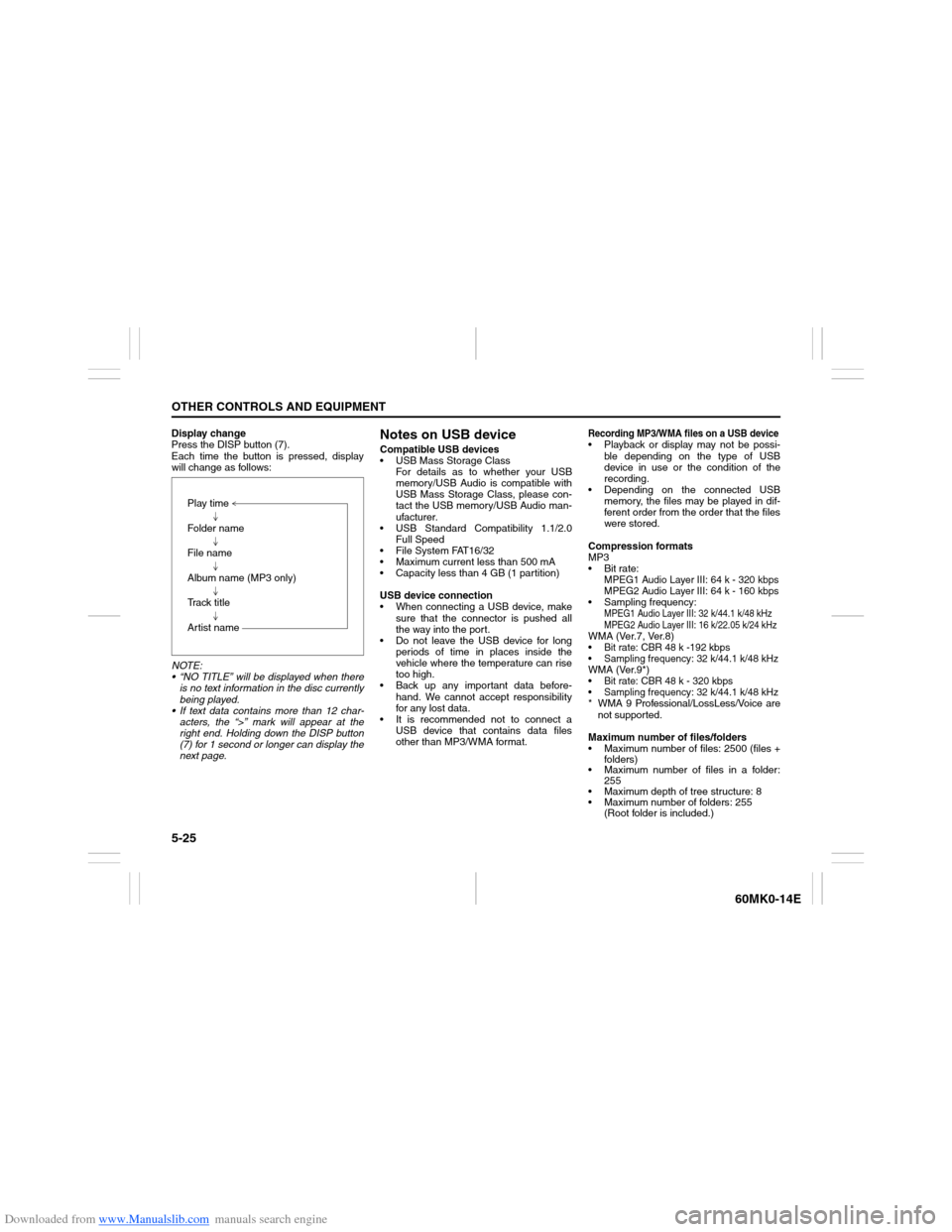
Downloaded from www.Manualslib.com manuals search engine 5-25OTHER CONTROLS AND EQUIPMENT
60MK0-14E
Display change
Press the DISP button (7).
Each time the button is pressed, display
will change as follows:
NOTE:
“NO TITLE” will be displayed when there
is no text information in the disc currently
being played.
If text data contains more than 12 char-
acters, the “>” mark will appear at the
right end. Holding down the DISP button
(7) for 1 second or longer can display the
next page.
Notes on USB deviceCompatible USB devices
USB Mass Storage Class
For details as to whether your USB
memory/USB Audio is compatible with
USB Mass Storage Class, please con-
tact the USB memory/USB Audio man-
ufacturer.
USB Standard Compatibility 1.1/2.0
Full Speed
File System FAT16/32
Maximum current less than 500 mA
Capacity less than 4 GB (1 partition)
USB device connection
When connecting a USB device, make
sure that the connector is pushed all
the way into the port.
Do not leave the USB device for long
periods of time in places inside the
vehicle where the temperature can rise
too high.
Back up any important data before-
hand. We cannot accept responsibility
for any lost data.
It is recommended not to connect a
USB device that contains data files
other than MP3/WMA format.
Recording MP3/WMA files on a USB device Playback or display may not be possi-
ble depending on the type of USB
device in use or the condition of the
recording.
Depending on the connected USB
memory, the files may be played in dif-
ferent order from the order that the files
were stored.
Compression formats
MP3
Bit rate
:
MPEG1 Audio Layer III: 64 k - 320 kbps
MPEG2 Audio Layer III: 64 k - 160 kbps
Sampling frequency
:
MPEG1 Audio Layer III: 32 k/44.1 k/48 kHz
MPEG2 Audio Layer III: 16 k/22.05 k/24 kHz
WMA (Ver.7, Ver.8) Bit rate: CBR 48 k -192 kbps Sampling frequency: 32 k/44.1 k/48 kHzWMA (Ver.9*) Bit rate: CBR 48 k - 320 kbps Sampling frequency: 32 k/44.1 k/48 kHz* WMA 9 Professional/LossLess/Voice are
not supported.
Maximum number of files/folders
Maximum number of files: 2500 (files +
folders)
Maximum number of files in a folder:
255
Maximum depth of tree structure: 8
Maximum number of folders: 255
(Root folder is included.) Play time
Folder name
File name
Album name (MP3 only)
Track title
Artist name
Page 125 of 207

Downloaded from www.Manualslib.com manuals search engine 5-30
OTHER CONTROLS AND EQUIPMENT
60MK0-14E
Remote Audio Controls
(if equipped)Controlling of basic functions of the audio
system is available using the switches on
the steering wheel.
60MK036
Adjusting the volume
To increase the volume, hold down “+”
of the VOL switch (1). The volume will
keep on being increased until the
switch is released.
To decrease the volume, hold down “-”
of the VOL switch (1). The volume will
keep on being decreased until the
switch is released.
To mute the sound, press the switch
(2).
Selecting the mode
Press the switch (3).
Each time the button is pressed, the mode
will change as follows:
It is possible to turn on the audio system by
pressing the switch (3).Selecting the radio station (FM1, FM2,
AM mode)
To select the next preset station, press
“ ” of the switch (4) only for a moment.
To select the previous preset station,
press “ ” of the switch (4) only for a
moment.
To scan a higher frequency radio sta-
tion, press “ ” of the switch (4) for 1
second or longer.
To scan a lower frequency radio sta-
tion, press “ ” of the switch (4) for 1
second or longer.
Selecting the track (CD, USB (iPod
®),
mode)
To skip to the next track, press “ ” of
the switch (4) only for a moment.
To skip to the previous track, press “ ”
of the switch (4) twice only for a
moment.
When the switch (4) is pushed down
once only for a moment, the track cur-
rently being played will start from the
beginning again.
Fast forwarding/Rewinding a track
To fast forward, press “ ” of the switch
(4) for 1 second or longer.
To fast rewind, press “ ” of the switch
(4) for 1 second or longer.
(2)
(3)
(1)
(4)
FM1 (Radio)
FM2 (Radio)
CD
USB (iPod
®)
AM (Radio)
<
<
<<
<
<
<<