Page 66 of 110
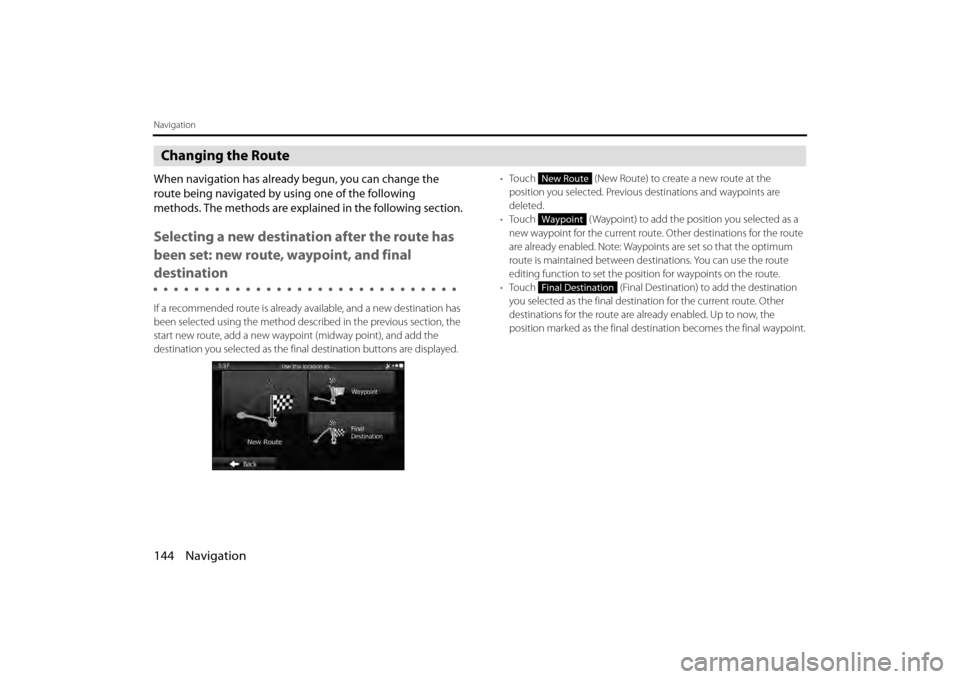
144 Navigation
Navigation
Changing the Route
When navigation has already begun, you can change the
route being navigated by using one of the following
methods. The methods are explained in the following section.
Selecting a new destination after the route has
been set: new route, waypoint, and final
destination
If a recommended route is already available, and a new destination has
been selected using the method described in the previous section, the
start new route, add a new waypoi nt (midway point), and add the
destination you selected as the fina l destination buttons are displayed. •
Touch (New Route) to create a new route at the
position you selected. Previous destinations and waypoints are
deleted.
• Touch ( Waypoint) to add the position you selected as a
new waypoint for the current route. Other destinations for the route
are already enabled. Note: Waypoi nts are set so that the optimum
route is maintained between destinations. You can use the route
editing function to set the posi tion for waypoints on the route.
• Touch (Final Destination) to add the destination
you selected as the final destinat ion for the current route. Other
destinations for the route are already enabled. Up to now, the
position marked as the final dest ination becomes the final waypoint.
New Route
Waypoint
Final Destination
Page 67 of 110
Navigation 145
Navigation
Setting a New Starting Point for the Route
In standard navigation, all routes are created from the current position.
You can turn off the GPS so that you can study a route that is not
currently being driven, run a simulati on, and check the time or distance
for the route. This way, you can se t a start point for the route without
using the current GPS position.
1If the Map screen is displayed, touch (Menu) to
return to the navigation menu.
2Touch (My Route) on the navigation menu.
3If a route is already available, touch (Edit
Route). If a route has already started, touch
(Create Route).
4The first row shows the start position (displays the
current position) for the route. When you touch , if a
warning message is displayed, select which operation to
perform.
Menu
My Route
Edit Route
Create Route
Page 68 of 110
146 Navigation
Navigation
5When the destination menu is displayed, select the
route's start point by using the same method as
selecting the destination.
6Set the new start point, and then touch (Go!).
7The vehicle marker goes clear on the map, indicating
that there is no GPS reception. If a route is already being
navigated, it is recalculated using the position selected
at that time.
8To return to standard navigation, touch
(Turn on GPS), and if a warning message is displayed,
select which operation to perform.
Go!
Turn on GPS
Page 69 of 110
Navigation 147
Navigation
Editing the Destination List (Route Editing)
You can change the destination list and edit the route. You can add or
delete destinations, change the start point, or change the order of the
list.
1Use the Route Editing function as follows.
• If the Map screen is displayed, touch and then touch (Edit Route) to start oper ation from Step 3. (Only
when registered to the Quick Menu.)
• If the Map screen is displayed, touch (Menu) and then touch (My Route).
2Touch (Edit Route).
3The following options are available.
• Touch to add a new destination.
• Touch to delete a destination.
• Touch to change the start point of the route.
• Touch (More) to change the display order of the list. You can also manually select the optimum route in the application.Edit Route
Menu
My Route
Edit RouteMore
Page 70 of 110
148 Navigation
Navigation
Pausing Route Navigation
You do not need to pause a route currently being navigated. When you
start driving again, the software auto matically restarts audio navigation
from the current position.
Canceling Route Navigation
Perform one of the following proced ures to cancel a route that is
currently being navigated. • If the Map screen is displayed, touch and then touch
(Cancel Route). (If waypoint s are set on the route, you
need to touch (Remove Next Waypoint)
until all waypoints have been deleted.)
• On the Map screen is displayed, touch (Menu),
(My Route), and then touch (Cancel Route). The route
being navigated is deleted, including all waypoints.
Cancel Route
Remove Next Waypoint
MenuMy Route
Cancel Route
Page 71 of 110
Navigation 149
Navigation
Changing the Method for Searching for a Route
(Other Routes, etc.)
Change the Route settings to perform a new search for the route being
navigated using a different method. (See Page 169.) You can even
search again by comparing different routes. Follow the steps below to
use the initial settings screen.
1If the Map screen is displayed, touch (Menu) to
return to the navigation menu.
2Touch (My Route) on the navigation menu.
3Touch (More).
4Touch (Route Alternatives).
5Using the current search method, three routes are
displayed in order of recommendation. Touch
(More Results) to search using a different
method. Also, if only a short distance is being navigated
or only a few search candidates are found, each search
method displays only one route.
Menu
My Route
More
Route Alternatives
More Results
Page 72 of 110
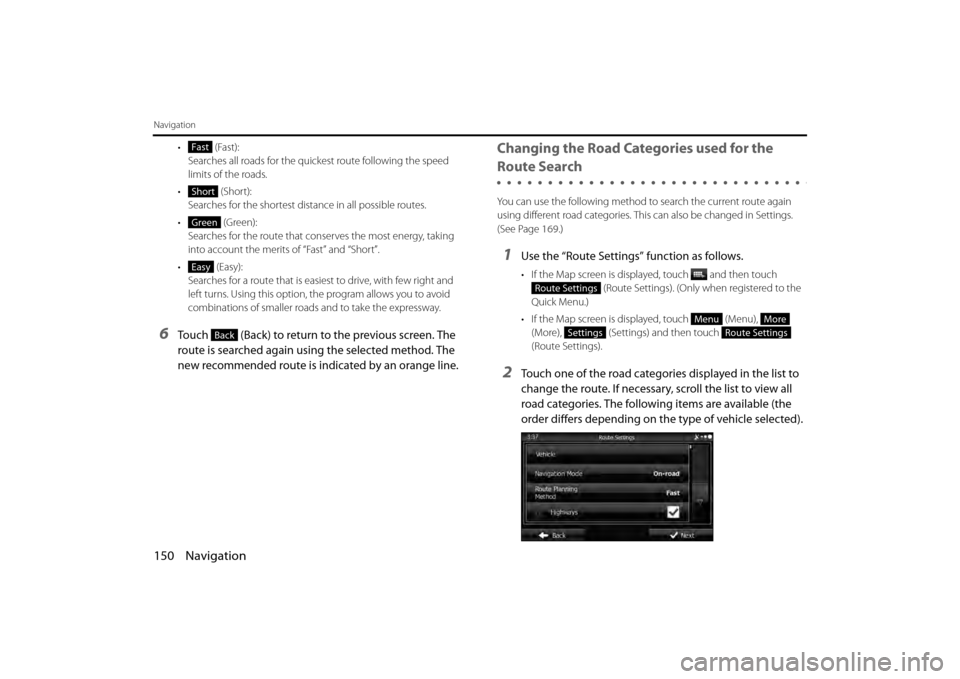
150 Navigation
Navigation
• (Fast):Searches all roads for the quickest route following the speed
limits of the roads.
• (Short): Searches for the shortest dist ance in all possible routes.
• (Green): Searches for the route that cons erves the most energy, taking
into account the merits of “Fast” and “Short”.
• (Easy): Searches for a route that is easi est to drive, with few right and
left turns. Using this option, the program allows you to avoid
combinations of smaller roads and to take the expressway.
6Touch (Back) to return to the previous screen. The
route is searched again using the selected method. The
new recommended route is indicated by an orange line.
Changing the Road Categories used for the
Route Search
You can use the following method to search the current route again
using different road categories. This can also be changed in Settings.
(See Page 169.)
1Use the “Route Settings” function as follows.
• If the Map screen is displayed, touch and then touch
(Route Settings). (Only when registered to the
Quick Menu.)
• If the Map screen is displayed, touch (Menu), (More), (Settings) and then touch
(Route Settings).
2Touch one of the road categories displayed in the list to
change the route. If necessary, scroll the list to view all
road categories. The following items are available (the
order differs depending on the type of vehicle selected).
Fast
Short
Green
Easy
Back
Route Settings
MenuMore
SettingsRoute Settings
Page 73 of 110

Navigation 151
Navigation
• (Vehicle):Sets various factors to take in to account when performing a
search, such as fuel consumption, vehicle model, fuel costs, and
maximum speeds on normal roads and expressways.
• (Navigation Mode):
You can change between On-road and Off-road.
Set to On-road to perform normal navigation, or set to Off-road
to navigate using the straightest possible route to the
destination.
• (Route Planning Method):
By changing the route search method, you can search for the
optimum route for a variety of si tuations and types of vehicle.
See the following items for more details.
• ( Hig hw ays):
Select whether or not to use the expressway when creating the
route.
• (Period Charge):
Select whether or not to use toll roads (Period Charge) when
creating the route.
• (Per-use Toll):
Select whether or not to use to ll roads (Per-use Toll) when
creating the route.
• (Ferries): Select whether or not to use ferries when creating the
route.(However, ferries might not always be selected for the
route.)However, information on temporary service ferries may
not be displayed on the map. There may be a fee for using the
ferry. •
(Carpool/HOV ):
Select whether or not to use Carpool/HOV lanes when creating
the route.
• (Unpaved Roads):
Select whether or not to use unpaved roads when creating the
route.
• (Calculate Green Alternative):
Select whether or not to consi der energy efficiency when
creating the route.
3Touch (Back) to set the changes. The route is
searched again, and the new recommended route is
indicated by an orange line.
Vehicle
Navigation Mode
Route Planning Method
Highways
Period Charge
Per-use Toll
Ferries
Carpool/HOV
Unpaved Roads
Calculate Green Alternative
Back