Page 74 of 110
152 Navigation
Navigation
Saving a Position to the Destination List
The destination list is a list of frequently used destinations.
You can add any destination to this list. See “Selecting the
Destination from the Destination List” on Page 135 for more
details on searching for a route using a destination from the
destination list.
1Select a destination.
2When the map is displayed in full-screen mode with the
selected point at the center, touch (More).
3Touch (Add to Favorites).
4(Optional) You can use the keyboard to change the initial
display name in the destination list. Touch to enter
numbers or symbols.
• For the keyboard, see “Usi ng the Keyboard” on Page 88.
5Touch (Done) to save the position as a new entry
on the destination list.
More
Add to Favorites
Done
Page 75 of 110
Navigation 153
Navigation
Displaying a Simulation of the Route
You can run a simulation of the route currently being
navigated. Follow the steps below to use the initial settings
screen.
1If the Map screen is displayed, touch (Menu) to
return to the navigation menu.
2Touch (My Route) on the navigation menu.
3Touch (More).
4Scroll down through the list, and then touch (Simulate Navigation). The simulation
begins from the start point and works through the entire
route at the recommended speed.
5(Optional) You can use the following buttons during the
simulation (although the control buttons disappear after
a few seconds, you can touch the map to show them
again).
Menu
My Route
More
Simulate Navigation
Page 76 of 110
154 Navigation
Navigation
• : Returns to the previous route event (the previous change in
the route)
• : Pauses the simulation.
• : Goes to the next route event (the next change in the route)
• : Changes the speed of the simulation. You can select from speeds of x4, x8, or x16. Touch again to return to normal speed.
6Touch (Back) to stop the simulation.Back
Page 77 of 110

Navigation 155
Navigation
Voice Control Navigation
By using the voice control system (voice input microphone
and button), you can set the destination by giving voice
commands. This enables you to use functions that are usually
inoperable while driving.
1By using the voice recognition trigger or voice
recognition button you can use voice commands to
operate the navigation. (See Page 292.)
2When using voice commands to operate the navigation,
a command list is displayed. 155
3Voice a command after the “beep”. From then on, you
can give voice commands that are displayed on the
command list to set the destination in the same manner.
• Voice control navigation can be interrupted by touching the
microphone icon on the screen. When the icon is touched, the
screen background color changes (green �Q blue). To resume
navigation voice control, touc h the microphone icon again.
The differences in background colors are explained below.
- Command standby screen (green): This is the voice control command standby screen. When this
screen is displayed, you can speak a command to perform
navigation control. You can also perform control by directly
touching the commands that ar e displayed on the screen.
Page 78 of 110
156 Navigation
Navigation
- Manual mode screen (blue):This screen appears when voice control is interrupted. You can
perform control by directly touching the commands that are
displayed on the screen.
- Talkback screen (yellow): This screen appears while the ta lkback voice is being played
when a command is recognized.
- Command recognition failed screen (red): This screen appears when command recognition failed.
NOTE
“Address” searching using voice commands is only available when the device is
used within the USA and its language setting is set to English.
Page 79 of 110

Navigation 157
Reference Data
The following pages explain the software's various features and menu screens.
Feature
Smart Zoom
Smart zoom offers a large improvement over standard zoom functions.
• While driving the route: When approaching an intersection, the
screen is enlarged and the viewpoint raised so that you can easily
see which way to drive at the next intersection. After navigating the
intersection, the screen is reduced and the angle lowered to check
the road in front.
• When driving without route navigation: The screen is enlarged as
you slow down and reduced as you speed up.
Switching between Day and Night Screens
For the Map screen and menu screen, the colors differ between day and
night. • During daytime, the screen's colo rs are the same as those of a
printed map, and the menu is brighter.
• At night, the screen uses dark co lors for large objects and reduces
the overall brightness of the screen.
The screen's color scheme differs between day and night. Using the
current time and GPS position, yo u can also switch automatically
between day and night screen settings just before sunrise (at dawn)
and just after sunset (at dusk).
Page 80 of 110

158 Navigation
Reference Data
Route Search/Search Again
You can search for routes to suit your preferences.
Route search methods:• (Fast):
Searches all roads for the quickest route following the speed limits of
the roads.
• (Green):
Searches for the route that conserves the most energy, taking into
account the merits of “Fast” and “Short”.
• (Short):
Searches for the shortest distan ce in all possible routes.
• (Easy):
Searches for a route that is easiest to drive, with few right and left
turns. Using this option, the program allows you to avoid
combinations of smaller roads and to take the expressway. Search for a route by using or avoiding certain road categories:
• (Highways)
• (Period Charge)
• (Per-use Toll)
• (Ferries)
• (Carpool/HOV )
• (Unpaved Roads)
• (Calculate Green Alternative)
The route may change drastically when real time traffic conditions are
factored in. (See Page 159.)
If you leave the route that was searched for based on your current
position, and new information is re ceived regarding traffic conditions
for the recommended route, the software automatically searches for
another route.
See “Route Settings” on Page 169 for detailed information on Route
settings.
Fast
Green
Short
Easy
Highways
Period Charge
Per-use Toll
Ferries
Carpool/HOV
Unpaved Roads
Calculate Green Alternative
Page 81 of 110
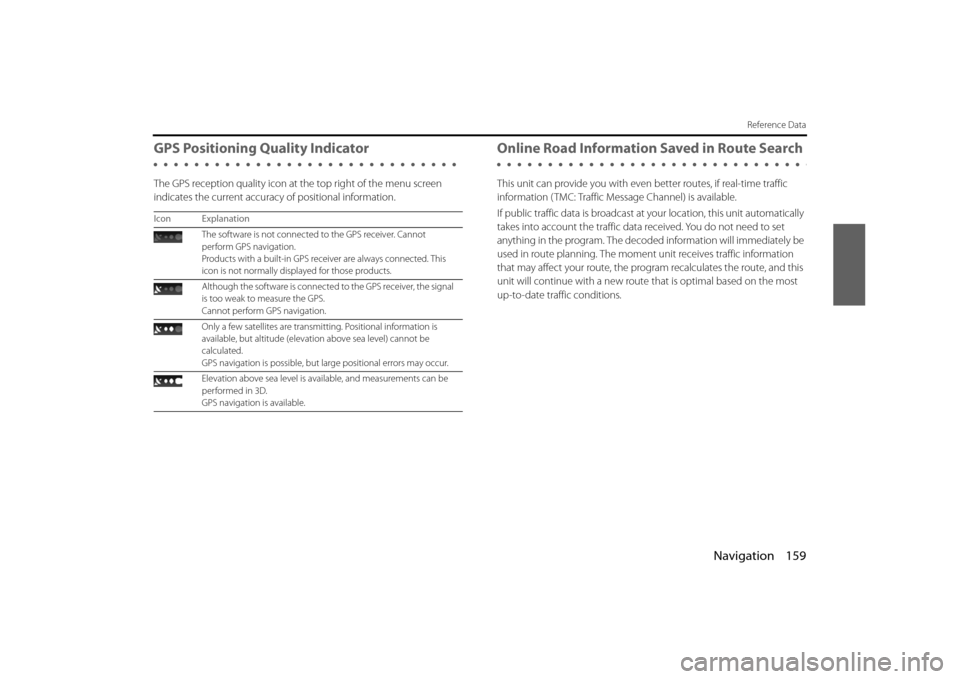
Navigation 159
Reference Data
GPS Positioning Quality Indicator
The GPS reception quality icon at the top right of the menu screen
indicates the current accuracy of positional information.
Online Road Information Saved in Route Search
This unit can provide you with even better routes, if real-time traffic
information ( TMC: Traffic Message Channel) is available.
If public traffic data is broadcast at your location, this unit automatically
takes into account the traffic data received. You do not need to set
anything in the program. The decoded information will immediately be
used in route planning. The moment unit receives traffic information
that may affect your route, the program recalculates the route, and this
unit will continue with a new route that is optimal based on the most
up-to-date traffic conditions.
Icon Explanation
The software is not connected to the GPS receiver. Cannot
perform GPS navigation.
Products with a built-in GPS receiver are always connected. This
icon is not normally disp layed for those products.
Although the software is connecte d to the GPS receiver, the signal
is too weak to measure the GPS.
Cannot perform GPS navigation.
Only a few satellites are transmitting. Positional information is
available, but altitude (elevati on above sea level) cannot be
calculated.
GPS navigation is possible, but large positional errors may occur.
Elevation above sea level is available, and measurements can be
performed in 3D.
GPS navigation is available.