2013 SKODA YETI ECU
[x] Cancel search: ECUPage 5 of 24

As the device only functions after entering the safety code it cannot be used ifstolen. This increases vehicle security.
Note
The code is stored in the instrument cluster. This ensures that it is automatically
decoded (convenience coding). Manual input of the code is normally not necessa- ry.
Enter code
If a keypad appears after switching on with the command to enter the code, the
unit can be unlocked by entering the correct four-digit code number.
›
Tap on one of the numbers 0 to 9on the numeric keypad shown on the screen.
The digit is accepted in the entry line.
›
After a four-digit sequence has been entered, the group of digits will turn grey (inactive) and no further digits can be accepted in the entry line.
›
Tap the screen to delete digits in the entry line from right to left to correct
the input if necessary.
›
When the correct code is displayed in the entry line, press the function button OK.
Code number
The code number can only be called up “online” via the ŠKODA system, as this
guarantees even more effective anti-theft protection. Visit a specialist garage if
necessary.
Incorrect code number
If an incorrect code is confirmed after entry of the code, the procedure can be re-
peated once again . The number of attempts is shown in the second screen line.
If the code number is entered incorrectly for the second time, the unit will be
blocked for approx. one hour. It is possible to enter again the safety code after
one hour has expired, when the unit and the ignition have been switched on.
If two further invalid attempts are made, the device will be blocked for another
hour.
The cycle - two attempts, blocked for an hour - will continue to apply.
NoteThe code is normally stored in the instrument cluster. This ensures that it is auto-
matically decoded (convenience coding). Manual input of the code is normally not necessary.
Device desrciption and operation
Device overview
Fig. 1
Device overview
3General information
Page 9 of 24

Traffic station set-ups
Call up the TIM setup menu by pressing SETUP
and the Traffic information function
button.
›
Tap on the left of the display of a TIM recording time to open the Setup of re-
cording times menu .
›
In theSetup of recording times menu tap briefly on the arrow keys or on
the screen below the hours and minutes display to increase/decrease the re-
spective unit of time.
›
Hold down the appropriate arrow button to change the time unit continuously. Release the button when the desired value is reached.
›
Tap to select the displayed TIM recording time and to exit the
Setup of re-
cording times menu.
›
Both desired TIM recording times can now be set.
›
Activate or deactivate the desired TIM recording time by pressing the On func-
tion button. If the check-box is active
the accompanying TIM recording time is
activated.
The unit starts with the recording 90 minutes before the set start time and ends
the recording 30 minutes afterwards.
Setup Media
Call up the Setup media menu by pressing the SETUP
selector button and the
Media function button.
Function keys in the menu - Setup Media Activate AUX input
- for playback of an external audio source.
BT Audio Autoplay
- allows the wireless transmission of MP3 files in the phone kit.
Hide artist/track name
- according to the set-ups the title and performer name or on-
ly the data and folder name will be displayed for audio CDs with CD texts and in
the MP3 operation.
Scan/Mix/Repeat including subfolders
- plays all MP3 data one after the other according
to the sequence on the played medium, which are stored in the folders and sub-
folders.
AUX volume
- the sensitivity of the AUX-IN input for adjusting the playback volume
of a connected external audio source can be adjusted to the other audio sources
in three levels. Tap the AUX input level
function button and select the desired input
sensitivity in the opened pop-up window. If a MEDIA-IN multimedia input is also
installed, this setting also applies to the audio sources that are connected to this
input.
Setup system
Call up the Setup system menu by pressing the SETUP
selector button and the
Systemfunction button.
Change the system language manually
›
Tap on the Language function button and select the desired language in the
opened pop-up window. The system language is normally predetermined“ auto-
matically ” by the language setting of the information display. A different lan-
guage can be set for the device if you so desire.
Reset the factory settings on the unit
›
Tap on the Factory settings function button.
›
After confirming the following security question, the device will be reset to fac-
tory settings and all data will be lost.
Illumination of the control buttons
›
Tap on the Illuminationfunction button.
›
With the ignition on, you can switch the illumination of the control buttons
1
and
2
on 2 or off 1.
Display setting for the Climatronic unit
›
Tap on the Climate displays function button.
›
This can switch the display of the Climatronic values on or off.
Telephone set-ups
Call up the Setup phone menu by pressing the SETUP
selector button and the
Telephone function button.
Updating telephone book in the unit
›
Tap the function button Update phonebook to update in the device all changed
entries since the last connection to the phone book of the mobile phone or the
SIM card. This procedure can take a few minutes.
›
Confirm the following security prompt. The “old” data in the telephone book can still be selected at the unit while the data is being updated.
›
In this context, note the applicable operating instructions for your vehicle.
7Device setup
Page 11 of 24
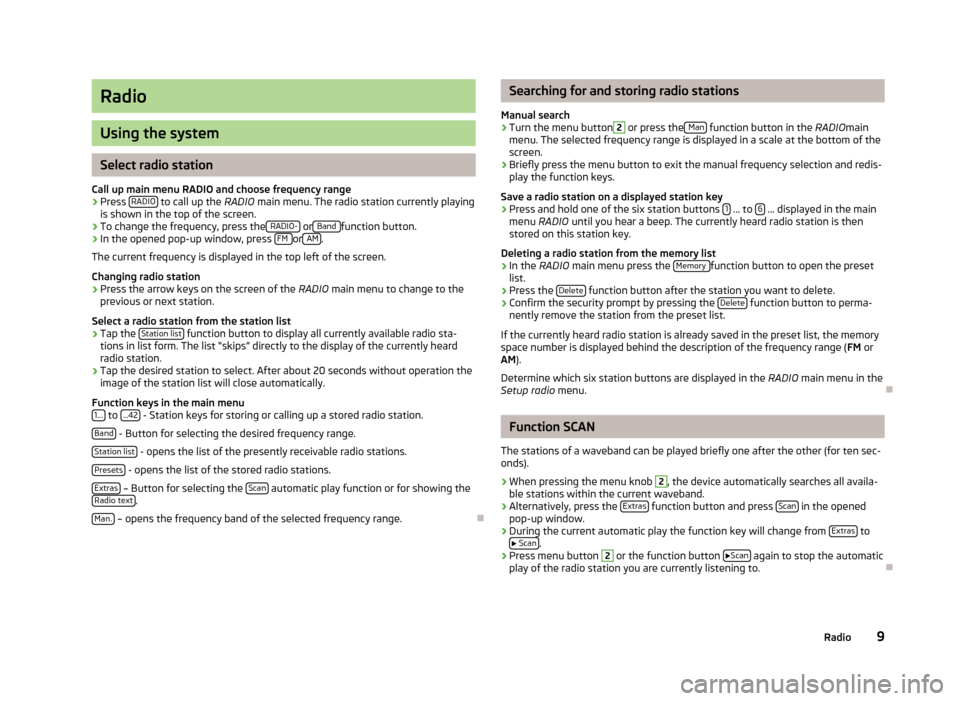
Radio
Using the system
Select radio station
Call up main menu RADIO and choose frequency range
›
Press RADIO to call up the
RADIO main menu. The radio station currently playing
is shown in the top of the screen.
›
To change the frequency, press the RADIO- or Band function button.
›
In the opened pop-up window, press FM or AM.
The current frequency is displayed in the top left of the screen.
Changing radio station
›
Press the arrow keys on the screen of the RADIO main menu to change to the
previous or next station.
Select a radio station from the station list
›
Tap the Station list function button to display all currently available radio sta-
tions in list form. The list “skips” directly to the display of the currently heard
radio station.
›
Tap the desired station to select. After about 20 seconds without operation the
image of the station list will close automatically.
Function keys in the main menu 1...
to ...42 - Station keys for storing or calling up a stored radio station.
Band
- Button for selecting the desired frequency range.
Station list
- opens the list of the presently receivable radio stations.
Presets
- opens the list of the stored radio stations.
Extras
– Button for selecting the Scan automatic play function or for showing the
Radio text.
Man.
– opens the frequency band of the selected frequency range.
Searching for and storing radio stations
Manual search›
Turn the menu button
2
or press the Man function button in the
RADIOmain
menu. The selected frequency range is displayed in a scale at the bottom of the
screen.
›
Briefly press the menu button to exit the manual frequency selection and redis-
play the function keys.
Save a radio station on a displayed station key
›
Press and hold one of the six station buttons 1 ... to 6 ... displayed in the main
menu RADIO until you hear a beep. The currently heard radio station is then
stored on this station key.
Deleting a radio station from the memory list
›
In the RADIO main menu press the Memory function button to open the preset
list.
›
Press the Delete function button after the station you want to delete.
›
Confirm the security prompt by pressing the Delete function button to perma-
nently remove the station from the preset list.
If the currently heard radio station is already saved in the preset list, the memory
space number is displayed behind the description of the frequency range ( FM or
AM ).
Determine which six station buttons are displayed in the RADIO main menu in the
Setup radio menu.
Function SCAN
The stations of a waveband can be played briefly one after the other (for ten sec- onds).
›
When pressing the menu knob
2
, the device automatically searches all availa-
ble stations within the current waveband.
›
Alternatively, press the Extras function button and press Scan in the opened
pop-up window.
›
During the current automatic play the function key will change from Extras to
Scan.
›
Press menu button
2
or the function button
Scan again to stop the automatic
play of the radio station you are currently listening to.
9Radio