2013 SKODA YETI turn signal
[x] Cancel search: turn signalPage 8 of 24

Device setup
Tone settings
Press the
button to select the following parameters:
› Treble - Mid - Bass
- Setting of treble, mid and bass;
› Balance - fader - volume level (left and right = balance), (forward and back = fad-
er);
› Volume
-
maximum switch-on volume, traffic reports and PDC: Audio level – Switch-on
volume, volume for traffic announcements, and volume when parking;
› Speed dependent Volume adjustment
- The device automatically adjusts the volume
to the driving speed (the higher the number the steeper the change in volume level);
› Acoustic feedback
– Switching on or off the tone signal when storing the radio
stations;
› EQ settings
– Setting the equalizer (linear, language, rock, classical, ...);
› Surround – Surround sound setting.
Reducing the volume when activating the parking aid (PDC)
If your vehicle is equipped with “Parkpilot”, the volume is automatically decreased
to a pre-defined value when the “Parkpilot” is active.
Settings main menu (Setup)
›
Press the SETUP selector button to access the main menu
Settings.
›
Tap to select the area which you would like to change or adjust.
›
Press the function button to return to the previous menu.
Overview of the set-up menus Radio
- specify settings for the function of the arrow buttons in radio mode, for
the displayed function keys, for the preset list and for traffic reports.
Media
- Determine the set-ups for the play and display of MP3 data and activate
or deactivate the external audio sources.
System
- Change the system set-ups such as voice response and time and cancel
or delete stored set-ups in individual areas.
Traffic Information
- select preferred TMC station and specify the area for TMC mes-
sages.
Screen - adjust the screen brightness, and select/deselect day/night display and
confirmation tone by pressing the button.
Telephone
– Update the telephone book in the unit, delete all call lists and modify
the assignment of the shortcut keys.
Setup radio
Call up the Radio setup menu by pressing the SETUP
selector button and the
Radio function button.
Activate AF
The function alternative frequency (AF) ensures that the best receivable frequen-
cy of the selected station is automatically and precisely set. The replay of the
broadcast can be muted briefly during the search process according to the best
receivable frequency. If no alternative frequency can be found for the set station
and the station no longer offers a satisfactory quality, select another station.
RDS regional:
Certain programs of the broadcasting companies are divided into regional pro-
grams at specific times. That is why in individual regions the regional programs of a station can broadcast different contents.
The unit attempts initially to set only alternative frequencies for the selected sta-
tion.
If the quality is however so low, that there is a risk of a “program loss”, the unit also accepts “related” frequencies.
Seek mode
Adjustment of the source from which the station can be selected in radio mode.
› Station list
- opens the list of the presently receivable radio stations.
› Preset list – shows only the stations that are store in the station memory.
Preset
Select station keys for display. Delete preset list
Delete preset list.
Preferred TMC station
If the “preferred” TMC station can no longer be received, the system automatically
searches for the TMC station offering the best reception for the currently driven area. The TMC station from which messages are currently received is displayed in
Radio setup .
6Device setup
Page 12 of 24
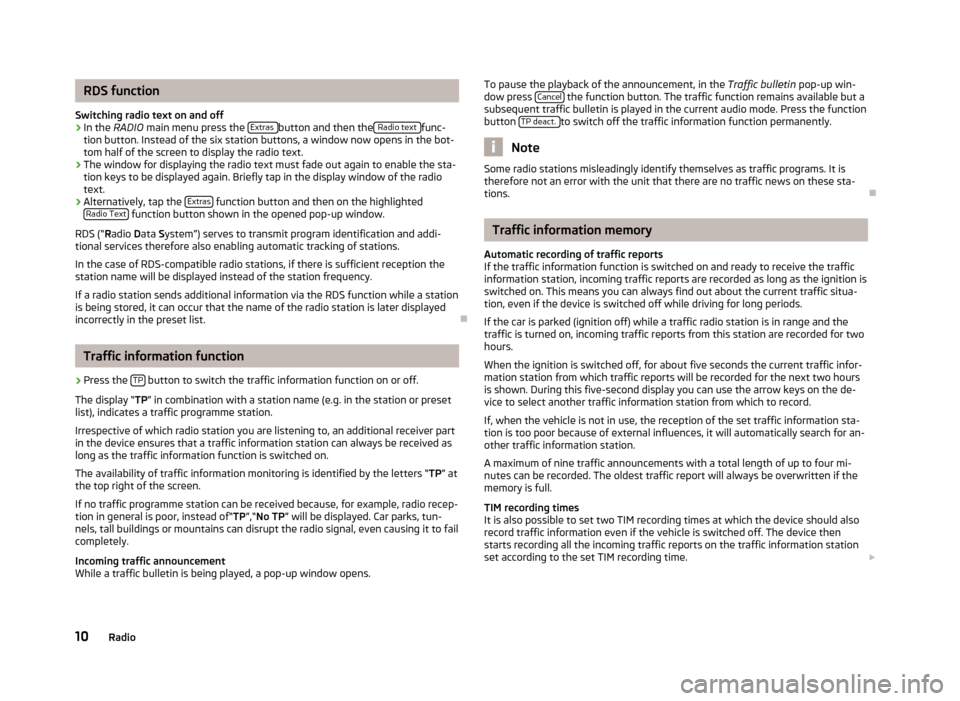
RDS function
Switching radio text on and off›
In the RADIO main menu press the Extras button and then the Radio text func-
tion button. Instead of the six station buttons, a window now opens in the bot-
tom half of the screen to display the radio text.
›
The window for displaying the radio text must fade out again to enable the sta-
tion keys to be displayed again. Briefly tap in the display window of the radio text.
›
Alternatively, tap the Extras function button and then on the highlighted
Radio Text function button shown in the opened pop-up window.
RDS (“ Radio Data System”) serves to transmit program identification and addi-
tional services therefore also enabling automatic tracking of stations.
In the case of RDS-compatible radio stations, if there is sufficient reception the
station name will be displayed instead of the station frequency.
If a radio station sends additional information via the RDS function while a station
is being stored, it can occur that the name of the radio station is later displayed
incorrectly in the preset list.
Traffic information function
›
Press the TP button to switch the traffic information function on or off.
The display “ TP” in combination with a station name (e.g. in the station or preset
list), indicates a traffic programme station.
Irrespective of which radio station you are listening to, an additional receiver part in the device ensures that a traffic information station can always be received aslong as the traffic information function is switched on.
The availability of traffic information monitoring is identified by the letters “ TP” at
the top right of the screen.
If no traffic programme station can be received because, for example, radio recep-
tion in general is poor, instead of“ TP”,“No TP ” will be displayed. Car parks, tun-
nels, tall buildings or mountains can disrupt the radio signal, even causing it to fail
completely.
Incoming traffic announcement
While a traffic bulletin is being played, a pop-up window opens.
To pause the playback of the announcement, in the Traffic bulletin
pop-up win-
dow press Cancel the function button. The traffic function remains available but a
subsequent traffic bulletin is played in the current audio mode. Press the function
button TP deact.
to switch off the traffic information function permanently.
Note
Some radio stations misleadingly identify themselves as traffic programs. It is
therefore not an error with the unit that there are no traffic news on these sta-
tions.
Traffic information memory
Automatic recording of traffic reports
If the traffic information function is switched on and ready to receive the traffic
information station, incoming traffic reports are recorded as long as the ignition is
switched on. This means you can always find out about the current traffic situa-
tion, even if the device is switched off while driving for long periods.
If the car is parked (ignition off) while a traffic radio station is in range and the
traffic is turned on, incoming traffic reports from this station are recorded for two
hours.
When the ignition is switched off, for about five seconds the current traffic infor-
mation station from which traffic reports will be recorded for the next two hours
is shown. During this five-second display you can use the arrow keys on the de-
vice to select another traffic information station from which to record.
If, when the vehicle is not in use, the reception of the set traffic information sta-
tion is too poor because of external influences, it will automatically search for an-
other traffic information station.
A maximum of nine traffic announcements with a total length of up to four mi- nutes can be recorded. The oldest traffic report will always be overwritten if the
memory is full.
TIM recording times
It is also possible to set two TIM recording times at which the device should also
record traffic information even if the vehicle is switched off. The device then
starts recording all the incoming traffic reports on the traffic information station
set according to the set TIM recording time.
10Radio
Page 19 of 24
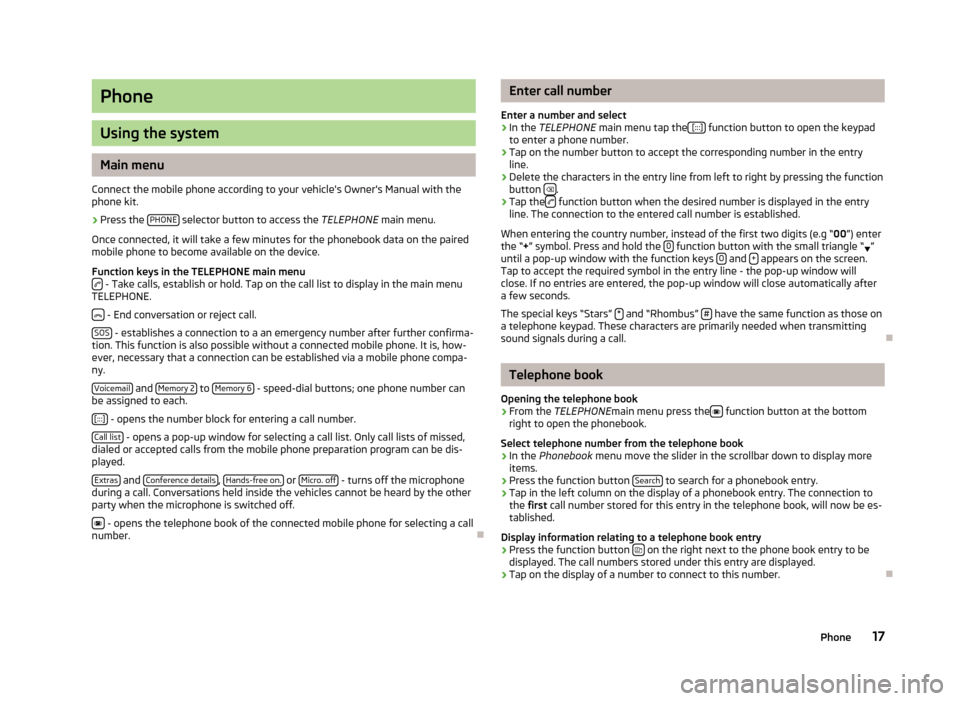
Phone
Using the system
Main menu
Connect the mobile phone according to your vehicle's Owner's Manual with the phone kit.
›
Press the PHONE selector button to access the
TELEPHONE main menu.
Once connected, it will take a few minutes for the phonebook data on the paired
mobile phone to become available on the device.
Function keys in the TELEPHONE main menu
- Take calls, establish or hold. Tap on the call list to display in the main menu
TELEPHONE.
- End conversation or reject call.
SOS
- establishes a connection to a an emergency number after further confirma-
tion. This function is also possible without a connected mobile phone. It is, how-
ever, necessary that a connection can be established via a mobile phone compa-
ny.
Voicemail
and Memory 2 to Memory 6 - speed-dial buttons; one phone number can
be assigned to each.
[:::]
- opens the number block for entering a call number.
Call list
- opens a pop-up window for selecting a call list. Only call lists of missed,
dialed or accepted calls from the mobile phone preparation program can be dis-
played.
Extras
and Conference details, Hands-free on. or Micro. off - turns off the microphone
during a call. Conversations held inside the vehicles cannot be heard by the other
party when the microphone is switched off.
- opens the telephone book of the connected mobile phone for selecting a call
number.
Enter call number
Enter a number and select›
In the TELEPHONE main menu tap the [:::] function button to open the keypad
to enter a phone number.
›
Tap on the number button to accept the corresponding number in the entry line.
›
Delete the characters in the entry line from left to right by pressing the function
button .
›
Tap the function button when the desired number is displayed in the entry
line. The connection to the entered call number is established.
When entering the country number, instead of the first two digits (e.g “ 00”) enter
the “ +” symbol. Press and hold the 0
function button with the small triangle “
”
until a pop-up window with the function keys 0 and + appears on the screen.
Tap to accept the required symbol in the entry line - the pop-up window will
close. If no entries are entered, the pop-up window will close automatically after
a few seconds.
The special keys “Stars” *
and “Rhombus” # have the same function as those on
a telephone keypad. These characters are primarily needed when transmitting
sound signals during a call.
Telephone book
Opening the telephone book
›
From the TELEPHONE main menu press the function button at the bottom
right to open the phonebook.
Select telephone number from the telephone book
›
In the Phonebook menu move the slider in the scrollbar down to display more
items.
›
Press the function button Search to search for a phonebook entry.
›
Tap in the left column on the display of a phonebook entry. The connection to
the first call number stored for this entry in the telephone book, will now be es-
tablished.
Display information relating to a telephone book entry
›
Press the function button on the right next to the phone book entry to be
displayed. The call numbers stored under this entry are displayed.
›
Tap on the display of a number to connect to this number.
17Phone