2013 SKODA YETI AUX
[x] Cancel search: AUXPage 9 of 24

Traffic station set-ups
Call up the TIM setup menu by pressing SETUP
and the Traffic information function
button.
›
Tap on the left of the display of a TIM recording time to open the Setup of re-
cording times menu .
›
In theSetup of recording times menu tap briefly on the arrow keys or on
the screen below the hours and minutes display to increase/decrease the re-
spective unit of time.
›
Hold down the appropriate arrow button to change the time unit continuously. Release the button when the desired value is reached.
›
Tap to select the displayed TIM recording time and to exit the
Setup of re-
cording times menu.
›
Both desired TIM recording times can now be set.
›
Activate or deactivate the desired TIM recording time by pressing the On func-
tion button. If the check-box is active
the accompanying TIM recording time is
activated.
The unit starts with the recording 90 minutes before the set start time and ends
the recording 30 minutes afterwards.
Setup Media
Call up the Setup media menu by pressing the SETUP
selector button and the
Media function button.
Function keys in the menu - Setup Media Activate AUX input
- for playback of an external audio source.
BT Audio Autoplay
- allows the wireless transmission of MP3 files in the phone kit.
Hide artist/track name
- according to the set-ups the title and performer name or on-
ly the data and folder name will be displayed for audio CDs with CD texts and in
the MP3 operation.
Scan/Mix/Repeat including subfolders
- plays all MP3 data one after the other according
to the sequence on the played medium, which are stored in the folders and sub-
folders.
AUX volume
- the sensitivity of the AUX-IN input for adjusting the playback volume
of a connected external audio source can be adjusted to the other audio sources
in three levels. Tap the AUX input level
function button and select the desired input
sensitivity in the opened pop-up window. If a MEDIA-IN multimedia input is also
installed, this setting also applies to the audio sources that are connected to this
input.
Setup system
Call up the Setup system menu by pressing the SETUP
selector button and the
Systemfunction button.
Change the system language manually
›
Tap on the Language function button and select the desired language in the
opened pop-up window. The system language is normally predetermined“ auto-
matically ” by the language setting of the information display. A different lan-
guage can be set for the device if you so desire.
Reset the factory settings on the unit
›
Tap on the Factory settings function button.
›
After confirming the following security question, the device will be reset to fac-
tory settings and all data will be lost.
Illumination of the control buttons
›
Tap on the Illuminationfunction button.
›
With the ignition on, you can switch the illumination of the control buttons
1
and
2
on 2 or off 1.
Display setting for the Climatronic unit
›
Tap on the Climate displays function button.
›
This can switch the display of the Climatronic values on or off.
Telephone set-ups
Call up the Setup phone menu by pressing the SETUP
selector button and the
Telephone function button.
Updating telephone book in the unit
›
Tap the function button Update phonebook to update in the device all changed
entries since the last connection to the phone book of the mobile phone or the
SIM card. This procedure can take a few minutes.
›
Confirm the following security prompt. The “old” data in the telephone book can still be selected at the unit while the data is being updated.
›
In this context, note the applicable operating instructions for your vehicle.
7Device setup
Page 17 of 24
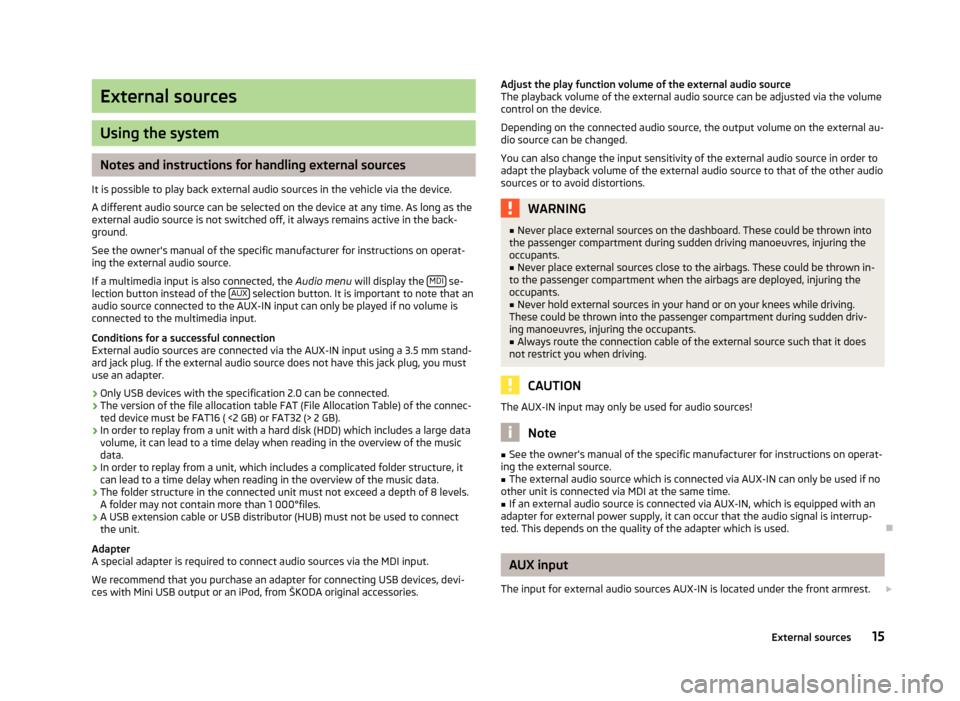
External sources
Using the system
Notes and instructions for handling external sources
It is possible to play back external audio sources in the vehicle via the device.
A different audio source can be selected on the device at any time. As long as the
external audio source is not switched off, it always remains active in the back-
ground.
See the owner's manual of the specific manufacturer for instructions on operat-
ing the external audio source.
If a multimedia input is also connected, the Audio menu will display the MDI
se-
lection button instead of the AUX selection button. It is important to note that an
audio source connected to the AUX-IN input can only be played if no volume is
connected to the multimedia input.
Conditions for a successful connection External audio sources are connected via the AUX-IN input using a 3.5 mm stand-
ard jack plug. If the external audio source does not have this jack plug, you must
use an adapter.
› Only USB devices with the specification 2.0 can be connected.
› The version of the file allocation table FAT (File Allocation Table) of the connec-
ted device must be FAT16 ( <2 GB) or FAT32 (> 2 GB).
› In order to replay from a unit with a hard disk (HDD) which includes a large data
volume, it can lead to a time delay when reading in the overview of the music data.
› In order to replay from a unit, which includes a complicated folder structure, it
can lead to a time delay when reading in the overview of the music data.
› The folder structure in the connected unit must not exceed a depth of 8 levels.
A folder may not contain more than 1 000°files.
› A USB extension cable or USB distributor (HUB) must not be used to connect
the unit.
Adapter
A special adapter is required to connect audio sources via the MDI input.
We recommend that you purchase an adapter for connecting USB devices, devi-
ces with Mini USB output or an iPod, from ŠKODA original accessories.
Adjust the play function volume of the external audio source
The playback volume of the external audio source can be adjusted via the volume
control on the device.
Depending on the connected audio source, the output volume on the external au-
dio source can be changed.
You can also change the input sensitivity of the external audio source in order to adapt the playback volume of the external audio source to that of the other audio sources or to avoid distortions.WARNING■ Never place external sources on the dashboard. These could be thrown into
the passenger compartment during sudden driving manoeuvres, injuring the
occupants.■
Never place external sources close to the airbags. These could be thrown in-
to the passenger compartment when the airbags are deployed, injuring the
occupants.
■
Never hold external sources in your hand or on your knees while driving.
These could be thrown into the passenger compartment during sudden driv- ing manoeuvres, injuring the occupants.
■
Always route the connection cable of the external source such that it does
not restrict you when driving.
CAUTION
The AUX-IN input may only be used for audio sources!
Note
■ See the owner's manual of the specific manufacturer for instructions on operat-
ing the external source.■
The external audio source which is connected via AUX-IN can only be used if no
other unit is connected via MDI at the same time.
■
If an external audio source is connected via AUX-IN, which is equipped with an
adapter for external power supply, it can occur that the audio signal is interrup-
ted. This depends on the quality of the adapter which is used.
AUX input
The input for external audio sources AUX-IN is located under the front armrest.
15External sources
Page 18 of 24

›Activate the AUX-IN jack by pressing the
MEDIA button followed by the selec-
tion button AUX.
Playback starts automatically after connecting the source.
External audio sources connected via the AUX-IN input cannot be controlled via
your radio.
MDI input - multimedia input
The input for external MDI audio sources is located under the front armrest in the
storage compartment of the front passenger side or in the storage compartment of the centre console (according to vehicle model).
A special adapter is required to connect audio sources via the MDI input.
›
The MDI input is activated by pressing the MEDIA button followed by the MDIselection button.
Audio files in MP3, WMA, OGG Vorbis and AAC format from external data storage
devices connected to the MDI input can be played through the device.
External audio sources connected to the MDI input can be controlled from the de-
vice.
16External sources