Page 9 of 24

Traffic station set-ups
Call up the TIM setup menu by pressing SETUP
and the Traffic information function
button.
›
Tap on the left of the display of a TIM recording time to open the Setup of re-
cording times menu .
›
In theSetup of recording times menu tap briefly on the arrow keys or on
the screen below the hours and minutes display to increase/decrease the re-
spective unit of time.
›
Hold down the appropriate arrow button to change the time unit continuously. Release the button when the desired value is reached.
›
Tap to select the displayed TIM recording time and to exit the
Setup of re-
cording times menu.
›
Both desired TIM recording times can now be set.
›
Activate or deactivate the desired TIM recording time by pressing the On func-
tion button. If the check-box is active
the accompanying TIM recording time is
activated.
The unit starts with the recording 90 minutes before the set start time and ends
the recording 30 minutes afterwards.
Setup Media
Call up the Setup media menu by pressing the SETUP
selector button and the
Media function button.
Function keys in the menu - Setup Media Activate AUX input
- for playback of an external audio source.
BT Audio Autoplay
- allows the wireless transmission of MP3 files in the phone kit.
Hide artist/track name
- according to the set-ups the title and performer name or on-
ly the data and folder name will be displayed for audio CDs with CD texts and in
the MP3 operation.
Scan/Mix/Repeat including subfolders
- plays all MP3 data one after the other according
to the sequence on the played medium, which are stored in the folders and sub-
folders.
AUX volume
- the sensitivity of the AUX-IN input for adjusting the playback volume
of a connected external audio source can be adjusted to the other audio sources
in three levels. Tap the AUX input level
function button and select the desired input
sensitivity in the opened pop-up window. If a MEDIA-IN multimedia input is also
installed, this setting also applies to the audio sources that are connected to this
input.
Setup system
Call up the Setup system menu by pressing the SETUP
selector button and the
Systemfunction button.
Change the system language manually
›
Tap on the Language function button and select the desired language in the
opened pop-up window. The system language is normally predetermined“ auto-
matically ” by the language setting of the information display. A different lan-
guage can be set for the device if you so desire.
Reset the factory settings on the unit
›
Tap on the Factory settings function button.
›
After confirming the following security question, the device will be reset to fac-
tory settings and all data will be lost.
Illumination of the control buttons
›
Tap on the Illuminationfunction button.
›
With the ignition on, you can switch the illumination of the control buttons
1
and
2
on 2 or off 1.
Display setting for the Climatronic unit
›
Tap on the Climate displays function button.
›
This can switch the display of the Climatronic values on or off.
Telephone set-ups
Call up the Setup phone menu by pressing the SETUP
selector button and the
Telephone function button.
Updating telephone book in the unit
›
Tap the function button Update phonebook to update in the device all changed
entries since the last connection to the phone book of the mobile phone or the
SIM card. This procedure can take a few minutes.
›
Confirm the following security prompt. The “old” data in the telephone book can still be selected at the unit while the data is being updated.
›
In this context, note the applicable operating instructions for your vehicle.
7Device setup
Page 10 of 24
Delete call lists›Tap the Delete call lists function button.›
By confirming the following prompt with Delete, the numbers of all made and
missed calls stored in the device are deleted.
Change pre-assigned speed dial keys
›
Tap the Speed dial function button to edit the pre-assigned speed dial buttons.
›
In the sub-menu, tap the speed dial button you want to change.
›
Change the entry as described.
8Device setup
Page 11 of 24
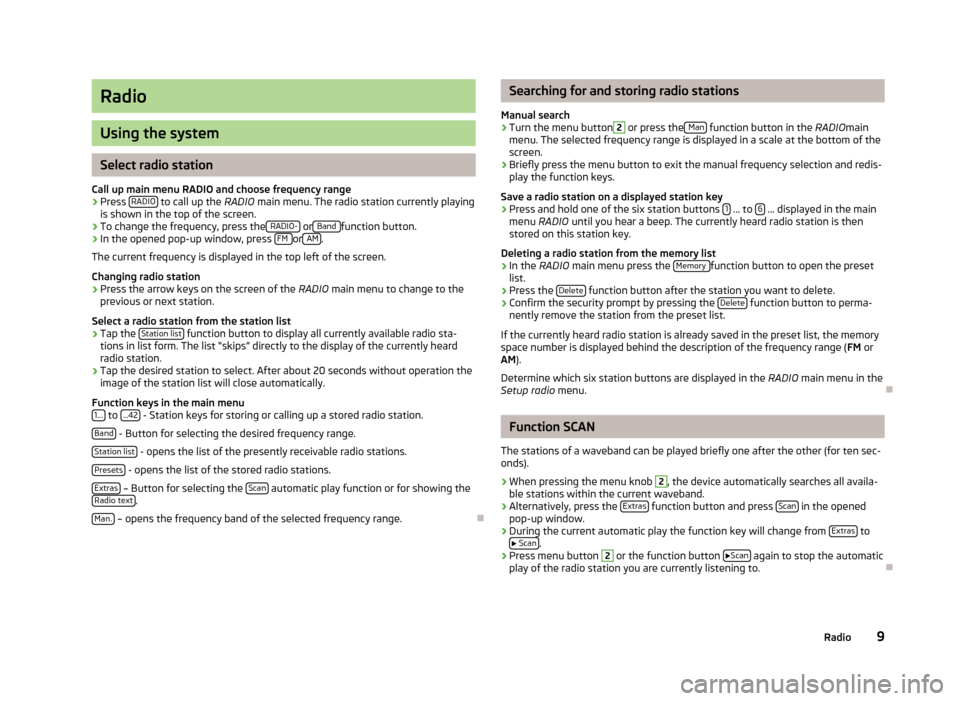
Radio
Using the system
Select radio station
Call up main menu RADIO and choose frequency range
›
Press RADIO to call up the
RADIO main menu. The radio station currently playing
is shown in the top of the screen.
›
To change the frequency, press the RADIO- or Band function button.
›
In the opened pop-up window, press FM or AM.
The current frequency is displayed in the top left of the screen.
Changing radio station
›
Press the arrow keys on the screen of the RADIO main menu to change to the
previous or next station.
Select a radio station from the station list
›
Tap the Station list function button to display all currently available radio sta-
tions in list form. The list “skips” directly to the display of the currently heard
radio station.
›
Tap the desired station to select. After about 20 seconds without operation the
image of the station list will close automatically.
Function keys in the main menu 1...
to ...42 - Station keys for storing or calling up a stored radio station.
Band
- Button for selecting the desired frequency range.
Station list
- opens the list of the presently receivable radio stations.
Presets
- opens the list of the stored radio stations.
Extras
– Button for selecting the Scan automatic play function or for showing the
Radio text.
Man.
– opens the frequency band of the selected frequency range.
Searching for and storing radio stations
Manual search›
Turn the menu button
2
or press the Man function button in the
RADIOmain
menu. The selected frequency range is displayed in a scale at the bottom of the
screen.
›
Briefly press the menu button to exit the manual frequency selection and redis-
play the function keys.
Save a radio station on a displayed station key
›
Press and hold one of the six station buttons 1 ... to 6 ... displayed in the main
menu RADIO until you hear a beep. The currently heard radio station is then
stored on this station key.
Deleting a radio station from the memory list
›
In the RADIO main menu press the Memory function button to open the preset
list.
›
Press the Delete function button after the station you want to delete.
›
Confirm the security prompt by pressing the Delete function button to perma-
nently remove the station from the preset list.
If the currently heard radio station is already saved in the preset list, the memory
space number is displayed behind the description of the frequency range ( FM or
AM ).
Determine which six station buttons are displayed in the RADIO main menu in the
Setup radio menu.
Function SCAN
The stations of a waveband can be played briefly one after the other (for ten sec- onds).
›
When pressing the menu knob
2
, the device automatically searches all availa-
ble stations within the current waveband.
›
Alternatively, press the Extras function button and press Scan in the opened
pop-up window.
›
During the current automatic play the function key will change from Extras to
Scan.
›
Press menu button
2
or the function button
Scan again to stop the automatic
play of the radio station you are currently listening to.
9Radio
Page 12 of 24
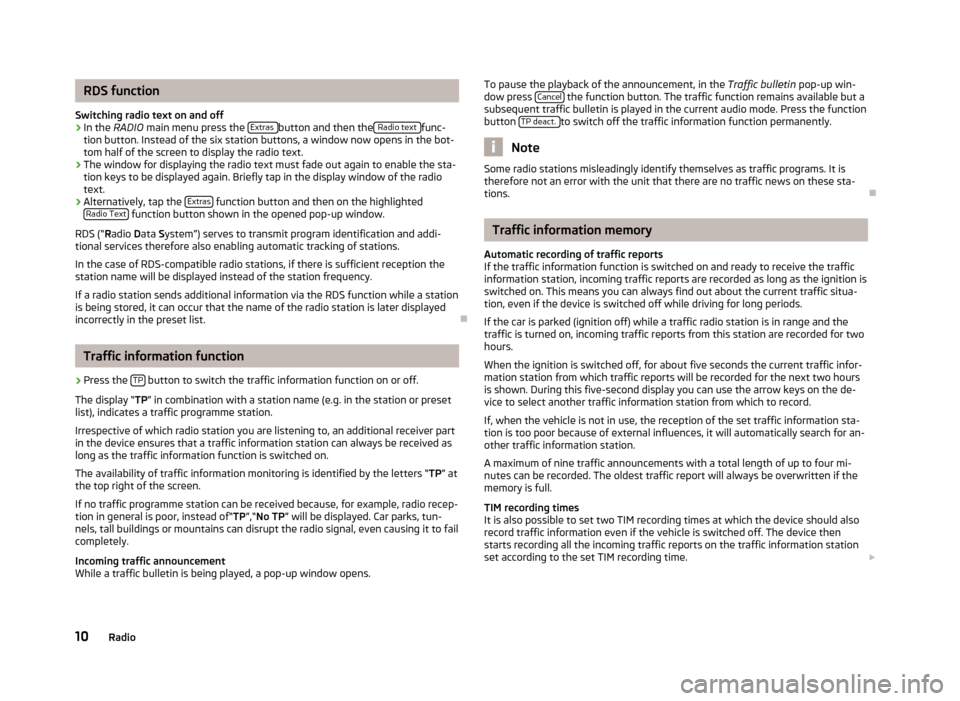
RDS function
Switching radio text on and off›
In the RADIO main menu press the Extras button and then the Radio text func-
tion button. Instead of the six station buttons, a window now opens in the bot-
tom half of the screen to display the radio text.
›
The window for displaying the radio text must fade out again to enable the sta-
tion keys to be displayed again. Briefly tap in the display window of the radio text.
›
Alternatively, tap the Extras function button and then on the highlighted
Radio Text function button shown in the opened pop-up window.
RDS (“ Radio Data System”) serves to transmit program identification and addi-
tional services therefore also enabling automatic tracking of stations.
In the case of RDS-compatible radio stations, if there is sufficient reception the
station name will be displayed instead of the station frequency.
If a radio station sends additional information via the RDS function while a station
is being stored, it can occur that the name of the radio station is later displayed
incorrectly in the preset list.
Traffic information function
›
Press the TP button to switch the traffic information function on or off.
The display “ TP” in combination with a station name (e.g. in the station or preset
list), indicates a traffic programme station.
Irrespective of which radio station you are listening to, an additional receiver part in the device ensures that a traffic information station can always be received aslong as the traffic information function is switched on.
The availability of traffic information monitoring is identified by the letters “ TP” at
the top right of the screen.
If no traffic programme station can be received because, for example, radio recep-
tion in general is poor, instead of“ TP”,“No TP ” will be displayed. Car parks, tun-
nels, tall buildings or mountains can disrupt the radio signal, even causing it to fail
completely.
Incoming traffic announcement
While a traffic bulletin is being played, a pop-up window opens.
To pause the playback of the announcement, in the Traffic bulletin
pop-up win-
dow press Cancel the function button. The traffic function remains available but a
subsequent traffic bulletin is played in the current audio mode. Press the function
button TP deact.
to switch off the traffic information function permanently.
Note
Some radio stations misleadingly identify themselves as traffic programs. It is
therefore not an error with the unit that there are no traffic news on these sta-
tions.
Traffic information memory
Automatic recording of traffic reports
If the traffic information function is switched on and ready to receive the traffic
information station, incoming traffic reports are recorded as long as the ignition is
switched on. This means you can always find out about the current traffic situa-
tion, even if the device is switched off while driving for long periods.
If the car is parked (ignition off) while a traffic radio station is in range and the
traffic is turned on, incoming traffic reports from this station are recorded for two
hours.
When the ignition is switched off, for about five seconds the current traffic infor-
mation station from which traffic reports will be recorded for the next two hours
is shown. During this five-second display you can use the arrow keys on the de-
vice to select another traffic information station from which to record.
If, when the vehicle is not in use, the reception of the set traffic information sta-
tion is too poor because of external influences, it will automatically search for an-
other traffic information station.
A maximum of nine traffic announcements with a total length of up to four mi- nutes can be recorded. The oldest traffic report will always be overwritten if the
memory is full.
TIM recording times
It is also possible to set two TIM recording times at which the device should also
record traffic information even if the vehicle is switched off. The device then
starts recording all the incoming traffic reports on the traffic information station
set according to the set TIM recording time.
10Radio
Page 13 of 24

For example, if you drive to work every day at a certain time the vehicle, simply
enter the approximate start time. The unit starts recording 90 minutes before the
set start time and ends recording 30 minutes after it. You can then listen to the
latest traffic reports before each journey and adjust your route to the current
traffic situation.
Note
■ In case of a message of over four minutes long, the beginning is overwritten.■If the vehicle has not been used for more than three days, no further traffic re-
ports are recorded, in order to stop the vehicle battery from running down.
Playing traffic reports
›
Press TIM to listen to the saved traffic reports. The play function starts with the
last recorded traffic report and runs through to the oldest recorded traffic re- port.
›
Tap the function button to go to the beginning of the traffic report to which
you are currently listening.
›
To skip a traffic bulletin, tap the function button .
›
Playback is interrupted by pressing the button. The function button changes
to . Tapping the function button resumes playback at the last position.
11Radio
Page 14 of 24

Media
Using the system
MEDIA main menu
Calling up the main menu MEDIA and changing the media source
›
By pressing the button MEDIA the play function of the last played audio source
will continue.
If audio sources are currently available on the device you can use the selector
button MEDIA
to switch between the last audio sources.
If a previously played media source is selected again, play will continue from the last played part.
If it is currently not possible to select an audio source, for example, because no
disk is inserted (eg, no SD memory card), the function button is greyed out.
Function keys for controlling the current audio sources
- pressing this briefly changes over to the beginning of the current track or
chapter, repeated pressing changes over to the beginning of the previous track or
chapter.
- pressing this briefly changes over to the next track or chapter.
- Pause: The play function is stopped in the current position and the symbol
changes to - after pressing , play will continue from this point.
Selectable audio sources in the MEDIA menu CD
- changes over to the last played CD from the internal CD changer.
SD card
- switches to an inserted SD card
MEDIA-IN
- switches to a connected external audio source. Operation of an exter-
nally connected audio source is possible with certain restrictions, depending pri-
marily on the type of the connected device.
BT-audio
- changes over to the telephone - wireless MP3 transmission from the
telephone preinstallation.
Additional function keys in the MEDIA main menu Scan
- starts the automatic play Scan. If already displayed in the
Scan function
button, automatic play is turned on - tap the EXIT button to cancel.
Mix - starts the random play function Mix. If already displayed in the
Mix func-
tion button, shuffle-mode is on - tap the function button to cancel.
Repeat
- opens the pop-up window for switching on the repeat function. You can
also select whether only the current Title or the current CD or the current Folderfor the MP3 mode should be repeated.
Selection
- opens the playlist of the current media source in order to choose an-
other track or source.
Inserting or ejecting a CD
Audio-CDs (CD-A) and MP3-CDs can be played in the internal drive. Inserting the CD
›
Press
/.
›
Select position 1 .... Select 6 to load the CD into the internal drive.
Wait until “ Please insert CD ” is displayed.
›
Insert a CD, label-side facing up, into the CD slot until it is automatically drawn
in.
Playback will start automatically.
Taking out the CD
›
Press
/, the CD is manoeuvred to the eject position.
If the “ejected ”CD is not taken out within 10 seconds, it will be inserted again for
safety reasons.
WMA Data (Windows Media Audio)
The copyright of audio data compressed by Windows Media Audio, can also be
protected by the DRM procedure ( Digital Rights Management). Such WMA data is
not supported by the unit.
WARNINGThe CD player is a laser product. On the manufacturing date, this unit was
classified as a class 1 laser product in accordance with the national/interna-
tional standards DIN EN 60825-1: 2008-05 and DHHS Rules 21 CFR, Subchapter J. The laser used in this class 1 laser product is so weak that thereis no risk of danger when operated correctly. This product is designed such
that the laser beam is restricted to the inside of the device. However, the in-
stalled laser could be classified in a higher class were the housing to be re-
moved. For this reason, never remove the device housing. 12Media
Page 15 of 24

CAUTION■For playback in the internal drive, never use CDs marked “Do not insert in drives
without a drawer” or Eco Disc.■
After pressing the
/
icon there is a time delay of a few seconds before the
CD is ejected. During this time the lock in front of the CD slot is open.
■
Be sure to wait until the CD has been fully ejected before you try to insert a new
CD. You might otherwise damage the drive inside the unit.
■
A dirty, mechanically damaged, unreadable or incorrectly inserted CD can cause
playback problems. The CD may not be playable or may jump because of this.
Check the CD and insert it properly into the unit. Should the problem persist , try
using another CD and visit a specialist garage if necessary.
■
If the internal temperature of the device is too high, no CDs will be accepted.
The unit switches to the last active operating mode.
■
Never use liquids such as petrol, paint thinner or record cleaner to clean the sur-
face of the CD - this may cause damage.
■
Never expose the CD to direct sunlight!
■
Only write on the CD using appropriate pens.
■
Do not stick anything to the CD.
Note
■ Poor or unsealed road surfaces and severe vibrations may cause the CD to jump.■Damp (condensation) may form in the device in cold weather or after showers.
This can effect the CD jump or impair the play function. Wait until the moisture
has evaporated if this happens.■
If a CD is dirty, never clean it in a circular motion, but instead work from the in-
side out. Use a soft, lint-free cloth. If badly soiled, we recommend that you clean
the CD with a commercially available CD cleaner and allow it to dry.
■
It is possible that CDs protected by copyright or home-made CD-R and CD-RW
will not be played back at all or only in certain circumstances.
■
Please also note the additional information for MP3 mode.
■
The copyright laws which apply in your country must be observed.
■
The CD player does not contain parts that need to be serviced or repaired. In the
case of a defective CD player, please visit a specialist garage.
■
If the ejected CD is not taken out, it will be retracted again for safety reasons.
■
If a TP station was set before changing to CD mode, CD playback will be inter-
rupted during the traffic news and the device switches to radio mode. Once the
traffic news have ended, CD playback will resume.
Inserting or removing SD memory card
Inserting SD memory card›
Push the SD memory card into the memory card slot, with the angled corner for-
ward and right, until it clicks into place. Playback will start automatically.
Removing an SD memory card
›
Press the inserted SD memory card against the spring resistance, the memory card “jumps” back into the removal position.
Only MP3 data and unprotected WMA files can be read from the SD card. All other
data is ignored.
SD memory card empty or data not readable
If an SD memory card is inserted on which no data has been stored or data is not
legible, the unit will not be switched to the SD memory card mode after the load-
ing procedure. In the MEDIA menu the SD card
function button at the top of the
screen is inactive and the function is not selectable.
SD card requirements
Memory cards measuring 32 mm x 24 mm x 2.1 mm or 1.4 mm can be inserted into
the memory card slot.
Other similar-sized memory cards such as SDHC cards are not read by the device.
Selecting a CD from the CD changer
›
Press the MEDIA button to open the
MEDIA .
›
If the device is not already in the CD mode, tap the CD function button at the
top of the screen.
›
Tap the Selection function button to display the title list of the CD currently play-
ing.
›
Tap the function button repeatedly until the CD menu is displayed.
›
Press the function keys
CD 1: to
CD 6: to begin playback of the respective
CD.
If the currently played CD is selected in the CD selection menu, the title list is
opened.
A CD compartment in which there is no CD inserted is indicated as “ Empty” and
the function button is displayed as inactive.
The CD which is being played is displayed in the main menu MEDIA, top left of the
screen.
13Media
Page 16 of 24
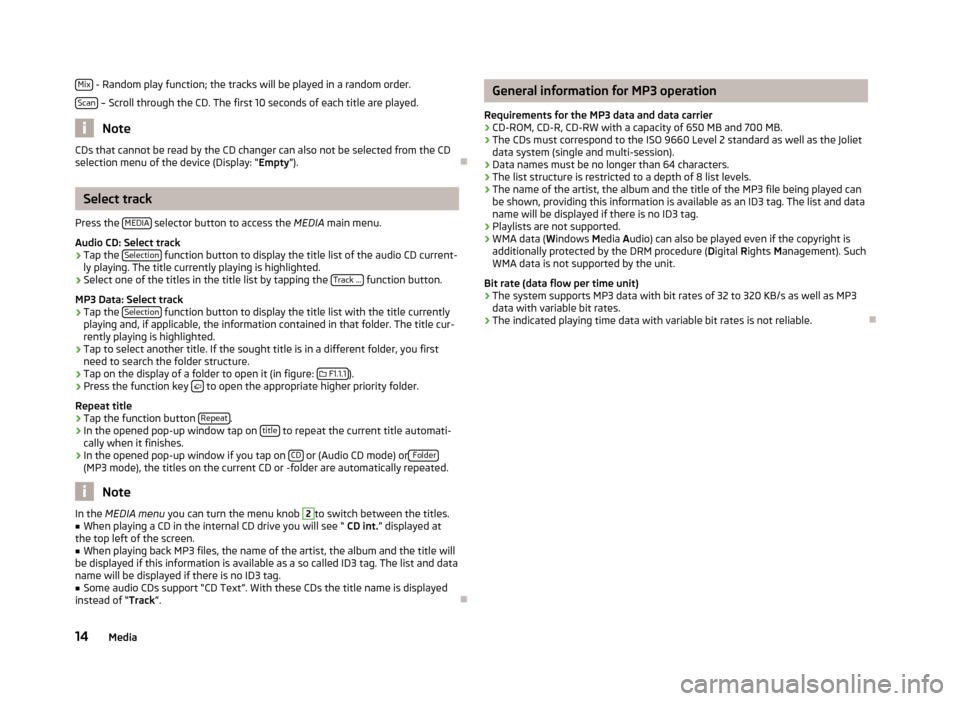
Mix - Random play function; the tracks will be played in a random order.
Scan
– Scroll through the CD. The first 10 seconds of each title are played.
Note
CDs that cannot be read by the CD changer can also not be selected from the CD
selection menu of the device (Display: “ Empty”).
Select track
Press the MEDIA
selector button to access the
MEDIA main menu.
Audio CD: Select track
›
Tap the Selection function button to display the title list of the audio CD current-
ly playing. The title currently playing is highlighted.
›
Select one of the titles in the title list by tapping the Track ... function button.
MP3 Data: Select track
›
Tap the Selection function button to display the title list with the title currently
playing and, if applicable, the information contained in that folder. The title cur-
rently playing is highlighted.
›
Tap to select another title. If the sought title is in a different folder, you first
need to search the folder structure.
›
Tap on the display of a folder to open it (in figure:
F1.1.1).
›
Press the function key to open the appropriate higher priority folder.
Repeat title
›
Tap the function button Repeat.
›
In the opened pop-up window tap on title to repeat the current title automati-
cally when it finishes.
›
In the opened pop-up window if you tap on CD or (Audio CD mode) or Folder(MP3 mode), the titles on the current CD or -folder are automatically repeated.
Note
In the
MEDIA menu
you can turn the menu knob 2to switch between the titles.■When playing a CD in the internal CD drive you will see “ CD int.” displayed at
the top left of the screen.■
When playing back MP3 files, the name of the artist, the album and the title will
be displayed if this information is available as a so called ID3 tag. The list and data name will be displayed if there is no ID3 tag.
■
Some audio CDs support “CD Text”. With these CDs the title name is displayed
instead of “ Track”.
General information for MP3 operation
Requirements for the MP3 data and data carrier
› CD-ROM, CD-R, CD-RW with a capacity of 650 MB and 700 MB.
› The CDs must correspond to the ISO 9660 Level 2 standard as well as the Joliet
data system (single and multi-session).
› Data names must be no longer than 64 characters.
› The list structure is restricted to a depth of 8 list levels.
› The name of the artist, the album and the title of the MP3 file being played can
be shown, providing this information is available as an ID3 tag. The list and data
name will be displayed if there is no ID3 tag.
› Playlists are not supported.
› WMA data (
Windows Media Audio) can also be played even if the copyright is
additionally protected by the DRM procedure ( Digital Rights Management). Such
WMA data is not supported by the unit.
Bit rate (data flow per time unit)
› The system supports MP3 data with bit rates of 32 to 320 KB/s as well as MP3
data with variable bit rates.
› The indicated playing time data with variable bit rates is not reliable.
14Media