2013 SKODA SUPERB buttons
[x] Cancel search: buttonsPage 8 of 24

Device setup
Tone settings
Press the
button to select the following parameters:
› Treble - Mid - Bass
- Setting of treble, mid and bass;
› Balance - fader - volume level (left and right = balance), (forward and back = fad-
er);
› Volume
-
maximum switch-on volume, traffic reports and PDC: Audio level – Switch-on
volume, volume for traffic announcements, and volume when parking;
› Speed dependent Volume adjustment
- The device automatically adjusts the volume
to the driving speed (the higher the number the steeper the change in volume level);
› Acoustic feedback
– Switching on or off the tone signal when storing the radio
stations;
› EQ settings
– Setting the equalizer (linear, language, rock, classical, ...);
› Surround – Surround sound setting.
Reducing the volume when activating the parking aid (PDC)
If your vehicle is equipped with “Parkpilot”, the volume is automatically decreased
to a pre-defined value when the “Parkpilot” is active.
Settings main menu (Setup)
›
Press the SETUP selector button to access the main menu
Settings.
›
Tap to select the area which you would like to change or adjust.
›
Press the function button to return to the previous menu.
Overview of the set-up menus Radio
- specify settings for the function of the arrow buttons in radio mode, for
the displayed function keys, for the preset list and for traffic reports.
Media
- Determine the set-ups for the play and display of MP3 data and activate
or deactivate the external audio sources.
System
- Change the system set-ups such as voice response and time and cancel
or delete stored set-ups in individual areas.
Traffic Information
- select preferred TMC station and specify the area for TMC mes-
sages.
Screen - adjust the screen brightness, and select/deselect day/night display and
confirmation tone by pressing the button.
Telephone
– Update the telephone book in the unit, delete all call lists and modify
the assignment of the shortcut keys.
Setup radio
Call up the Radio setup menu by pressing the SETUP
selector button and the
Radio function button.
Activate AF
The function alternative frequency (AF) ensures that the best receivable frequen-
cy of the selected station is automatically and precisely set. The replay of the
broadcast can be muted briefly during the search process according to the best
receivable frequency. If no alternative frequency can be found for the set station
and the station no longer offers a satisfactory quality, select another station.
RDS regional:
Certain programs of the broadcasting companies are divided into regional pro-
grams at specific times. That is why in individual regions the regional programs of a station can broadcast different contents.
The unit attempts initially to set only alternative frequencies for the selected sta-
tion.
If the quality is however so low, that there is a risk of a “program loss”, the unit also accepts “related” frequencies.
Seek mode
Adjustment of the source from which the station can be selected in radio mode.
› Station list
- opens the list of the presently receivable radio stations.
› Preset list – shows only the stations that are store in the station memory.
Preset
Select station keys for display. Delete preset list
Delete preset list.
Preferred TMC station
If the “preferred” TMC station can no longer be received, the system automatically
searches for the TMC station offering the best reception for the currently driven area. The TMC station from which messages are currently received is displayed in
Radio setup .
6Device setup
Page 9 of 24

Traffic station set-ups
Call up the TIM setup menu by pressing SETUP
and the Traffic information function
button.
›
Tap on the left of the display of a TIM recording time to open the Setup of re-
cording times menu .
›
In theSetup of recording times menu tap briefly on the arrow keys or on
the screen below the hours and minutes display to increase/decrease the re-
spective unit of time.
›
Hold down the appropriate arrow button to change the time unit continuously. Release the button when the desired value is reached.
›
Tap to select the displayed TIM recording time and to exit the
Setup of re-
cording times menu.
›
Both desired TIM recording times can now be set.
›
Activate or deactivate the desired TIM recording time by pressing the On func-
tion button. If the check-box is active
the accompanying TIM recording time is
activated.
The unit starts with the recording 90 minutes before the set start time and ends
the recording 30 minutes afterwards.
Setup Media
Call up the Setup media menu by pressing the SETUP
selector button and the
Media function button.
Function keys in the menu - Setup Media Activate AUX input
- for playback of an external audio source.
BT Audio Autoplay
- allows the wireless transmission of MP3 files in the phone kit.
Hide artist/track name
- according to the set-ups the title and performer name or on-
ly the data and folder name will be displayed for audio CDs with CD texts and in
the MP3 operation.
Scan/Mix/Repeat including subfolders
- plays all MP3 data one after the other according
to the sequence on the played medium, which are stored in the folders and sub-
folders.
AUX volume
- the sensitivity of the AUX-IN input for adjusting the playback volume
of a connected external audio source can be adjusted to the other audio sources
in three levels. Tap the AUX input level
function button and select the desired input
sensitivity in the opened pop-up window. If a MEDIA-IN multimedia input is also
installed, this setting also applies to the audio sources that are connected to this
input.
Setup system
Call up the Setup system menu by pressing the SETUP
selector button and the
Systemfunction button.
Change the system language manually
›
Tap on the Language function button and select the desired language in the
opened pop-up window. The system language is normally predetermined“ auto-
matically ” by the language setting of the information display. A different lan-
guage can be set for the device if you so desire.
Reset the factory settings on the unit
›
Tap on the Factory settings function button.
›
After confirming the following security question, the device will be reset to fac-
tory settings and all data will be lost.
Illumination of the control buttons
›
Tap on the Illuminationfunction button.
›
With the ignition on, you can switch the illumination of the control buttons
1
and
2
on 2 or off 1.
Display setting for the Climatronic unit
›
Tap on the Climate displays function button.
›
This can switch the display of the Climatronic values on or off.
Telephone set-ups
Call up the Setup phone menu by pressing the SETUP
selector button and the
Telephone function button.
Updating telephone book in the unit
›
Tap the function button Update phonebook to update in the device all changed
entries since the last connection to the phone book of the mobile phone or the
SIM card. This procedure can take a few minutes.
›
Confirm the following security prompt. The “old” data in the telephone book can still be selected at the unit while the data is being updated.
›
In this context, note the applicable operating instructions for your vehicle.
7Device setup
Page 10 of 24
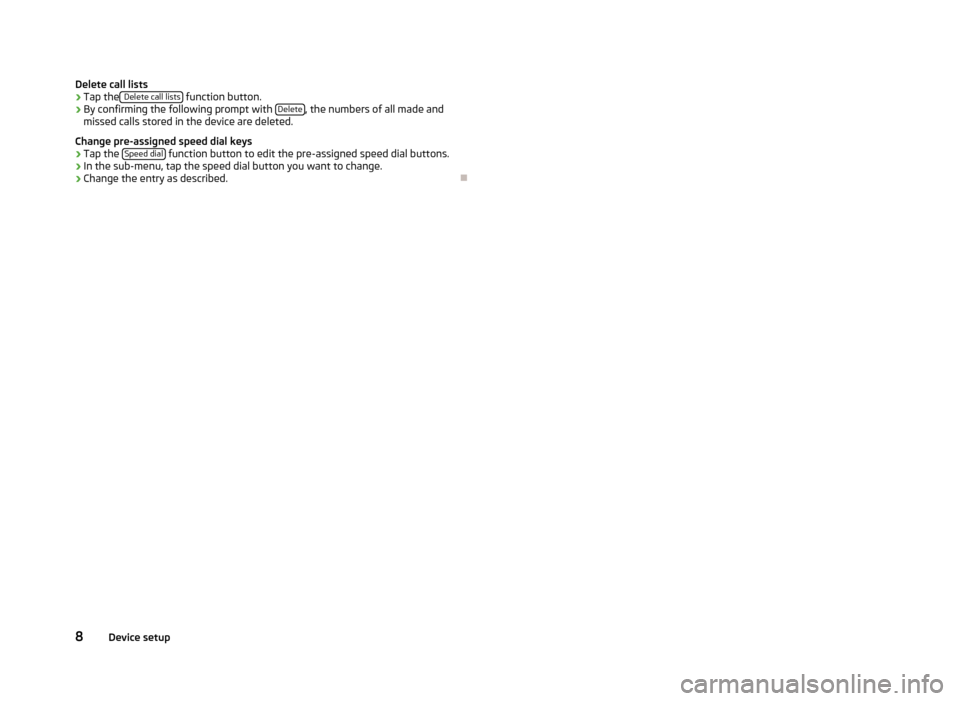
Delete call lists›Tap the Delete call lists function button.›
By confirming the following prompt with Delete, the numbers of all made and
missed calls stored in the device are deleted.
Change pre-assigned speed dial keys
›
Tap the Speed dial function button to edit the pre-assigned speed dial buttons.
›
In the sub-menu, tap the speed dial button you want to change.
›
Change the entry as described.
8Device setup
Page 11 of 24
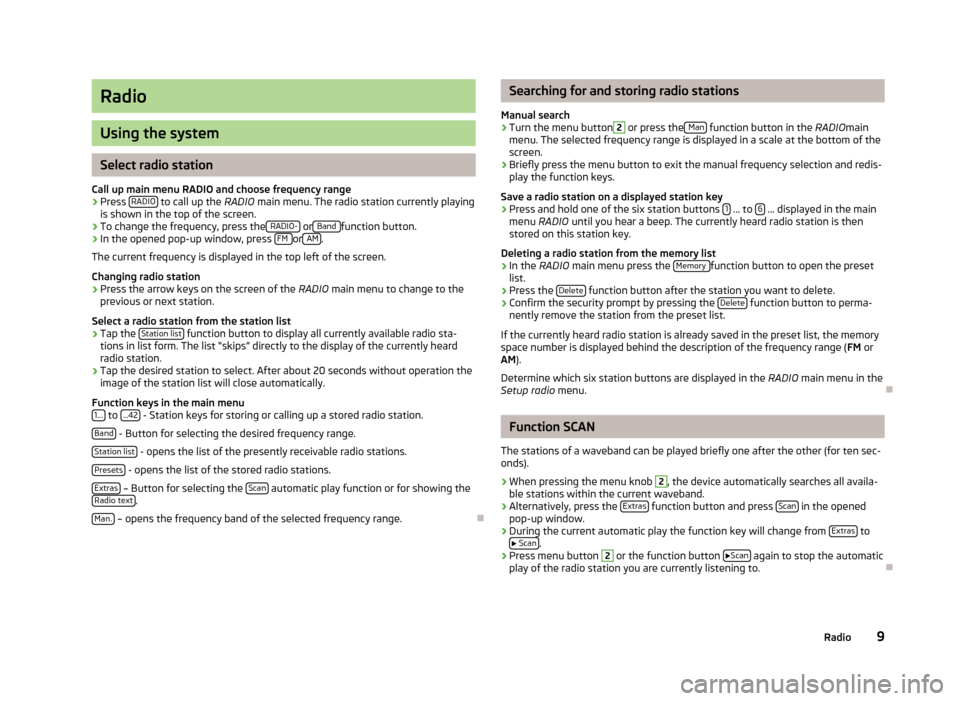
Radio
Using the system
Select radio station
Call up main menu RADIO and choose frequency range
›
Press RADIO to call up the
RADIO main menu. The radio station currently playing
is shown in the top of the screen.
›
To change the frequency, press the RADIO- or Band function button.
›
In the opened pop-up window, press FM or AM.
The current frequency is displayed in the top left of the screen.
Changing radio station
›
Press the arrow keys on the screen of the RADIO main menu to change to the
previous or next station.
Select a radio station from the station list
›
Tap the Station list function button to display all currently available radio sta-
tions in list form. The list “skips” directly to the display of the currently heard
radio station.
›
Tap the desired station to select. After about 20 seconds without operation the
image of the station list will close automatically.
Function keys in the main menu 1...
to ...42 - Station keys for storing or calling up a stored radio station.
Band
- Button for selecting the desired frequency range.
Station list
- opens the list of the presently receivable radio stations.
Presets
- opens the list of the stored radio stations.
Extras
– Button for selecting the Scan automatic play function or for showing the
Radio text.
Man.
– opens the frequency band of the selected frequency range.
Searching for and storing radio stations
Manual search›
Turn the menu button
2
or press the Man function button in the
RADIOmain
menu. The selected frequency range is displayed in a scale at the bottom of the
screen.
›
Briefly press the menu button to exit the manual frequency selection and redis-
play the function keys.
Save a radio station on a displayed station key
›
Press and hold one of the six station buttons 1 ... to 6 ... displayed in the main
menu RADIO until you hear a beep. The currently heard radio station is then
stored on this station key.
Deleting a radio station from the memory list
›
In the RADIO main menu press the Memory function button to open the preset
list.
›
Press the Delete function button after the station you want to delete.
›
Confirm the security prompt by pressing the Delete function button to perma-
nently remove the station from the preset list.
If the currently heard radio station is already saved in the preset list, the memory
space number is displayed behind the description of the frequency range ( FM or
AM ).
Determine which six station buttons are displayed in the RADIO main menu in the
Setup radio menu.
Function SCAN
The stations of a waveband can be played briefly one after the other (for ten sec- onds).
›
When pressing the menu knob
2
, the device automatically searches all availa-
ble stations within the current waveband.
›
Alternatively, press the Extras function button and press Scan in the opened
pop-up window.
›
During the current automatic play the function key will change from Extras to
Scan.
›
Press menu button
2
or the function button
Scan again to stop the automatic
play of the radio station you are currently listening to.
9Radio
Page 12 of 24
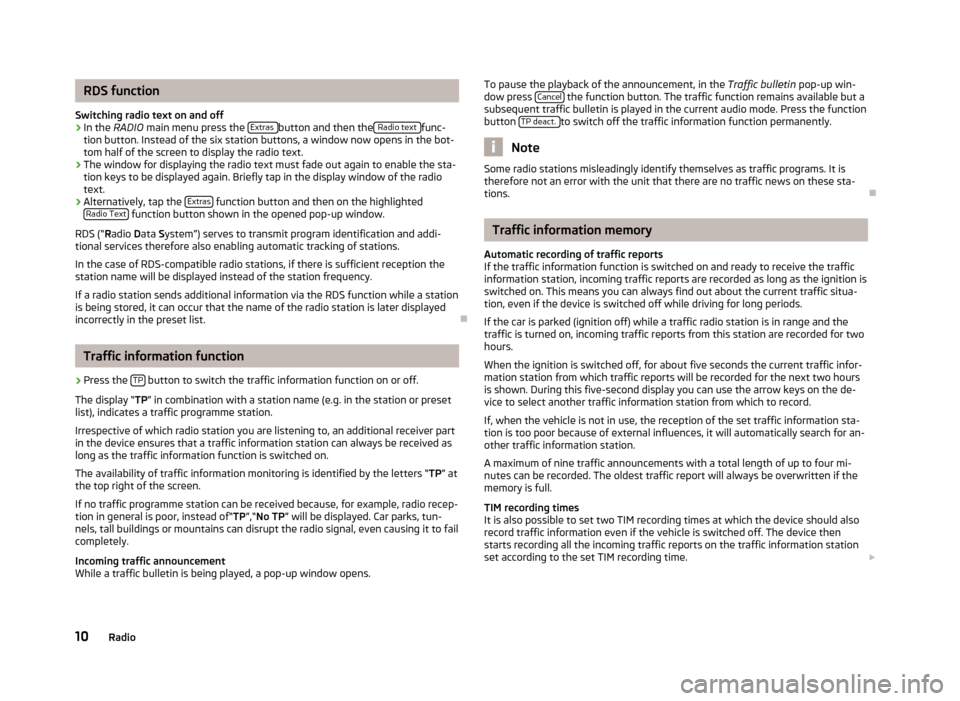
RDS function
Switching radio text on and off›
In the RADIO main menu press the Extras button and then the Radio text func-
tion button. Instead of the six station buttons, a window now opens in the bot-
tom half of the screen to display the radio text.
›
The window for displaying the radio text must fade out again to enable the sta-
tion keys to be displayed again. Briefly tap in the display window of the radio text.
›
Alternatively, tap the Extras function button and then on the highlighted
Radio Text function button shown in the opened pop-up window.
RDS (“ Radio Data System”) serves to transmit program identification and addi-
tional services therefore also enabling automatic tracking of stations.
In the case of RDS-compatible radio stations, if there is sufficient reception the
station name will be displayed instead of the station frequency.
If a radio station sends additional information via the RDS function while a station
is being stored, it can occur that the name of the radio station is later displayed
incorrectly in the preset list.
Traffic information function
›
Press the TP button to switch the traffic information function on or off.
The display “ TP” in combination with a station name (e.g. in the station or preset
list), indicates a traffic programme station.
Irrespective of which radio station you are listening to, an additional receiver part in the device ensures that a traffic information station can always be received aslong as the traffic information function is switched on.
The availability of traffic information monitoring is identified by the letters “ TP” at
the top right of the screen.
If no traffic programme station can be received because, for example, radio recep-
tion in general is poor, instead of“ TP”,“No TP ” will be displayed. Car parks, tun-
nels, tall buildings or mountains can disrupt the radio signal, even causing it to fail
completely.
Incoming traffic announcement
While a traffic bulletin is being played, a pop-up window opens.
To pause the playback of the announcement, in the Traffic bulletin
pop-up win-
dow press Cancel the function button. The traffic function remains available but a
subsequent traffic bulletin is played in the current audio mode. Press the function
button TP deact.
to switch off the traffic information function permanently.
Note
Some radio stations misleadingly identify themselves as traffic programs. It is
therefore not an error with the unit that there are no traffic news on these sta-
tions.
Traffic information memory
Automatic recording of traffic reports
If the traffic information function is switched on and ready to receive the traffic
information station, incoming traffic reports are recorded as long as the ignition is
switched on. This means you can always find out about the current traffic situa-
tion, even if the device is switched off while driving for long periods.
If the car is parked (ignition off) while a traffic radio station is in range and the
traffic is turned on, incoming traffic reports from this station are recorded for two
hours.
When the ignition is switched off, for about five seconds the current traffic infor-
mation station from which traffic reports will be recorded for the next two hours
is shown. During this five-second display you can use the arrow keys on the de-
vice to select another traffic information station from which to record.
If, when the vehicle is not in use, the reception of the set traffic information sta-
tion is too poor because of external influences, it will automatically search for an-
other traffic information station.
A maximum of nine traffic announcements with a total length of up to four mi- nutes can be recorded. The oldest traffic report will always be overwritten if the
memory is full.
TIM recording times
It is also possible to set two TIM recording times at which the device should also
record traffic information even if the vehicle is switched off. The device then
starts recording all the incoming traffic reports on the traffic information station
set according to the set TIM recording time.
10Radio
Page 19 of 24
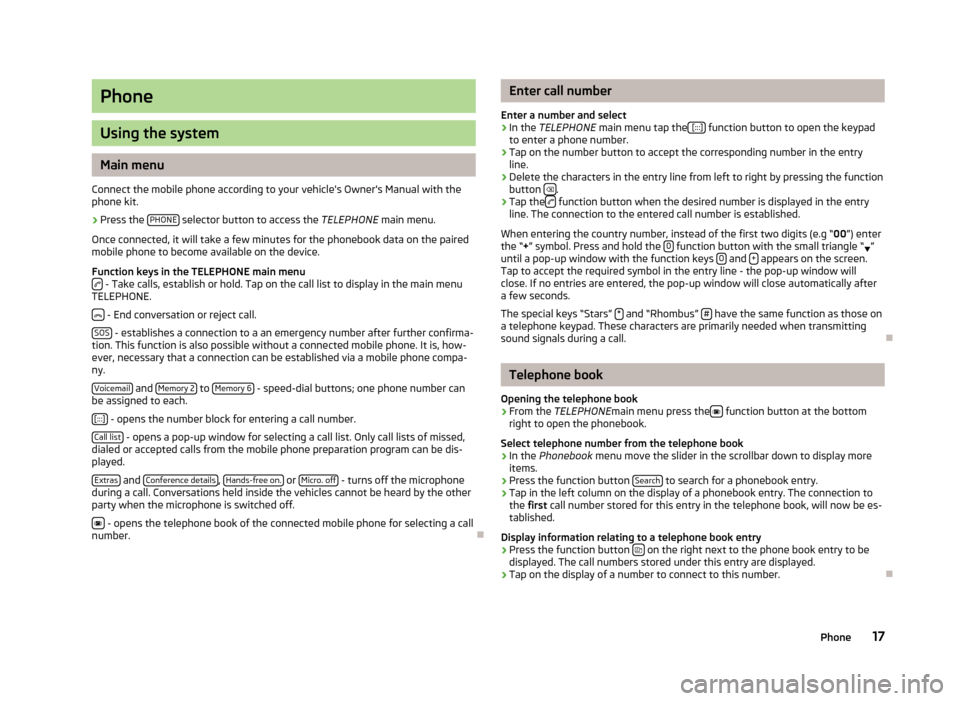
Phone
Using the system
Main menu
Connect the mobile phone according to your vehicle's Owner's Manual with the phone kit.
›
Press the PHONE selector button to access the
TELEPHONE main menu.
Once connected, it will take a few minutes for the phonebook data on the paired
mobile phone to become available on the device.
Function keys in the TELEPHONE main menu
- Take calls, establish or hold. Tap on the call list to display in the main menu
TELEPHONE.
- End conversation or reject call.
SOS
- establishes a connection to a an emergency number after further confirma-
tion. This function is also possible without a connected mobile phone. It is, how-
ever, necessary that a connection can be established via a mobile phone compa-
ny.
Voicemail
and Memory 2 to Memory 6 - speed-dial buttons; one phone number can
be assigned to each.
[:::]
- opens the number block for entering a call number.
Call list
- opens a pop-up window for selecting a call list. Only call lists of missed,
dialed or accepted calls from the mobile phone preparation program can be dis-
played.
Extras
and Conference details, Hands-free on. or Micro. off - turns off the microphone
during a call. Conversations held inside the vehicles cannot be heard by the other
party when the microphone is switched off.
- opens the telephone book of the connected mobile phone for selecting a call
number.
Enter call number
Enter a number and select›
In the TELEPHONE main menu tap the [:::] function button to open the keypad
to enter a phone number.
›
Tap on the number button to accept the corresponding number in the entry line.
›
Delete the characters in the entry line from left to right by pressing the function
button .
›
Tap the function button when the desired number is displayed in the entry
line. The connection to the entered call number is established.
When entering the country number, instead of the first two digits (e.g “ 00”) enter
the “ +” symbol. Press and hold the 0
function button with the small triangle “
”
until a pop-up window with the function keys 0 and + appears on the screen.
Tap to accept the required symbol in the entry line - the pop-up window will
close. If no entries are entered, the pop-up window will close automatically after
a few seconds.
The special keys “Stars” *
and “Rhombus” # have the same function as those on
a telephone keypad. These characters are primarily needed when transmitting
sound signals during a call.
Telephone book
Opening the telephone book
›
From the TELEPHONE main menu press the function button at the bottom
right to open the phonebook.
Select telephone number from the telephone book
›
In the Phonebook menu move the slider in the scrollbar down to display more
items.
›
Press the function button Search to search for a phonebook entry.
›
Tap in the left column on the display of a phonebook entry. The connection to
the first call number stored for this entry in the telephone book, will now be es-
tablished.
Display information relating to a telephone book entry
›
Press the function button on the right next to the phone book entry to be
displayed. The call numbers stored under this entry are displayed.
›
Tap on the display of a number to connect to this number.
17Phone
Page 20 of 24

Search for an entry in the telephone book›
In the Phonebook menu press the Search function button to seach for a phone-
book entry.
›
Tap to select character in the keypad and enter it into the entry line.
›
Press the function button to open the input screen for numbers and special
characters. Tap AZ to return to the alphanumeric entry screen.
›
Press the
function button to delete from left to right the characters in the
entry line from the position of the character entry.
›
If you tap the button, you connect to the
first phone number which is stored
in the phonebook for the name displayed in the entry line.
Phonebook entries do not require case-specific search inputs.
Editing field: Indicate specific characters Some letters are also marked with a small triangle “ ”. This indicates that specific
characters based on this letter can be selected.
Press and hold one finger on the corresponding button until a pop-up window ap-pears with these special characters. Accept the desired character by tapping into
the entry line - the pop-up window closes. If no entries are entered, the pop-up
window will close automatically after a few seconds.
Adapt a call number
Open the display of a number from the phonebook or a call list as described in the relevant section.
›
Tap the arrow buttons or to move the character within the entry line.
›
Tap a character displayed in the character block to insert it after the add charac-
ter mark in the entry line.
›
Tap on the function button to connect to the displayed number.
Call lists
Only numbers missed, dialled and received with the phone kit in the vehicle are
saved. The call lists stored in a mobile phone will not be transferred to the vehi-
cle.
›
Tap on the Calls function button in the
TELEPHONEmain menu.
›In the opened pop-up window, tap the call list from which you want to select a
phone number. The corresponding list is displayed. Phone numbers for which
there is an entry in the phonebook are displayed with the appropriate name.
The
function button can be used to display further information about the stor-
ed number.
› Missed
- displays a list of unanswered calls made to the phone kit.
› Dialled - displays a list of numbers to which a connection was attempted by the
phone kit.
› Received
- displays a list of calls received via the phone kit.
If the phone number from a call list is saved in the phonebook, instead of the number, the name in the phonebook is saved.
Incoming calls which were rejected using the
function button are saved in the
call list of accepted calls.
Call lists are always assigned to a user profile, and appear only when the corre-
sponding SIM card is paired with the phone kit again.
Shortcut keys
After initial pairing with the SIM card in your phone, all speed-dial keys are unas- signed when you call up TELEPHONE the main menu for the first time.
Assigning free shortcut keys
›
Tap briefly on a speed-dial button. This will open the Speed dial menu so you
can enter a name and phone number.
›
Tap the Name function button to open a screen in which you can enter a name.
›
Tap the Number function button to display a screen for entering a number.
›
Tap the Call or Phonebook function buttons to assign a number from the appro-
priate list to this speed dial button.
›
Tap the function button and confirm with
OK to delete the entries in all entry
lines.
›
Once the Speed dial menu entries are completed, tap the function button OK .
›
The name you type in the
TELEPHONE main menu is displayed in the speed-dial
button. The call number entered will be assigned to a shortcut key.
Calling up a connection via the shortcut key
›
Tap briefly on an assigned speed-dial button, to connect to the number stored.
Change pre-assigned speed dial keys
›
To change a speed dial button assignment, press and hold the speed-dial but- ton until the Speed dial menu is opened for editing.
18Phone