Page 17 of 24
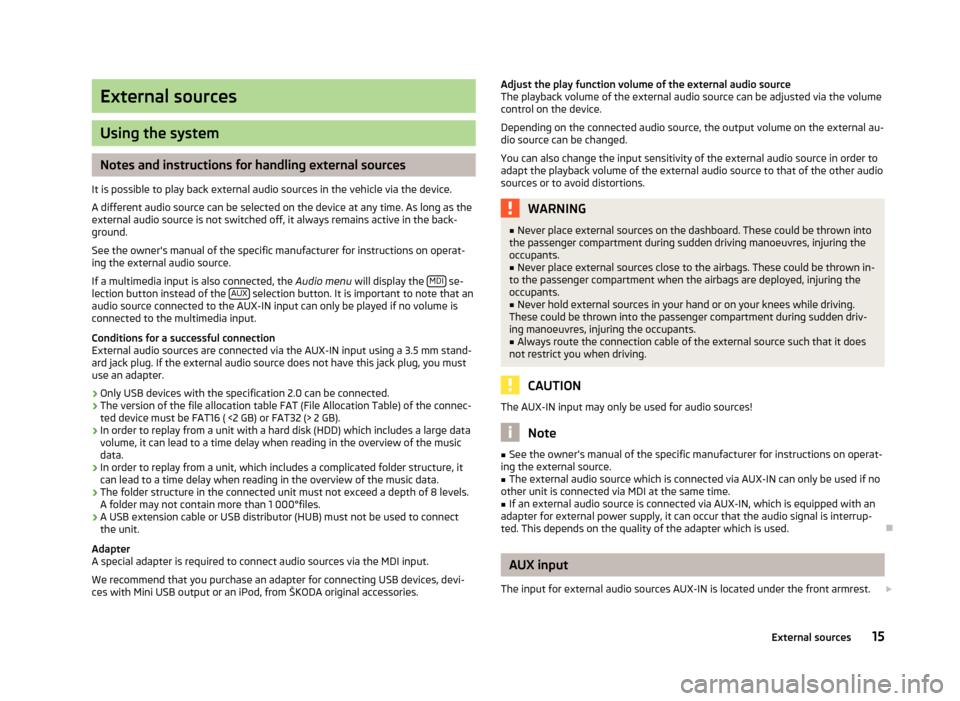
External sources
Using the system
Notes and instructions for handling external sources
It is possible to play back external audio sources in the vehicle via the device.
A different audio source can be selected on the device at any time. As long as the
external audio source is not switched off, it always remains active in the back-
ground.
See the owner's manual of the specific manufacturer for instructions on operat-
ing the external audio source.
If a multimedia input is also connected, the Audio menu will display the MDI
se-
lection button instead of the AUX selection button. It is important to note that an
audio source connected to the AUX-IN input can only be played if no volume is
connected to the multimedia input.
Conditions for a successful connection External audio sources are connected via the AUX-IN input using a 3.5 mm stand-
ard jack plug. If the external audio source does not have this jack plug, you must
use an adapter.
› Only USB devices with the specification 2.0 can be connected.
› The version of the file allocation table FAT (File Allocation Table) of the connec-
ted device must be FAT16 ( <2 GB) or FAT32 (> 2 GB).
› In order to replay from a unit with a hard disk (HDD) which includes a large data
volume, it can lead to a time delay when reading in the overview of the music data.
› In order to replay from a unit, which includes a complicated folder structure, it
can lead to a time delay when reading in the overview of the music data.
› The folder structure in the connected unit must not exceed a depth of 8 levels.
A folder may not contain more than 1 000°files.
› A USB extension cable or USB distributor (HUB) must not be used to connect
the unit.
Adapter
A special adapter is required to connect audio sources via the MDI input.
We recommend that you purchase an adapter for connecting USB devices, devi-
ces with Mini USB output or an iPod, from ŠKODA original accessories.
Adjust the play function volume of the external audio source
The playback volume of the external audio source can be adjusted via the volume
control on the device.
Depending on the connected audio source, the output volume on the external au-
dio source can be changed.
You can also change the input sensitivity of the external audio source in order to adapt the playback volume of the external audio source to that of the other audio sources or to avoid distortions.WARNING■ Never place external sources on the dashboard. These could be thrown into
the passenger compartment during sudden driving manoeuvres, injuring the
occupants.■
Never place external sources close to the airbags. These could be thrown in-
to the passenger compartment when the airbags are deployed, injuring the
occupants.
■
Never hold external sources in your hand or on your knees while driving.
These could be thrown into the passenger compartment during sudden driv- ing manoeuvres, injuring the occupants.
■
Always route the connection cable of the external source such that it does
not restrict you when driving.
CAUTION
The AUX-IN input may only be used for audio sources!
Note
■ See the owner's manual of the specific manufacturer for instructions on operat-
ing the external source.■
The external audio source which is connected via AUX-IN can only be used if no
other unit is connected via MDI at the same time.
■
If an external audio source is connected via AUX-IN, which is equipped with an
adapter for external power supply, it can occur that the audio signal is interrup-
ted. This depends on the quality of the adapter which is used.
AUX input
The input for external audio sources AUX-IN is located under the front armrest.
15External sources
Page 18 of 24
›Activate the AUX-IN jack by pressing the
MEDIA button followed by the selec-
tion button AUX.
Playback starts automatically after connecting the source.
External audio sources connected via the AUX-IN input cannot be controlled via
your radio.
MDI input - multimedia input
The input for external MDI audio sources is located under the front armrest in the
storage compartment of the front passenger side or in the storage compartment of the centre console (according to vehicle model).
A special adapter is required to connect audio sources via the MDI input.
›
The MDI input is activated by pressing the MEDIA button followed by the MDIselection button.
Audio files in MP3, WMA, OGG Vorbis and AAC format from external data storage
devices connected to the MDI input can be played through the device.
External audio sources connected to the MDI input can be controlled from the de-
vice.
16External sources
Page 19 of 24
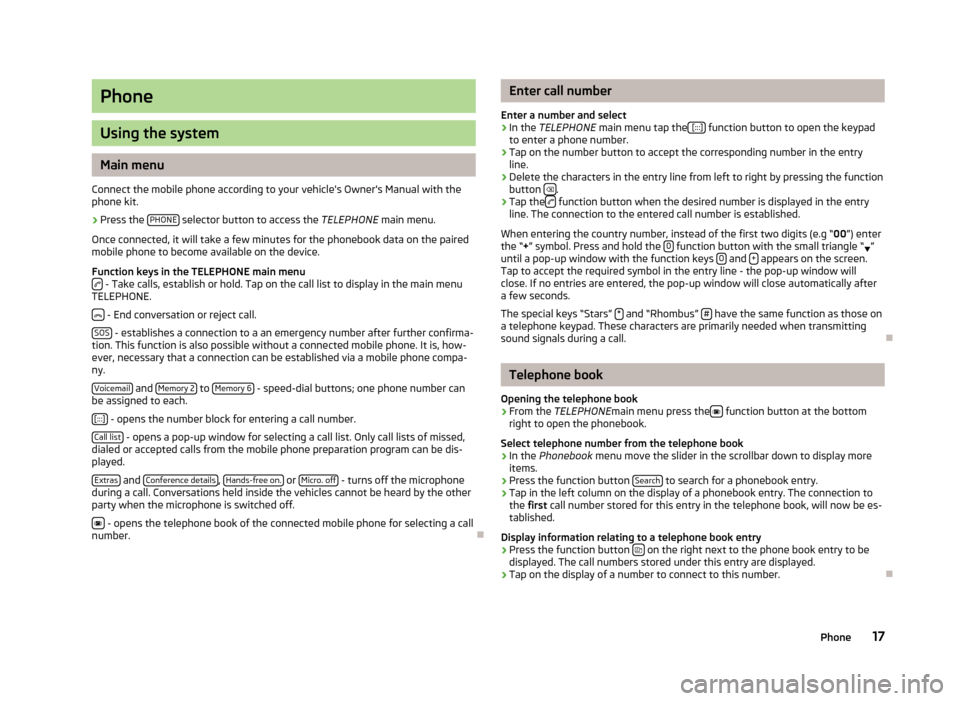
Phone
Using the system
Main menu
Connect the mobile phone according to your vehicle's Owner's Manual with the phone kit.
›
Press the PHONE selector button to access the
TELEPHONE main menu.
Once connected, it will take a few minutes for the phonebook data on the paired
mobile phone to become available on the device.
Function keys in the TELEPHONE main menu
- Take calls, establish or hold. Tap on the call list to display in the main menu
TELEPHONE.
- End conversation or reject call.
SOS
- establishes a connection to a an emergency number after further confirma-
tion. This function is also possible without a connected mobile phone. It is, how-
ever, necessary that a connection can be established via a mobile phone compa-
ny.
Voicemail
and Memory 2 to Memory 6 - speed-dial buttons; one phone number can
be assigned to each.
[:::]
- opens the number block for entering a call number.
Call list
- opens a pop-up window for selecting a call list. Only call lists of missed,
dialed or accepted calls from the mobile phone preparation program can be dis-
played.
Extras
and Conference details, Hands-free on. or Micro. off - turns off the microphone
during a call. Conversations held inside the vehicles cannot be heard by the other
party when the microphone is switched off.
- opens the telephone book of the connected mobile phone for selecting a call
number.
Enter call number
Enter a number and select›
In the TELEPHONE main menu tap the [:::] function button to open the keypad
to enter a phone number.
›
Tap on the number button to accept the corresponding number in the entry line.
›
Delete the characters in the entry line from left to right by pressing the function
button .
›
Tap the function button when the desired number is displayed in the entry
line. The connection to the entered call number is established.
When entering the country number, instead of the first two digits (e.g “ 00”) enter
the “ +” symbol. Press and hold the 0
function button with the small triangle “
”
until a pop-up window with the function keys 0 and + appears on the screen.
Tap to accept the required symbol in the entry line - the pop-up window will
close. If no entries are entered, the pop-up window will close automatically after
a few seconds.
The special keys “Stars” *
and “Rhombus” # have the same function as those on
a telephone keypad. These characters are primarily needed when transmitting
sound signals during a call.
Telephone book
Opening the telephone book
›
From the TELEPHONE main menu press the function button at the bottom
right to open the phonebook.
Select telephone number from the telephone book
›
In the Phonebook menu move the slider in the scrollbar down to display more
items.
›
Press the function button Search to search for a phonebook entry.
›
Tap in the left column on the display of a phonebook entry. The connection to
the first call number stored for this entry in the telephone book, will now be es-
tablished.
Display information relating to a telephone book entry
›
Press the function button on the right next to the phone book entry to be
displayed. The call numbers stored under this entry are displayed.
›
Tap on the display of a number to connect to this number.
17Phone
Page 20 of 24

Search for an entry in the telephone book›
In the Phonebook menu press the Search function button to seach for a phone-
book entry.
›
Tap to select character in the keypad and enter it into the entry line.
›
Press the function button to open the input screen for numbers and special
characters. Tap AZ to return to the alphanumeric entry screen.
›
Press the
function button to delete from left to right the characters in the
entry line from the position of the character entry.
›
If you tap the button, you connect to the
first phone number which is stored
in the phonebook for the name displayed in the entry line.
Phonebook entries do not require case-specific search inputs.
Editing field: Indicate specific characters Some letters are also marked with a small triangle “ ”. This indicates that specific
characters based on this letter can be selected.
Press and hold one finger on the corresponding button until a pop-up window ap-pears with these special characters. Accept the desired character by tapping into
the entry line - the pop-up window closes. If no entries are entered, the pop-up
window will close automatically after a few seconds.
Adapt a call number
Open the display of a number from the phonebook or a call list as described in the relevant section.
›
Tap the arrow buttons or to move the character within the entry line.
›
Tap a character displayed in the character block to insert it after the add charac-
ter mark in the entry line.
›
Tap on the function button to connect to the displayed number.
Call lists
Only numbers missed, dialled and received with the phone kit in the vehicle are
saved. The call lists stored in a mobile phone will not be transferred to the vehi-
cle.
›
Tap on the Calls function button in the
TELEPHONEmain menu.
›In the opened pop-up window, tap the call list from which you want to select a
phone number. The corresponding list is displayed. Phone numbers for which
there is an entry in the phonebook are displayed with the appropriate name.
The
function button can be used to display further information about the stor-
ed number.
› Missed
- displays a list of unanswered calls made to the phone kit.
› Dialled - displays a list of numbers to which a connection was attempted by the
phone kit.
› Received
- displays a list of calls received via the phone kit.
If the phone number from a call list is saved in the phonebook, instead of the number, the name in the phonebook is saved.
Incoming calls which were rejected using the
function button are saved in the
call list of accepted calls.
Call lists are always assigned to a user profile, and appear only when the corre-
sponding SIM card is paired with the phone kit again.
Shortcut keys
After initial pairing with the SIM card in your phone, all speed-dial keys are unas- signed when you call up TELEPHONE the main menu for the first time.
Assigning free shortcut keys
›
Tap briefly on a speed-dial button. This will open the Speed dial menu so you
can enter a name and phone number.
›
Tap the Name function button to open a screen in which you can enter a name.
›
Tap the Number function button to display a screen for entering a number.
›
Tap the Call or Phonebook function buttons to assign a number from the appro-
priate list to this speed dial button.
›
Tap the function button and confirm with
OK to delete the entries in all entry
lines.
›
Once the Speed dial menu entries are completed, tap the function button OK .
›
The name you type in the
TELEPHONE main menu is displayed in the speed-dial
button. The call number entered will be assigned to a shortcut key.
Calling up a connection via the shortcut key
›
Tap briefly on an assigned speed-dial button, to connect to the number stored.
Change pre-assigned speed dial keys
›
To change a speed dial button assignment, press and hold the speed-dial but- ton until the Speed dial menu is opened for editing.
18Phone
Page 21 of 24
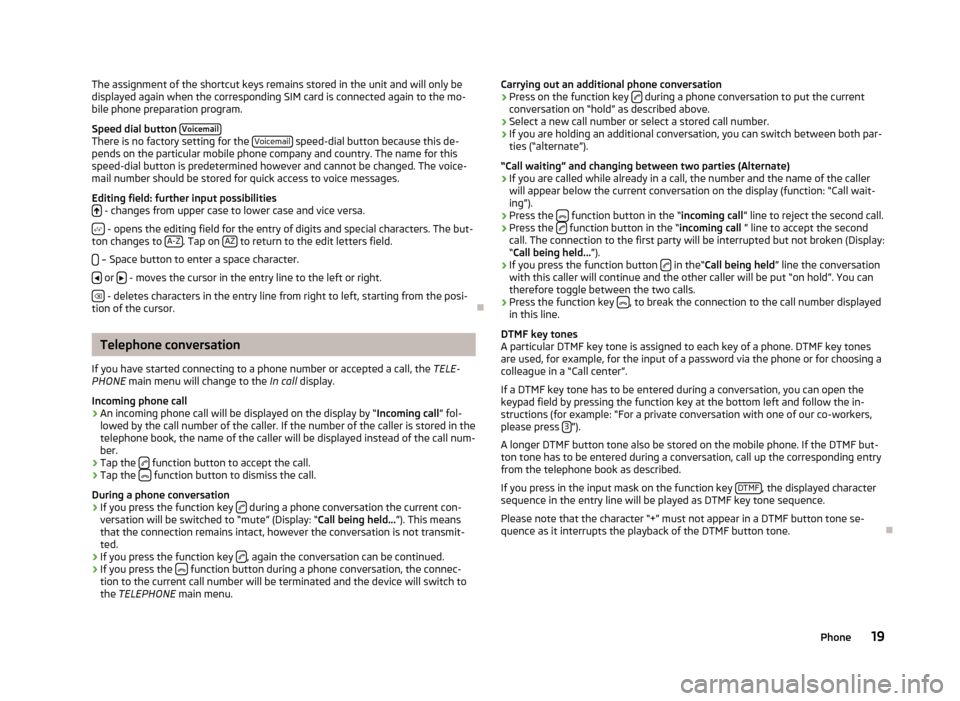
The assignment of the shortcut keys remains stored in the unit and will only be
displayed again when the corresponding SIM card is connected again to the mo-
bile phone preparation program.
Speed dial button Voicemail
There is no factory setting for the Voicemail speed-dial button because this de-
pends on the particular mobile phone company and country. The name for this speed-dial button is predetermined however and cannot be changed. The voice-
mail number should be stored for quick access to voice messages.
Editing field: further input possibilities
- changes from upper case to lower case and vice versa.
- opens the editing field for the entry of digits and special characters. The but-
ton changes to A-Z. Tap on AZ to return to the edit letters field.
– Space button to enter a space character.
or - moves the cursor in the entry line to the left or right.
- deletes characters in the entry line from right to left, starting from the posi-
tion of the cursor.
Telephone conversation
If you have started connecting to a phone number or accepted a call, the TELE-
PHONE main menu will change to the In call display.
Incoming phone call
›
An incoming phone call will be displayed on the display by “ Incoming call” fol-
lowed by the call number of the caller. If the number of the caller is stored in the
telephone book, the name of the caller will be displayed instead of the call num-
ber.
›
Tap the function button to accept the call.
›
Tap the
function button to dismiss the call.
During a phone conversation
›
If you press the function key during a phone conversation the current con-
versation will be switched to “mute” (Display: “ Call being held...”). This means
that the connection remains intact, however the conversation is not transmit- ted.
›
If you press the function key , again the conversation can be continued.
›
If you press the function button during a phone conversation, the connec-
tion to the current call number will be terminated and the device will switch to the TELEPHONE main menu.
Carrying out an additional phone conversation›Press on the function key during a phone conversation to put the current
conversation on “hold” as described above.›
Select a new call number or select a stored call number.
›
If you are holding an additional conversation, you can switch between both par-
ties (“alternate”).
“Call waiting” and changing between two parties (Alternate)
›
If you are called while already in a call, the number and the name of the caller will appear below the current conversation on the display (function: “Call wait-
ing”).
›
Press the function button in the “
incoming call” line to reject the second call.
›
Press the function button in the “
incoming call ” line to accept the second
call. The connection to the first party will be interrupted but not broken (Display:
“ Call being held... ”).
›
If you press the function button in the“
Call being held ” line the conversation
with this caller will continue and the other caller will be put “on hold”. You can
therefore toggle between the two calls.
›
Press the function key , to break the connection to the call number displayed
in this line.
DTMF key tones
A particular DTMF key tone is assigned to each key of a phone. DTMF key tones
are used, for example, for the input of a password via the phone or for choosing a colleague in a “Call center”.
If a DTMF key tone has to be entered during a conversation, you can open thekeypad field by pressing the function key at the bottom left and follow the in-
structions (for example: “For a private conversation with one of our co-workers,
please press 3
”).
A longer DTMF button tone also be stored on the mobile phone. If the DTMF but-
ton tone has to be entered during a conversation, call up the corresponding entry from the telephone book as described.
If you press in the input mask on the function key DTMF
, the displayed character
sequence in the entry line will be played as DTMF key tone sequence.
Please note that the character “+” must not appear in a DTMF button tone se-
quence as it interrupts the playback of the DTMF button tone.
19Phone
Page 22 of 24
Parking and manoeuvring
Visual parking system
Fig. 2
Display example of the device
screen
Your device assists the driver via the display screen when parking and manoeu-
vring.
For more information on parking assist see » Owner's Manual , chapter Parking
Assist .
Explanation of graphic
An obstacle detected in the collision area.
Do not continue to drive!
An area without any obstacles or a free space between the bumper and an
obstacle.
An obstacle detected outside the collision area thus far.
An area behind the detected obstacle.
Switching off the visual parking system.
Switching the acoustic parking aid on/off.
ABCDEF20Parking and manoeuvring
Page 23 of 24
ŠKODA AUTO a.s. pursues a policy of constant product and model development.We trust that you will understand that changes to models in terms of shape,equipment and engineering, may be introduced at any time. The informationabout appearance, performances, dimensions, weights, standards and functions
of the vehicle is correct at the time of publication. Some equipment might only be introduced at a later date, or might only be offered in certain markets; informa-
tion is provided by ŠKODA Partners. It is therefore not possible for legal claims to
be made based on the data, illustrations and descriptions contained in this Own-
er's Manual.Reprinting, reproduction or translation, either in whole or in part, is not permitted without the written consent of ŠKODA AUTO a.s.
ŠKODA AUTO a.s. expressly reserves all rights relating to copyright laws.
Subject to change.
Issued by: ŠKODA AUTO a.s.
© ŠKODA AUTO a.s. 2013
Page 24 of 24
www.skoda-auto.com
Bolero: Yeti, Superb
Rádio anglicky 11.2013
S00.5615.05.20
5L0 012 720 DD
SIMPLY CLEVER
Radio Bolero
Owner's Manual
Page:
< prev 1-8 9-16 17-24