Page 59 of 90
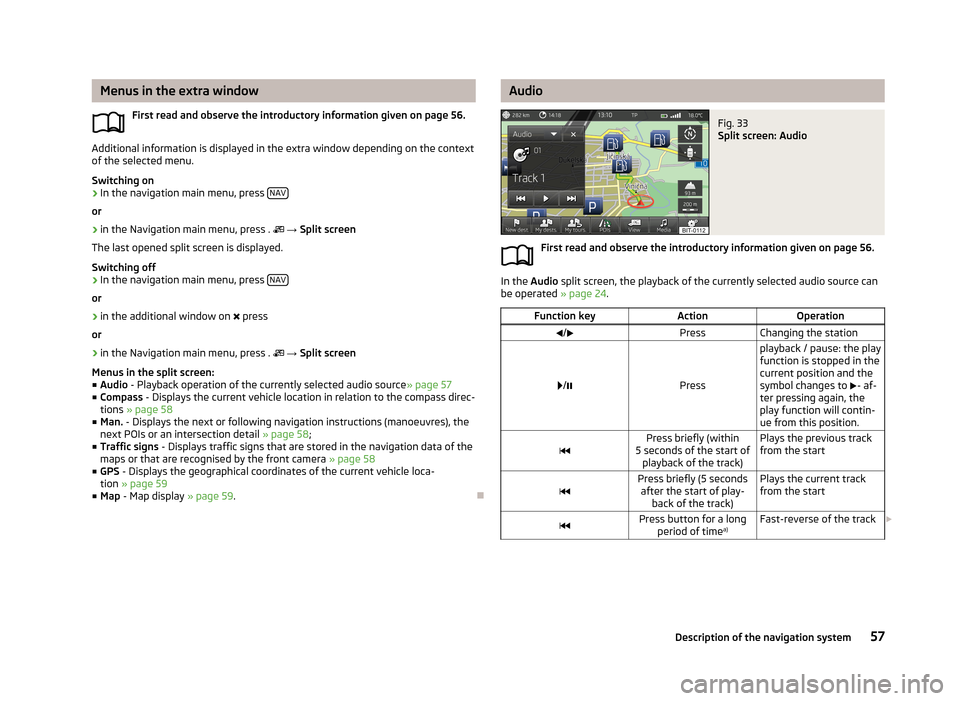
Menus in the extra windowFirst read and observe the introductory information given on page 56.
Additional information is displayed in the extra window depending on the context
of the selected menu.
Switching on
›
In the navigation main menu, press NAV
or
›
in the Navigation main menu, press .
→ Split screen
The last opened split screen is displayed.
Switching off
›
In the navigation main menu, press NAV
or
›
in the additional window on
press
or
›
in the Navigation main menu, press .
→ Split screen
Menus in the split screen:
■ Audio - Playback operation of the currently selected audio source » page 57
■ Compass - Displays the current vehicle location in relation to the compass direc-
tions » page 58
■ Man. - Displays the next or following navigation instructions (manoeuvres), the
next POIs or an intersection detail » page 58;
■ Traffic signs - Displays traffic signs that are stored in the navigation data of the
maps or that are recognised by the front camera » page 58
■ GPS - Displays the geographical coordinates of the current vehicle loca-
tion » page 59
■ Map - Map display » page 59.
AudioFig. 33
Split screen: Audio
First read and observe the introductory information given on page 56.
In the Audio split screen, the playback of the currently selected audio source can
be operated » page 24.
Function keyActionOperation/PressChanging the station
/Press
playback / pause: the play
function is stopped in the
current position and the
symbol changes to - af-
ter pressing again, the
play function will contin-
ue from this position.Press briefly (within
5 seconds of the start of playback of the track)Plays the previous track
from the startPress briefly (5 seconds after the start of play- back of the track)Plays the current track
from the startPress button for a long period of time a)Fast-reverse of the track
57Description of the navigation system
Page 80 of 90
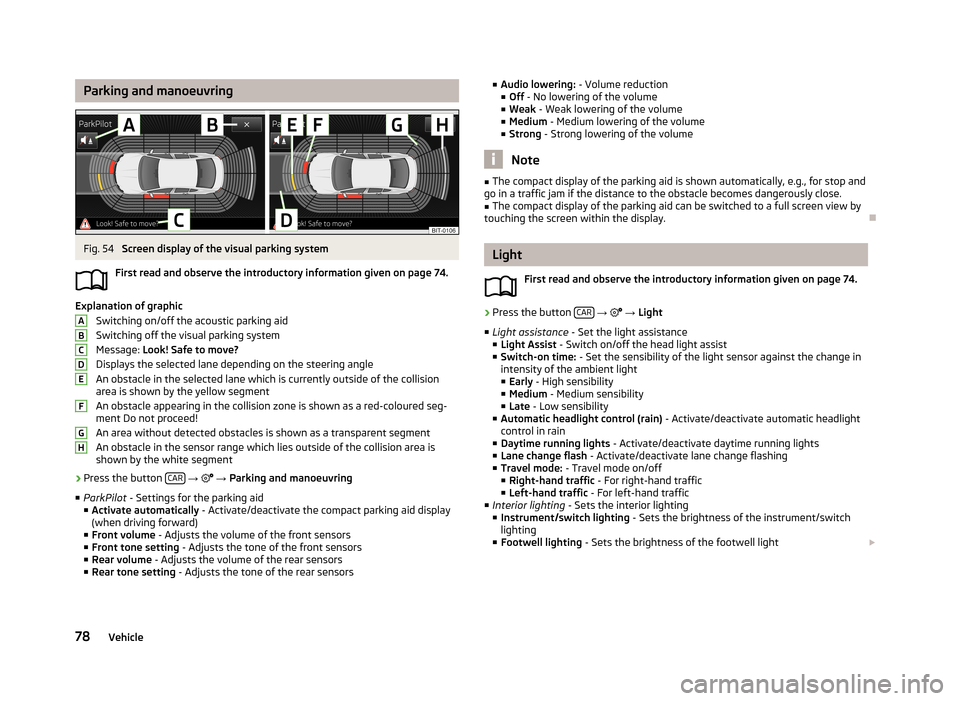
Parking and manoeuvringFig. 54
Screen display of the visual parking system
First read and observe the introductory information given on page 74.
Explanation of graphic Switching on/off the acoustic parking aidSwitching off the visual parking system
Message: Look! Safe to move?
Displays the selected lane depending on the steering angle An obstacle in the selected lane which is currently outside of the collisionarea is shown by the yellow segment
An obstacle appearing in the collision zone is shown as a red-coloured seg- ment Do not proceed!
An area without detected obstacles is shown as a transparent segment An obstacle in the sensor range which lies outside of the collision area is
shown by the white segment
›
Press the button CAR
→
→ Parking and manoeuvring
■ ParkPilot - Settings for the parking aid
■ Activate automatically - Activate/deactivate the compact parking aid display
(when driving forward)
■ Front volume - Adjusts the volume of the front sensors
■ Front tone setting - Adjusts the tone of the front sensors
■ Rear volume - Adjusts the volume of the rear sensors
■ Rear tone setting - Adjusts the tone of the rear sensors
ABCDEFGH■
Audio lowering: - Volume reduction
■ Off - No lowering of the volume
■ Weak - Weak lowering of the volume
■ Medium - Medium lowering of the volume
■ Strong - Strong lowering of the volume
Note
■
The compact display of the parking aid is shown automatically, e.g., for stop and
go in a traffic jam if the distance to the obstacle becomes dangerously close.■
The compact display of the parking aid can be switched to a full screen view by
touching the screen within the display.
Light
First read and observe the introductory information given on page 74.
›
Press the button CAR
→
→ Light
■ Light assistance - Set the light assistance
■ Light Assist - Switch on/off the head light assist
■ Switch-on time: - Set the sensibility of the light sensor against the change in
intensity of the ambient light
■ Early - High sensibility
■ Medium - Medium sensibility
■ Late - Low sensibility
■ Automatic headlight control (rain) - Activate/deactivate automatic headlight
control in rain
■ Daytime running lights - Activate/deactivate daytime running lights
■ Lane change flash - Activate/deactivate lane change flashing
■ Travel mode: - Travel mode on/off
■ Right-hand traffic - For right-hand traffic
■ Left-hand traffic - For left-hand traffic
■ Interior lighting - Sets the interior lighting
■ Instrument/switch lighting - Sets the brightness of the instrument/switch
lighting
■ Footwell lighting - Sets the brightness of the footwell light
78Vehicle
Page 84 of 90
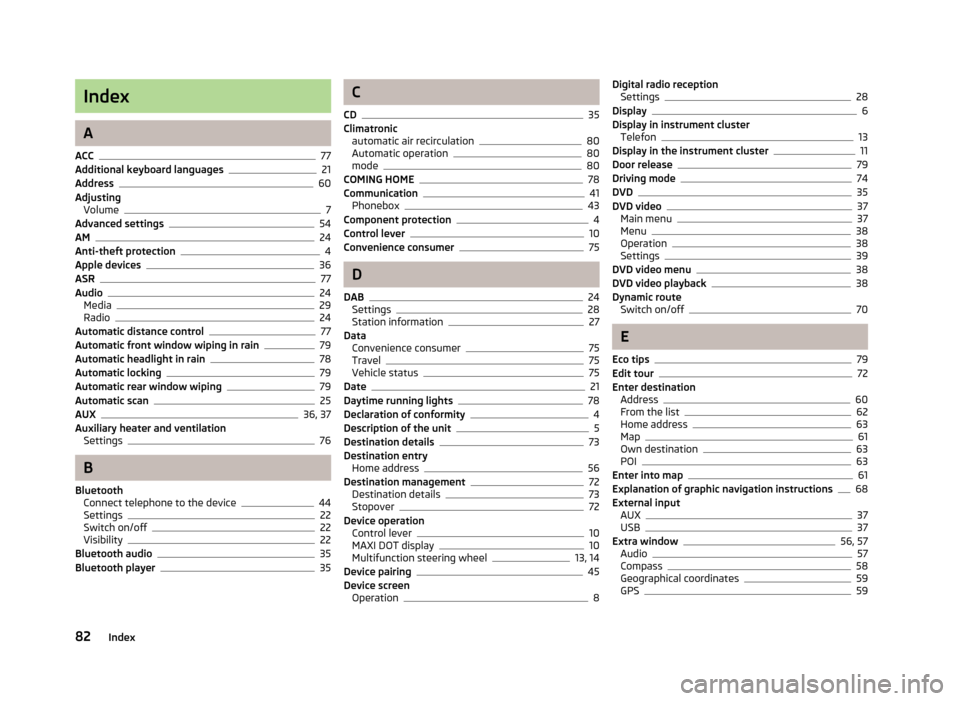
Index
A
ACC
77
Additional keyboard languages21
Address60
Adjusting Volume
7
Advanced settings54
AM24
Anti-theft protection4
Apple devices36
ASR77
Audio24
Media29
Radio24
Automatic distance control77
Automatic front window wiping in rain79
Automatic headlight in rain78
Automatic locking79
Automatic rear window wiping79
Automatic scan25
AUX36, 37
Auxiliary heater and ventilation Settings
76
B
Bluetooth Connect telephone to the device
44
Settings22
Switch on/off22
Visibility22
Bluetooth audio35
Bluetooth player35
C
CD
35
Climatronic automatic air recirculation
80
Automatic operation80
mode80
COMING HOME78
Communication41
Phonebox43
Component protection4
Control lever10
Convenience consumer75
D
DAB
24
Settings28
Station information27
Data Convenience consumer
75
Travel75
Vehicle status75
Date21
Daytime running lights78
Declaration of conformity4
Description of the unit5
Destination details73
Destination entry Home address
56
Destination management72
Destination details73
Stopover72
Device operation Control lever
10
MAXI DOT display10
Multifunction steering wheel13, 14
Device pairing45
Device screen Operation
8
Digital radio receptionSettings28
Display6
Display in instrument cluster Telefon
13
Display in the instrument cluster11
Door release79
Driving mode74
DVD35
DVD video37
Main menu37
Menu38
Operation38
Settings39
DVD video menu38
DVD video playback38
Dynamic route Switch on/off
70
E
Eco tips
79
Edit tour72
Enter destination Address
60
From the list62
Home address63
Map61
Own destination63
POI63
Enter into map61
Explanation of graphic navigation instructions68
External input AUX
37
USB37
Extra window56, 57
Audio57
Compass58
Geographical coordinates59
GPS59
82Index
Page 85 of 90
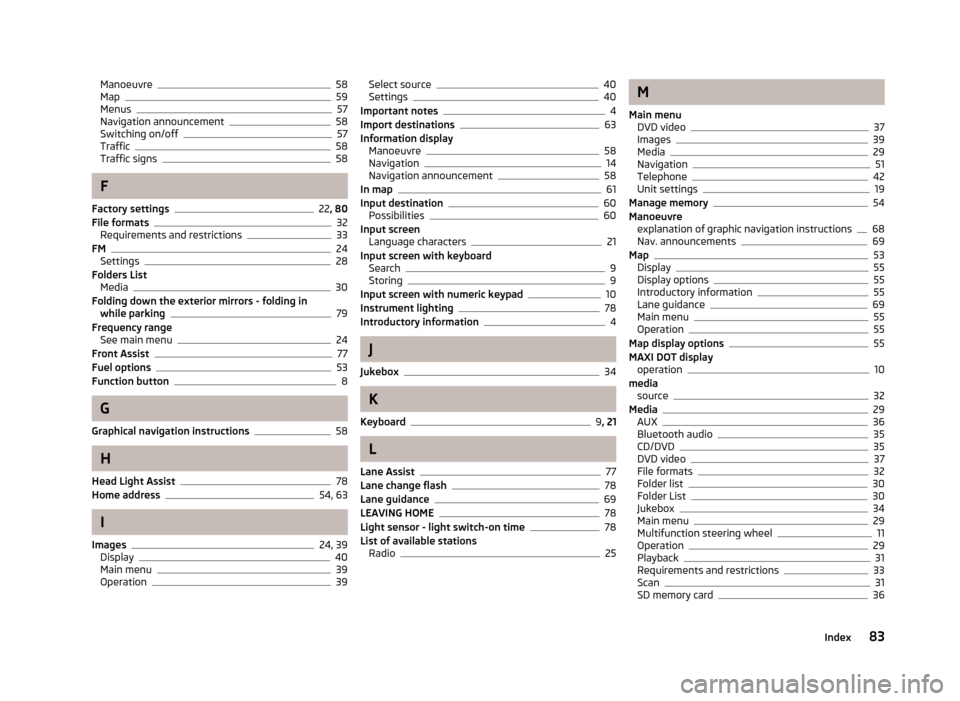
Manoeuvre58
Map59
Menus57
Navigation announcement58
Switching on/off57
Traffic58
Traffic signs58
F
Factory settings
22 , 80
File formats32
Requirements and restrictions33
FM24
Settings28
Folders List Media
30
Folding down the exterior mirrors - folding in while parking
79
Frequency range See main menu
24
Front Assist77
Fuel options53
Function button8
G
Graphical navigation instructions
58
H
Head Light Assist
78
Home address54, 63
I
Images
24, 39
Display40
Main menu39
Operation39
Select source40
Settings40
Important notes4
Import destinations63
Information display Manoeuvre
58
Navigation14
Navigation announcement58
In map61
Input destination60
Possibilities60
Input screen Language characters
21
Input screen with keyboard Search
9
Storing9
Input screen with numeric keypad10
Instrument lighting78
Introductory information4
J
Jukebox
34
K
Keyboard
9 , 21
L
Lane Assist
77
Lane change flash78
Lane guidance69
LEAVING HOME78
Light sensor - light switch-on time78
List of available stations Radio
25
M
Main menu DVD video
37
Images39
Media29
Navigation51
Telephone42
Unit settings19
Manage memory54
Manoeuvre explanation of graphic navigation instructions
68
Nav. announcements69
Map53
Display55
Display options55
Introductory information55
Lane guidance69
Main menu55
Operation55
Map display options55
MAXI DOT display operation
10
media source
32
Media29
AUX36
Bluetooth audio35
CD/DVD35
DVD video37
File formats32
Folder list30
Folder List30
Jukebox34
Main menu29
Multifunction steering wheel11
Operation29
Playback31
Requirements and restrictions33
Scan31
SD memory card36
83Index