2013 SKODA OCTAVIA window
[x] Cancel search: windowPage 72 of 90

traffic reports
Introduction
This chapter contains information on the following subjects:
Operation
70
Switching dynamic route on/off
70
Detailed traffic reports
71
The traffic is getting denser. For this reason, information on the current road and
traffic conditions will continue to gain in importance.
TMC traffic reports are used to optimise the route during route guidance whenthere are traffic disruptions.
The device can obtain this information from the following sources:
› Traffic programme TP in the FM frequency range
» page 26.
› Traffic programme in the DAB frequency range
› TMC traffic information with a dynamic adjustment for the current route
The following conditions are required for the correct TMC function:
The vehicle is within reception range of the FM RDS-TMC.
Adequate and uninterrupted signal reception of a traffic information station 1)
.
Current navigation data in the device.
Operation
First read and observe the introductory information given on page 70.
TMC (Traffic Message Channel) is a digital data service emitted by the radio sta-tion for continuous transmission of traffic information.
›
Press TRAFFIC to display a list of traffic reports
Traffic report …/….
Touch one of the traffic report entries to display traffic report details » page 71.
If a TMC traffic radio station is available for current location, the TMC traffic re-
ports are updated continuously in the background. The station you are listening
to does not have to be a TMC station.
The reception of TMC traffic reports is always switched on and cannot be turned
off.
The accuracy of the dynamic route guidance depends on the transmitted traffic reports. The radio stations broadcasting this information are responsible for thecontent.
TMC traffic reports can only be evaluated and saved by the radio navigation sys- tem when navigation data are available for the driven area.
Switching dynamic route on/off
First read and observe the introductory information given on page 70.
›
In the navigation main menu, press
Route options → → Dynamic route .
When the Dynamic route » page 53 function is switched on, the traffic reports in-
fluence the dynamic route guidance by means of TMC messages.
Dynamic route switched on
Information on traffic problems received via TMC which affect the route are dis-
played in the map by means of a coloured symbol (e.g.,
,
,
, etc.). Traffic
problems, which do not affect the route, are displayed in the map by means of a
grey symbol. The direction in which a traffic problem is found, is displayed by
means of an arrow in the symbol.
Dynamic route switched off
You are not alerted to received traffic disruptions along your route and are guided through the traffic disruption by the radio navigation system. The traffic reports
are updated automatically in the unit and displayed by pressing the button TRAFFIC
.
If one of the announced traffic disruptions lies on your route, you can switch on
dynamic route guidance during your current route guidance or block the route
manually » page 69 .
1)
For vehicles with window antennas, if the windows have foil stuck to them or metal-coated stickers
this may cause you to experience some interference.
70Navigation
Page 73 of 90

NoteMaking a diversion from a traffic jam based on TMC traffic reports may not always
offer a time advantage, e.g. if the diversion route is also congested.
Detailed traffic reports
First read and observe the introductory information given on page 70.
After pressing the TRAFFIC button, a screen appears with the following informa-
tion:
■ Function key All - Show all traffic information
■ Function key Route - only display the traffic information on the current route
■ A map showing the traffic obstruction
■ A window with a description of the traffic information
■ Location of event, the accuracy depends on the timeliness of the navigation
data
■ Description of up to three events related to the respective information
■ Description of the direction with respect to the event
■ probable duration of the event
■ Additional information, such as probable delay time
■ An information line, on how current the information is and on the provider of
the message
■ Symbol that specifies the type of information
■ - zoom in window with described traffic obstruction
■ - zoom out window with described traffic obstruction
■ - show previous traffic information
■ - show the following traffic information
■ - display list of all received traffic messages
My tour
Introduction
This chapter contains information on the following subjects:
New tour
71
Tour editing
72
Tour memory
72First and foremost, pay attention to the safety instructions » page 4 , Important
notes .
New tour
Fig. 48
Entering a new tour
First read and observe the introductory information given on page 71.
›
In the navigation main menu, press
→ New tour to open a menu for entering
a new tour
The route can be preset. After entering the route, you can start the guidance or
save the route for use at a later date.
You can switch the individual destinations by pressing a destination and dragging
it to another position.
Pressing the function key with the destination opens a window with function
keys for destination processing.
Explanation of graphic Enter a new destination
Select a destination from the list of stored destinations » page 62
Save the route in the tour memory
Calculate the specified route and start the route guidance Stop the route guidance
Stopover with sequential number Destination
Arrival time at destination/stopover
ABCDE71Navigation
Page 78 of 90

Range (if the estimated range is less than 300 km, the vehicle starts to ap-
proach the symbol: )
Vehicle representation (the zones of the vehicle are shown in different col- ours, corresponding to any warning messages that occur. The warning mes-
sages are displayed once you touch vehicle)
■ Driving data - Display travel data » Fig. 51
You can display one of three trip memories on the screen:
■ Since start - Driving data for the individual trip
■ Long-term - Long-term driving data
■ Since refuelling - Data since last refuelling
Changing between the individual travel data storage locations can be done with /
.
■ Convenience consumers - Displays up to three devices which use the largest
share of fuel and displays the fuel consumption required to run all conv. con-
sumers » Vehicle Owner's Manual , chapter Commercial driving and environmen-
tal compatibility
■ Vehicle status - Displays vehicle status » Fig. 51 or tyre pressure monitoring in-
formation
■ Vehicle status - Displays vehicle status information
■ /
- No message/warning messages relating to vehicle status or number
of messages (if there is only one message, one warning message text is dis-
played)
■ - Display information about the status of the START-STOP system
■ TPMS - Tyre pressure monitoring function » Fig. 52
■ SET - Start a new calibration process
Changing between the individual menus can be done with
/
.
Note
For more information on the warning messages concerning the vehicle status and
information on the START-STOP system, see the » Vehicle Owner's Manual .FGAuxiliary heater and ventilationFig. 53
Auxiliary heater: Main menu/set preset time
First read and observe the introductory information given on page 74.
Press the CAR/SETUP button on the Climatronic unit
→
.
Set-up Departure time: Day and time when the vehicle is to be ready for use » Fig. 53
Heating/ventilation: Set the operating mode
Select the preset time, switch off the preset timeSet the preset times 1 to 3 and the duration (10 - 60 minutes)
When the heating or ventilation is running, the windows are highlighted in
red or blue
Note
■ Only one preset time can be active. The activated preset time will be deactiva-
ted again after it has started automatically. For the next start, activate one of the preset times.■
In the selection of the day in the preset time, there is an option between Sun-
day and Monday without the specified day. If this setting is made, the vehicle will
be ready for use at the selected time, regardless of the current day.
■
The system in operation switches off on expiration of the operating duration or
can be deactivated by pressing the direct on/off icon or by using the radio re-
mote control.
■
If a different time is set » page 21, Time and date settings , the activated preset
time is automatically deactivated. The preset time must be reactivated.
ABCDE76Vehicle
Page 81 of 90

■Coming/Leaving Home function - Setting the COMING HOME / LEAVING HOME-
function
■ Coming Home function - Sets the period that the lights remain on after you
leave the vehicle (0 - 30 seconds; 0 = function deactivated)
■ Leaving Home function - Sets the period that the lights remain on after you
unlock the vehicle (0 - 30 seconds; 0 = function deactivated)
mirrors and wiper
First read and observe the introductory information given on page 74.
›
Press the button CAR
→
→ Mirrors and wipers .
■ Mirrors - Adjusts the mirrors
■ Synchronous adjustment - Activate/deactivate synchronous mirror adjust-
ment
■ Lower while reversing - Activate/deactivate the lowering of the front passen-
ger mirror
■ Fold in when parked - Activate/deactivate folding the mirror via the remote
control or by using the sensor in the handle (KESSY)
■ Wipers - Adjusts the windscreen wipers
■ Automatic wiping in rain - Activate/deactivate automatic windscreen wiping
in rain
■ Automatic rear wiper - Activate/deactivate automatic rear window wiping
Opening and closing
First read and observe the introductory information given on page 74.
›
Press the button CAR
→
→ Opening and closing
■ Window operation - Window operation settings
■ Convenience opening: - Set the convenience opening feature
■ All windows - All windows
■ Driver window - Driver's window only
■ Off - Deactivates the convenience opening
■
Central locking - Settings for opening and closing of doors
■ Door unlocking: - Set the door unlocking feature
■ All doors - All doors
■ Single door - Driver's door or driver's or passenger door with KESSY system
■ Vehicle side - Doors on the driver's side or on the driver's or passenger's
side with KESSY system
■ Automatic locking - Activate/deactivate automatic locking when starting off
■ Acoustic confirmation - Activate/deactivate acoustic signals when locking/un-
locking the vehicle with an anti-theft alarm system
Seats
First read and observe the introductory information given on page 74.
›
Press the button CAR
→
→ Seats
■ Store seat position - Store the driver's seat position and exterior mirror position
in the remote control key when locking the vehicle
■ Vehicle key activated - Activate/deactivate storing the driver's seat position
and exterior mirror position when locking the vehicle
Multifunction display
First read and observe the introductory information given on page 74.
›
Press the button CAR
→
→ Multifunction display
■ Current consumption - Switch on/off the display of current fuel consumption in
the display of the instrument cluster
■ Average consumption - Switch on/off the display of average fuel consumption
in the display of the instrument cluster
■ Refuel quantity - Switch on/off the display of refuel quantity in the display of
the instrument cluster
■ Convenience consumers - Switch on/off the display of consumption by conven-
ience consumers on/off in the display of the instrument cluster
■ Eco tips - Switch on/off the display of tips for economical driving in the display
of the instrument cluster
■ Travelling time - Switch on/off the display of travelling time in the display of
the instrument cluster
79Vehicle systems
Page 84 of 90
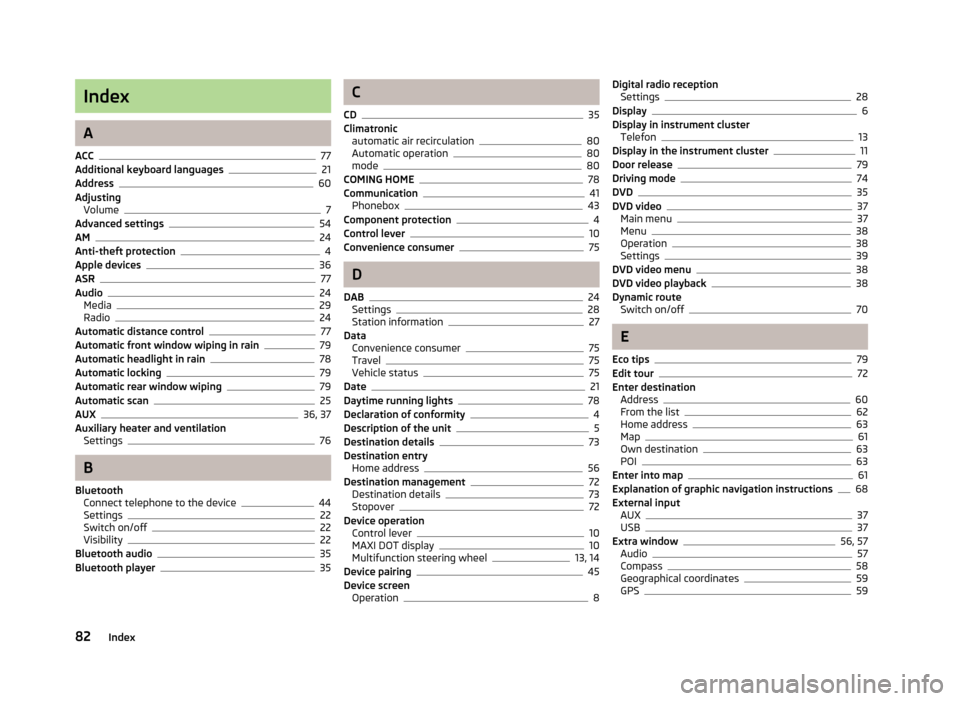
Index
A
ACC
77
Additional keyboard languages21
Address60
Adjusting Volume
7
Advanced settings54
AM24
Anti-theft protection4
Apple devices36
ASR77
Audio24
Media29
Radio24
Automatic distance control77
Automatic front window wiping in rain79
Automatic headlight in rain78
Automatic locking79
Automatic rear window wiping79
Automatic scan25
AUX36, 37
Auxiliary heater and ventilation Settings
76
B
Bluetooth Connect telephone to the device
44
Settings22
Switch on/off22
Visibility22
Bluetooth audio35
Bluetooth player35
C
CD
35
Climatronic automatic air recirculation
80
Automatic operation80
mode80
COMING HOME78
Communication41
Phonebox43
Component protection4
Control lever10
Convenience consumer75
D
DAB
24
Settings28
Station information27
Data Convenience consumer
75
Travel75
Vehicle status75
Date21
Daytime running lights78
Declaration of conformity4
Description of the unit5
Destination details73
Destination entry Home address
56
Destination management72
Destination details73
Stopover72
Device operation Control lever
10
MAXI DOT display10
Multifunction steering wheel13, 14
Device pairing45
Device screen Operation
8
Digital radio receptionSettings28
Display6
Display in instrument cluster Telefon
13
Display in the instrument cluster11
Door release79
Driving mode74
DVD35
DVD video37
Main menu37
Menu38
Operation38
Settings39
DVD video menu38
DVD video playback38
Dynamic route Switch on/off
70
E
Eco tips
79
Edit tour72
Enter destination Address
60
From the list62
Home address63
Map61
Own destination63
POI63
Enter into map61
Explanation of graphic navigation instructions68
External input AUX
37
USB37
Extra window56, 57
Audio57
Compass58
Geographical coordinates59
GPS59
82Index
Page 88 of 90
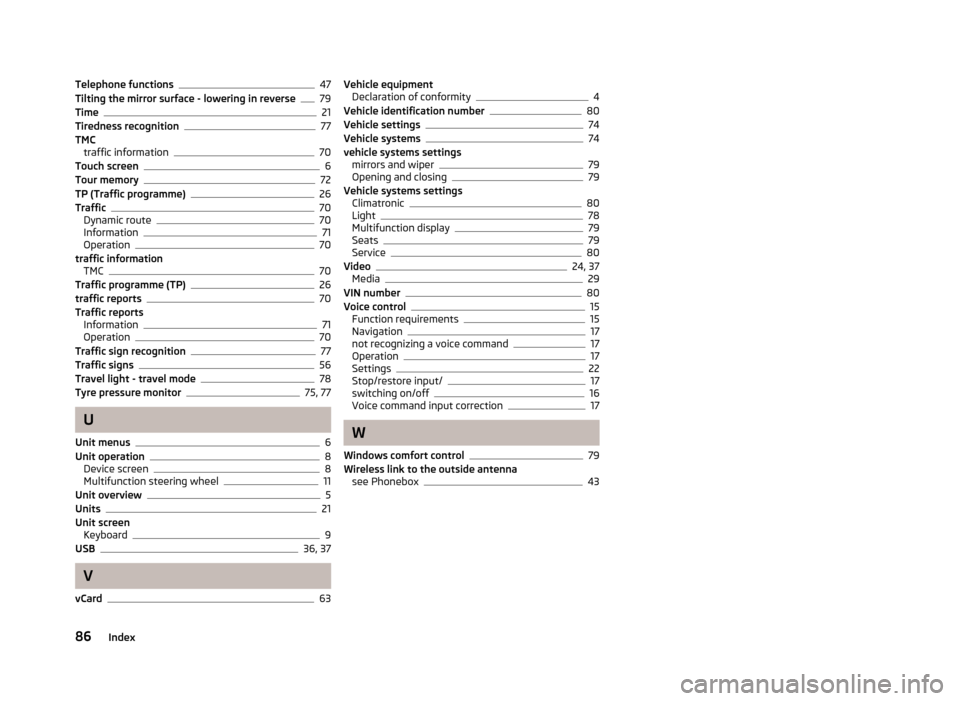
Telephone functions47
Tilting the mirror surface - lowering in reverse79
Time21
Tiredness recognition77
TMC traffic information
70
Touch screen6
Tour memory72
TP (Traffic programme)26
Traffic70
Dynamic route70
Information71
Operation70
traffic information TMC
70
Traffic programme (TP)26
traffic reports70
Traffic reports Information
71
Operation70
Traffic sign recognition77
Traffic signs56
Travel light - travel mode78
Tyre pressure monitor75, 77
U
Unit menus
6
Unit operation8
Device screen8
Multifunction steering wheel11
Unit overview5
Units21
Unit screen Keyboard
9
USB36, 37
V
vCard
63
Vehicle equipment Declaration of conformity4
Vehicle identification number80
Vehicle settings74
Vehicle systems74
vehicle systems settings mirrors and wiper
79
Opening and closing79
Vehicle systems settings Climatronic
80
Light78
Multifunction display79
Seats79
Service80
Video24, 37
Media29
VIN number80
Voice control15
Function requirements15
Navigation17
not recognizing a voice command17
Operation17
Settings22
Stop/restore input/17
switching on/off16
Voice command input correction17
W
Windows comfort control
79
Wireless link to the outside antenna see Phonebox
43
86Index