2013 SKODA OCTAVIA key
[x] Cancel search: keyPage 5 of 30

AbbreviationsAbbreviationDefinitionACCAdaptive cruise controlAFAlternative frequencies - alternative frequencies of the cur-
rent radio stationAMAmplitude modulation - identification of the radio frequency bandTCSTraction Control of the drive wheelsDRMDigital Rights Management - technical methods to monitor orrestrict the use of digital media contentESCElectronic Stability ControlFMFrequency modulation - identification of the radio frequency
bandHFPHands-free profile - a software profile for data transfer via
Bluetooth ®,
, which allows for communication between a mo-
bile phone and the hands-free equipment in the vehicleID3 tagan additional feature of a music file, which allows for the dis- play of artist, title, album name, etc.KESSYkeyless unlocking, starting and lockingMP3compressed audio formatPIProgram identification - Station identification by means of a
unique RDS codePTYProgramme type - sorts radio stations into categories (such as News, Sports, etc.) using the transmitted RDS codeRDSRadio Data System - system for the transmission of additional
information for FM radio receptionTPTraffic Program identification - program identifier for the
transmission of traffic informationVINVehicle identification numberWMAWindows Media Audio - compressed audio format
3Abbreviations
Page 7 of 30
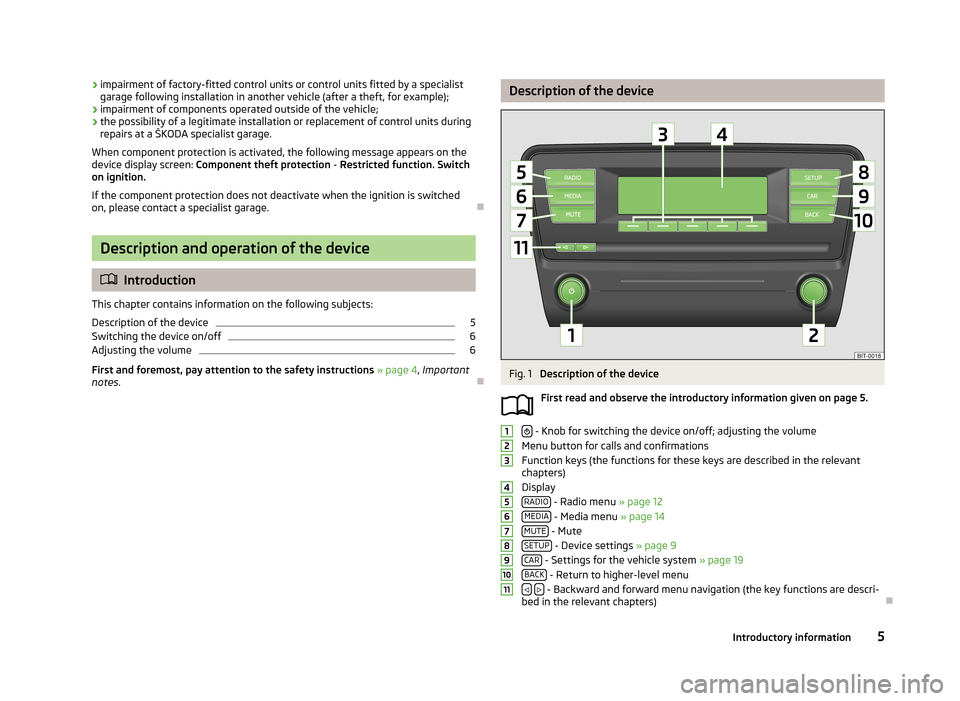
›impairment of factory-fitted control units or control units fitted by a specialist
garage following installation in another vehicle (after a theft, for example);
› impairment of components operated outside of the vehicle;
› the possibility of a legitimate installation or replacement of control units during
repairs at a ŠKODA specialist garage.
When component protection is activated, the following message appears on the
device display screen: Component theft protection - Restricted function. Switch
on ignition.
If the component protection does not deactivate when the ignition is switched
on, please contact a specialist garage.
Description and operation of the device
Introduction
This chapter contains information on the following subjects:
Description of the device
5
Switching the device on/off
6
Adjusting the volume
6
First and foremost, pay attention to the safety instructions » page 4 , Important
notes .
Description of the deviceFig. 1
Description of the device
First read and observe the introductory information given on page 5.
- Knob for switching the device on/off; adjusting the volume
Menu button for calls and confirmations
Function keys (the functions for these keys are described in the relevant
chapters)
Display RADIO
- Radio menu » page 12
MEDIA - Media menu » page 14
MUTE - Mute
SETUP - Device settings » page 9
CAR - Settings for the vehicle system » page 19
BACK - Return to higher-level menu
- Backward and forward menu navigation (the key functions are descri-
bed in the relevant chapters)
12345678910115Introductory information
Page 8 of 30
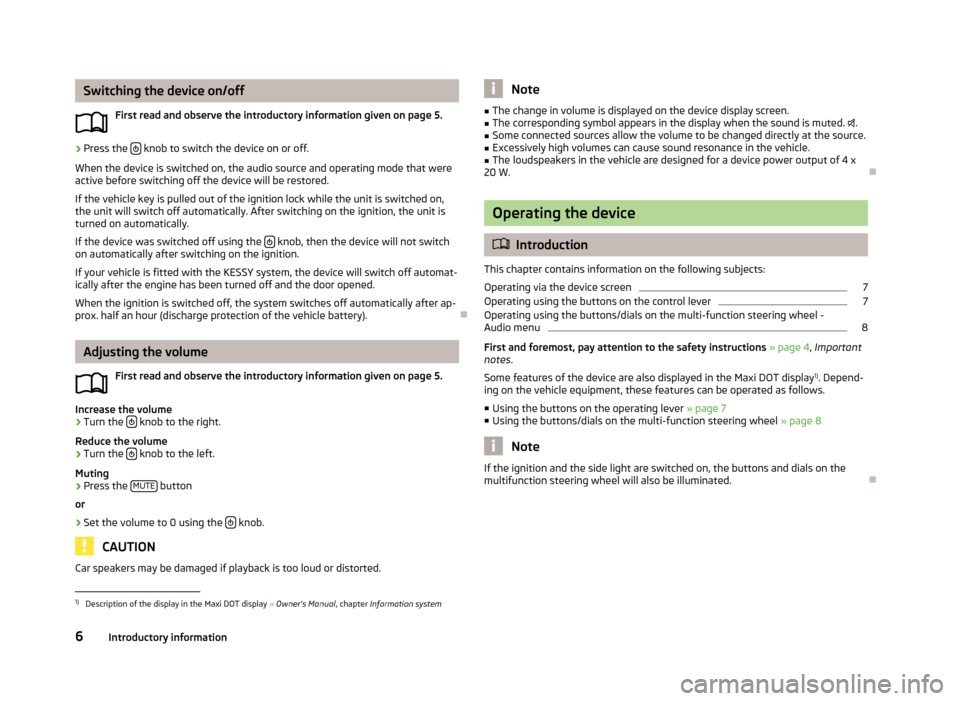
Switching the device on/offFirst read and observe the introductory information given on page 5.›
Press the knob to switch the device on or off.
When the device is switched on, the audio source and operating mode that were active before switching off the device will be restored.
If the vehicle key is pulled out of the ignition lock while the unit is switched on,the unit will switch off automatically. After switching on the ignition, the unit is
turned on automatically.
If the device was switched off using the
knob, then the device will not switch
on automatically after switching on the ignition.
If your vehicle is fitted with the KESSY system, the device will switch off automat-
ically after the engine has been turned off and the door opened.
When the ignition is switched off, the system switches off automatically after ap-prox. half an hour (discharge protection of the vehicle battery).
Adjusting the volume
First read and observe the introductory information given on page 5.
Increase the volume
›
Turn the knob to the right.
Reduce the volume
›
Turn the knob to the left.
Muting
›
Press the MUTE button
or
›
Set the volume to 0 using the knob.
CAUTION
Car speakers may be damaged if playback is too loud or distorted.Note■
The change in volume is displayed on the device display screen.■The corresponding symbol appears in the display when the sound is muted. .■
Some connected sources allow the volume to be changed directly at the source.
■
Excessively high volumes can cause sound resonance in the vehicle.
■
The loudspeakers in the vehicle are designed for a device power output of 4 x
20 W.
Operating the device
Introduction
This chapter contains information on the following subjects:
Operating via the device screen
7
Operating using the buttons on the control lever
7
Operating using the buttons/dials on the multi-function steering wheel -
Audio menu
8
First and foremost, pay attention to the safety instructions » page 4 , Important
notes .
Some features of the device are also displayed in the Maxi DOT display 1)
. Depend-
ing on the vehicle equipment, these features can be operated as follows.
■ Using the buttons on the operating lever » page 7
■ Using the buttons/dials on the multi-function steering wheel » page 8
Note
If the ignition and the side light are switched on, the buttons and dials on the
multifunction steering wheel will also be illuminated.1)
Description of the display in the Maxi DOT display » Owner's Manual , chapter Information system
6Introductory information
Page 12 of 30
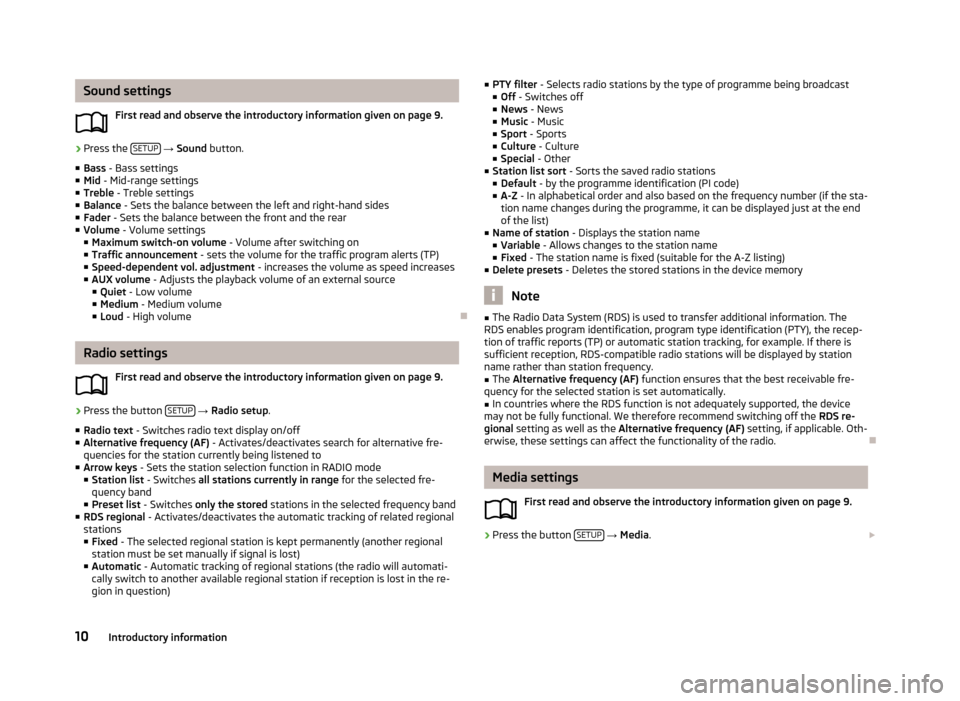
Sound settingsFirst read and observe the introductory information given on page 9.›
Press the SETUP
→ Sound button.
■ Bass - Bass settings
■ Mid - Mid-range settings
■ Treble - Treble settings
■ Balance - Sets the balance between the left and right-hand sides
■ Fader - Sets the balance between the front and the rear
■ Volume - Volume settings
■ Maximum switch-on volume - Volume after switching on
■ Traffic announcement - sets the volume for the traffic program alerts (TP)
■ Speed-dependent vol. adjustment - increases the volume as speed increases
■ AUX volume - Adjusts the playback volume of an external source
■ Quiet - Low volume
■ Medium - Medium volume
■ Loud - High volume
Radio settings
First read and observe the introductory information given on page 9.
›
Press the button SETUP
→ Radio setup .
■ Radio text - Switches radio text display on/off
■ Alternative frequency (AF) - Activates/deactivates search for alternative fre-
quencies for the station currently being listened to
■ Arrow keys - Sets the station selection function in RADIO mode
■ Station list - Switches all stations currently in range for the selected fre-
quency band
■ Preset list - Switches only the stored stations in the selected frequency band
■ RDS regional - Activates/deactivates the automatic tracking of related regional
stations ■ Fixed - The selected regional station is kept permanently (another regional
station must be set manually if signal is lost)
■ Automatic - Automatic tracking of regional stations (the radio will automati-
cally switch to another available regional station if reception is lost in the re-
gion in question)
■ PTY filter - Selects radio stations by the type of programme being broadcast
■ Off - Switches off
■ News - News
■ Music - Music
■ Sport - Sports
■ Culture - Culture
■ Special - Other
■ Station list sort - Sorts the saved radio stations
■ Default - by the programme identification (PI code)
■ A-Z - In alphabetical order and also based on the frequency number (if the sta-
tion name changes during the programme, it can be displayed just at the end
of the list)
■ Name of station - Displays the station name
■ Variable - Allows changes to the station name
■ Fixed - The station name is fixed (suitable for the A-Z listing)
■ Delete presets - Deletes the stored stations in the device memory
Note
■
The Radio Data System (RDS) is used to transfer additional information. The
RDS enables program identification, program type identification (PTY), the recep-
tion of traffic reports (TP) or automatic station tracking, for example. If there is
sufficient reception, RDS-compatible radio stations will be displayed by station
name rather than station frequency.■
The Alternative frequency (AF) function ensures that the best receivable fre-
quency for the selected station is set automatically.
■
In countries where the RDS function is not adequately supported, the device
may not be fully functional. We therefore recommend switching off the RDS re-
gional setting as well as the Alternative frequency (AF) setting, if applicable. Oth-
erwise, these settings can affect the functionality of the radio.
Media settings
First read and observe the introductory information given on page 9.
›
Press the button SETUP
→ Media .
10Introductory information
Page 15 of 30
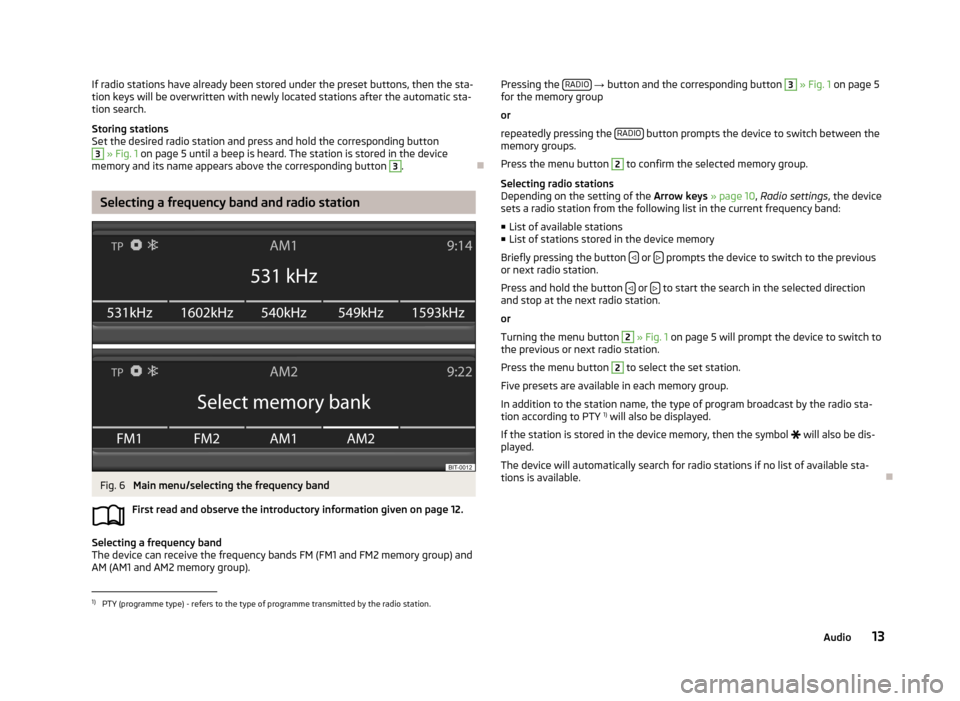
If radio stations have already been stored under the preset buttons, then the sta-
tion keys will be overwritten with newly located stations after the automatic sta-
tion search.
Storing stations
Set the desired radio station and press and hold the corresponding button3
» Fig. 1 on page 5 until a beep is heard. The station is stored in the device
memory and its name appears above the corresponding button
3
.
Selecting a frequency band and radio station
Fig. 6
Main menu/selecting the frequency band
First read and observe the introductory information given on page 12.
Selecting a frequency band
The device can receive the frequency bands FM (FM1 and FM2 memory group) and
AM (AM1 and AM2 memory group).
Pressing the RADIO
→ button and the corresponding button 3 » Fig. 1 on page 5
for the memory group
or
repeatedly pressing the RADIO
button prompts the device to switch between the
memory groups.
Press the menu button
2
to confirm the selected memory group.
Selecting radio stations
Depending on the setting of the Arrow keys » page 10 , Radio settings , the device
sets a radio station from the following list in the current frequency band:
■ List of available stations
■ List of stations stored in the device memory
Briefly pressing the button
or prompts the device to switch to the previous
or next radio station.
Press and hold the button
or to start the search in the selected direction
and stop at the next radio station.
or
Turning the menu button
2
» Fig. 1 on page 5 will prompt the device to switch to
the previous or next radio station.
Press the menu button
2
to select the set station.
Five presets are available in each memory group. In addition to the station name, the type of program broadcast by the radio sta-
tion according to PTY 1)
will also be displayed.
If the station is stored in the device memory, then the symbol
will also be dis-
played.
The device will automatically search for radio stations if no list of available sta- tions is available.
1)
PTY (programme type) - refers to the type of programme transmitted by the radio station.
13Audio
Page 24 of 30
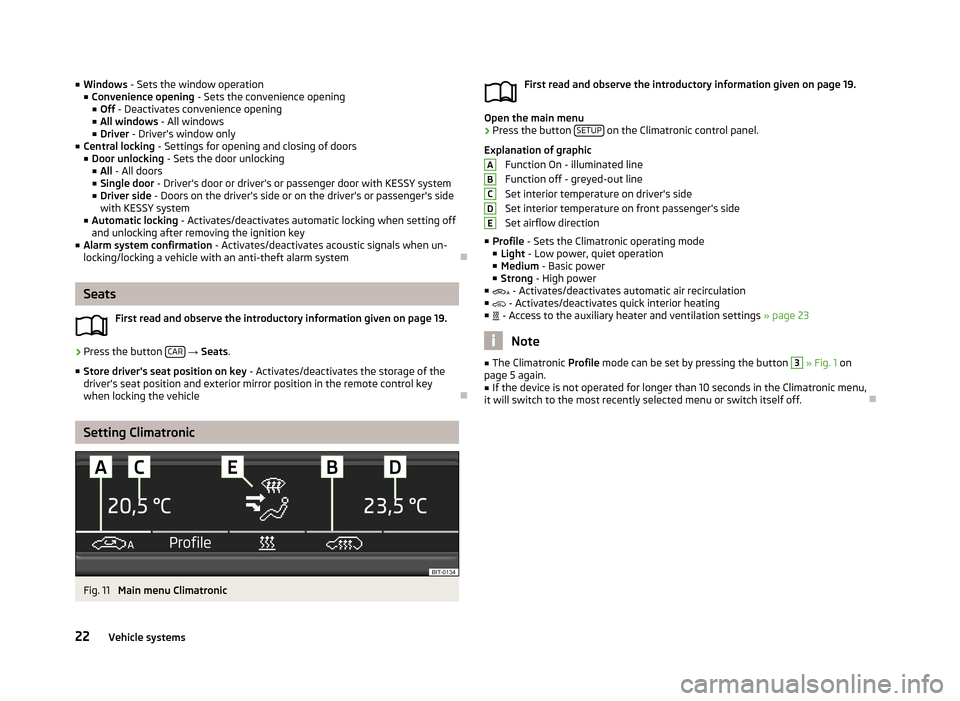
■Windows - Sets the window operation
■ Convenience opening - Sets the convenience opening
■ Off - Deactivates convenience opening
■ All windows - All windows
■ Driver - Driver's window only
■ Central locking - Settings for opening and closing of doors
■ Door unlocking - Sets the door unlocking
■ All - All doors
■ Single door - Driver's door or driver's or passenger door with KESSY system
■ Driver side - Doors on the driver's side or on the driver's or passenger's side
with KESSY system
■ Automatic locking - Activates/deactivates automatic locking when setting off
and unlocking after removing the ignition key
■ Alarm system confirmation - Activates/deactivates acoustic signals when un-
locking/locking a vehicle with an anti-theft alarm system
Seats
First read and observe the introductory information given on page 19.
›
Press the button CAR
→ Seats .
■ Store driver's seat position on key - Activates/deactivates the storage of the
driver's seat position and exterior mirror position in the remote control key
when locking the vehicle
Setting Climatronic
Fig. 11
Main menu Climatronic
First read and observe the introductory information given on page 19.
Open the main menu
›
Press the button SETUP on the Climatronic control panel.
Explanation of graphic Function On - illuminated line
Function off - greyed-out line
Set interior temperature on driver's side
Set interior temperature on front passenger's side Set airflow direction
■ Profile - Sets the Climatronic operating mode
■ Light - Low power, quiet operation
■ Medium - Basic power
■ Strong - High power
■ - Activates/deactivates automatic air recirculation
■ - Activates/deactivates quick interior heating
■ - Access to the auxiliary heater and ventilation settings » page 23
Note
■
The Climatronic Profile mode can be set by pressing the button 3 » Fig. 1 on
page 5 again.■
If the device is not operated for longer than 10 seconds in the Climatronic menu,
it will switch to the most recently selected menu or switch itself off.
ABCDE22Vehicle systems
Page 28 of 30
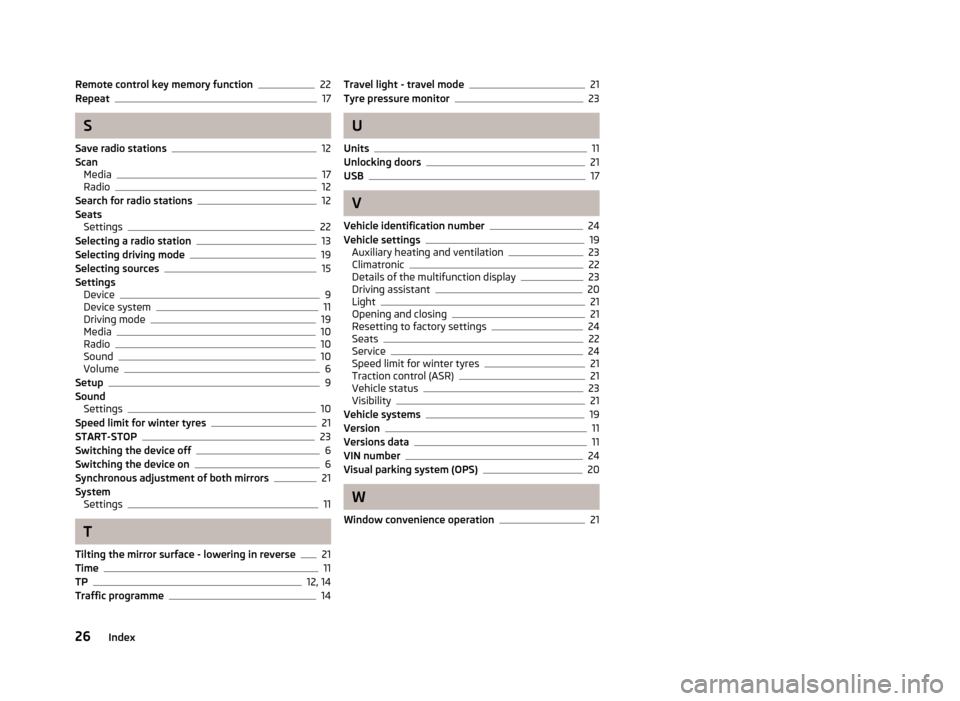
Remote control key memory function22
Repeat17
S
Save radio stations
12
Scan Media
17
Radio12
Search for radio stations12
Seats Settings
22
Selecting a radio station13
Selecting driving mode19
Selecting sources15
Settings Device
9
Device system11
Driving mode19
Media10
Radio10
Sound10
Volume6
Setup9
Sound Settings
10
Speed limit for winter tyres21
START-STOP23
Switching the device off6
Switching the device on6
Synchronous adjustment of both mirrors21
System Settings
11
T
Tilting the mirror surface - lowering in reverse
21
Time11
TP12, 14
Traffic programme14
Travel light - travel mode21
Tyre pressure monitor23
U
Units
11
Unlocking doors21
USB17
V
Vehicle identification number
24
Vehicle settings19
Auxiliary heating and ventilation23
Climatronic22
Details of the multifunction display23
Driving assistant20
Light21
Opening and closing21
Resetting to factory settings24
Seats22
Service24
Speed limit for winter tyres21
Traction control (ASR)21
Vehicle status23
Visibility21
Vehicle systems19
Version11
Versions data11
VIN number24
Visual parking system (OPS)20
W
Window convenience operation
21
26Index