2013 SKODA OCTAVIA phone
[x] Cancel search: phonePage 15 of 83
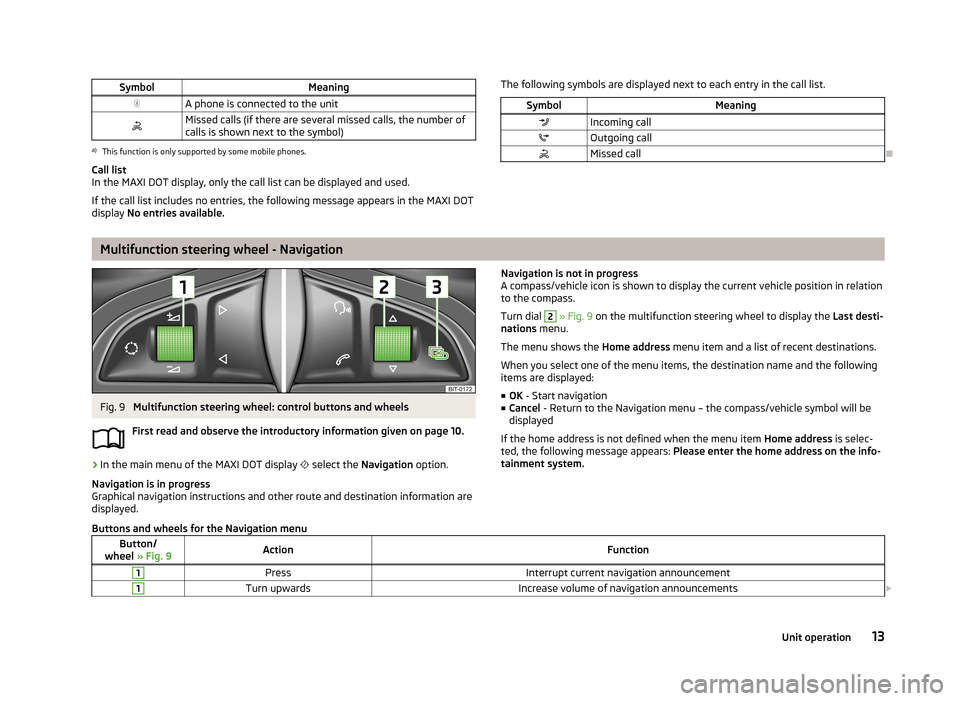
SymbolMeaningA phone is connected to the unitMissed calls (if there are several missed calls, the number ofcalls is shown next to the symbol)a)
This function is only supported by some mobile phones.
Call list
In the MAXI DOT display, only the call list can be displayed and used.
If the call list includes no entries, the following message appears in the MAXI DOT
display No entries available.
The following symbols are displayed next to each entry in the call list.SymbolMeaningIncoming callOutgoing callMissed call
Multifunction steering wheel - Navigation
Fig. 9
Multifunction steering wheel: control buttons and wheels
First read and observe the introductory information given on page 10.
›
In the main menu of the MAXI DOT display
select the Navigation option.
Navigation is in progress
Graphical navigation instructions and other route and destination information are
displayed.
Navigation is not in progress
A compass/vehicle icon is shown to display the current vehicle position in relation to the compass.
Turn dial 2
» Fig. 9 on the multifunction steering wheel to display the Last desti-
nations menu.
The menu shows the Home address menu item and a list of recent destinations.
When you select one of the menu items, the destination name and the following
items are displayed:
■ OK - Start navigation
■ Cancel - Return to the Navigation menu – the compass/vehicle symbol will be
displayed
If the home address is not defined when the menu item Home address is selec-
ted, the following message appears: Please enter the home address on the info-
tainment system.
Buttons and wheels for the Navigation menuButton/
wheel » Fig. 9ActionFunction1PressInterrupt current navigation announcement1Turn upwardsIncrease volume of navigation announcements 13Unit operation
Page 16 of 83
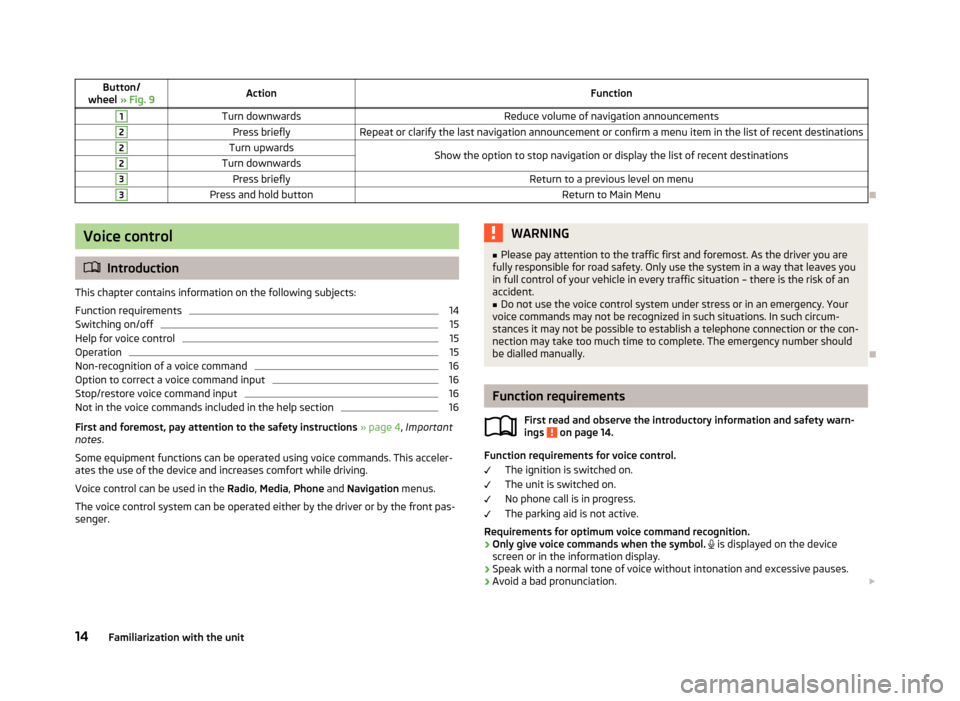
Button/
wheel » Fig. 9ActionFunction1Turn downwardsReduce volume of navigation announcements2Press brieflyRepeat or clarify the last navigation announcement or confirm a menu item in the list of recent destinations2Turn upwardsShow the option to stop navigation or display the list of recent destinations2Turn downwards3Press brieflyReturn to a previous level on menu3Press and hold buttonReturn to Main Menu
Voice control
Introduction
This chapter contains information on the following subjects:
Function requirements
14
Switching on/off
15
Help for voice control
15
Operation
15
Non-recognition of a voice command
16
Option to correct a voice command input
16
Stop/restore voice command input
16
Not in the voice commands included in the help section
16
First and foremost, pay attention to the safety instructions » page 4 , Important
notes .
Some equipment functions can be operated using voice commands. This acceler- ates the use of the device and increases comfort while driving.
Voice control can be used in the Radio, Media , Phone and Navigation menus.
The voice control system can be operated either by the driver or by the front pas-
senger.
WARNING■ Please pay attention to the traffic first and foremost. As the driver you are
fully responsible for road safety. Only use the system in a way that leaves you in full control of your vehicle in every traffic situation – there is the risk of an
accident.■
Do not use the voice control system under stress or in an emergency. Your
voice commands may not be recognized in such situations. In such circum-
stances it may not be possible to establish a telephone connection or the con-
nection may take too much time to complete. The emergency number should
be dialled manually.
Function requirements
First read and observe the introductory information and safety warn-ings
on page 14.
Function requirements for voice control.
The ignition is switched on.
The unit is switched on.
No phone call is in progress.
The parking aid is not active.
Requirements for optimum voice command recognition.
› Only give voice commands when the symbol.
is displayed on the device
screen or in the information display.
› Speak with a normal tone of voice without intonation and excessive pauses.
› Avoid a bad pronunciation.
14Familiarization with the unit
Page 20 of 83

Device settings
Setup menu
Introduction
This chapter contains information on the following subjects:
Main menu
18
Sound settings
19
Screen settings
19
Time and date settings
20
Keyboard settings
20
Additional keypad language settings
20
Unit settings
20
Voice control settings
21
Restore factory settings
21
Bluetooth ®
settings
21
First and foremost, pay attention to the safety instructions » page 4 , Important
notes .
This chapter covers the basic settings for the unit. Additional settings are described in the individual menus ■ Radio » page 26
■ Media » page 29
■ Phone » page 37
■ Navigation » page 46
■ Vehicle system settings » page 67
Main menuFig. 11
Unit settings: Main menu
First read and observe the introductory information given on page 18.
The basic parameters for the unit can be set from the Main menu.
Call up the main menu
›
Press Menu
→ Function key.with the symbol
.
Menus in the main menu for unit setup ■ Sound - Sound setup » page 19
■ Screen - Screen settings » page 19
■ Time and date - Time and date settings » page 20
■ Language - Set the unit language 1)
■ Keypad: - Keypad display for text entry » page 20
■ More keypad languages - Enables you to enter characters other than those
available for the selected language » page 20
■ Units - Unit settings » page 20
■ Voice control - Voice control settings » page 21
■ Remove SD card 1 safely - Safe removal of the SD card from slot 1
■ Remove SD card 2 safely - Safe removal of the SD card from slot 2
■ Remove USB device safely - Safe removal of USB device
■ Factory settings - Restore to factory settings » page 21
■ Bluetooth - Settings for the Bluetooth ®
function » page 21
■ System information - Displays system information
■ Device part number: ... - Part number of the unit
■ Hardware: ... - Hardware used
■ Software: ... - Software version
1)
The correct display of country-specific characters (e.g. ID3 tag information) cannot always be guaran-
teed.
18Familiarization with the unit
Page 21 of 83

■Navigation database: ... - Version of the navigation data
■ Media codec: ... - Media codec version
■ Update software - manual software upgrade
■ Copyright - Information on licences and copyrights are only available in English
Sound settings
Fig. 12
Sound settings / Balance - fader settings
First read and observe the introductory information given on page 18.
›
Press the Menu button
→
→ Sound .
■ Volume - Volume settings
■ Traffic report - Volume settings for the traffic program alerts (TP)
■ Nav. announcement - Volume settings for the navigation announcements.
■ Voice control - Volume settings for voice control
■ Maximum switch-on volume - Maximum volume setting after switching on
■ Volume adjustment - Speed-dependent volume increase
■ Telephone - Telephone volume settings
■ iPod volume - Sets the volume for the connected iPod
■ Quiet - Low volume
■ Medium - Medium volume
■ Loud - High volume
■ AUX volume - Volume settings for the device connected through AUX
■ Quiet - Low volume
■ Medium - Medium volume
■ Loud - High volume
■
Bluetooth audio - Volume settings for the connected Bluetooth ®
device
■ Quiet - Low volume
■ Medium - Medium volume
■ Loud - High volume
■ Audio lowering: - Setting the reduction of the volume when the park distance
control is active ■ Off - Switched off
■ Weak - Slight reduction
■ Medium - Average reduction
■ Strong - strong reduction
■ Bass - Mid - Treble - Sets the bass, mid and treble
■ Balance - Fader - Sets the balance between left and right, front and rear
■ Confirmation tone - Switch on/off confirmation tone when a function key is
pressed
■ No navigation sound during call - Switch on/off navigation announcements
during a telephone call (using a phone connected to the hands-free system)
■ Subwoofer - Subwoofer volume settings
■ CANTON advanced setup - Setup of the Canton®
sound system
■ Select equaliser sound - Equaliser settings
■ Music - Music
■ Language - Language
■ Sound focus: - Settings for the sound perception for different zones in the ve-
hicle interior
■ Off - Settings apply to the whole vehicle
■ Front - Optimised setting for the front seat occupants
■ Driver - Optimised setting for the driver
■ CANTON surround - Virtual Canton®
surround system (active during media
playback)
Screen settings
First read and observe the introductory information given on page 18.
›
Press the Menu button
→
→ Screen .
19Device settings
Page 23 of 83

■Temperature: - Temperature units
■ ° - Degrees Celsius
■ ° - Degrees Fahrenheit
■ Volume: - Volume units
■ l - Litres
■ gal (US) - Gallons (US)
■ gal (UK) - Gallons (UK)
■ Consumption: - Consumption units
■ l/100km - Litres per 100 kilometres
■ km/l - Kilometres per litre
■ mpg (US) - Miles per gallon (US)
■ mpg (UK) - Miles per gallon (UK)
■ Gas consumption: - Gas consumption units
■ kg/100km - Kilograms per 100 km
■ km/kg - Kilometres per kilogram
■ m³/100 km - Cubic metres per 100 kilometres
■ km/m³ - Kilometres per cubic metre
■ Pressure: - Pressure units for tire pressure
■ kPa - Kilopascal
■ bar - bar
■ psi - Pounds per square inch
Voice control settings
First read and observe the introductory information given on page 18.
›
Press the Menu button
→
→ Voice control .
■ Dialogue style: - Setting the dialogue style
■ Long - Long dialogue (the system plays complete acoustic messages)
■ Short - Short dialogue (the system shortens some acoustic messages or sub-
stitutes them with an acoustic signal)
■ Display available commands - Switch on/off the menus containing basic voice
commands when voice control is activated
■ Voice control session start tone - Switch on/off the audible signal that is out-
put when voice control is activated
■ Voice control session end tone - Switch on/off the audible signal that is output
when voice control is ended
■ Input tone in voice dialogue - Switch on/off the audible signal that is output to
signal that voice control is waiting for a command
Restore factory settings
First read and observe the introductory information given on page 18.›
Press the Menu button
→ → Factory settings .
■ Restore factory settings - Reset all factory settings
■ Sound - Restore default settings for sound
■ Radio - Restore default settings for radio
■ Vehicle - Restore default settings for the vehicle systems
■ Telephone - Restore default settings for phone
■ Media - Restore default settings for media
■ Voice control - Restore default settings for voice control
■ Navigation - Restore default settings for navigation
■ Bluetooth - Restore default settings for the Bluetooth ®
function
■ System - Restore the system default settings
Bluetooth ®
settings
First read and observe the introductory information given on page 18.
›
Press the Menu button
→
→ Bluetooth .
■ Bluetooth - Switch on/off Bluetooth ®
function
■ Visibility: - Switch on/off the visibility of the Bluetooth ®
device for other devices
■ Visible - Visibility is always on
■ Hidden - Visibility is off
■ At start-up - Turns on visibility for 5 minutes after switching on the ignition or
until the driving speed has exceeded 5 km/h
■ Name: - Open the input screen with keyboard - Change the device name
■ Paired devices - Display the list of paired Bluetooth ®
devices; connect or delete
a paired device; delete the list of paired devices ■ Delete all - Delete all paired Bluetooth ®
devices
■ - Delete the paired Bluetooth ®
device
■ Find devices - Searches for available external devices with enabled Bluetooth ®
functions and activated visibility
■ Bluetooth audio (A2DP/AVRCP) - Switch on/off the connection option for Blue-
tooth ®
profiles A2DP and AVRCP 1)
21Device settings
Page 30 of 83
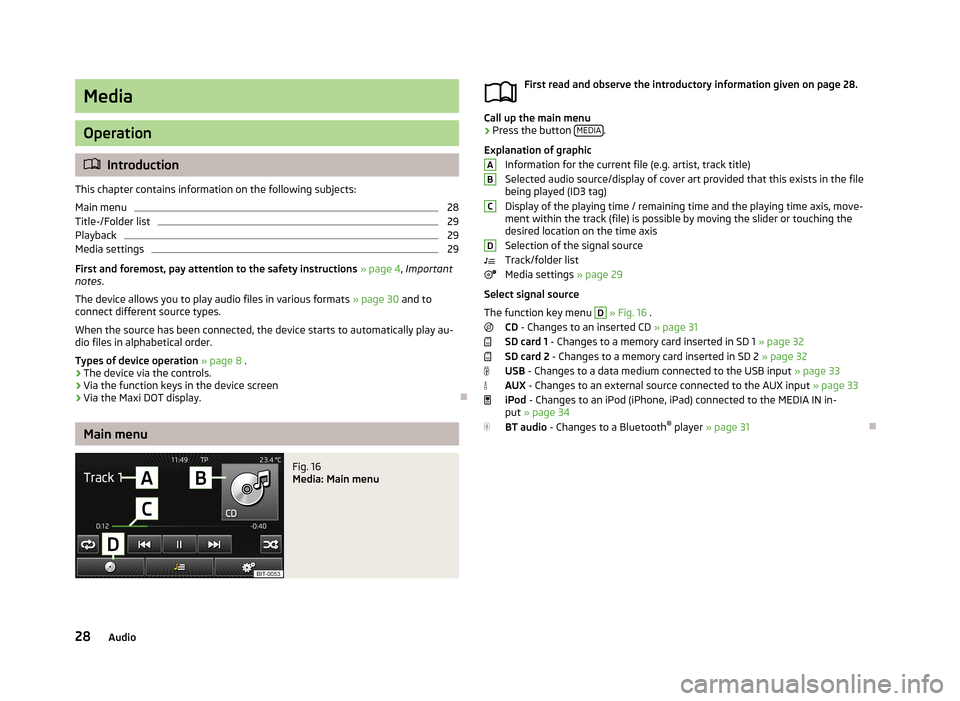
Media
Operation
Introduction
This chapter contains information on the following subjects:
Main menu
28
Title-/Folder list
29
Playback
29
Media settings
29
First and foremost, pay attention to the safety instructions » page 4 , Important
notes .
The device allows you to play audio files in various formats » page 30 and to
connect different source types.
When the source has been connected, the device starts to automatically play au- dio files in alphabetical order.
Types of device operation » page 8 .
› The device via the controls.
› Via the function keys in the device screen
› Via the Maxi DOT display.
Main menu
Fig. 16
Media: Main menu
First read and observe the introductory information given on page 28.
Call up the main menu
›
Press the button
MEDIA.
Explanation of graphic Information for the current file (e.g. artist, track title)Selected audio source/display of cover art provided that this exists in the file
being played (ID3 tag)
Display of the playing time / remaining time and the playing time axis, move-
ment within the track (file) is possible by moving the slider or touching the
desired location on the time axis
Selection of the signal source
Track/folder list
Media settings » page 29
Select signal source
The function key menu
D
» Fig. 16 .
CD - Changes to an inserted CD » page 31
SD card 1 - Changes to a memory card inserted in SD 1 » page 32
SD card 2 - Changes to a memory card inserted in SD 2 » page 32
USB - Changes to a data medium connected to the USB input » page 33
AUX - Changes to an external source connected to the AUX input » page 33
iPod - Changes to an iPod (iPhone, iPad) connected to the MEDIA IN in-
put » page 34
BT audio - Changes to a Bluetooth ®
player » page 31
ABCD28Audio
Page 32 of 83
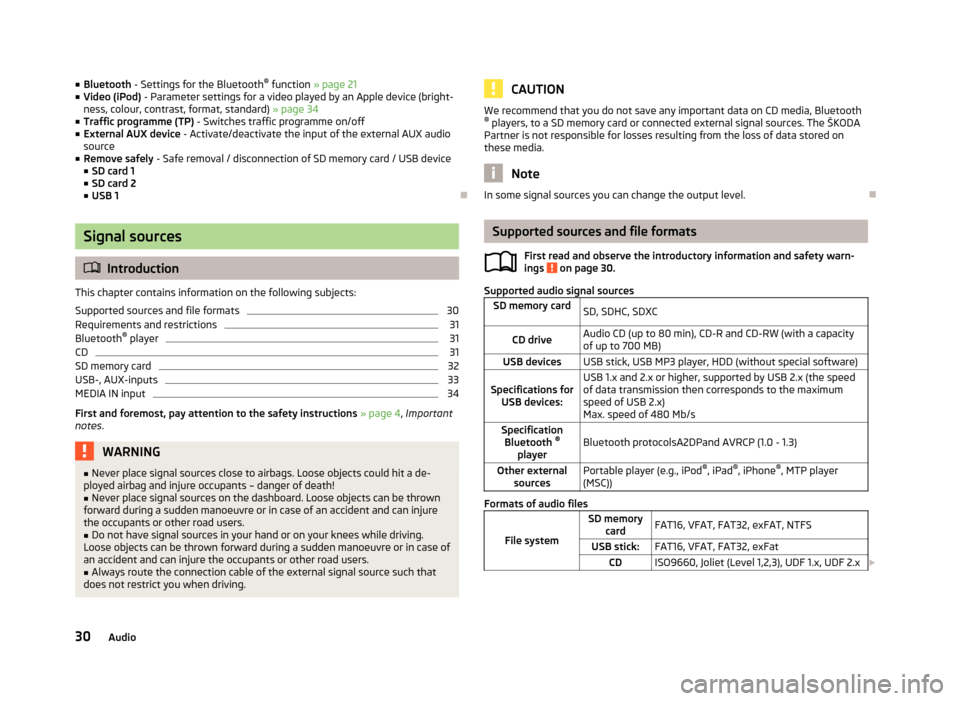
■Bluetooth - Settings for the Bluetooth ®
function » page 21
■ Video (iPod) - Parameter settings for a video played by an Apple device (bright-
ness, colour, contrast, format, standard) » page 34
■ Traffic programme (TP) - Switches traffic programme on/off
■ External AUX device - Activate/deactivate the input of the external AUX audio
source
■ Remove safely - Safe removal / disconnection of SD memory card / USB device
■ SD card 1
■ SD card 2
■ USB 1
Signal sources
Introduction
This chapter contains information on the following subjects:
Supported sources and file formats
30
Requirements and restrictions
31
Bluetooth ®
player
31
CD
31
SD memory card
32
USB-, AUX-inputs
33
MEDIA IN input
34
First and foremost, pay attention to the safety instructions » page 4 , Important
notes .
WARNING■
Never place signal sources close to airbags. Loose objects could hit a de-
ployed airbag and injure occupants – danger of death!■
Never place signal sources on the dashboard. Loose objects can be thrown
forward during a sudden manoeuvre or in case of an accident and can injure
the occupants or other road users.
■
Do not have signal sources in your hand or on your knees while driving.
Loose objects can be thrown forward during a sudden manoeuvre or in case of an accident and can injure the occupants or other road users.
■
Always route the connection cable of the external signal source such that
does not restrict you when driving.
CAUTIONWe recommend that you do not save any important data on CD media, Bluetooth ® players, to a SD memory card or connected external signal sources. The ŠKODA
Partner is not responsible for losses resulting from the loss of data stored on
these media.
Note
In some signal sources you can change the output level.
Supported sources and file formats
First read and observe the introductory information and safety warn-
ings
on page 30.
Supported audio signal sources
SD memory cardSD, SDHC, SDXCCD driveAudio CD (up to 80 min), CD-R and CD-RW (with a capacity
of up to 700 MB)USB devicesUSB stick, USB MP3 player, HDD (without special software)Specifications for USB devices:USB 1.x and 2.x or higher, supported by USB 2.x (the speed
of data transmission then corresponds to the maximum speed of USB 2.x)
Max. speed of 480 Mb/sSpecification Bluetooth ®
playerBluetooth protocolsA2DPand AVRCP (1.0 - 1.3)Other external sourcesPortable player (e.g., iPod ®
, iPad ®
, iPhone ®
, MTP player
(MSC))
Formats of audio files
File system
SD memory cardFAT16, VFAT, FAT32, exFAT, NTFSUSB stick:FAT16, VFAT, FAT32, exFatCDISO9660, Joliet (Level 1,2,3), UDF 1.x, UDF 2.x 30Audio
Page 33 of 83

Codec type
(File formats)MPEG-1/2 (Layer-3)Windows
Media Audio
7, 8, 9 and 10MPEG-2/4FLAC, WAW, OGGFile suffixmp3wmaasfm4a
m4b aacflac
wav oggPlaylistsm3u, pls, wpl, m3u8; asxFile
propertiesBitratemax. 320 kb/sSampling ratemax. 48 kHzAlbum covers
(Pictures on the album covers)Image resolution up to 500x500 pixels (200 kb) (jpg, jpeg,png, bmp, gif), depending on the availability of album coversare displayed on the respective media
Note
At the time of publication, the device has been tested with most products and
media available in the various markets. However, it is possible that some devices, media or files will be unreadable or unplayable.
Requirements and restrictions
First read and observe the introductory information and safety warn-
ings
on page 30.
› The name of the artist, the album and the title of the file being played can be
displayed if the information is available as an ID3 tag. If no ID3 tag is available,
only the folder name is displayed.
› To ensure good playback, we recommend you use compressed MP3 files with a
bit rate of at least 160 kb / s.
› For audio files with variable bitrates, the indicated remaining playback time
does not correspond to the actual remaining playback time.
› Files that are protected by Digital Rights Management (DRM) technology cannot
be played back by the device.
Bluetooth ®
player
First read and observe the introductory information and safety warn- ings
on page 30.
The device makes a wireless connection (coupling) to the Bluetooth ®
player pos-
sible.
› Follow the same instructions as for the coupling of the device with a
phone » page 38 .
Note
■
We recommend adjusting the volume on the portable player to the maximum
level.■
The volume can also be adjusted by setting the input sensitivity of the device
for the Bluetooth ®
player » page 19 , Sound settings .
■
The media functions supported depend on the Bluetooth ®
player concerned.
CD
Fig. 18
CD slot
First read and observe the introductory information and safety warn- ings
on page 30.
The CD slot is located in the glove box on the front passenger side.
Inserting/ejecting a CD
›
Insert a CD into the CD slot with the label facing up until it is automatically
drawn in. Playback starts automatically.
›
Press the symbol button
– the CD is ejected.
31Media