2013 Seat Mii radio
[x] Cancel search: radioPage 20 of 37
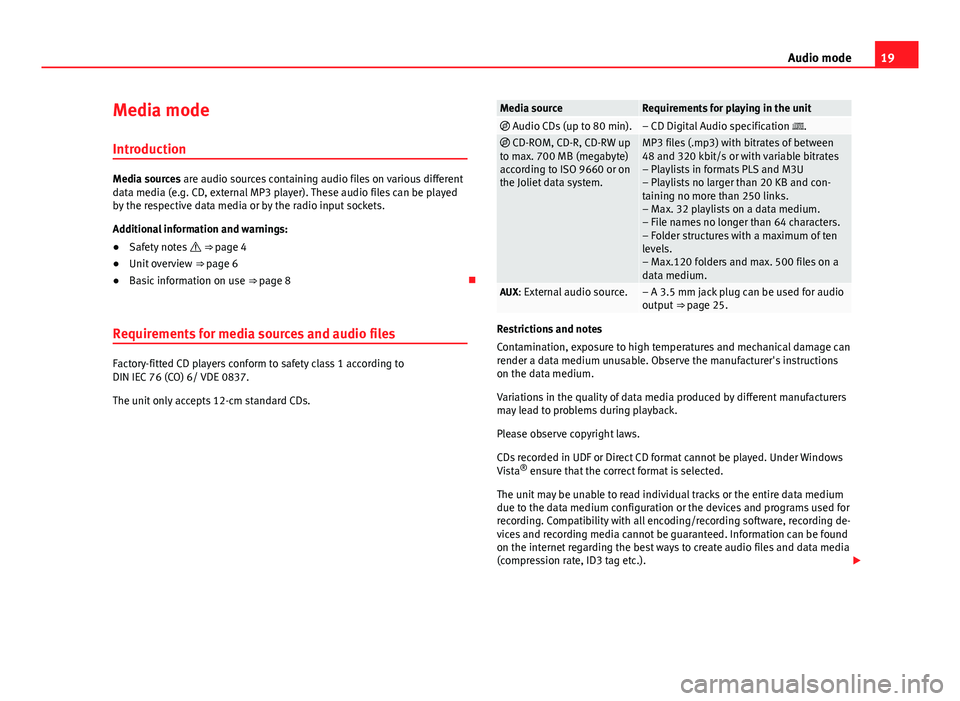
19Audio modeMedia mode
Introduction
Media sources are audio sources containing audio files on various differentdata media (e.g. CD, external MP3 player). These audio files can be playedby the respective data media or by the radio input sockets.
Additional information and warnings:
●
Safety notes ⇒ page 4
●
Unit overview ⇒ page 6
●
Basic information on use ⇒ page 8
Requirements for media sources and audio files
Factory-fitted CD players conform to safety class 1 according toDIN IEC 76 (CO) 6/ VDE 0837.
The unit only accepts 12-cm standard CDs.
Media sourceRequirements for playing in the unit Audio CDs (up to 80 min).– CD Digital Audio specification . CD-ROM, CD-R, CD-RW upto max. 700 MB (megabyte)according to ISO 9660 or onthe Joliet data system.
MP3 files (.mp3) with bitrates of between48 and 320 kbit/s or with variable bitrates– Playlists in formats PLS and M3U– Playlists no larger than 20 KB and con-taining no more than 250 links.– Max. 32 playlists on a data medium.– File names no longer than 64 characters.– Folder structures with a maximum of tenlevels.– Max.120 folders and max. 500 files on adata medium.
AUX: External audio source.– A 3.5 mm jack plug can be used for audiooutput ⇒ page 25.
Restrictions and notes
Contamination, exposure to high temperatures and mechanical damage canrender a data medium unusable. Observe the manufacturer's instructionson the data medium.
Variations in the quality of data media produced by different manufacturersmay lead to problems during playback.
Please observe copyright laws.
CDs recorded in UDF or Direct CD format cannot be played. Under WindowsVista® ensure that the correct format is selected.
The unit may be unable to read individual tracks or the entire data mediumdue to the data medium configuration or the devices and programs used forrecording. Compatibility with all encoding/recording software, recording de-vices and recording media cannot be guaranteed. Information can be foundon the internet regarding the best ways to create audio files and data media(compression rate, ID3 tag etc.).
Page 26 of 37

25Audio modeChanging playback mode (SCN and MIX)Fig. 24
MEDIA mainmenu: random play-back as active play-back mode.
Fig. 25
MEDIA mainmenu: random play-back from current fold-er only selected.
Refer to the information on the playing order of files and folders ⇒ page 20.
Selecting play modes
The play modes that can be selected for the current data medium are shownas function buttons on the bottom left.
●
Press a function button to start the corresponding playback mode. Thefunction button is underlined.
SCN Scan function: All tracks will play for approximately 10 seconds. Thescan function starts with the next track and ends automatically when alltracks of the selected folder or selected CD have been scanned.
MIX Random playback: The tracks play in random order. Random playbackremains active for the corresponding media source until it is closed for thatsource.
●
Press the SCN or MIX function button again to stop the current playbackmode of the track currently playing.
The scan function can also be started and stopped by pressing the settingbutton ⇒ Fig. 1
8
.
Different playback modes
Depending on the media source that is being played (CD-DA or MP3) andwhether playlists are available, the different playback modes indicated asfollows can be selected:
Display: Effect...CD: All the tracks on the current data medium will be played in the selec-ted playback mode....FOLDER: Only the tracks in the current folder are played in the selectedplayback mode....PLAYLIST: Only the tracks of the current playlist will be played in the se-lected playback mode.
To select a certain mode press the corresponding function button (SCAN orMIX) as many times as required. The display will change on the screen. Forexample: MIX FOLDER > MIX CD > MIX PLAYLIST > (End of MIX function).
Connecting an external audio source to the AUX-IN
multimedia socket*.
Depending on the vehicle, there is an AUX-IN multimedia socket on the frontof the radio ⇒ Fig. 1
12
, the storage compartment on the front passengerside, on the centre console or on the armrest between the front seats.
The AUX-IN multimedia socket can only be used with a 3.5 mm jack plug.
Page 27 of 37

26Audio modeAn external audio source connected to it can only be played over the vehiclespeakers, but cannot be controlled via the radio system.
An external audio source connected to the socket is indicated by AUX in theMedia selection menu.
If AUX is not displayed, AUX must be activated in the SETUP menu⇒ page 30.
Connecting an external audio source to the AUX IN multimedia socket
●
Lower the basic volume of the radio.
●
Connect an external audio source to the AUX-IN multimedia socket.
●
Begin playback of an external audio source.
●
In media mode, briefly press the MEDIA ⇒ Fig. 1 unit button to displaythe selection menu for available media sources ⇒ Fig. 19.
●
Press the AUX function button.
The output volume of a connected external audio source should be adjustedto that of the other audio sources.
Adjusting the output volume
If you need to increase the output volume for the external audio source, firstlower the base volume on the radio system ⇒ page 9.
If the sound from the external audio source is too quiet, if possible, in-crease the output volume on the external audio source. If this is not suffi-cient, set the input volume (AUX VOL LEVEL) in the system settings to level 2or level 3.
If the sound from the connected external audio source is too loud or distor-ted, lower the output volume on the external audio source if possible. If thisis not sufficient, set AUX VOL LEVEL to level 2 or level 1.
NoteIf playback of the external audio source finishes or if the connector of theAUX-IN multimedia socket is unplugged, the radio will remain in the AUXmenu.
Note
Interference may be heard if the external audio source is powered from thevehicle’s 12-volt socket.
Note
Please read and observe the external audio source manufacturer operatingmanual.
Note
If the external audio source is connected and playing and you select anoth-er audio source in the radio system the external audio source continues tofunction in the background.
Page 28 of 37

27Audio modeConnecting a portable navigator*
Introduction
The radio system will only operate with a special portable navigator, theSEAT Portable System, bought through SEAT.
Different media sources can be played through the portable navigator.
The portable navigator allows an additional display and controls of CD andMP3 played through the radio system (track display, track selected from thetrack list).
Additional information and warnings:
●
Safety notes ⇒ page 4
●
Unit overview ⇒ page 6
●
Basic information on use ⇒ page 8
●
Media mode ⇒ page 19
Note
Please read and observe the manufacturer operating manual for the Mediaand Telephone modes for navigating with the portable navigator.
Connection and use
Mount and connect the portable navigator in the holder as described in themanufacturer operating manual.
Starting playback over the vehicle loudspeakers●
With the radio system in media mode, press the MEDIA ⇒ Fig. 1 unit but-ton to display the selection menu for available media sources, and follow-ing this, press the NAV function button.
●
OR: Repeatedly press the MEDIA unit button until NAV is selected.
PORTABLE will be shown on the screen of the radio system.
Playback will continue from the last track played when the correspondingmedia source is still available through the portable navigator.
When, at this moment, there is no media source available through the port-able navigator, NO MEDIA will be briefly displayed on the screen of the radiosystem and playback will resume from the last audio source activated onthe radio system.
Portable navigator media mode
Different media sources can be played through the portable navigator usingthe vehicle speakers. Practically all playback control is carried out throughthe portable navigator.
It is also possible to change tracks with the arrow button ⇒ Fig. 1
10
of theradio system ⇒ page 19.
Displaying the track on the radio system is not possible.
The change to another audio source played through the portable navigationsystem is carried out through the portable navigation system.
Only audio sources available on the system (Radio, CD, AUX) can bechanged through the radio system.
Navigation instructions
Navigation announcements are made through the vehicle speakers.
Operations are controlled through the portable navigator.
Page 29 of 37

28Audio modeUsing the telephone
Linking, connecting and controlling is carried out on the portable navigator.
Telephone call playback is carried out through the vehicle speakers. PHONEwill be shown on the screen of the radio system.
When voice activation is activated on the portable navigator, at the sametime, the voice instructions are given through the vehicle speakers.
Changing the volume
Media, phone call and traffic announcements via the portable navigator areplayed through the vehicle speakers.
Changing playback volume can be done with the volume control ⇒ Fig. 1
1
.
When the system is muted (display: ) the portable navigator also stopsthe media source that was being played.
Page 31 of 37

30Settings menuSystem and function settings (SETUP)
Introduction
Additional information and warnings:
●
Safety notes ⇒ page 4
●
Unit overview ⇒ page 6
●
Basic information on use ⇒ page 8
Modifying the settings
Fig. 27
Additional ra-dio functions
Fig. 28
SETUP menu:main view of the SET-UP menu functions.
Displaying settings menus and changing settings●
Press the equipment button MENU ⇒ Fig. 1
9
unit button in Radio orMedia mode.
●
Press the SET ⇒ Fig. 27 unit button to open the SETUP menu ⇒ Fig. 28.
●
Pressing one of the function buttons displays the corresponding set-tings menu.
●
Turn the setting knob ⇒ Fig. 1
8
to change the displayed setting.
●
Changes are applied automatically.
●
Press the MENU unit button to close the SETUP menu.
While volume settings are being adjusted, the currently active audio sourceis played at the level of the setting as it changes.
Overview of available settings menus
Depending on the country, the unit and the vehicle equipment, there maybe differences in the variety of settings.
Function button: Effect: Following functions (next screen): Previous functions (previous screen)SKM SEEK MODE: Regulate the operation of the arrow buttons ⇒ Fig. 1
10
and to change the station in radio mode ⇒ page 10.
ALL: The arrow buttons allow you to browse through all available sta-tions (Display: . to the left and right of the selected station⇒ Fig. 4).
PRESET: The arrow buttons allow you to browse through only the sta-tions stored to presets in the selected frequency band (Display: . tothe left and right of the station buttons ⇒ Fig. 5).
RDSa): It is possible to switch off RDS-dependent services for travel inareas where there is no RDS coverage (automatic station tracking, trafficnews TP) ⇒ page 10.
ON: RDS is switched on.OFF: RDS is deactivated and the AF function button is no longeravailable in the SETUP menu.
Page 32 of 37

31Settings menuFunction button: EffectAVa) HIGH FREQ.: Define the setting for automatic station tracking⇒ page 10.
ON: The unit always switches to the radio station's frequency thatoffers the best reception as the vehicle travels from one area to thenext. As a result, regional programmes may be interrupted.
OFF: No frequency change takes place. The frequency tuned is ac-tive until reception is interrupted.VOL ON-VOLUME: Regulating the maximum switch on volume.If the volume of the radio system, when switched off, was greater than thelimit set, the volume will be reduced to the value set.If the volume of the radio system, when switched off, was lower than thislimit, the volume will not be modified.
GAL GALA: To set the speed-dependent volume adjustment ⇒ page 31.DIS DISPLAY LIGHT: To adjust the screen brightness.PDC PDC VOL ATTENU.: To reduce the volume of the current audio source toa preset level when the parking distance warning system is active.AUX: Settings for the use of an external audio source in the AUX - IN multi-media socket ⇒ page 19. AUX VOL LEVEL 1-3: Adjust the input volume of an external audiosource (AUX) to the output volume of the other audio sources. AUX VOL LEVEL OFF: The AUX-IN multimedia socket will be deactiva-ted and no longer displayed in the Media selection menu.SFOb): Service Following. If this setting is activated (ON) and the receptionof the DAB station selected gets worse, this function automatically search-es for another channel in DAB with the same station.
DTPb) DAB-TP: This setting only affects the DAb station currently selected ifthe TP function has already been activated on the equipment (TP ON). DTP OFF: Only FM traffic announcements (TA) interrupt the currentbroadcast.Function button: Effect DTP ON: Both FM and DAB traffic announcements interrupt the cur-rent broadcast.FMLb) DAB-FM Link: If this setting is activated (ON) and the reception of theDAB station selected gets worse, and no other channel is available withthe same station, or when reception in DAB is deficient, this function auto-matically searches for another channel in the FM band.The change is not possible if the reception of the FM station is deficient orthe stations do not transmit information that established the relationshipbetween the DAB and FM stations. In this case it is not a faulty radio opera-tion.If the DAB reception is recovered with greater quality than the FM station itwill switch back from FM to DAB.
a)
It is not available everywhere or for all radio models.
b)
They are only available for radio models with DAB.
Functional mode description of speed-dependent volume adjustment(GALA)
The GALA function automatically adjusts the volume in line with the speedof the vehicle.
The degree to which the volume increases with speed (GALA) is set on ascale between 1 and 7.
If a low value is set, the volume increases only slightly as the speed of thevehicle increases. At a high setting the volume increases further. At 0,speed-dependent volume adjustment is switched off.
Page 33 of 37

32AbbreviationsAbbreviationsAbbreviationsAbbreviationMeaningAMAmplitude modulation (medium wave, MW).AUX-INAUX IN multimedia socket (auxiliary input).EONSupports other networks (Enhanced Other Networks).FMFrequency modulation (very high frequency, VHF).RDSRadio data system.SCNScan function: Radio and Media modes.TPTraffic Programme.