2013 Seat Mii warning
[x] Cancel search: warningPage 3 of 37

2General informationGeneral informationThis manual contains information, recommendations, advice and warningsrelated to your radio system. The other publications in the vehicle documen-tation contain further information of which you should be aware for yourown safety and for that of your passengers.
Ensure that the onboard documentation is kept in the vehicle at all times.This is especially important when lending or selling the vehicle to anotherperson.
This manual contains a description of the equipment supplied with the ve-hicle at the time of press. Some of the units described herein will not beavailable until a later date or is only available in certain markets.
The illustrations are intended as a general guide and may vary from theequipment fitted in your vehicle in some details.
The screen colour and the colour of the information displayed on it can varyaccording to vehicle model.
Directions and positions of components (e.g. right, left, front, rear) are al-ways relative to the direction of travel of the vehicle unless otherwise sta-ted.
The equipment marked with an asterisk is only supplied as standard incertain model versions, is optional in others or is only available in spe-cific countries.
Registered trademarks are marked ®. The absence of this symbol doesnot constitute a waiver of the rights concerning any proprietary name.
The section is continued on the following page.
Marks the end of a section.
®WARNINGTexts preceded by this symbol contain information on safety. They warnyou about possible dangers of accident or injury.
CAUTION
Texts with this symbol draw your attention to potential sources of damageto your vehicle.
For the sake of the environment
Texts preceded by this symbol contain relevant information concerning envi-ronmental protection.
Note
Texts preceded by this symbol contain additional information.
Page 4 of 37

3Important InformationImportant InformationImportant Information. Traffic safety
Travelling on today's roads requires the driver's full attention at all times.
Only operate the radio system and its various functions when the traffic sit-uation really permits this.
WARNING●Before starting the trip, you should familiarise yourself with the dif-ferent radio functions.●
High audio volume may represent a danger to you and to others.
●
Adjust the volume in a way that you can distinguish surroundingnoise, for example, horns and sirens, etc.
●
Radio settings should be made when the car is stopped or by a pas-senger.
Note
The card bearing the radio code is available according to the model of thevehicle. Separate the radio card and keep it in a safe place, but never insidethe vehicle. If the card bearing the radio code is lost, go to a SEAT dealer-ship, where you will be given help.
Page 5 of 37

4IntroductionIntroductionBefore using the unit for the first timeBefore using the unit for the first time, carry out the following steps. Thiswill enable you to use the unit safely and make full use of the functions itprovides:
Take the basic safety notes into account ⇒ page 4.
Familiarise yourself with the unit overview ⇒ page 6.
Use suitable data media for media mode ⇒ page 19.
Safety notes
WARNINGAny distraction may lead to an accident, with the risk of injury. Operatingthe radio system could distract you from the traffic.●
Always stay alert and drive responsibly.
●
Select volume settings that allow you to easily hear signals from out-side the vehicle at all times (e.g. emergency service sirens).
●
Setting the volume too high may cause damage to your hearing. Thisalso applies if the device is set to high volumes for a short period.
WARNINGThe volume level may suddenly change when you switch audio source orconnect a new audio source.●
Reduce the base volume before switching audio source or connectinga new audio source.
WARNINGThe connection, introduction or removal of data media whilst driving maydistract you from the traffic, causing an accident.WARNINGConnecting leads for external devices may obstruct the driver.●
Arrange the connecting leads so that they do not obstruct the driver.WARNINGExternal devices that are placed loose in the vehicle or not properly se-cured could be flung through the interior of the vehicle during a suddendriving or braking manoeuvre, or in the event of an accident and causedamage or injury.
●
Never fit external units on the doors, windscreen, on or near the areamarked with the word “AIRBAG” on the steering wheel, the dash panel,seat backrests or between these areas and the vehicle occupants. In thecase of an accident, external units can cause serious injury, particularlywhen the airbags inflate.
WARNINGOpening the housing on a CD player can lead to injuries from invisible la-ser radiation.●
Only have CD players repaired by a Specialised workshop.
Page 9 of 37

8IntroductionGeneral information on operating the unit
Introduction
Additional displays
Depending on the vehicle specification, changes to air conditioning set-tings or information on factory-fitted driver assistance systems may be dis-played temporarily on the screen. These displays disappear automaticallywhen they are no longer required.
All displays appear only after a complete restart of the radio system.
Additional information and warnings:
●
Safety notes ⇒ page 4
●
Unit overview ⇒ page 6
Note
In order to operate the unit you only need to push the button lightly.
Note
Due to legal requirements specific to each country, when certain speeds areexceeded some functions are no longer available.
Note
Using a mobile telephone inside the vehicle can result in noise in thespeakers.
Note
In some vehicles equipped with a parking distance warning system, the vol-ume of the audio source is automatically lowered when reverse gear is en-gaged.
Rotary/push knobs, unit and function buttons
Overview
●
Rotary/push knobs.
●
Labelled unit buttons (hard keys).
●
Function buttons (soft keys).
Rotary/push knobs
The left-hand rotary/push knob ⇒ Fig. 1
1
is referred to as the volumecontrol or the on/off switch.
The right-hand rotary/push knob
8
is referred to as the setting knob.
Unit buttons and function buttons
The labelled buttons on the unit are referred to as “unit buttons” and arepictured as a button symbol with, e.g. the MEDIA unit button ⇒ Fig. 1
2
.
There are six unlabelled unit buttons below the screen ⇒ Fig. 1
11
. Theseunit buttons are referred to as “function buttons” as their functions changedepending on the current operating state.
In the bottom line of the screen, the function assigned to each function but-ton is shown in the corresponding position (for example ⇒ Fig. 6).
Page 10 of 37

9IntroductionSwitch on or offeffectMeaningSwitch the unit on or offmanually.Press the rotary/push knob briefly.After the ignition key is removed the unitswitches off automatically after approx. 30 mi-nutes (switch-off delay).
Switch on the unit auto-matically.Insert the vehicle key into the ignition lock.The unit switches on automatically if it was onwhen the ignition key was removed.
Switch off the unit auto-matically.Remove the vehicle key from the ignition lock.
When the unit is switched on the system starts up. The last audio sourceused is played at the last selected volume setting, provided this does notexceed the preselected “switch-on volume” (VOL ⇒ page 30).
Energy management
Depending on the model, if, when the ignition is switched off and the unitswitched on, the battery voltage falls below the minimum onboard powersupply voltage, there is an audible warning and LOW BATTERY appears. Theunit should be switched off.
If the battery voltage level continues to fall, RADIO OFF is briefly displayedand the radio will switch itself off automatically.
Anti-theft code
If the battery has been disconnected from the vehicle, the vehicle must bestarted before turning the unit back on.
Adjusting the base volumeeffectuseIncrease the vol-ume.On the radio: Turn the volume control ⇒ Fig. 1 1
clockwise.On the multifunction steering wheel: Turn the volumecontrol up or press the corresponding button (depend-ing on equipment fitted) ⇒ Booklet Instruction Manual,chapter Overview of vehicle
Lower the vol-ume.On the radio: Turn the volume control ⇒ Fig. 1 1 anti-clockwise.On the multifunction steering wheel: Turn the volumecontrol down or press the corresponding button (de-pending on equipment fitted) ⇒ Booklet InstructionManual, chapter Overview of vehicle
Changes to the volume are indicated by a bar on the screen.
At “0” the unit is muted (display: ) and any media source currently beingplayed will be stopped.
It is possible to preset certain volume settings and adjustments⇒ page 30.
Note
If the basic playback volume of an audio source has been increased sub-stantially, lower the volume before changing to another audio source.
Page 11 of 37

10Audio modeAudio modeRadio mode
Introduction
The various versions of the radio system will be distributed depending onthe country and the unit. In the unit overview the possible variations of theunit are described ⇒ page 6.
Additional information and warnings:
●
Safety notes ⇒ page 4
●
Unit overview ⇒ page 6
●
Basic information on use ⇒ page 8
●
System and function settings (SETUP) ⇒ page 30
Note
Multi-storey car parks, tunnels, high buildings and mountains can impair ra-dio signals.
Note
Foil or metal-coated stickers attached to the windows may affect receptionon vehicles with a window aerial.
RADIO main menuFig. 2
RADIO mainmenu: Selecting amemory level and fre-quency band.
Fig. 3
RADIO mainmenu: Station buttonsdisplayed.
●
Press the RADIO button ⇒ Fig. 1 in order to start Radio mode.
After you switch to Radio mode, the available frequency bands (FM, AM andDAB) are initially displayed in the bottom line of the screen ⇒ Fig. 2. Afterroughly 5 seconds, they are replaced by the “station buttons” ⇒ Fig. 3. Sta-tions can be stored to the station buttons ⇒ page 13.
The station that is playing will appear in the centre of the screen. For sta-tions with RDS, the name of the station will appear instead of its frequencyif reception is good enough, for example RADIO 1.
Page 16 of 37

15Audio modeDigital radio mode* (DAB, DAB+ and DMB-
Audio)
Operation
Fig. 12
DAB radiomode
Some units are equipped with an additional DAB radio receiver. DAB is adigital broadcasting standard for the terrestrial reception of radio programs.
The DAB radio receiver supports the DAB, DAB+ and DMB-Audio broadcast-ing standards.
In Europe, digital radio is transmitted via Band III (174 MHz to 240 MHz)and the L Band (1452 MHz to 1492 MHz) frequencies.
The frequencies of the two bands are referred to as “channels” and oneeach has a suitable channel name (e.g. 8A).
Several DAB stations are combined in a channel with the additional servicesavailable in a station “ensemble”.
The main view of DAB radio mode shows the name of the channel and thechannel's international ID, which appears above the station name in thecentre of the display.
DAB is currently not available in all areas. When in DAB radio mode in areaswith no DAB reception, it displays: .
DAB announcements
DAB announcements are additional DAB services also transmitted by radio(e.g. News, sports information, weather, warnings, etc.).
Note
The channel name, an indication that appears above the station's name,varies depending on the country, for example “FU-E”, but not the channel'sinternational ID, for example “11B” ⇒ Fig. 12.
Automatic station tracking
DAB programme tracking
Some DAB stations are broadcast in different regional ensembles.
If the current station is no longer available in your location, the unit may al-so switch to a corresponding partner station.
DAB programme tracking can be switched off in DAB settings ⇒ page 30 ifyou do not want automatic station switching because only brief receptionlosses are occurring due to the vehicle passing through tunnels, for exam-ple. The radio will be muted if reception is too weak.
Change from DAB to FM
Under DAB setup, the unit can be configured to switch to the FM frequencyband when required for automatic station tracking ⇒ page 30.
If reception of the currently selected DAB station is lost (e.g. no DAB availa-ble), the unit attempts to find the station on the FM frequency band andtune to it. Automatic station tracking between frequency bands only works ifthe DAB station and the FM station transmit the same station identifier orthe DAB signal indicates a corresponding station on the FM frequency band.
If the reception of the selected DAB station is lost and the station cannot befound on the FM frequency band, the radio will be muted.
Page 18 of 37
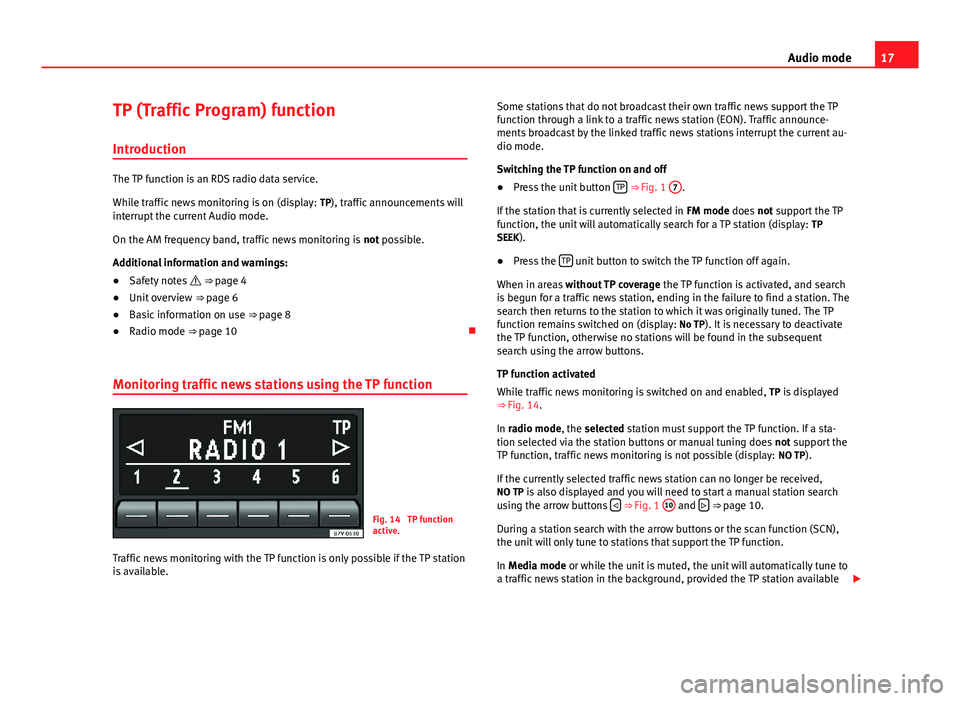
17Audio modeTP (Traffic Program) function
Introduction
The TP function is an RDS radio data service.
While traffic news monitoring is on (display: TP), traffic announcements willinterrupt the current Audio mode.
On the AM frequency band, traffic news monitoring is not possible.
Additional information and warnings:
●
Safety notes ⇒ page 4
●
Unit overview ⇒ page 6
●
Basic information on use ⇒ page 8
●
Radio mode ⇒ page 10
Monitoring traffic news stations using the TP function
Fig. 14
TP functionactive.
Traffic news monitoring with the TP function is only possible if the TP stationis available.
Some stations that do not broadcast their own traffic news support the TPfunction through a link to a traffic news station (EON). Traffic announce-ments broadcast by the linked traffic news stations interrupt the current au-dio mode.
Switching the TP function on and off
●
Press the unit button TP ⇒ Fig. 1
7
.
If the station that is currently selected in FM mode does not support the TPfunction, the unit will automatically search for a TP station (display: TPSEEK).
●
Press the TP unit button to switch the TP function off again.
When in areas without TP coverage the TP function is activated, and searchis begun for a traffic news station, ending in the failure to find a station. Thesearch then returns to the station to which it was originally tuned. The TPfunction remains switched on (display: No TP). It is necessary to deactivatethe TP function, otherwise no stations will be found in the subsequentsearch using the arrow buttons.
TP function activated
While traffic news monitoring is switched on and enabled, TP is displayed⇒ Fig. 14.
In radio mode, the selected station must support the TP function. If a sta-tion selected via the station buttons or manual tuning does not support theTP function, traffic news monitoring is not possible (display: NO TP).
If the currently selected traffic news station can no longer be received,NO TP is also displayed and you will need to start a manual station searchusing the arrow buttons ⇒ Fig. 1
10
and ⇒ page 10.
During a station search with the arrow buttons or the scan function (SCN),the unit will only tune to stations that support the TP function.
In Media mode or while the unit is muted, the unit will automatically tune toa traffic news station in the background, provided the TP station available