Page 10 of 56
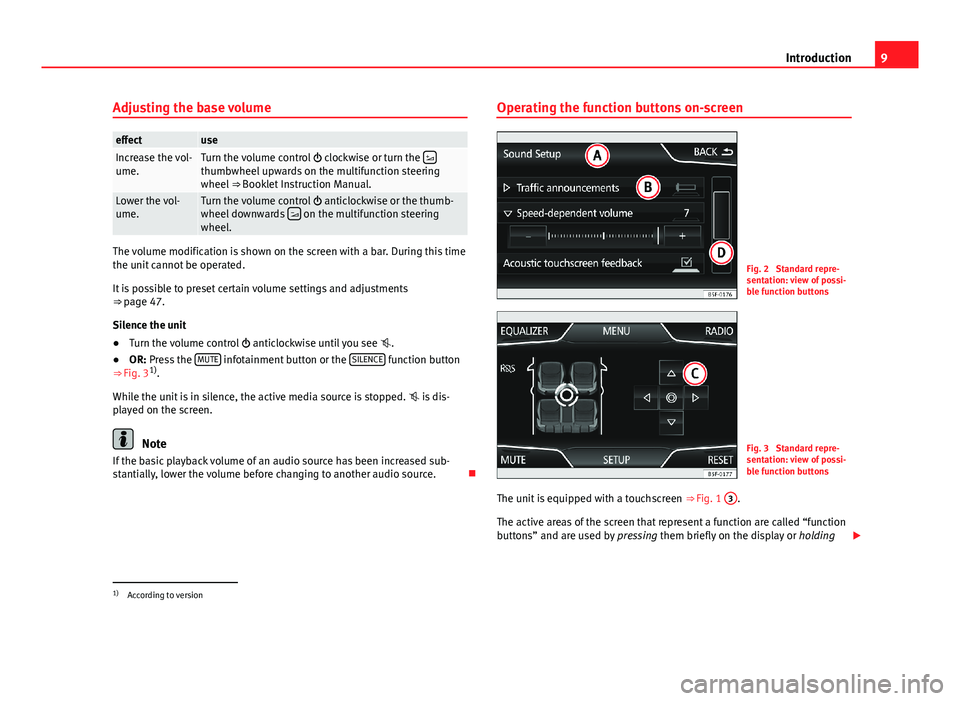
9IntroductionAdjusting the base volumeeffectuseIncrease the vol-ume.Turn the volume control clockwise or turn the thumbwheel upwards on the multifunction steeringwheel ⇒ Booklet Instruction Manual.
Lower the vol-ume.Turn the volume control anticlockwise or the thumb-wheel downwards on the multifunction steeringwheel.
The volume modification is shown on the screen with a bar. During this timethe unit cannot be operated.
It is possible to preset certain volume settings and adjustments⇒ page 47.
Silence the unit
●
Turn the volume control anticlockwise until you see .
●
OR: Press the MUTE infotainment button or the SILENCE function button⇒ Fig. 31).
While the unit is in silence, the active media source is stopped. is dis-played on the screen.
Note
If the basic playback volume of an audio source has been increased sub-stantially, lower the volume before changing to another audio source.
Operating the function buttons on-screenFig. 2
Standard repre-sentation: view of possi-ble function buttons
Fig. 3
Standard repre-sentation: view of possi-ble function buttons
The unit is equipped with a touchscreen ⇒ Fig. 1
3
.
The active areas of the screen that represent a function are called “functionbuttons” and are used by pressing them briefly on the display or holding
1)
According to version
Page 19 of 56
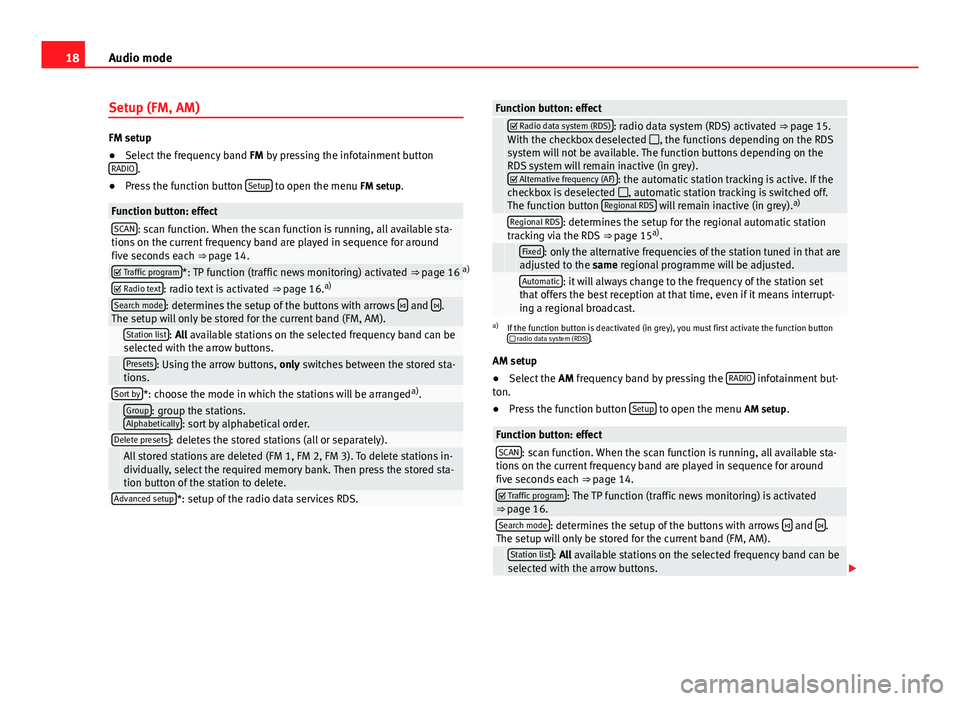
18Audio modeSetup (FM, AM)
FM setup
●
Select the frequency band FM by pressing the infotainment buttonRADIO.
●
Press the function button Setup to open the menu FM setup.
Function button: effectSCAN: scan function. When the scan function is running, all available sta-tions on the current frequency band are played in sequence for aroundfive seconds each ⇒ page 14.
Traffic program*: TP function (traffic news monitoring) activated ⇒ page 16 a) Radio text: radio text is activated ⇒ page 16.a)Search mode: determines the setup of the buttons with arrows and .The setup will only be stored for the current band (FM, AM). Station list: All available stations on the selected frequency band can beselected with the arrow buttons. Presets: Using the arrow buttons, only switches between the stored sta-tions.Sort by*: choose the mode in which the stations will be arrangeda). Group: group the stations.Alphabetically: sort by alphabetical order.Delete presets: deletes the stored stations (all or separately). All stored stations are deleted (FM 1, FM 2, FM 3). To delete stations in-dividually, select the required memory bank. Then press the stored sta-tion button of the station to delete.
Advanced setup*: setup of the radio data services RDS.Function button: effect Radio data system (RDS): radio data system (RDS) activated ⇒ page 15.With the checkbox deselected , the functions depending on the RDSsystem will not be available. The function buttons depending on theRDS system will remain inactive (in grey). Alternative frequency (AF): the automatic station tracking is active. If thecheckbox is deselected , automatic station tracking is switched off.The function button Regional RDS will remain inactive (in grey).a)
Regional RDS: determines the setup for the regional automatic stationtracking via the RDS ⇒ page 15a). Fixed: only the alternative frequencies of the station tuned in that areadjusted to the same regional programme will be adjusted. Automatic: it will always change to the frequency of the station setthat offers the best reception at that time, even if it means interrupt-ing a regional broadcast.
a)
If the function button is deactivated (in grey), you must first activate the function button radio data system (RDS).
AM setup
●
Select the AM frequency band by pressing the RADIO infotainment but-ton.
●
Press the function button Setup to open the menu AM setup.
Function button: effectSCAN: scan function. When the scan function is running, all available sta-tions on the current frequency band are played in sequence for aroundfive seconds each ⇒ page 14.
Traffic program: The TP function (traffic news monitoring) is activated⇒ page 16.Search mode: determines the setup of the buttons with arrows and .The setup will only be stored for the current band (FM, AM). Station list: All available stations on the selected frequency band can beselected with the arrow buttons.
Page 20 of 56
19Audio modeFunction button: effect Presets: Using the arrow buttons, only switches between the stored sta-tions.Delete presets: deletes the stored stations (all or separately). All stored stations are deleted (FM 1, FM 2, FM 3). To delete stations in-dividually, select the required memory bank. Then press the stored sta-tion button of the station to delete.
Page 48 of 56
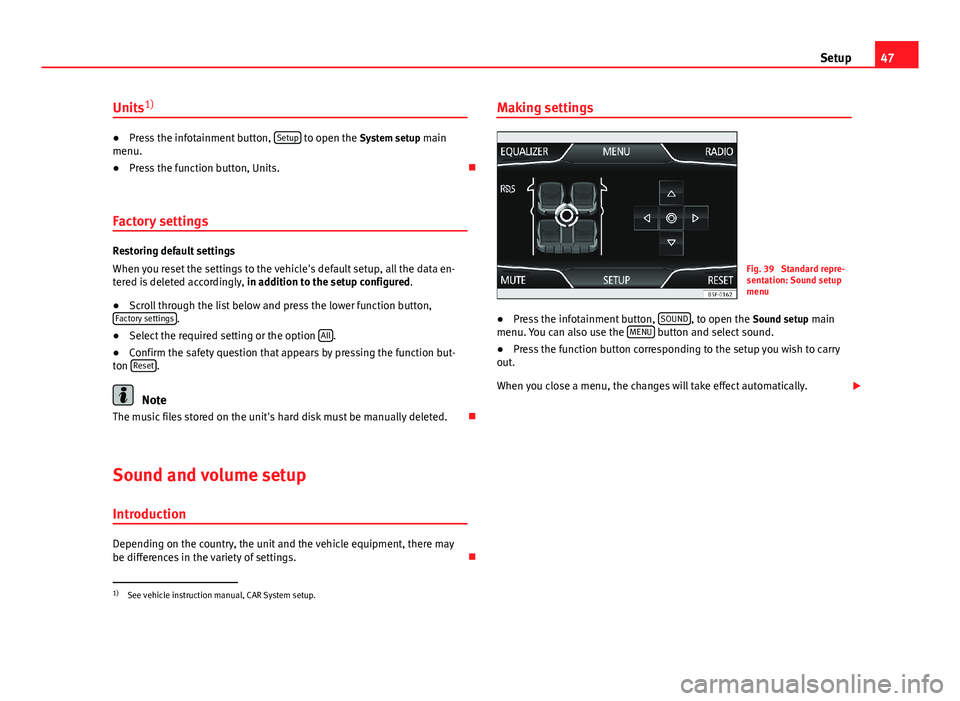
47SetupUnits1)●
Press the infotainment button, Setup to open the System setup mainmenu.
●
Press the function button, Units.
Factory settings
Restoring default settings
When you reset the settings to the vehicle's default setup, all the data en-tered is deleted accordingly, in addition to the setup configured.
●
Scroll through the list below and press the lower function button,Factory settings.
●
Select the required setting or the option All.
●
Confirm the safety question that appears by pressing the function but-ton Reset.
Note
The music files stored on the unit's hard disk must be manually deleted.
Sound and volume setup
Introduction
Depending on the country, the unit and the vehicle equipment, there maybe differences in the variety of settings.
Making settingsFig. 39
Standard repre-sentation: Sound setupmenu
●
Press the infotainment button, SOUND, to open the Sound setup mainmenu. You can also use the MENU button and select sound.
●
Press the function button corresponding to the setup you wish to carryout.
When you close a menu, the changes will take effect automatically.
1)
See vehicle instruction manual, CAR System setup.
Page 49 of 56
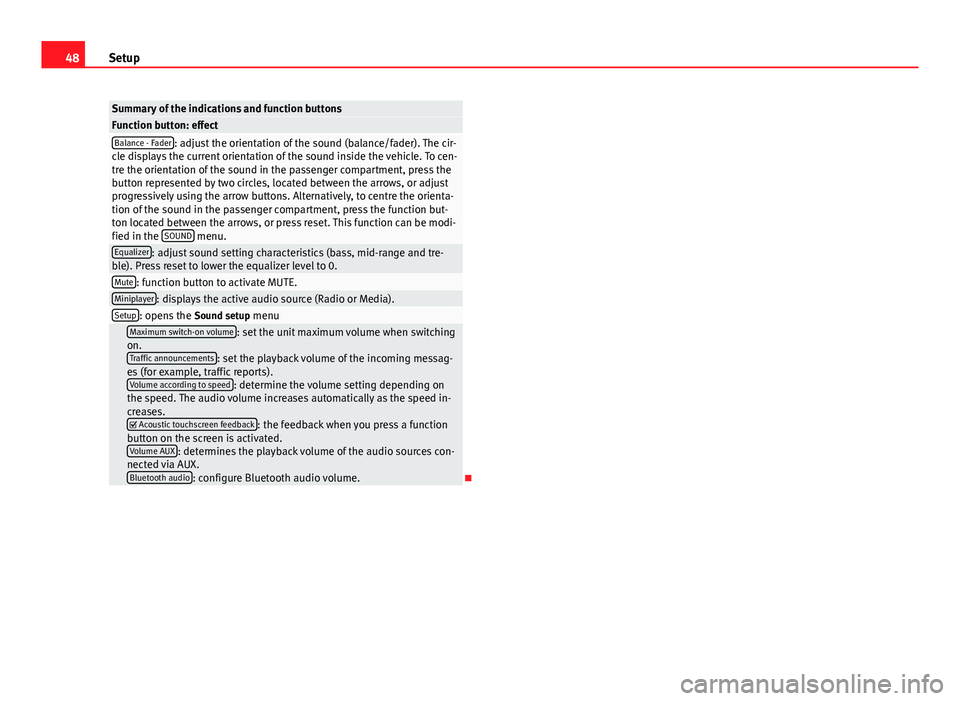
48SetupSummary of the indications and function buttonsFunction button: effectBalance - Fader: adjust the orientation of the sound (balance/fader). The cir-cle displays the current orientation of the sound inside the vehicle. To cen-tre the orientation of the sound in the passenger compartment, press thebutton represented by two circles, located between the arrows, or adjustprogressively using the arrow buttons. Alternatively, to centre the orienta-tion of the sound in the passenger compartment, press the function but-ton located between the arrows, or press reset. This function can be modi-fied in the SOUND menu.
Equalizer: adjust sound setting characteristics (bass, mid-range and tre-ble). Press reset to lower the equalizer level to 0.Mute: function button to activate MUTE.Miniplayer: displays the active audio source (Radio or Media).Setup: opens the Sound setup menu Maximum switch-on volume: set the unit maximum volume when switchingon.Traffic announcements: set the playback volume of the incoming messag-es (for example, traffic reports).Volume according to speed: determine the volume setting depending onthe speed. The audio volume increases automatically as the speed in-creases. Acoustic touchscreen feedback: the feedback when you press a functionbutton on the screen is activated.Volume AUX: determines the playback volume of the audio sources con-nected via AUX.Bluetooth audio: configure Bluetooth audio volume.