2013 Seat Leon SC lock
[x] Cancel search: lockPage 6 of 56

5IntroductionWARNINGAn armrest may obstruct the driver's arm movements, which could causeaccidents and severe injuries.●
Always keep the armrest closed while the vehicle is in motion.
WARNINGOpening the housing on a CD player can lead to injuries from invisible la-ser radiation.●
CD players should only be repaired by a qualified workshop.
Note
Not inserting the data medium correctly, or inserting unsuitable data media,may damage the unit.●
When inserting the memory card, make sure it is in the correct position⇒ page 24
●
If you push too hard, you could damage the lock on the memory cardslot.
●
Only use suitable memory cards.
●
When inserting and removing CDs, always hold them at right angles tothe front of the unit. Inserting or removing them at an angle to the drive maylead to scratching ⇒ page 24.
●
The CD slot is equipped with a lock function. Do not force CDs into theslot. The unit must be prepared for loading before a CD can be inserted⇒ page 24.
●
If you insert a CD while another is being ejected, this could damage theCD player unit. Always wait until the CD has been ejected.
Note●The CD drive can be damaged by any foreign objects attached to a datamedium, and by irregularly shaped data media.●
Only use standard 12 cm CDs! Do not stick stickers or other items to thedata medium. Stickers may peel off and damage the drive.
●
Do not use printable data media. Films and stickers may peel off anddamage the drive.
●
Do not insert 8 cm “single” CDs or those that are not round (Shape-CDs),or DVDs.
●
Do not insert DVD Plus discs, dual discs or flip discs, as these are thickerthan normal CDs.
●
The maximum length of a USB device connected to the port of the vehi-cle is 55 mm with the glove compartment closed.
Note
The vehicle loudspeakers may be damaged if the volume is too high or thesound is distorted.
Page 10 of 56
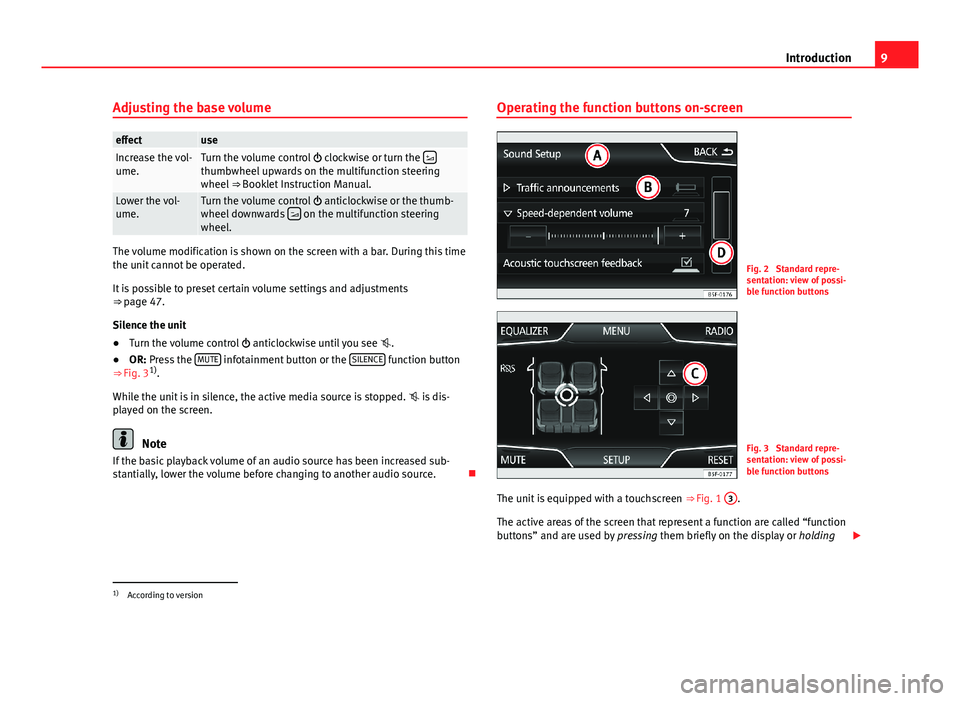
9IntroductionAdjusting the base volumeeffectuseIncrease the vol-ume.Turn the volume control clockwise or turn the thumbwheel upwards on the multifunction steeringwheel ⇒ Booklet Instruction Manual.
Lower the vol-ume.Turn the volume control anticlockwise or the thumb-wheel downwards on the multifunction steeringwheel.
The volume modification is shown on the screen with a bar. During this timethe unit cannot be operated.
It is possible to preset certain volume settings and adjustments⇒ page 47.
Silence the unit
●
Turn the volume control anticlockwise until you see .
●
OR: Press the MUTE infotainment button or the SILENCE function button⇒ Fig. 31).
While the unit is in silence, the active media source is stopped. is dis-played on the screen.
Note
If the basic playback volume of an audio source has been increased sub-stantially, lower the volume before changing to another audio source.
Operating the function buttons on-screenFig. 2
Standard repre-sentation: view of possi-ble function buttons
Fig. 3
Standard repre-sentation: view of possi-ble function buttons
The unit is equipped with a touchscreen ⇒ Fig. 1
3
.
The active areas of the screen that represent a function are called “functionbuttons” and are used by pressing them briefly on the display or holding
1)
According to version
Page 16 of 56

15Audio modeStart stationscan functionBriefly press the setting knob.OR: Press the function button, Setup and then selectSCAN
End station scanfunctionPress the function button OFF to stop the scan functionon the station you are listening to.OR: Briefly press the setting knob. The scan function al-so ends when you manually select a station using thestored station buttons, or when a traffic report comes in.
Autostore (automatic station storing)
Hold the RADIO button down for approximately 5 seconds to carry out theautostore function for the stations that can be tuned in at the time of run-ning the Autostore. The stations are stored in the stored station buttons (on-ly the first bank of each frequency band is stored).
Note
This function can take several minutes, during which time the radio will re-main muted. In addition, any stored stations assigned previously will be de-leted.
Radio data services RDS
The RDS (Radio Data System) offers additional information in FM such as thevisualisation of the station name, automatic station tracking (AF), text emit-ted by radio (Radio Text ⇒ Fig. 5), traffic reports (TP) and programme type(PTY).
Not all units have RDS, nor do all FM stations offer this service.
Without RDS it is not possible to obtain radio data services.
Note●The broadcasting companies are responsible for the content broadcast.●
Due to infrastructure issues, RDS functions may be limited in certaincountries, and you may not be able to use traffic reports, automatic stationtracking (AF) or programme types (PTY).
●
In some cases the name of the station is too long. This text may beblocked/unblocked by pressing on the station name for 3 seconds. Twoicons will appear (wave + locked) on the right of the screen at mid height.
Station name and automatic station tracking
When the RDS is available, you can view the names of the stations provid-ing this service in the RADIO main menu and in the list of FM stations.
The FM stations send different content under one name (for example, Radio3) in various regional frequencies, provisionally or permanently ⇒ Fig. 5.
When driving, the automatic station tracking automatically changes to thefrequency that provides the best reception of the currently-selected station.However, this can interrupt the regional station currently tuned.
The automatic change of frequencies and automatic station tracking can belinked through the FM setup ⇒ page 18.
Page 33 of 56

32PHONE mode*●Consult the compatibility list to ensure your mobile phone will workproperly.●
If you detect any strange behaviour between your mobile phone and theradio, restart your mobile by switching it off and on again.
●
Most electronic devices are shielded against high-frequency radio sig-nals. On certain occasions, nevertheless, electronic equipment might notbe protected against the radio frequency signals of the telephone manage-ment (Phone). This may produce interference.
Places with special regulations
Switch off the mobile phone and the preinstallation for mobile telephonesin places with risk of explosion. These areas are common but are not alwaysclearly marked ⇒ in Introduction to telephone management on page 31.They include, for example:
●
Areas with piping and reservoirs containing chemical products.
●
Below deck, on boats and ferries.
●
Near vehicles that run on liquefied gas (such as propane or butane).
●
In places where there are chemical substances or particles such as flour,dust or metal chips in the air.
●
In any other place where you must turn off the engine of your vehicle.
WARNINGSwitch off your mobile phone in places with risk of explosion! Your mo-bile phone will automatically connect to the mobile phone network assoon as the Bluetooth connection is cut from the mobile preinstallation.
NoteIn areas with special requirements and where the use of mobile phones isprohibited, you must keep the mobile phone and its preinstallation switch-ed off at all times. The radiation emitted by mobile phones when switchedon can cause interference in sensitive technical and medical equipment,which could damage this equipment or cause it to stop working properly.
Linking and connecting your mobile phone to
the infotainment system
To operate a mobile phone through the infotainment system, you need tolink both devices one time only.
For your safety, we recommend you carry out this connection when the vehi-cle is stationary. In some countries you cannot perform the pairing with thevehicle running.
You must guarantee the following setup in the mobile phone and the info-tainment system:
●
The Bluetooth® function must be active and visible on the mobile phoneand infotainment system, respectively.
●
The keypad lock of the mobile phone must be disconnected.
●
The notification and key tones of your mobile phone must be disconnec-ted.
In some countries, after switching the ignition on, the Bluetooth® functionof the infotainment system must be activated or remain visible for around 3minutes.
During the linking process you must enter data using your mobile phone'skeypad. To do so, you must have your mobile phone to hand.
Page 47 of 56

46SetupScreen setupFig. 38
Standard repre-sentation: display inStandby mode
●
Press the infotainment button, Setup, to open the System setup mainmenu.
●
Press the Screen function button. When you close a menu, the changeswill take effect automatically.
Summary of the indications and function buttons
Function button: effectBrightness: select the brightness level of the screen.Show clock in standby mode: in standby mode the current time and date isshown on the display of the infotainment system ⇒ Fig. 38.Acoustic touchscreen feedback: the feedback when you press a function buttonon the screen is activated.
Setting the menu language
The screen language can be adjusted.
●
Press the infotainment button, Setup to open the System setup mainmenu.
●
Press the function button, Idioma/Language.
●
Press to select the required language from the list.
Date and time
●
Press the infotainment button, Setup to open the System setup mainmenu.
●
Press the function button, Time and Date.
Summary of the indications and function buttons
Function button: effectTime: set the time by pressing the arrow buttons or .Time format: select the time format (12 or 24 hour clock). Automatic summer time: Summer (DST) is automatically adjusted.Date: set the time by pressing the arrow buttons or .Date format: select the date format.