2013 Seat Leon 5D buttons
[x] Cancel search: buttonsPage 27 of 48

26Audio modeBrowsing tracks
Press the ... / TRACK ⇒ Fig. 1 rocker switch to the left or right.
ActioneffectBriefly pressing to the left.Goes to the start of the current track.Briefly pressing to the right.Next track.Briefly pressing twice in quick suc-cession to the left.Goes to the start of the previous track.Pressing and holding to the left.Fast reverse.Pressing and holding to the right.Fast forward.
You can also change track by turning the setting knob ⇒ Fig. 1
8
.
Changing folder in audio data CD mode
●
Press the FOLDER or ... / FLDR ⇒ Fig. 1
9
rocker switch to the rightor left to switch to the first track of the next or previous folder respectively.
After changing folder or track, the storage location corresponding to theplaying order of the audio data CD is briefly displayed (in Fig. 18: folder 1and track number 5). After roughly 5 seconds, the selected track informa-tion is displayed again.
Playing playlists
Playlists on data media do not play automatically.
●
Press the PLAYLIST function button to start playing the playlists on datamedia.
●
Press the FOLDER or ... / FLDR rocker switch to the right or left toswitch to the first track of the next or previous playlist respectively.
The scan function (SCAN) and random playback (MIX) are only available forthe playlist you are listening to ⇒ page 26.
●
Press the PLAYLIST function button again to stop playing the playlists.
Note●Selecting tracks and CDs from an external CD changer ⇒ page 34.●
Selecting tracks and CDs via MEDIA-IN multimedia interface⇒ page 30.
Changing playback mode (SCAN, MIX, REPEAT)
Fig. 19
MEDIA main menu: random play from the active folder (MIX FLDR).
Refer to the information on the playing order of files and folders ⇒ page 22.
Selecting play modes
The play modes that can be selected for the active data medium are shownas function buttons on the bottom line of the screen.
●
Press a function button to start the corresponding playback mode. Thefunction button is underlined.
SCAN Scan function: All the tracks play once for approx. 10 seconds. Thescan function starts with the next track and ends automatically when alltracks of the current audio source have been scanned.
MIX Random playback: The tracks play in random order.
Page 28 of 48

27Audio modeREPEAT Repeat function: Playback is repeated once all the tracks have beenplayed once. In data media with compressed audio files (MP3 and WMA),only folders can be repeated, not the full content of the media.
The repeat (Repeat) and random playback (Mix) functions remain active forthe corresponding media source until they are closed for that source.
●
Press the SCAN, MIX or RPT... function button again to stop the currentplayback mode at the track currently playing.
The scan function can also be started and stopped by pressing the settingbutton ⇒ Fig. 1
8
.
Limiting the playback mode to the folders, playlists or tracks
Depending on the audio source that is being played, playback can be limi-ted to the files, folders or playlists by pressing the playback mode functionbutton several times. The display of the function button changes according-ly (for example in Fig. 19: MIX FLDR).
Display on the function button: effect... CD or ... ALL: All the tracks on the active data medium are played in theselected playback mode.... FLD: Only the tracks in the active folder are played in the selected play-back mode.... PLS: Only the tracks of the active playlists are played in the selectedplayback mode. Playing playlists ⇒ page 26.... TRACK: Repeats the track (title) that is playing (only with REPEAT).
Displays on the function buttons may vary with equipment model.
Compatibility with all encoding/recording software, recording devices andrecording media cannot be guaranteed. Incompatible USB devices canmake noise, interrupt playback or not playback at all.
Page 33 of 48
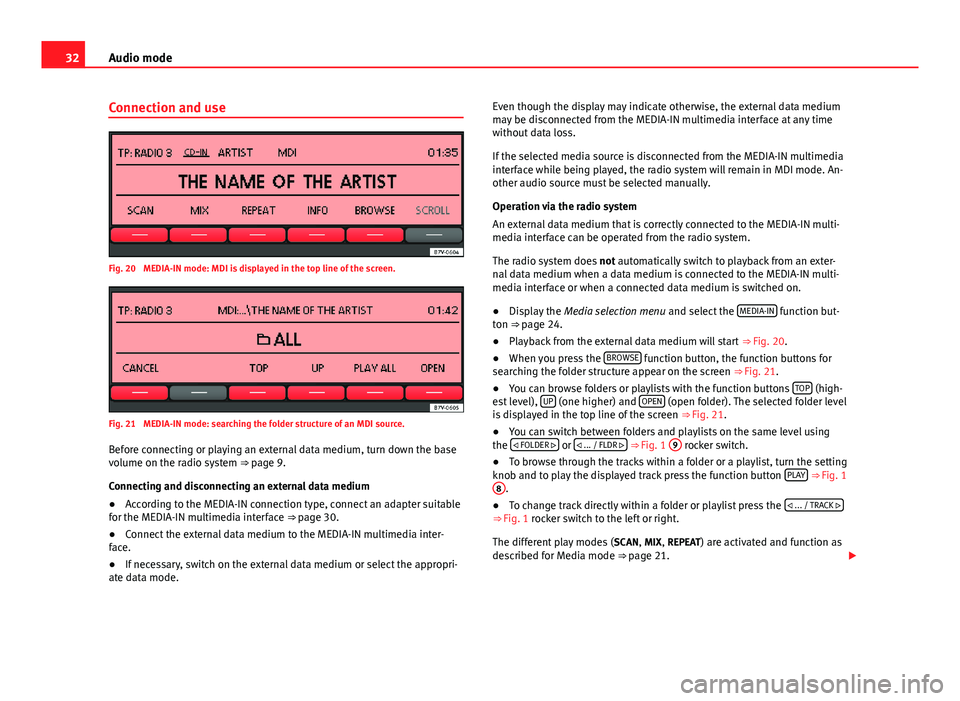
32Audio modeConnection and useFig. 20
MEDIA-IN mode: MDI is displayed in the top line of the screen.
Fig. 21
MEDIA-IN mode: searching the folder structure of an MDI source.
Before connecting or playing an external data medium, turn down the basevolume on the radio system ⇒ page 9.
Connecting and disconnecting an external data medium
●
According to the MEDIA-IN connection type, connect an adapter suitablefor the MEDIA-IN multimedia interface ⇒ page 30.
●
Connect the external data medium to the MEDIA-IN multimedia inter-face.
●
If necessary, switch on the external data medium or select the appropri-ate data mode.
Even though the display may indicate otherwise, the external data mediummay be disconnected from the MEDIA-IN multimedia interface at any timewithout data loss.
If the selected media source is disconnected from the MEDIA-IN multimediainterface while being played, the radio system will remain in MDI mode. An-other audio source must be selected manually.
Operation via the radio system
An external data medium that is correctly connected to the MEDIA-IN multi-media interface can be operated from the radio system.
The radio system does not automatically switch to playback from an exter-nal data medium when a data medium is connected to the MEDIA-IN multi-media interface or when a connected data medium is switched on.
●
Display the Media selection menu and select the MEDIA-IN function but-ton ⇒ page 24.
●
Playback from the external data medium will start ⇒ Fig. 20.
●
When you press the BROWSE function button, the function buttons forsearching the folder structure appear on the screen ⇒ Fig. 21.
●
You can browse folders or playlists with the function buttons TOP (high-est level), UP (one higher) and OPEN (open folder). The selected folder levelis displayed in the top line of the screen ⇒ Fig. 21.
●
You can switch between folders and playlists on the same level usingthe FOLDER or ... / FLDR ⇒ Fig. 1
9
rocker switch.
●
To browse through the tracks within a folder or a playlist, turn the settingknob and to play the displayed track press the function button PLAY ⇒ Fig. 1
8
.
●
To change track directly within a folder or playlist press the ... / TRACK ⇒ Fig. 1 rocker switch to the left or right.
The different play modes (SCAN, MIX, REPEAT) are activated and function asdescribed for Media mode ⇒ page 21.
Page 36 of 48
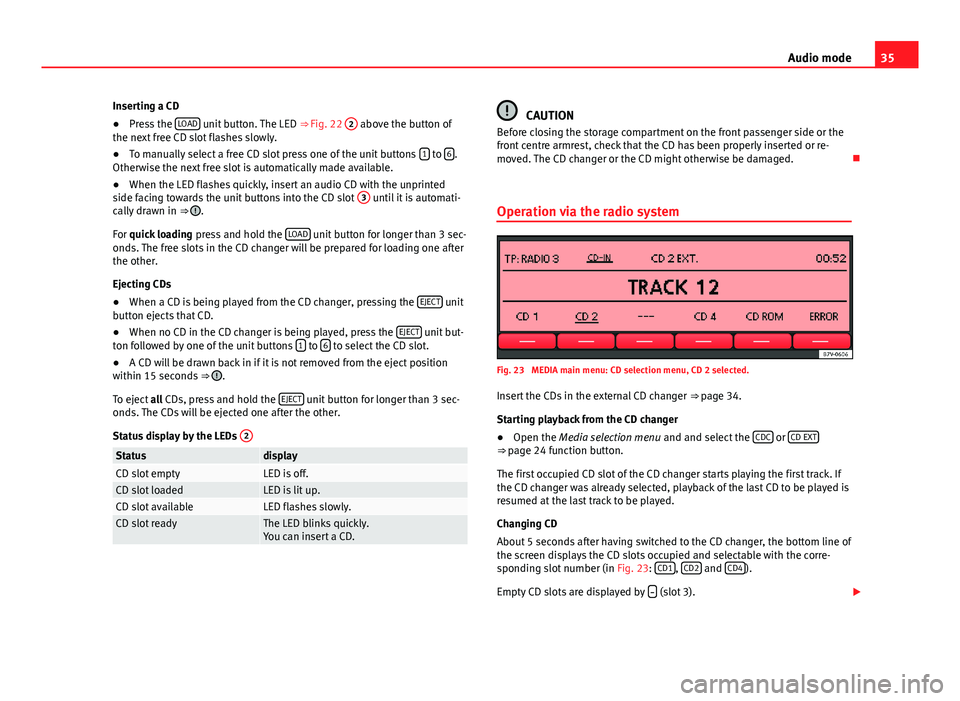
35Audio modeInserting a CD●
Press the LOAD unit button. The LED ⇒ Fig. 22
2
above the button ofthe next free CD slot flashes slowly.
●
To manually select a free CD slot press one of the unit buttons 1 to 6.Otherwise the next free slot is automatically made available.
●
When the LED flashes quickly, insert an audio CD with the unprintedside facing towards the unit buttons into the CD slot
3
until it is automati-cally drawn in ⇒ .
For quick loading press and hold the LOAD unit button for longer than 3 sec-onds. The free slots in the CD changer will be prepared for loading one afterthe other.
Ejecting CDs
●
When a CD is being played from the CD changer, pressing the EJECT unitbutton ejects that CD.
●
When no CD in the CD changer is being played, press the EJECT unit but-ton followed by one of the unit buttons 1 to 6 to select the CD slot.
●
A CD will be drawn back in if it is not removed from the eject positionwithin 15 seconds ⇒ .
To eject all CDs, press and hold the EJECT unit button for longer than 3 sec-onds. The CDs will be ejected one after the other.
Status display by the LEDs
2StatusdisplayCD slot emptyLED is off.CD slot loadedLED is lit up.CD slot availableLED flashes slowly.CD slot readyThe LED blinks quickly.You can insert a CD.CAUTIONBefore closing the storage compartment on the front passenger side or thefront centre armrest, check that the CD has been properly inserted or re-moved. The CD changer or the CD might otherwise be damaged.
Operation via the radio system
Fig. 23
MEDIA main menu: CD selection menu, CD 2 selected.
Insert the CDs in the external CD changer ⇒ page 34.
Starting playback from the CD changer
●
Open the Media selection menu and and select the CDC or CD EXT⇒ page 24 function button.
The first occupied CD slot of the CD changer starts playing the first track. Ifthe CD changer was already selected, playback of the last CD to be played isresumed at the last track to be played.
Changing CD
About 5 seconds after having switched to the CD changer, the bottom line ofthe screen displays the CD slots occupied and selectable with the corre-sponding slot number (in Fig. 23: CD1, CD2 and CD4).
Empty CD slots are displayed by (slot 3).
Page 38 of 48

37Settings menusSettings menusSound settings (SOUND)
Introduction
Additional information and warnings:
●
Safety notes ⇒ page 4
●
Unit overview ⇒ page 6
Configuring the sound and volume settings
Fig. 24
Sound settings.
Changing sound settings
●
Press the SOUND ⇒ Fig. 1 unit button from any menu.
●
Press one of the function buttons at the bottom to open the correspond-ing settings menu ⇒ Fig. 24.
●
Turn the setting knob ⇒ Fig. 1
8
or briefly press one of the rockerswitches
9
or
10
to the right or left to alter the current setting.
Overview of sound settingsFunction button: SettingTREBLE: TrebleMIDDLE: Mid-rangeBASS: BassBALANCE: Volume distribution between right and left.FADER: Volume distribution between front and rear.CANCEL or EXIT: Closes the menu. Changes are applied automatically.
Page 39 of 48
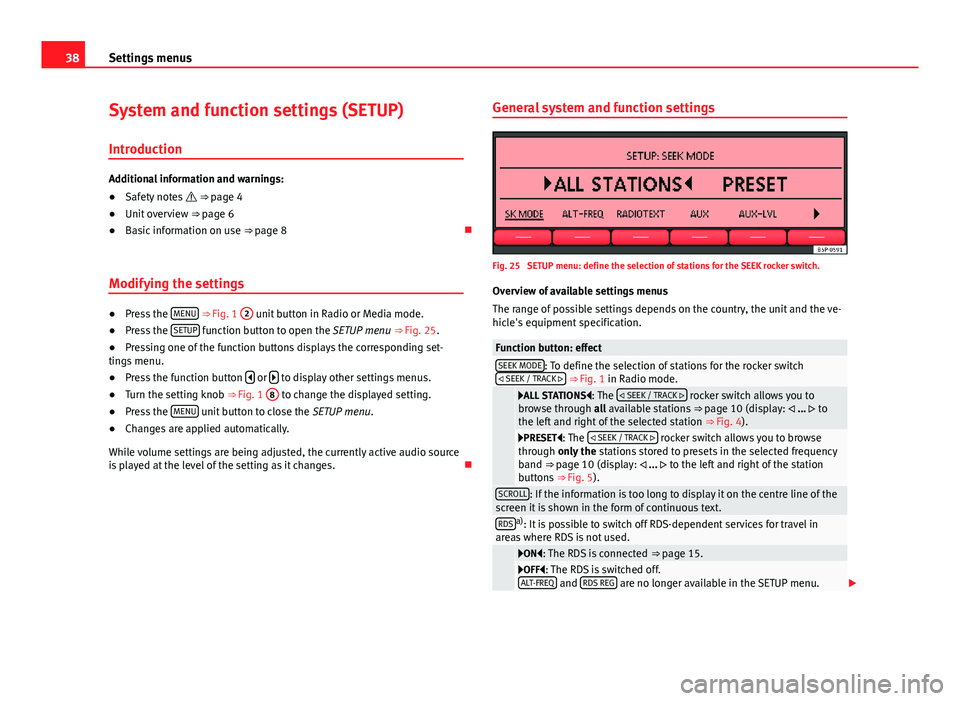
38Settings menusSystem and function settings (SETUP)
Introduction
Additional information and warnings:
●
Safety notes ⇒ page 4
●
Unit overview ⇒ page 6
●
Basic information on use ⇒ page 8
Modifying the settings
●
Press the MENU ⇒ Fig. 1
2
unit button in Radio or Media mode.
●
Press the SETUP function button to open the SETUP menu ⇒ Fig. 25.
●
Pressing one of the function buttons displays the corresponding set-tings menu.
●
Press the function button or to display other settings menus.
●
Turn the setting knob ⇒ Fig. 1
8
to change the displayed setting.
●
Press the MENU unit button to close the SETUP menu.
●
Changes are applied automatically.
While volume settings are being adjusted, the currently active audio sourceis played at the level of the setting as it changes.
General system and function settingsFig. 25
SETUP menu: define the selection of stations for the SEEK rocker switch.
Overview of available settings menus
The range of possible settings depends on the country, the unit and the ve-hicle's equipment specification.
Function button: effectSEEK MODE: To define the selection of stations for the rocker switch SEEK / TRACK ⇒ Fig. 1 in Radio mode.
ALL STATIONS: The SEEK / TRACK rocker switch allows you tobrowse through all available stations ⇒ page 10 (display: ... tothe left and right of the selected station ⇒ Fig. 4).
PRESET: The SEEK / TRACK rocker switch allows you to browsethrough only the stations stored to presets in the selected frequencyband ⇒ page 10 (display: ... to the left and right of the stationbuttons ⇒ Fig. 5).
SCROLL: If the information is too long to display it on the centre line of thescreen it is shown in the form of continuous text.RDSa): It is possible to switch off RDS-dependent services for travel inareas where RDS is not used.
ON: The RDS is connected ⇒ page 15.OFF: The RDS is switched off.ALT-FREQ and RDS REG are no longer available in the SETUP menu.
Page 44 of 48

IndexA
Additional
Display information . . . . . . . . . . . . . . . . . . . . 8
Adjusting the output volume . . . . . . . . . . . . . . . 39
AM . . . . . . . . . . . . . . . . . . . . . . . . . . . . . . . . . . . . 42
AUX . . . . . . . . . . . . . . . . . . . . . . . . . . . . . . . . 28, 42
And MEDIA-IN . . . . . . . . . . . . . . . . . . . . . . . . 28Not displayed! (MDI) . . . . . . . . . . . . . . . . . . 28
B
Base volume
Changing . . . . . . . . . . . . . . . . . . . . . . . . . . . . 9Muting . . . . . . . . . . . . . . . . . . . . . . . . . . . . . . . 9
Bluetooth audio . . . . . . . . . . . . . . . . . . . . . . . . . 29
BT audio . . . . . . . . . . . . . . . . . . . . . . . . . . . . . . . 29
C
CD-IN . . . . . . . . . . . . . . . . . . . . . . . . . . . . . . . . . . 23
CD changer (external) . . . . . . . . . . . . . . . . . . . . 34
CD modeSee: MEDIA . . . . . . . . . . . . . . . . . . . . . . . . . . 23
Controls . . . . . . . . . . . . . . . . . . . . . . . . . . . . . . . . . 6
D
DAB . . . . . . . . . . . . . . . . . . . . . . . . . . . . . . . . . . . 42
activate . . . . . . . . . . . . . . . . . . . . . . . . . . . . . 18Additional stations . . . . . . . . . . . . . . . . . . . . 19Announcements . . . . . . . . . . . . . . . . . . . . . . 18Autostore . . . . . . . . . . . . . . . . . . . . . . . . . . . 19
Bouquet (set of stations) . . . . . . . . . . . . . . . 18changing channels . . . . . . . . . . . . . . . . . . . . 19changing station . . . . . . . . . . . . . . . . . . . . . 18Channel . . . . . . . . . . . . . . . . . . . . . . . . . . . . . 18main menu . . . . . . . . . . . . . . . . . . . . . . . . . . 18Operation . . . . . . . . . . . . . . . . . . . . . . . . . . . 18
Scan function (SCAN) . . . . . . . . . . . . . . . . . . 19Settings . . . . . . . . . . . . . . . . . . . . . . . . . . . . . 40SETUP . . . . . . . . . . . . . . . . . . . . . . . . . . . . . . 40station tracking . . . . . . . . . . . . . . . . . . . . . . 40Station update . . . . . . . . . . . . . . . . . . . . . . . 20Update . . . . . . . . . . . . . . . . . . . . . . . . . . . . . 20
Delayed switch-off . . . . . . . . . . . . . . . . . . . . . . . . 8
Digital Radiosee: DAB . . . . . . . . . . . . . . . . . . . . . . . . . . . . 18
E
Energy management . . . . . . . . . . . . . . . . . . . . . . 9
EON . . . . . . . . . . . . . . . . . . . . . . . . . . . . . . . . . . . 42
External audio source . . . . . . . . . . . . . . . . . . . . 28AUX . . . . . . . . . . . . . . . . . . . . . . . . . . . . . . . . 28Bluetooth audio . . . . . . . . . . . . . . . . . . . . . . 29
External data medium (USB) . . . . . . . . . . . . 30Input volume . . . . . . . . . . . . . . . . . . . . . . . . 39MDI . . . . . . . . . . . . . . . . . . . . . . . . . . . . . . . . 30MEDIA-IN multimedia interface . . . . . . . . . . 30MP3 player . . . . . . . . . . . . . . . . . . . . . . . . . . 30Output volume . . . . . . . . . . . . . . . . . . . . . . . 39
F
FM . . . . . . . . . . . . . . . . . . . . . . . . . . . . . . . . . . . . 42
Function buttons (virtual buttons) . . . . . . . . . . . 8
Function settings . . . . . . . . . . . . . . . . . . . . . . . . 38
I
Instructions and warningsCD mode . . . . . . . . . . . . . . . . . . . . . . . . . . . . 24
Interferencemobile phone . . . . . . . . . . . . . . . . . . . . . . . . . 8
Introduction . . . . . . . . . . . . . . . . . . . . . . . . . . . . . 4
iPhone . . . . . . . . . . . . . . . . . . . . . . . . . . . . . . . . . 33
iPod . . . . . . . . . . . . . . . . . . . . . . . . . . . . . . . . . . . 33
L
LOW BATTERY . . . . . . . . . . . . . . . . . . . . . . . . . . . . 9
43Index
Page 45 of 48

M
Main menu
MEDIA . . . . . . . . . . . . . . . . . . . . . . . . . . . . . . 23RADIO . . . . . . . . . . . . . . . . . . . . . . . . . . . . . . 10SETUP . . . . . . . . . . . . . . . . . . . . . . . . . . . . . . 38SOUND . . . . . . . . . . . . . . . . . . . . . . . . . . . . . 37
MDI . . . . . . . . . . . . . . . . . . . . . . . . . . . . . . . . 30, 42Error messages . . . . . . . . . . . . . . . . . . . . . . . 33Faults . . . . . . . . . . . . . . . . . . . . . . . . . . . . . . 33iPod . . . . . . . . . . . . . . . . . . . . . . . . . . . . . . . . 33
MEDIA . . . . . . . . . . . . . . . . . . . . . . . . . . . . . . . . . 21Audio data structure . . . . . . . . . . . . . . . . . . 22
AUX . . . . . . . . . . . . . . . . . . . . . . . . . . . . . . . . 28Bluetooth audio . . . . . . . . . . . . . . . . . . . . . . 29CD changer . . . . . . . . . . . . . . . . . . . . . . . . . . 34CD mode . . . . . . . . . . . . . . . . . . . . . . . . . . . . 23Changing folder . . . . . . . . . . . . . . . . . . . . . . 25Changing the media source . . . . . . . . . . . . 24Changing track . . . . . . . . . . . . . . . . . . . . . . . 25Fast forward . . . . . . . . . . . . . . . . . . . . . . . . . 25Indications . . . . . . . . . . . . . . . . . . . . . . . . . . 21Instructions and warnings . . . . . . . . . . . . . . 24iPod . . . . . . . . . . . . . . . . . . . . . . . . . . . . . . . . 33Main menu . . . . . . . . . . . . . . . . . . . . . . . . . . 23MDI . . . . . . . . . . . . . . . . . . . . . . . . . . . . . . . . 30MIX . . . . . . . . . . . . . . . . . . . . . . . . . . . . . . . . 26MP3 files . . . . . . . . . . . . . . . . . . . . . . . . . . . . 21Playback mode . . . . . . . . . . . . . . . . . . . . . . . 26Playing order . . . . . . . . . . . . . . . . . . . . . . . . 22Playing playlists . . . . . . . . . . . . . . . . . . . . . . 26Playlists . . . . . . . . . . . . . . . . . . . . . . . . . . . . . 22REPEAT . . . . . . . . . . . . . . . . . . . . . . . . . . . . . 26Requirements . . . . . . . . . . . . . . . . . . . . . . . . 21
Rewind . . . . . . . . . . . . . . . . . . . . . . . . . . . . . 25Scan function (SCAN) . . . . . . . . . . . . . . . . . . 26Selection menu . . . . . . . . . . . . . . . . . . . . . . 24Track information . . . . . . . . . . . . . . . . . . . . . 25WMA files . . . . . . . . . . . . . . . . . . . . . . . . . . . 21
MEDIA-IN . . . . . . . . . . . . . . . . . . . . . . . . . . . . . . . 30AUX-IN . . . . . . . . . . . . . . . . . . . . . . . . . . . . . . 28
MEDIA-IN multimedia interface . . . . . . . . . . . . . 30
Media playerBT audio . . . . . . . . . . . . . . . . . . . . . . . . . . . . 29
Media source . . . . . . . . . . . . . . . . . . . . . . . . . . . 23
Medium wave . . . . . . . . . . . . . . . . . . . . . . . . . . . 42
Memory level . . . . . . . . . . . . . . . . . . . . . . . . . . . 13
MIX . . . . . . . . . . . . . . . . . . . . . . . . . . . . . . . . . . . 26
Mute . . . . . . . . . . . . . . . . . . . . . . . . . . . . . . . . . . . 9
Q
Quick reference guide . . . . . . . . . . . . . . . . . . . . . 4
R
RADIOChanging frequency . . . . . . . . . . . . . . . . . . . 11
Changing stations . . . . . . . . . . . . . . . . . . . . 11Frequency bands . . . . . . . . . . . . . . . . . . . . . 11Main menu . . . . . . . . . . . . . . . . . . . . . . . . . . 10Memory levels . . . . . . . . . . . . . . . . . . . . . . . 13RDS . . . . . . . . . . . . . . . . . . . . . . . . . . . . . . . . 15Scan function (SCAN) . . . . . . . . . . . . . . . . . . 12Station buttons . . . . . . . . . . . . . . . . . . . . . . . 13Tuning to a station frequency . . . . . . . . . . . 12
Radio text . . . . . . . . . . . . . . . . . . . . . . . . . . . . . . 15
Random playback . . . . . . . . . . . . . . . . . . . . . . . . 26
RDS . . . . . . . . . . . . . . . . . . . . . . . . . . . . . . . . 15, 42Radio text . . . . . . . . . . . . . . . . . . . . . . . . . . . 15Station tracking . . . . . . . . . . . . . . . . . . . . . . 15TP (Traffic Programme) . . . . . . . . . . . . . . . . . 16
REPEAT . . . . . . . . . . . . . . . . . . . . . . . . . . . . . . . . 26
Repeat function . . . . . . . . . . . . . . . . . . . . . . . . . 26
Requirements forAdapters (MDI) . . . . . . . . . . . . . . . . . . . . . . . 30CDs . . . . . . . . . . . . . . . . . . . . . . . . . . . . . . . . 21External data media (MDI) . . . . . . . . . . . . . . 30
Rotary/push knobs . . . . . . . . . . . . . . . . . . . . . . . 8
S
Safety notes . . . . . . . . . . . . . . . . . . . . . . . . . . . . . 4
SCANSee Scan function . . . . . . . . . . . . . . . . . . . . 12
Scan function (SCAN)DAB . . . . . . . . . . . . . . . . . . . . . . . . . . . . . . . . 12Media mode . . . . . . . . . . . . . . . . . . . . . . . . . 26Radio mode . . . . . . . . . . . . . . . . . . . . . . . . . 12SAT . . . . . . . . . . . . . . . . . . . . . . . . . . . . . . . . 12
SettingsSETUP . . . . . . . . . . . . . . . . . . . . . . . . . . . . . . 38Sound . . . . . . . . . . . . . . . . . . . . . . . . . . . . . . 37Volume distribution . . . . . . . . . . . . . . . . . . . 37
SETUP . . . . . . . . . . . . . . . . . . . . . . . . . . . . . . . . . 38DAB settings . . . . . . . . . . . . . . . . . . . . . . . . . 40
SOUND . . . . . . . . . . . . . . . . . . . . . . . . . . . . . . . . 37
Sound settings . . . . . . . . . . . . . . . . . . . . . . . . . . 37
44Index