Page 46 of 56
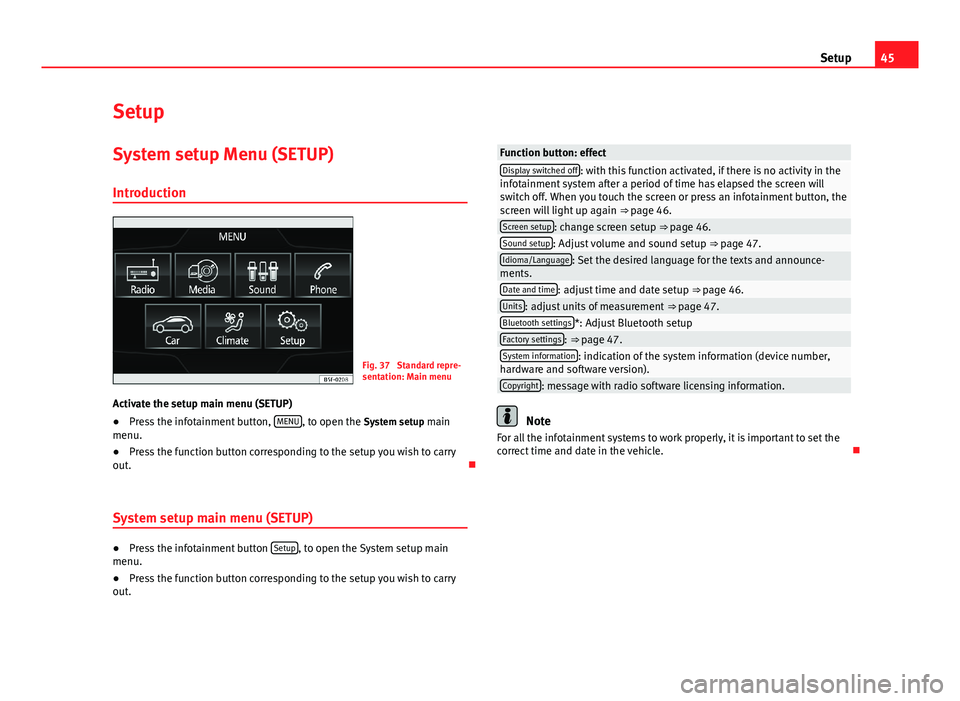
45SetupSetupSystem setup Menu (SETUP)
Introduction
Fig. 37
Standard repre-sentation: Main menu
Activate the setup main menu (SETUP)
●
Press the infotainment button, MENU, to open the System setup mainmenu.
●
Press the function button corresponding to the setup you wish to carryout.
System setup main menu (SETUP)
●
Press the infotainment button Setup, to open the System setup mainmenu.
●
Press the function button corresponding to the setup you wish to carryout.
Function button: effectDisplay switched off: with this function activated, if there is no activity in theinfotainment system after a period of time has elapsed the screen willswitch off. When you touch the screen or press an infotainment button, thescreen will light up again ⇒ page 46.
Screen setup: change screen setup ⇒ page 46.Sound setup: Adjust volume and sound setup ⇒ page 47.Idioma/Language: Set the desired language for the texts and announce-ments.Date and time: adjust time and date setup ⇒ page 46.Units: adjust units of measurement ⇒ page 47.Bluetooth settings*: Adjust Bluetooth setupFactory settings: ⇒ page 47.System information: indication of the system information (device number,hardware and software version).Copyright: message with radio software licensing information.
Note
For all the infotainment systems to work properly, it is important to set thecorrect time and date in the vehicle.
Page 47 of 56
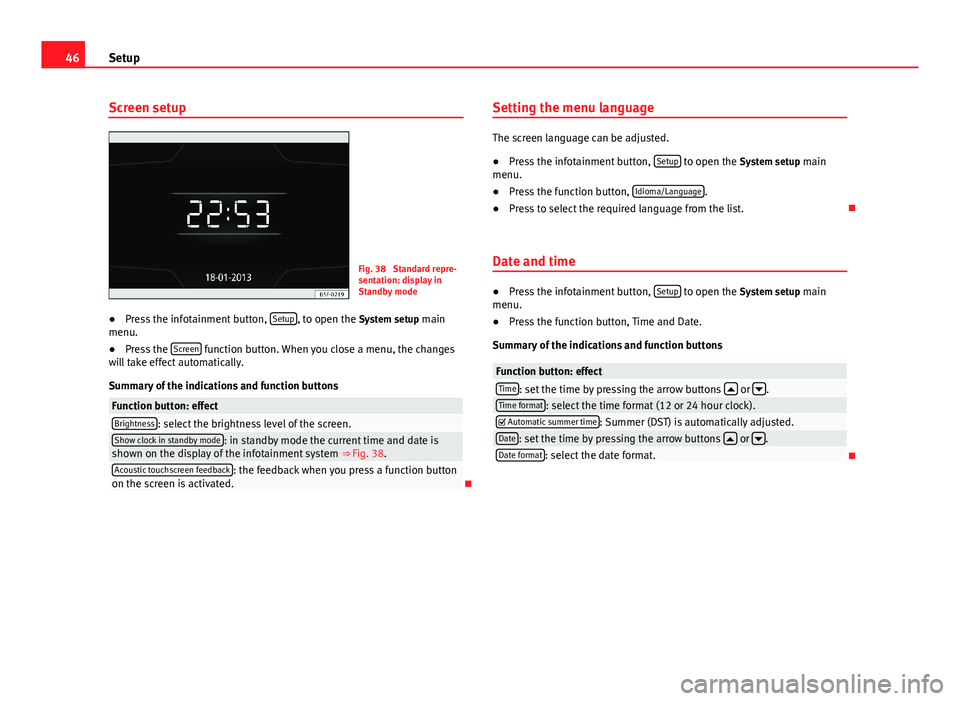
46SetupScreen setupFig. 38
Standard repre-sentation: display inStandby mode
●
Press the infotainment button, Setup, to open the System setup mainmenu.
●
Press the Screen function button. When you close a menu, the changeswill take effect automatically.
Summary of the indications and function buttons
Function button: effectBrightness: select the brightness level of the screen.Show clock in standby mode: in standby mode the current time and date isshown on the display of the infotainment system ⇒ Fig. 38.Acoustic touchscreen feedback: the feedback when you press a function buttonon the screen is activated.
Setting the menu language
The screen language can be adjusted.
●
Press the infotainment button, Setup to open the System setup mainmenu.
●
Press the function button, Idioma/Language.
●
Press to select the required language from the list.
Date and time
●
Press the infotainment button, Setup to open the System setup mainmenu.
●
Press the function button, Time and Date.
Summary of the indications and function buttons
Function button: effectTime: set the time by pressing the arrow buttons or .Time format: select the time format (12 or 24 hour clock). Automatic summer time: Summer (DST) is automatically adjusted.Date: set the time by pressing the arrow buttons or .Date format: select the date format.
Page 49 of 56
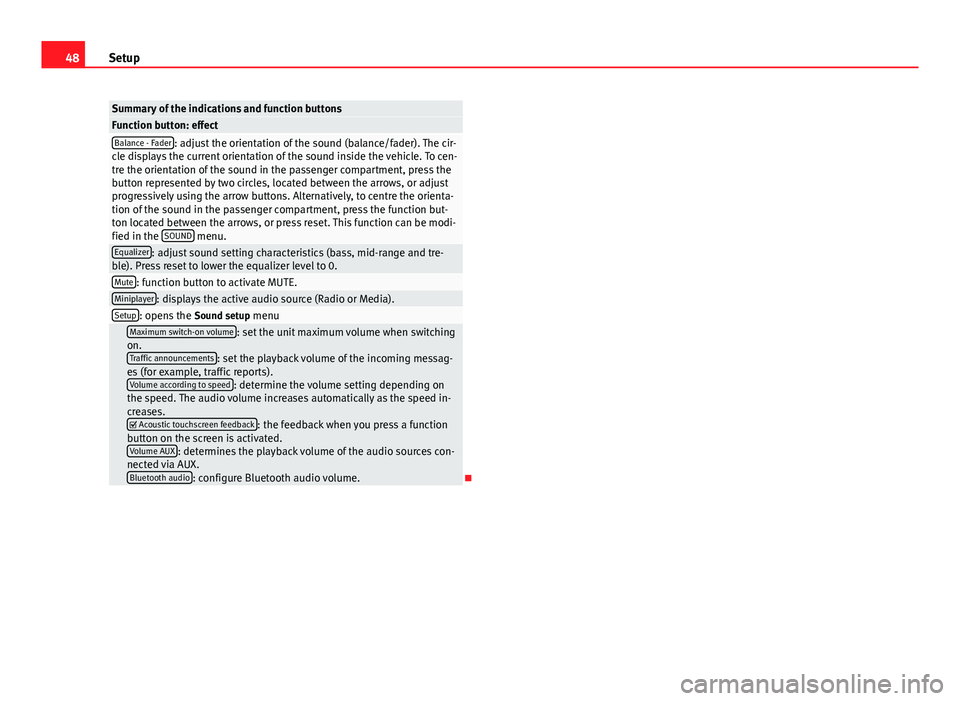
48SetupSummary of the indications and function buttonsFunction button: effectBalance - Fader: adjust the orientation of the sound (balance/fader). The cir-cle displays the current orientation of the sound inside the vehicle. To cen-tre the orientation of the sound in the passenger compartment, press thebutton represented by two circles, located between the arrows, or adjustprogressively using the arrow buttons. Alternatively, to centre the orienta-tion of the sound in the passenger compartment, press the function but-ton located between the arrows, or press reset. This function can be modi-fied in the SOUND menu.
Equalizer: adjust sound setting characteristics (bass, mid-range and tre-ble). Press reset to lower the equalizer level to 0.Mute: function button to activate MUTE.Miniplayer: displays the active audio source (Radio or Media).Setup: opens the Sound setup menu Maximum switch-on volume: set the unit maximum volume when switchingon.Traffic announcements: set the playback volume of the incoming messag-es (for example, traffic reports).Volume according to speed: determine the volume setting depending onthe speed. The audio volume increases automatically as the speed in-creases. Acoustic touchscreen feedback: the feedback when you press a functionbutton on the screen is activated.Volume AUX: determines the playback volume of the audio sources con-nected via AUX.Bluetooth audio: configure Bluetooth audio volume.
Page 52 of 56
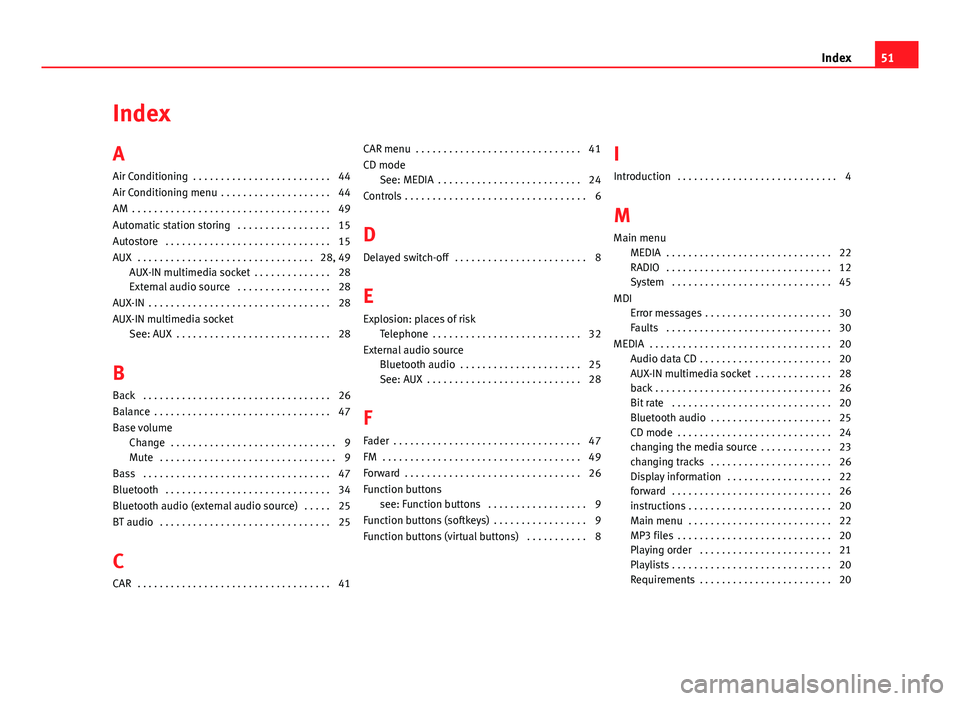
IndexA
Air Conditioning . . . . . . . . . . . . . . . . . . . . . . . . . 44
Air Conditioning menu . . . . . . . . . . . . . . . . . . . . 44
AM . . . . . . . . . . . . . . . . . . . . . . . . . . . . . . . . . . . . 49
Automatic station storing . . . . . . . . . . . . . . . . . 15
Autostore . . . . . . . . . . . . . . . . . . . . . . . . . . . . . . 15
AUX . . . . . . . . . . . . . . . . . . . . . . . . . . . . . . . . 28, 49AUX-IN multimedia socket . . . . . . . . . . . . . . 28External audio source . . . . . . . . . . . . . . . . . 28
AUX-IN . . . . . . . . . . . . . . . . . . . . . . . . . . . . . . . . . 28
AUX-IN multimedia socket
See: AUX . . . . . . . . . . . . . . . . . . . . . . . . . . . . 28
B
Back . . . . . . . . . . . . . . . . . . . . . . . . . . . . . . . . . . 26
Balance . . . . . . . . . . . . . . . . . . . . . . . . . . . . . . . . 47
Base volumeChange . . . . . . . . . . . . . . . . . . . . . . . . . . . . . . 9Mute . . . . . . . . . . . . . . . . . . . . . . . . . . . . . . . . 9
Bass . . . . . . . . . . . . . . . . . . . . . . . . . . . . . . . . . . 47
Bluetooth . . . . . . . . . . . . . . . . . . . . . . . . . . . . . . 34
Bluetooth audio (external audio source) . . . . . 25
BT audio . . . . . . . . . . . . . . . . . . . . . . . . . . . . . . . 25
C
CAR . . . . . . . . . . . . . . . . . . . . . . . . . . . . . . . . . . . 41
CAR menu . . . . . . . . . . . . . . . . . . . . . . . . . . . . . . 41
CD modeSee: MEDIA . . . . . . . . . . . . . . . . . . . . . . . . . . 24
Controls . . . . . . . . . . . . . . . . . . . . . . . . . . . . . . . . . 6
D
Delayed switch-off . . . . . . . . . . . . . . . . . . . . . . . . 8
E
Explosion: places of riskTelephone . . . . . . . . . . . . . . . . . . . . . . . . . . . 32
External audio sourceBluetooth audio . . . . . . . . . . . . . . . . . . . . . . 25See: AUX . . . . . . . . . . . . . . . . . . . . . . . . . . . . 28
F
Fader . . . . . . . . . . . . . . . . . . . . . . . . . . . . . . . . . . 47
FM . . . . . . . . . . . . . . . . . . . . . . . . . . . . . . . . . . . . 49
Forward . . . . . . . . . . . . . . . . . . . . . . . . . . . . . . . . 26
Function buttonssee: Function buttons . . . . . . . . . . . . . . . . . . 9
Function buttons (softkeys) . . . . . . . . . . . . . . . . . 9
Function buttons (virtual buttons) . . . . . . . . . . . 8
I
Introduction . . . . . . . . . . . . . . . . . . . . . . . . . . . . . 4
M
Main menuMEDIA . . . . . . . . . . . . . . . . . . . . . . . . . . . . . . 22RADIO . . . . . . . . . . . . . . . . . . . . . . . . . . . . . . 12System . . . . . . . . . . . . . . . . . . . . . . . . . . . . . 45
MDIError messages . . . . . . . . . . . . . . . . . . . . . . . 30Faults . . . . . . . . . . . . . . . . . . . . . . . . . . . . . . 30
MEDIA . . . . . . . . . . . . . . . . . . . . . . . . . . . . . . . . . 20Audio data CD . . . . . . . . . . . . . . . . . . . . . . . . 20AUX-IN multimedia socket . . . . . . . . . . . . . . 28back . . . . . . . . . . . . . . . . . . . . . . . . . . . . . . . . 26Bit rate . . . . . . . . . . . . . . . . . . . . . . . . . . . . . 20Bluetooth audio . . . . . . . . . . . . . . . . . . . . . . 25CD mode . . . . . . . . . . . . . . . . . . . . . . . . . . . . 24changing the media source . . . . . . . . . . . . . 23changing tracks . . . . . . . . . . . . . . . . . . . . . . 26Display information . . . . . . . . . . . . . . . . . . . 22forward . . . . . . . . . . . . . . . . . . . . . . . . . . . . . 26instructions . . . . . . . . . . . . . . . . . . . . . . . . . . 20Main menu . . . . . . . . . . . . . . . . . . . . . . . . . . 22MP3 files . . . . . . . . . . . . . . . . . . . . . . . . . . . . 20Playing order . . . . . . . . . . . . . . . . . . . . . . . . 21Playlists . . . . . . . . . . . . . . . . . . . . . . . . . . . . . 20Requirements . . . . . . . . . . . . . . . . . . . . . . . . 20
51Index
Page:
< prev 1-8 9-16 17-24