2013 Seat Leon 5D light
[x] Cancel search: lightPage 9 of 56
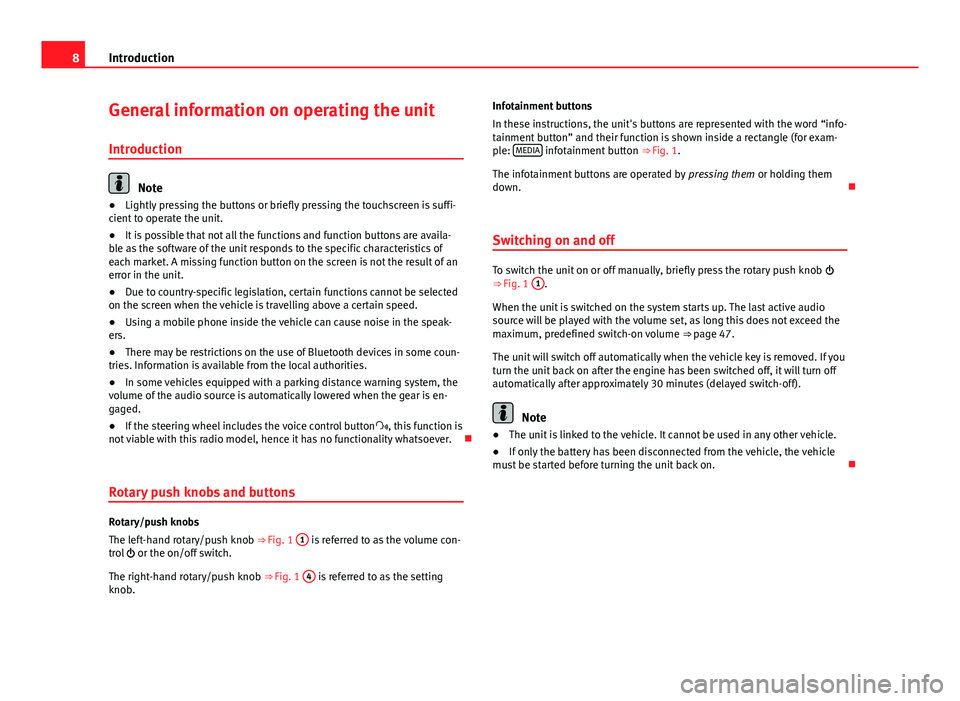
8IntroductionGeneral information on operating the unit
Introduction
Note
●Lightly pressing the buttons or briefly pressing the touchscreen is suffi-cient to operate the unit.●
It is possible that not all the functions and function buttons are availa-ble as the software of the unit responds to the specific characteristics ofeach market. A missing function button on the screen is not the result of anerror in the unit.
●
Due to country-specific legislation, certain functions cannot be selectedon the screen when the vehicle is travelling above a certain speed.
●
Using a mobile phone inside the vehicle can cause noise in the speak-ers.
●
There may be restrictions on the use of Bluetooth devices in some coun-tries. Information is available from the local authorities.
●
In some vehicles equipped with a parking distance warning system, thevolume of the audio source is automatically lowered when the gear is en-gaged.
●
If the steering wheel includes the voice control button, this function isnot viable with this radio model, hence it has no functionality whatsoever.
Rotary push knobs and buttons
Rotary/push knobs
The left-hand rotary/push knob ⇒ Fig. 1
1
is referred to as the volume con-trol or the on/off switch.
The right-hand rotary/push knob ⇒ Fig. 1
4
is referred to as the settingknob.
Infotainment buttons
In these instructions, the unit's buttons are represented with the word “info-tainment button” and their function is shown inside a rectangle (for exam-ple: MEDIA infotainment button ⇒ Fig. 1.
The infotainment buttons are operated by pressing them or holding themdown.
Switching on and off
To switch the unit on or off manually, briefly press the rotary push knob ⇒ Fig. 1
1
.
When the unit is switched on the system starts up. The last active audiosource will be played with the volume set, as long this does not exceed themaximum, predefined switch-on volume ⇒ page 47.
The unit will switch off automatically when the vehicle key is removed. If youturn the unit back on after the engine has been switched off, it will turn offautomatically after approximately 30 minutes (delayed switch-off).
Note
●The unit is linked to the vehicle. It cannot be used in any other vehicle.●
If only the battery has been disconnected from the vehicle, the vehiclemust be started before turning the unit back on.
Page 11 of 56
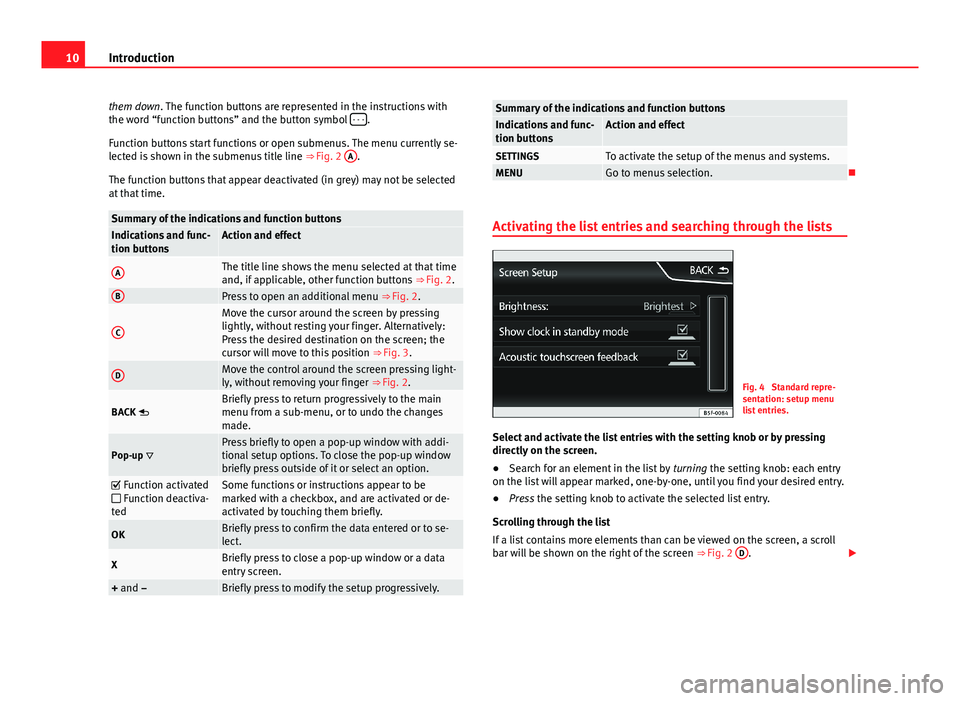
10Introductionthem down. The function buttons are represented in the instructions withthe word “function buttons” and the button symbol - - -.
Function buttons start functions or open submenus. The menu currently se-lected is shown in the submenus title line ⇒ Fig. 2
A
.
The function buttons that appear deactivated (in grey) may not be selectedat that time.
Summary of the indications and function buttonsIndications and func-tion buttonsAction and effectAThe title line shows the menu selected at that timeand, if applicable, other function buttons ⇒ Fig. 2.
BPress to open an additional menu ⇒ Fig. 2.CMove the cursor around the screen by pressinglightly, without resting your finger. Alternatively:Press the desired destination on the screen; thecursor will move to this position ⇒ Fig. 3.
DMove the control around the screen pressing light-ly, without removing your finger ⇒ Fig. 2.BACK Briefly press to return progressively to the mainmenu from a sub-menu, or to undo the changesmade.Pop-up Press briefly to open a pop-up window with addi-tional setup options. To close the pop-up windowbriefly press outside of it or select an option.
Function activated Function deactiva-ted
Some functions or instructions appear to bemarked with a checkbox, and are activated or de-activated by touching them briefly.
OKBriefly press to confirm the data entered or to se-lect.XBriefly press to close a pop-up window or a dataentry screen.+ and –Briefly press to modify the setup progressively.Summary of the indications and function buttonsIndications and func-tion buttonsAction and effectSETTINGSTo activate the setup of the menus and systems.MENUGo to menus selection.
Activating the list entries and searching through the lists
Fig. 4
Standard repre-sentation: setup menulist entries.
Select and activate the list entries with the setting knob or by pressingdirectly on the screen.
●
Search for an element in the list by turning the setting knob: each entryon the list will appear marked, one-by-one, until you find your desired entry.
●
Press the setting knob to activate the selected list entry.
Scrolling through the list
If a list contains more elements than can be viewed on the screen, a scrollbar will be shown on the right of the screen ⇒ Fig. 2
D
.
Page 28 of 56
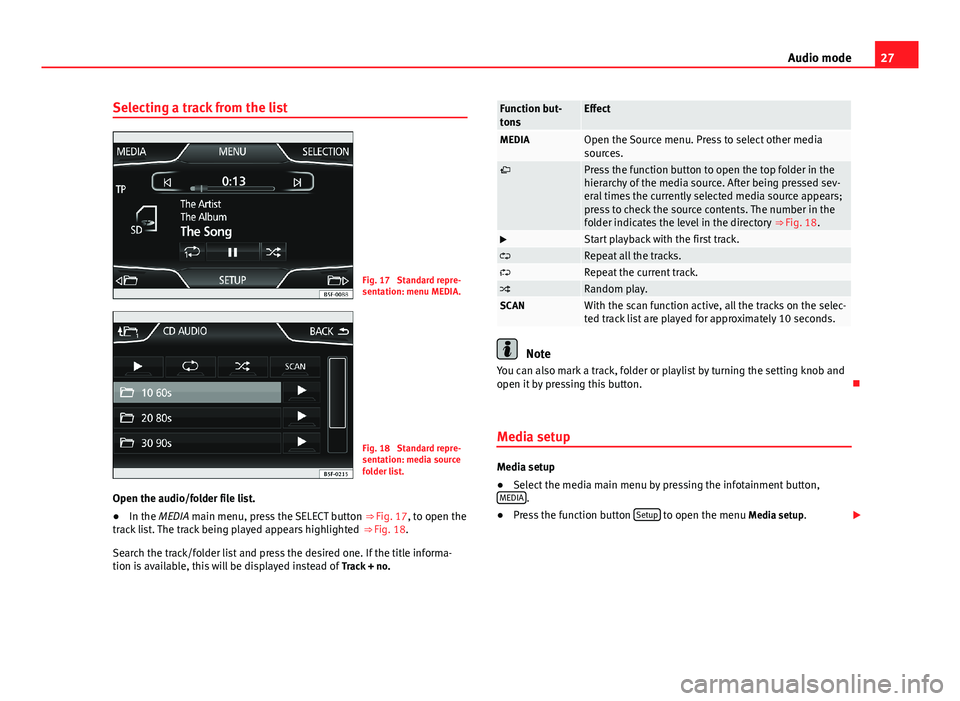
27Audio modeSelecting a track from the listFig. 17
Standard repre-sentation: menu MEDIA.
Fig. 18
Standard repre-sentation: media sourcefolder list.
Open the audio/folder file list.
●
In the MEDIA main menu, press the SELECT button ⇒ Fig. 17, to open thetrack list. The track being played appears highlighted ⇒ Fig. 18.
Search the track/folder list and press the desired one. If the title informa-tion is available, this will be displayed instead of Track + no.
Function but-tonsEffectMEDIAOpen the Source menu. Press to select other mediasources.Press the function button to open the top folder in thehierarchy of the media source. After being pressed sev-eral times the currently selected media source appears;press to check the source contents. The number in thefolder indicates the level in the directory ⇒ Fig. 18.
Start playback with the first track.Repeat all the tracks.Repeat the current track.Random play.SCANWith the scan function active, all the tracks on the selec-ted track list are played for approximately 10 seconds.
Note
You can also mark a track, folder or playlist by turning the setting knob andopen it by pressing this button.
Media setup
Media setup
●
Select the media main menu by pressing the infotainment button,MEDIA.
●
Press the function button Setup to open the menu Media setup.
Page 46 of 56
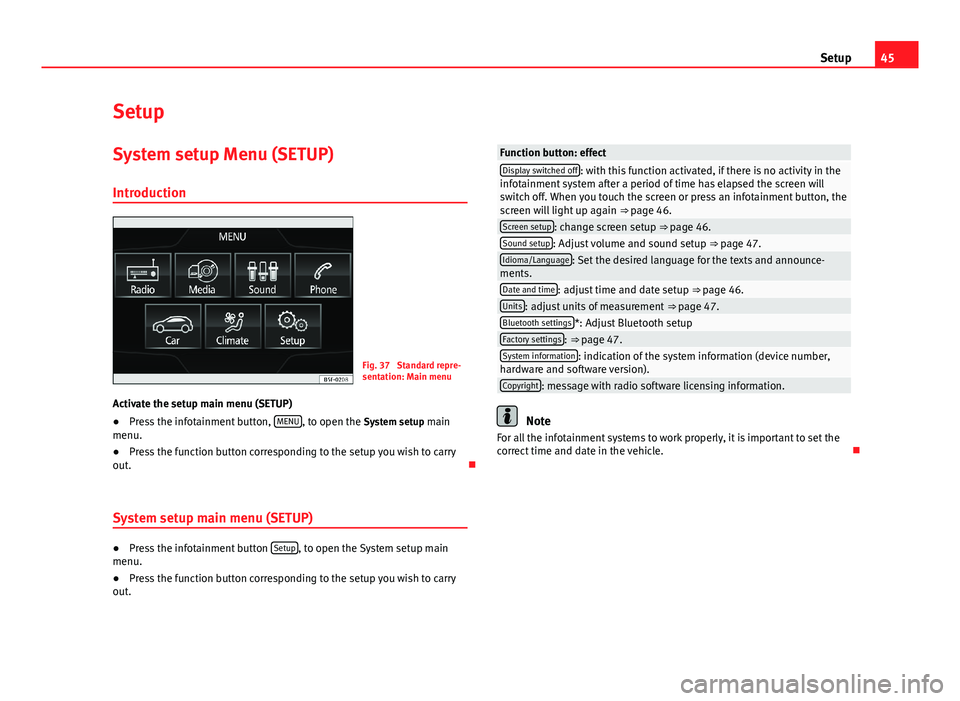
45SetupSetupSystem setup Menu (SETUP)
Introduction
Fig. 37
Standard repre-sentation: Main menu
Activate the setup main menu (SETUP)
●
Press the infotainment button, MENU, to open the System setup mainmenu.
●
Press the function button corresponding to the setup you wish to carryout.
System setup main menu (SETUP)
●
Press the infotainment button Setup, to open the System setup mainmenu.
●
Press the function button corresponding to the setup you wish to carryout.
Function button: effectDisplay switched off: with this function activated, if there is no activity in theinfotainment system after a period of time has elapsed the screen willswitch off. When you touch the screen or press an infotainment button, thescreen will light up again ⇒ page 46.
Screen setup: change screen setup ⇒ page 46.Sound setup: Adjust volume and sound setup ⇒ page 47.Idioma/Language: Set the desired language for the texts and announce-ments.Date and time: adjust time and date setup ⇒ page 46.Units: adjust units of measurement ⇒ page 47.Bluetooth settings*: Adjust Bluetooth setupFactory settings: ⇒ page 47.System information: indication of the system information (device number,hardware and software version).Copyright: message with radio software licensing information.
Note
For all the infotainment systems to work properly, it is important to set thecorrect time and date in the vehicle.