2013 Seat Exeo audio
[x] Cancel search: audioPage 134 of 167
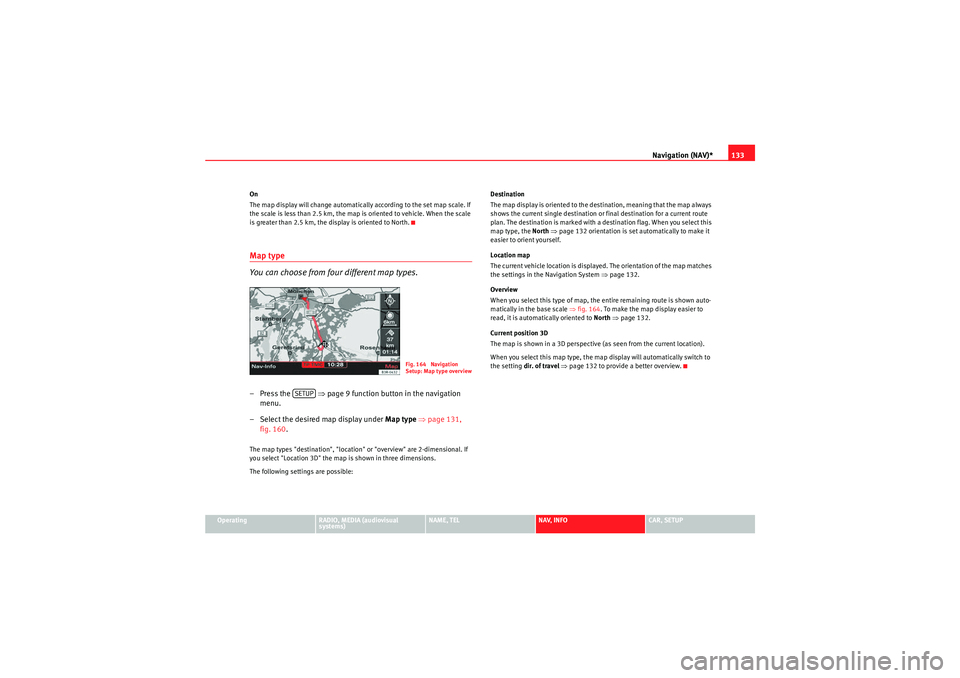
Navigation (NAV)*133
Operating
RADIO, MEDIA (audiovisual
systems)
NAME, TEL
NAV, INFO
CAR, SETUP
On
The map display will change automatically according to the set map scale. If
the scale is less than 2.5 km, the map is oriented to vehicle. When the scale
is greater than 2.5 km, the display is oriented to North.
Map type
You can choose from four different map types.– Press the
⇒page 9 function button in the navigation
menu.
– Select the desired map display under Map type ⇒ page 131,
fig. 160 .The map types "destination", "location" or "overview" are 2-dimensional. If
you select "Location 3D" the map is shown in three dimensions.
The following settings are possible: Destination
The map display is oriented to the destination, meaning that the map always
shows the current single destination or final destination for a current route
plan. The destination is marked with a destination flag. When you select this
map type, the
North ⇒ page 132 orientation is set automatically to make it
easier to orient yourself.
Location map
The current vehicle location is displayed. The orientation of the map matches
the settings in the Navigation System ⇒page 132.
Overview
When you select this type of map, the entire remaining route is shown auto-
matically in the base scale ⇒fig. 164 . To make the map display easier to
read, it is automatically oriented to North ⇒ page 132.
Current position 3D
The map is shown in a 3D perspective (as seen from the current location).
When you select this map type, the map display will automatically switch to
the setting dir. of travel ⇒ page 132 to provide a better overview.
Fig. 164 Navigation
Setup: Map type overview
SETUP
media_systemE_EN.book Seite 133 Montag, 21. September 2009 1:48 13
Page 136 of 167

Navigation (NAV)*135
Operating
RADIO, MEDIA (audiovisual
systems)
NAME, TEL
NAV, INFO
CAR, SETUP
–Select Map contents ⇒ page 131, fig. 160 .
– Use the rotary pushbutton to remove the tick
if you do not want
to have the information shown on the map.
Deactivating all map contents
– Press the ⇒page 9 function button in the navigation
menu.
–Select Map contents ⇒ page 131, fig. 160 .
– First select the All filters option and press the control knob so
that the tick box appears after it
. The tick box
will also
appear after all the options.
– Then press the control knob again and the check marks
after
all the options will disappear.
In addition to the information displayed automatically, the map can also
display other information.
You can select the map contents to be displayed as desired. The map
contents are displayed in accordance with the selected map scale.Delete last destinations– Press the ⇒page 9 function button in the navigation
menu.
–Select Delete last destinations ⇒ page 131, fig. 160 .
–Confirm Are you sure you want to delete the route? with Ye s. The
entire list of last destinations is deleted ⇒page 116.
Turn l ist
During the route guidance a list of upcoming turns (including
distance) is displayed.–Press the ⇒page 9 function button in the navigation
menu.
– Place a tick
⇒ page 131, fig. 161 next to the option Tu r n l ist to
activate the option.
The turn list displays the next three upcoming turns ⇒ fig. 167.
The next upcoming turn is listed at the lowest position in the list.
Once you have completed the manoeuvre, it will be removed from the list. The
next turn will drop down from above, etc.
The following information is displayed in the turn list:•Recommended turning direction, roundabouts and slip roads, stopovers
and final destination•Names of all roads on to which you should turn•Distance to the corresponding manoeuvre and final destination
SETUPSETUP
Fig. 167 Navigation
settings: Map display
with turn list activated
SETUP
A1
media_systemE_EN.book Seite 135 Montag, 21. September 2009 1:48 13
Page 138 of 167

Navigation (NAV)*137
Operating
RADIO, MEDIA (audiovisual
systems)
NAME, TEL
NAV, INFO
CAR, SETUP
Intersection map– Press the ⇒page 9 function button in the navigation
menu.
– Highlight the Intersection map with a check mark
⇒ fig. 169
to activate the function.
You can activate the function to have the map split at intersections for a better
overview. In the right section of the screen you will find the current overview
map (scale remains the same). In the left section of the screen a zoomed-in
map of the intersection is simultaneously displayed ⇒fig. 170 . The distance to the upcoming turn-off is shown in the display. The name of
the road onto which you should turn is indicated at the top of the screen.
If you activate the
Intersection map function, the Auto intersection zoom
function will be deactivated automatically. These two functions are mutually
exclusive.
Note
The map is oriented to driving direction ⇒page 132 when switching to zoom
mode.Auto intersection zoom
The map displays in zoom mode at intersections.–Press the ⇒page 9 function button in the navigation
menu.
– Highlight the Auto intersection zoom with a check mark
⇒ fig. 171 to activate the function.
Fig. 169 Navigation
settings: Active intersec-
tion map functionFig. 170 Navigation
settings: Map display
with active intersection
map
SETUP
Fig. 171 Navigation
settings: Auto intersec-
tion zoom function acti-
vated
SETUP
media_systemE_EN.book Seite 137 Montag, 21. September 2009 1:48 13
Page 140 of 167

Navigation (NAV)*139
Operating
RADIO, MEDIA (audiovisual
systems)
NAME, TEL
NAV, INFO
CAR, SETUP
The software version of the current navigation DVD will be displayed.
Note
You can obtain information on updates for the navigation DVD from your
Dealer.Demo mode– Press the
⇒page 9 function button in the navigation
menu.
– Place a tick
⇒ fig. 174 next to the option Demo mode to acti-
vate the option.
The Demo mode provides a simulation of the route you have entered. This
allows you to effectively plan and display your destination by showing
specific map content ⇒page 134 or route criteria ⇒page 121.
The map type “Location 3D” ⇒page 133 cannot be displayed in Demo mode.
If you have selected map type “Location 3D”, the simulation is shown in map
type "location".
Setting the position/direction manually– Enter the desired location data in the destination entry menu ⇒page 104, fig. 121 .
– Press the function selector button marked ⇒page 9.
– Select Set position/direction ⇒ fig. 174.
– Select the desired starting point for route guidance on the map using the cursor ⇒page 129.
Fig. 174 Navigation
settings: Activating the
demo mode
SETUP
Fig. 175 Navigation
settings: Entering posi-
tion/direction manuallyFig. 176 Navigation
settings: Set direc-
tion/positionSETUP
media_systemE_EN.book Seite 139 Montag, 21. September 2009 1:48 13
Page 142 of 167

INFO (Traffic information)141
Operating
RADIO, MEDIA (audiovisual
systems)
NAME, TEL
NAV, INFO
CAR, SETUP
INFO (Traffic information)IntroductionIntroduction
There are two types of traffic information.Traffic information can be called up in two different formats:•TMC traffic announcements* (visual) ⇒fig. 177•Recorded traffic announcements (acoustic) ⇒ page 146
TMC traffic announcements*
If the radio can receive a TMC radio station, TMC traffic messages will be
received continuously in the background. These messages are used for the
dynamic navigation* function.
If the navigation DVD* is inserted in the drive, the TMC traffic reports are
displayed in the Info main menu ⇒fig. 177 . Where the route is blocked, the navigation system will automatically offer an
alternative route if possible. The blocked section will be avoided. The system
will inform you accordingly.
The TMC traffic announcements are sorted according to the route guidance
status. When the route guidance is active, TMC traffic announcements are
sorted at the beginning of the list according to their occurrence. If route guid-
ance is not active, the list of all TMC traffic announcements will be sorted
according to the type of road and road number
⇒page 143.
You will also receive spoken information regarding the TMC traffic announce-
ments relevant for the route you are following ⇒ page 149.
The TMC symbol in the display indicates whether a TMC station is being
received and whether the dynamic navigation* function has been switched
on ⇒page 145.
Stored traffic announcements
Traffic announcements are recorded while the navigation system is switched
on and for another two hours after it has been switched off. You can also acti-
vate Timers to set a start time for recording traffic announcements
⇒ page 148.
You can call up the recorded traffic announcements using the TP memo func-
tion ⇒page 146.
The Traffic programme function in “Radio Setup” ⇒page 42 must be
switched on in order to record traffic news.
The TP symbol in the display indicates whether the function Traffic
programme is switched on or off and whether a traffic news station is being
received ⇒page 42.
Fig. 177 Info: TMC traffic
announcements
media_systemE_EN.book Seite 141 Montag, 21. September 2009 1:48 13
Page 144 of 167

INFO (Traffic information)143
Operating
RADIO, MEDIA (audiovisual
systems)
NAME, TEL
NAV, INFO
CAR, SETUP
Main traffic information menuTraffic announcements
The most current TMC traffic announcements are sorted in the
display according to road category and road number and are
shown in the main traffic information menu.– Press the ⇒page 9 function button if another menu is
currently being displayed. – Select the TMC traffic announcement
⇒fig. 179 and ⇒ fig. 180
for which you want more detailed information.
The detailed view of a TMC traffic announcement ⇒page 144, fig. 181
displays additional information for the announcement selected.
Each announcement is usually marked with a warning symbol. There are red
warning symbols ⇒fig. 179 or grey warning symbols ⇒fig. 180.
TMC traffic announcements during route guidance
The TMC traffic announcements which are relevant for your route are shown
with a red warning symbol and are sorted by distance to your current location.
A traffic obstruction in the immediate vicinity will be shown at the top of the
list.
All other TMC traffic announcements are then shown with grey warning
symbols and are sorted according to road category.
TMC traffic announcements when route guidance is switched off
All warning symbols in the display are shown in red.
All available TMC traffic announcements are sorted according to the following
road categories:•Motorways•Secondary roads•Other roads
Within one category, the TMC traffic announcements are sorted in numerical
order. An example for Germany: A list of TMC traffic announcements referring
to A1, A9 and A99 motorways and to the B2, B18, B19 secondary roads.Note
•The navigation DVD must be inserted to display TMC traffic announce-
ments.
Fig. 179 Info: TMC traffic
announcements - red
warning symbolsFig. 180 Info: TMC traffic
announcements - grey
warning symbols
INFO
A1
A2
media_systemE_EN.book Seite 143 Montag, 21. September 2009 1:48 13
Page 146 of 167

INFO (Traffic information)145
Operating
RADIO, MEDIA (audiovisual
systems)
NAME, TEL
NAV, INFO
CAR, SETUP
– Select one of the available TMC traffic announcements by
rotating and pressing the control knob ⇒page 143, fig. 179 .
The detail view will be shown.
–Select Show announcement on map ⇒ page 144, fig. 182 . The
map will be displayed ⇒page 144, fig. 183 .When you select Show announcement on map , the system will automatically
jump to the position of the traffic obstruction on the map.
The extent of the traffic obstruction is marked with a red line. The arrow indi-
cates the direction of travel affected by the traffic obstruction ⇒page 144,
fig. 183 . From a certain zoom factor onwards, only the arrow indicating the
direction of travel affected by the traffic obstruction will be displayed.
Note
Whether this information can be displayed depends on the zoom scale you
have selected.TMC Symbol
TMC stands for “Traffic Message Channel”. The TMC symbol indicates
whether TMC stations are being received and whether the dynamic naviga-
tion function is switched on or off.
TMC symbols in the navigation display:
Fig. 184 Display: TMC
symbol lit
TMC symbols
Explanation
TMC symbol shaded
⇒ fig. 184
TMC stations available and the dynamic
navigation is switched on ⇒ page 100 and
⇒ page 121.
TMC symbol not lit
TMC stations are available; the dynamic
navigation is switched off.
TMC symbol crossed out
TMC stations are not available; the
dynamic navigation is switched on.
TMC symbol is not displayed
TMC stations are not available; the
dynamic navigation is switched off.
media_systemE_EN.book Seite 145 Montag, 21. September 2009 1:48 13
Page 148 of 167

INFO (Traffic information)147
Operating
RADIO, MEDIA (audiovisual
systems)
NAME, TEL
NAV, INFO
CAR, SETUP
You will receive a message in the display if no traffic announcements are
stored.
Traffic announcements are cancelled when you change to another main func-
tion.
You can also specify times for recording traffic announcements using the
TP
memo timer function ⇒page 148.
Note
A traffic announcement will not be recorded if you use the Cancel function
while it is playing. This means you will not be able to access the announce-
ment using the TP memo function.Source function buttonPreferred TMC
It is possible to select a preferred station for receiving TMC
traffic announcements.
TMC stands for “Traffic Message Channel”.
– In the traffic information menu, select the Source function using
the corresponding control button.
– Select a TMC from the Preferred stations menu ⇒fig. 187 .You can select a preferred TMC station for your current location to serve as the
source for the TMC traffic announcements. You can listen to any radio station
as desired, regardless of the station selected as the TMC station.
If you do not know which TMC station to select for your current location, select
auto under “Pref. station”. In this case the system will automatically search
for a TMC station it can receive.
Note
If you have not tuned into a TP-EON station ⇒page 42, a TMC station you
have selected can also be used for recording traffic announcements, if the
station can be received ⇒page 146.
Fig. 187 Info: Preferred
TMC
media_systemE_EN.book Seite 147 Montag, 21. September 2009 1:48 13