2013 RENAULT FLUENCE remote control
[x] Cancel search: remote controlPage 18 of 60
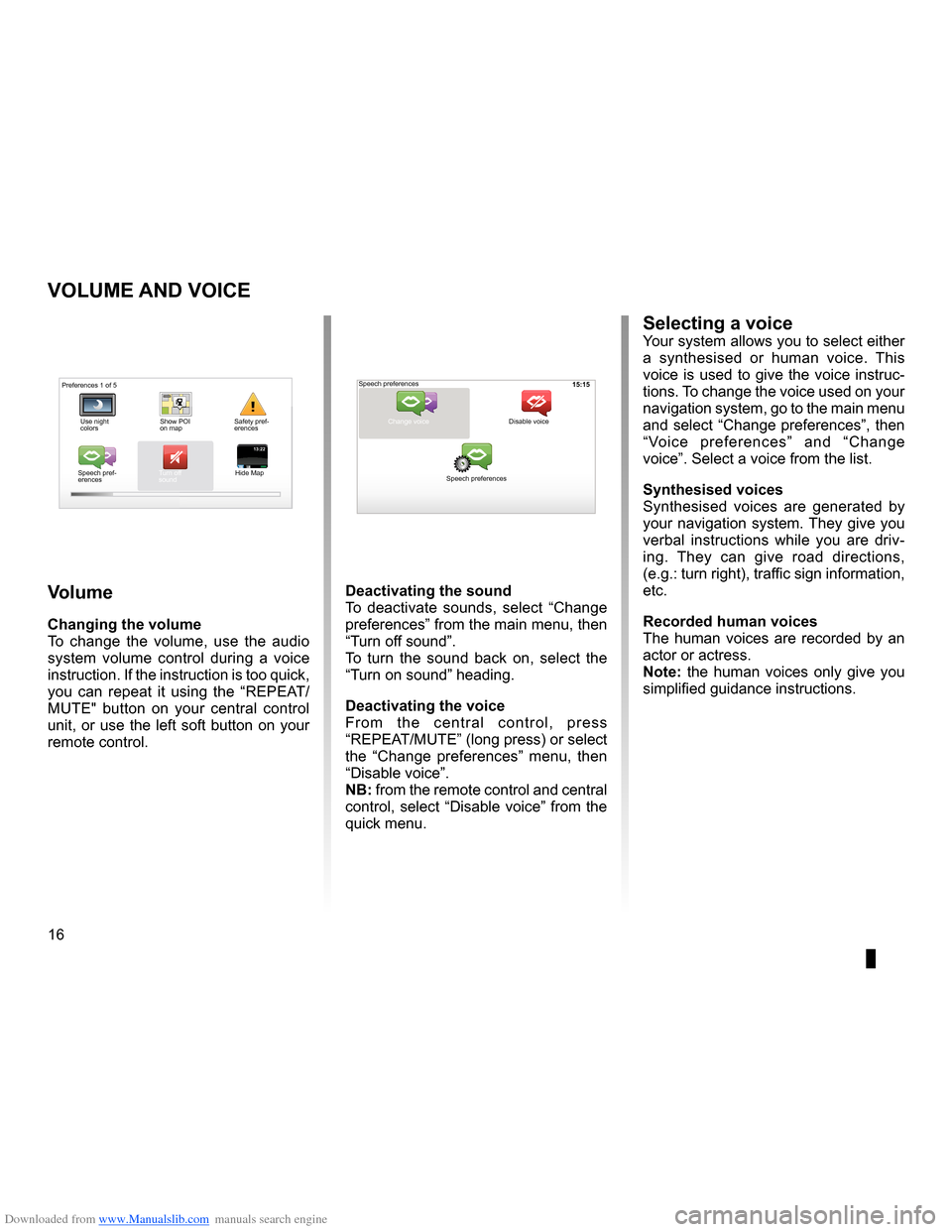
Downloaded from www.Manualslib.com manuals search engine volume . . . . . . . . . . . . . . . . . . . . . . . . . . . . . . . . . . . . . . . . . . . . . . . . . . (up to the end of the DU)
voice activate . . . . . . . . . . . . . . . . . . . . . . . . . . . . . . . . . . . . . . . . . . . (up to the end of the DU)
voice deactivate . . . . . . . . . . . . . . . . . . . . . . . . . . . . . . . . . . . . . . . (up to the end of the DU)
sounds activate . . . . . . . . . . . . . . . . . . . . . . . . . . . . . . . . . . . . . . . . . . . (up to the end of the DU)
sounds deactivate . . . . . . . . . . . . . . . . . . . . . . . . . . . . . . . . . . . . . . . (up to the end of the DU)
16
ENG_UD31500_4
Volume (XNX - NFA - Renault)
ENG_NW_947-4_TTY_Renault_0
15:15
13:2213:22
Volume and voice
VoLuMe and Voice
Volume
changing the volume
To change the volume, use the audio
system volume control during a voice
instruction . If the instruction is too quick,
you can repeat it using the “REPEAT/
MUTE" button on your central control
unit, or use the left soft button on your
remote control .
deactivating the sound
To deactivate sounds, select “ Change
preferences ” from the main menu, then
“Turn off sound” .
To turn the sound back on, select the
“Turn on sound ” heading .
deactivating the voice
F r o m t h e c e n t r a l c o n t r o l , p r e s s
“REPEAT/MUTE” (long press) or select
the “ Change preferences ” menu, then
“Disable voice ” .
nB: from the remote control and central
control, select “Disable voice” from the
quick menu .
selecting a voiceYour system allows you to select either
a synthesised or human voice . This
voice is used to give the voice instruc-
tions . To change the voice used on your
navigation system, go to the main menu
and select “Change preferences”, then
“ Voice preferences ” and “Change
voice” . Select a voice from the list .
synthesised voices
Synthesised voices are generated by
your navigation system . They give you
verbal instructions while you are driv -
ing . They can give road directions,
(e .g .: turn right), traffic sign information,
etc .
recorded human voices
The human voices are recorded by an
actor or actress .
note: the human voices only give you
simplified guidance instructions .
Safety pref-
erences
Speech pref -
erences Turn off
sound
Hide Map Speech preferences
Change voice
Speech preferences Disable voice
Preferences 1 of 5
Use night
colors Show POI
on map
Page 23 of 60
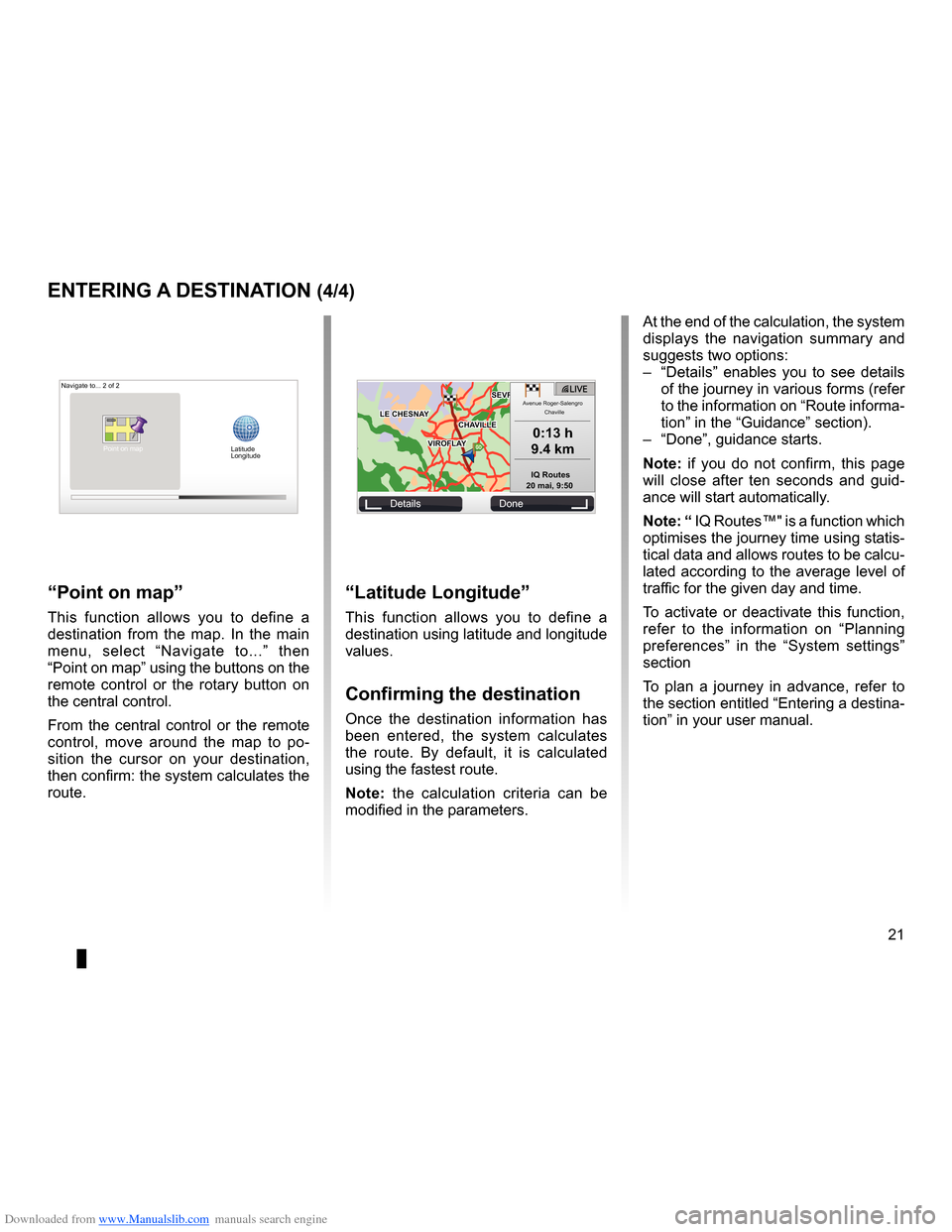
Downloaded from www.Manualslib.com manuals search engine JauneNoirNoir texte
21
ENG_UD31424_2
NFA/Entrer une destination (XNX - NFA - Renault)
ENG_NW_947-4_TTY_Renault_0
GOVIROFLA Y
CHAVILL ELE CHESNAY
SEVRES
VIROFLA Y
CHA
VILL E
LE CHESNAY SEVRES
L I V E
0:13 \f
9.4 \bm
IQ Routes
20 mai, 9:50
Avenue Roger-Salengr\
o
Chaville
entering a destination (4/4)
“Latitude Longitude ”
This function allows you to define a
destination using latitude and longitude
values .
confirming the destination
Once the destination information has
been entered, the system calculates
the route . By default, it is calculated
using the fastest route .
n ote: the calculation criteria can be
modified in the parameters .
“Point on map ”
This function allows you to define a
destination from the map . In the main
menu, select “ Navigate to . . .” then
“Point on map” using the buttons on the
remote control or the rotary button on
the central control .
From the central control or the remote
control, move around the map to po -
sition the cursor on your destination,
then confirm: the system calculates the
route .
Navigate to . . . 2 of 2
Details Done
Latitude
Longitude
At the end of the calculation, the system
displays the navigation summary and
suggests two options:
– “Details ” enables you to see details
of the journey in various forms (refer
to the information on “Route informa-
tion” in the “Guidance” section) .
– “Done”, guidance starts .
n ote: if you do not confirm, this page
will close after ten seconds and guid -
ance will start automatically .
note: “ IQ Routes™" is a function which
optimises the journey time using statis-
tical data and allows routes to be calcu-
lated according to the average level of
traffic for the given day and time .
To activate or deactivate this function,
refer to the information on “ Planning
preferences ” in the “System settings”
section
To plan a journey in advance, refer to
the section entitled “Entering a destina-
tion” in your user manual .
Point on map
Page 25 of 60

Downloaded from www.Manualslib.com manuals search engine JauneNoirNoir texte
23
ENG_UD31434_2
NFA/Guidage (XNX - NFA - Renault)
ENG_NW_947-4_TTY_Renault_0
GOVIROFLA Y
CHAVILL ELE CHESNAY
SEVRES
VIROFLA Y
CHA
VILL E
LE CHESNAY SEVRES0:13 \f
9.4 \bm
IQ Routes
20 mai, 9:50
Avenue Roger-Salengr\
o
ChavilleL I V ETr afc sur le
par coursPas de trafc sur le parco ...
+Radars0 fxe sur le parcour s
“show traffic on route ”
This function gives you an overview of
all the traffic incidents affecting your
journey .
Once subscribed, the Live tab allows
you to view the details of your jour -
ney (delays caused by traffic, fixed and
mobile safety cameras) .
note: to change your route (alternative
route, adding waypoints, etc
.) select
“ Find alternative ” using the left soft
button .
“Browse as text ”
This function makes it possible to view
the route plan .
Several details of the route will appear:
– direction change arrows,
– road types,
– road names,
– miles/kilometres before a fork .
guidance (2/4)
“Browse as images ”
This function allows you to see changes
in direction as images .
“Browse map of route”
This function makes it possible to view
the map of the route .
“show route demo ”
This function makes it possible to view
a demonstration of the route . You can
select the speed of the demonstration .
“show route summary”
This function is used to return to the
previous screen . The details of the jour-
ney time, the miles and the type of jour-
ney (“IQ Routes™" activated/deacti -
vated) are displayed .
note: to access this page directly from
the navigation map, use the right soft
button on the remote control or, from
the central control, the “INFO/ROUTE"
button .
Details Done
Page 27 of 60

Downloaded from www.Manualslib.com manuals search engine guidancecancellation . . . . . . . . . . . . . . . . . . . . . . . . . . . . . . . . . . . . . . . . . . . . . . . . . . . . . . (current page)
JauneNoirNoir texte
25
ENG_UD31434_2
NFA/Guidage (XNX - NFA - Renault)
ENG_NW_947-4_TTY_Renault_0
9:13am
“a void part of route ”
Select this menu to avoid a part of the
route . Use this option if you see that
your route includes a road or a junction
that you wish to avoid . Then, choose
the road that you wish to avoid from the
list of roads on your route .
“Minimise delays”
Select this menu for your system to
plan your route based on the latest traf-
fic information .
guidance (4/4)
View route Add
Favorite
Main Menu 2 of 3
Cancel route Browse map
Map correc-
tions
Remove SD
card
deactivating guidance
To stop guidance when in progress, in
the main menu (MENU/SET button),
select "Cancel route
” and confirm .
To resume guidance, select “ Navigate
to . . . ”, then “Recent destination ” .
n ote: to stop guidance, from the cen -
tral control or the remote control, press
the centre button then “Cancel route ” .
Avoid road-
block Travel via . . .
Recalculate
route Avoid part of
route
Destination:
Minimise
delays
Calculate alter
-
native
Page 32 of 60

Downloaded from www.Manualslib.com manuals search engine mapdisplay . . . . . . . . . . . . . . . . . . . . . . . . . . . . . . . . . . . . . . . . . . . . . (up to the end of the DU)
30
ENG_UD31425_2
NFA/Explorer cartes (XNX - NFA - Renault)
ENG_NW_947-4_TTY_Renault_0
Jaune NoirNoir texte
9:13am
note: soft button A changes depend -
ing on the type of navigation control .
If you have a central control, the right
soft button accesses the options . If you
have a remote control, the right soft
button zooms using the up and down
keys . In this case, to access the op -
tions, press the centre button, then the
right soft button .
GO
VIROFLA Y
CHAVILL ELE CHESNAY
SEVRES
VIROFLA Y
CHA
VILL E
LE CHESNAY SEVRES
1 2 \
3 \
4k
m1 2 \
3 \
4km
Browse map
Browse MaP (1/2)
To browse the map, press “MENU/SET
in the main menu, select "Browse map”
or use one of the direction buttons on
the control from the navigation view . “options
”
Access the option from the map
browser . This menu allows you to select
the information that you wish to see on
your browser .
To change the display preferences for
points of interest (POI), press left soft
button (POI) .
To confirm your selection, select the
right soft button (Done ) .
Find Options/Zoom POI
Done
Map detail preferences
Show Points of Interest
Favorites
Traffic
Images
Names
Coordinates
a
Page 34 of 60

Downloaded from www.Manualslib.com manuals search engine 32
ENG_UD31426_3
NFA/Services Live (XNX - NFA - Renault)
ENG_NW_947-4_TTY_Renault_0
Jaune NoirNoir texte
LIVE Services
LiVe ser Vices (1/2)
accessing LiVe services
To access LIVE Services:
– from your central control or remote
control unit, press the “MENU"
button;
– select “LIVE services” .
“safety alerts”
This service includes the location of
mobile safety cameras in real time, ac-
cident blackspots and fixed safety cam-
eras . The latest fixed camera updates can be
downloaded via TomTom HOME™ .
“
Safety Alerts ” shows mobile speed
camera alerts as well as fixed speed
camera alerts . Information is obtained
in real time using information from other
TomTom users .
You can deactivate this function by
going to the “ Safety Alerts “ menu in
LIVE Services .
n ote: fixed safety cameras are only
updated via TomTom HOME™ by con-
necting the SD card .
LIVE
Main Menu 1 of 3
Navigate to . . . Find alternative
Traffic
Change pref -
erences LIVE services
Safety Alerts
Current position:
LIVE services
Safety Alerts HD TrafficTomTom
Places
Weather Read inbox mes-
sages
My Services
Configure
Requirement for obtaining LIVE
Services:
– a current valid subscription is re-
quired .
The content of LIVE Services varies
according to country .
Once you subscribe, LIVE Services will
include road safety alerts, HD Traffic™,
local search with Google™ and the
weather forecast .
note: the HD Traffic™ service is called
"Traffic” if the subscription is not yet ac-
tivated .
At the end of a three-month trial period,
you can extend your subscription online
via TomTom HOME™ (please see the
“System update” section) . When these
services are available in your country,
the LIVE Services icon will appear acti-
vated on the browser screen .
Depending on the country, the
system will indicate either warning
areas or speed cameras .
Page 43 of 60
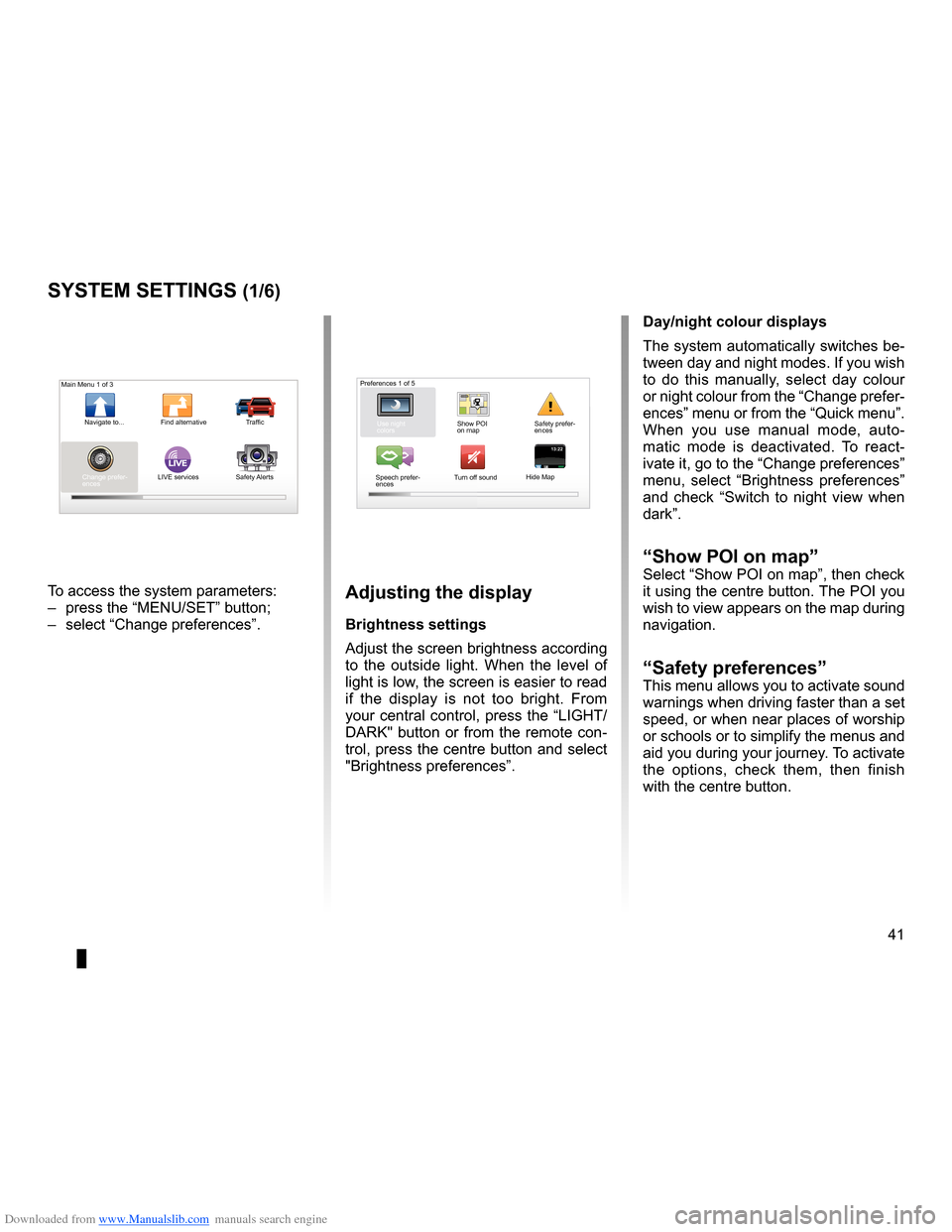
Downloaded from www.Manualslib.com manuals search engine settings . . . . . . . . . . . . . . . . . . . . . . . . . . . . . . . . . . . . . . . . . . . . . . . . .(up to the end of the DU)
settings brightness . . . . . . . . . . . . . . . . . . . . . . . . . . . . . . . . . . . . . . . . . . . . . . . . . . . . . . . . (current page)
colours . . . . . . . . . . . . . . . . . . . . . . . . . . . . . . . . . . . . . . . . . . . . . . . . . . . . . . . . . . . . . . . . . . . (current page)
41
ENG_UD31436_2
NFA/Réglages système (XNX - NFA - Renault)
ENG_NW_947-4_TTY_Renault_0
LIVE13:2213:22
System settings
systeM settings (1/6)
To access the system parameters:
– press the “MENU/SET” button;
– select “Change preferences ” .adjusting the display
Brightness settings
Adjust the screen brightness according
to the outside light . When the level of
light is low, the screen is easier to read
if the display is not too bright . From
your central control, press the “LIGHT/
DARK" button or from the remote con-
trol, press the centre button and select
"Brightness preferences ” .day/night colour displays
The system automatically switches be-
tween day and night modes . If you wish
to do this manually, select day colour
or night colour from the “Change prefer-
ences” menu or from the “Quick menu” .
When you use manual mode, auto
-
matic mode is deactivated . To react -
ivate it, go to the “Change preferences”
menu, select “ Brightness preferences ”
and check “ Switch to night view when
dark” .
“show Poi on map ”Select “Show POI on map”, then check
it using the centre button . The POI you
wish to view appears on the map during
navigation .
“safety preferences ”This menu allows you to activate sound
warnings when driving faster than a set
speed, or when near places of worship
or schools or to simplify the menus and
aid you during your journey . To activate
the options, check them, then finish
with the centre button .
Main Menu 1 of 3
Navigate to . . . Find alternative Traffic
Change prefer -
ences LIVE services
Safety Alerts Preferences 1 of 5
Use night
colors Show POI
on mapSafety prefer-
ences
Speech prefer -
ences Turn off sound
Hide Map
Page 53 of 60

Downloaded from www.Manualslib.com manuals search engine remote controlbatteries . . . . . . . . . . . . . . . . . . . . . . . . . . . . . . . . . . . . . . . . . . (up to the end of the DU)
Bluetooth® . . . . . . . . . . . . . . . . . . . . . . . . . . . . . . . . . . . . . . . . . . . . (up to the end of the DU)
51
ENG_UD10892_1
Remplacement pile télécommande (XNX - NFA - Renault)
ENG_NW_947-4_TTY_Renault_0
n ote: if you do not use the remote
control for 20 seconds, it will switch to
power saving mode .
If you do not use the remote control for
20 minutes, it switches off completely .
Press any button to switch your remote
control on .
reMote controL: batteries
When the LED on the remote control
flashes red and a message appears on
the screen, change the batteries in your
remote control .
Hold the sides of the remote control and
press latch A on the back of the device .
The keypad lifts out from the back of
the device .
note: take care not to drop the keypad . Place the batteries (type: AAA/LR3/
UM4 (1
.5V)) in the remote control .
Make sure you put the batteries in the
correct way round, as shown on the
remote control .
Replace the battery cover and press
any button to switch on the remote con-
trol .
Your remote control connects to your
navigation system automatically .
Do not throw away your used batteries; give them to an organisation responsible
for collecting and recycling batteries .
a
a