Page 149 of 700
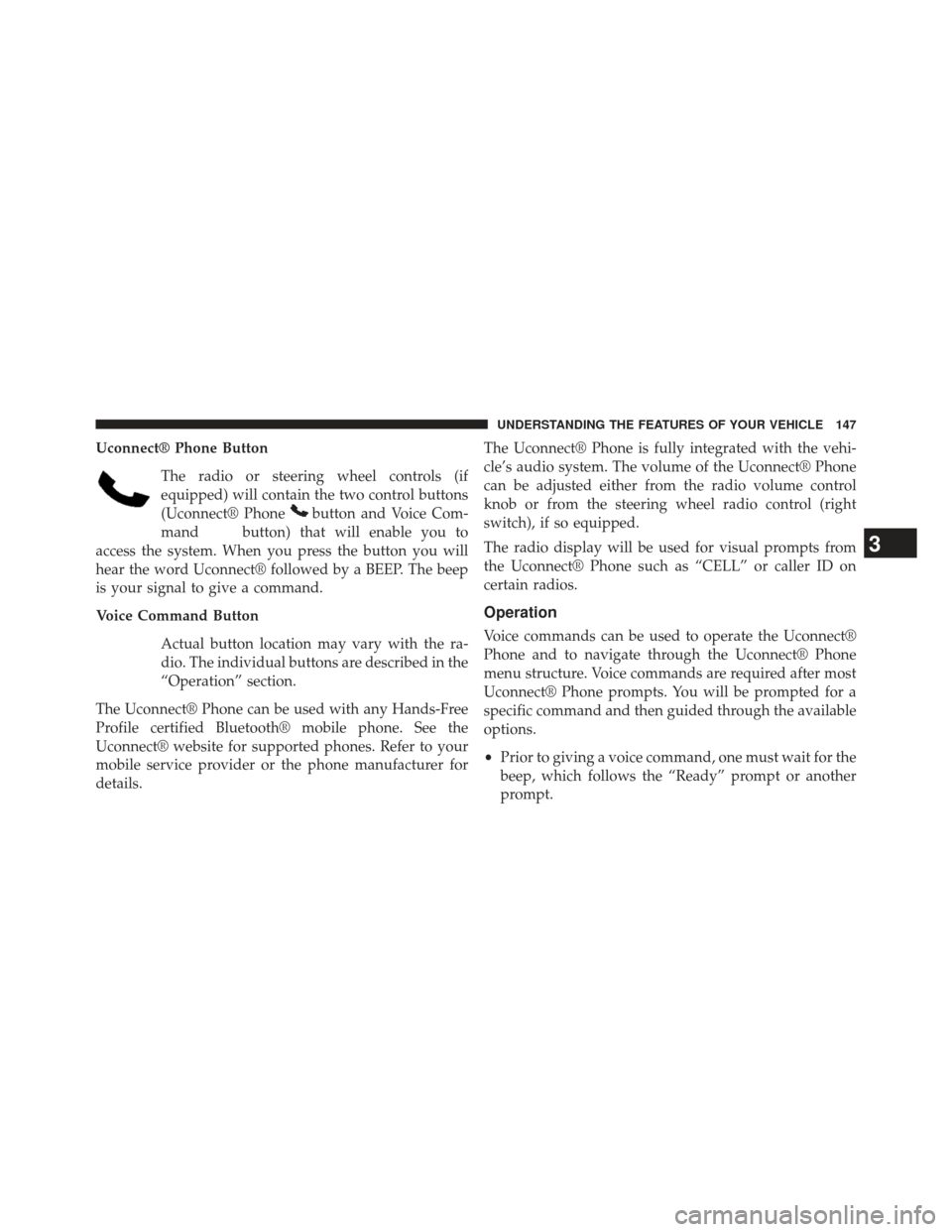
Uconnect® Phone ButtonThe radio or steering wheel controls (if
equipped) will contain the two control buttons
(Uconnect® Phone
button and Voice Com-
mand
button) that will enable you to
access the system. When you press the button you will
hear the word Uconnect® followed by a BEEP. The beep
is your signal to give a command.
Voice Command Button
Actual button location may vary with the ra-
dio. The individual buttons are described in the
“Operation” section.
The Uconnect® Phone can be used with any Hands-Free
Profile certified Bluetooth® mobile phone. See the
Uconnect® website for supported phones. Refer to your
mobile service provider or the phone manufacturer for
details. The Uconnect® Phone is fully integrated with the vehi-
cle’s audio system. The volume of the Uconnect® Phone
can be adjusted either from the radio volume control
knob or from the steering wheel radio control (right
switch), if so equipped.
The radio display will be used for visual prompts from
the Uconnect® Phone such as “CELL” or caller ID on
certain radios.
Operation
Voice commands can be used to operate the Uconnect®
Phone and to navigate through the Uconnect® Phone
menu structure. Voice commands are required after most
Uconnect® Phone prompts. You will be prompted for a
specific command and then guided through the available
options.
•
Prior to giving a voice command, one must wait for the
beep, which follows the “Ready” prompt or another
prompt.
3
UNDERSTANDING THE FEATURES OF YOUR VEHICLE 147
Page 235 of 700
HEATED STEERING WHEEL — IF EQUIPPED
The steering wheel contains a heating element that helps
warm your hands in cold weather. The heated steering
wheel has only one temperature setting. Once the heated
steering wheel has been turned on it will operate for
approximately 30 to 80 minutes before automatically
shutting off. The heated steering wheel can shut off early
or may not turn on when the steering wheel is already
warm.The heated steering wheel switch is located on the switch
bank below the climate controls. There are also soft-keys
in the radio screen that will activate the heated steering
wheel.
Press the switch to turn on the heated
steering wheel. The light on the switch
will illuminate to indicate the steering
wheel heater is on. Pressing the switch
a second time will turn off the heated
steering wheel and light indicator.
NOTE: The engine must be running for the heated
steering wheel to operate.
3
UNDERSTANDING THE FEATURES OF YOUR VEHICLE 233
Page 312 of 700
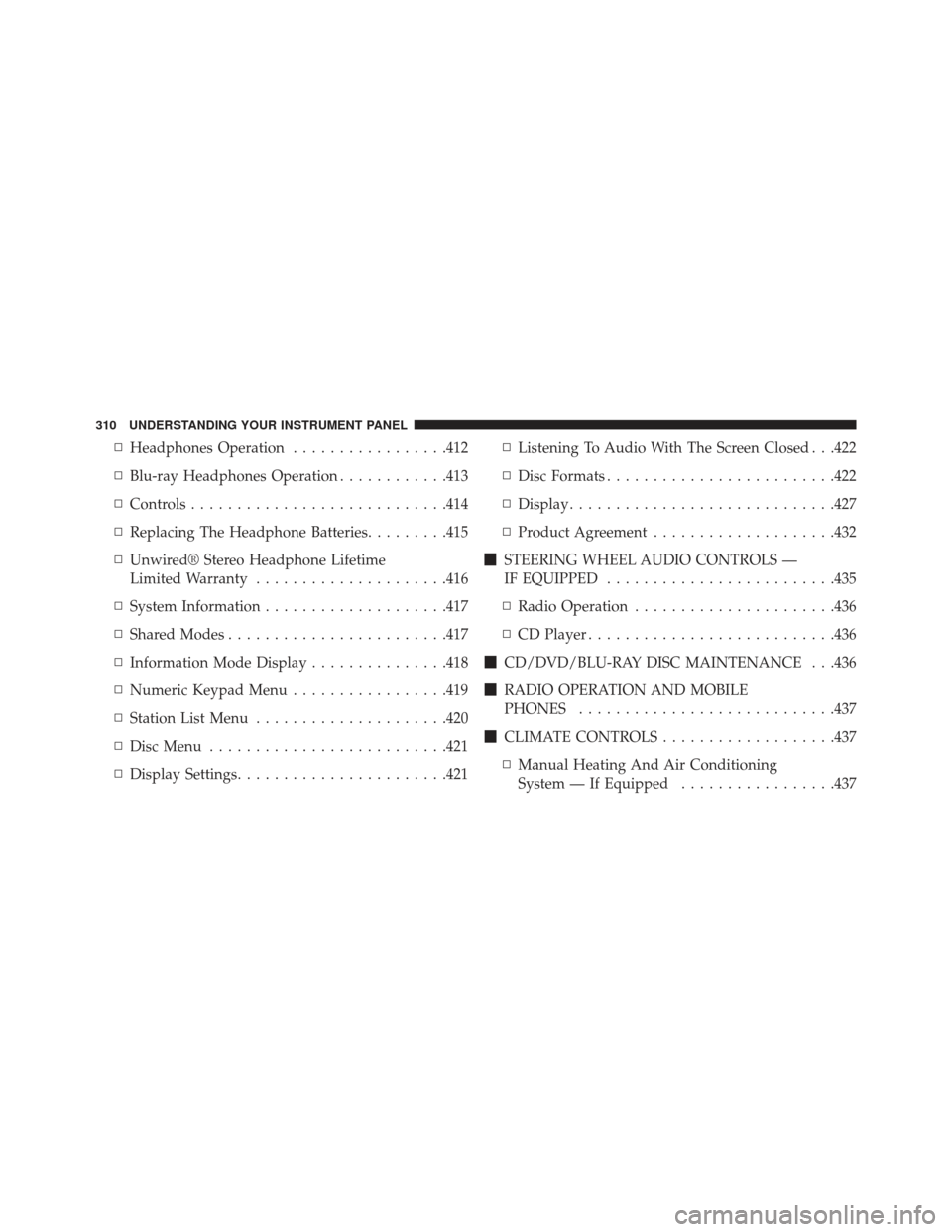
▫Headphones Operation .................412
▫ Blu-ray Headphones Operation ............413
▫ Controls ........................... .414
▫ Replacing The Headphone Batteries .........415
▫ Unwired® Stereo Headphone Lifetime
Limited Warranty .....................416
▫ System Information ....................417
▫ Shared Modes ....................... .417
▫ Information Mode Display ...............418
▫ Numeric Keypad Menu .................419
▫ Station List Menu .....................420
▫ Disc Menu ......................... .421
▫ Display Settings ...................... .421▫
Listening To Audio With The Screen Closed . . .422
▫ Disc Formats ........................ .422
▫ Display ............................ .427
▫ Product Agreement ....................432
� STEERING WHEEL AUDIO CONTROLS —
IF EQUIPPED ........................ .435
▫ Radio Operation ..................... .436
▫ CD Player .......................... .436
� CD/DVD/BLU-RAY DISC MAINTENANCE . . .436
� RADIO OPERATION AND MOBILE
PHONES ........................... .437
� CLIMATE CONTROLS ...................437
▫ Manual Heating And Air Conditioning
System — If Equipped .................437
310 UNDERSTANDING YOUR INSTRUMENT PANEL
Page 314 of 700
INSTRUMENT PANEL FEATURES
1 — Air Vents5 — Upper Glove Compartment 9 — Storage Bin 13 — Hood Release
2 — Instrument Cluster 6 — Lower Glove Compart-
ment 10 — Cup Holders
14 — Dimmer Switch
3 — Shift Lever 7 — Climate Controls11 — Switch Bank15 — Headlight Switch
4 — Radio 8 — DVD – If Equipped 12 — Ignition Switch
312 UNDERSTANDING YOUR INSTRUMENT PANEL
Page 393 of 700
When connecting an external source to the AUX input, be
sure to follow the standard color coding for the VES™
jacks:
NOTE:Certain high-end video games, such as Playsta-
tion3 and XBox360 will exceed the power limit of the
vehicle’s Power Inverter. Refer to the Power Inverter
section in your vehicle’s Owner’s Manual for more
information.
Using The Remote Control
1. Press the MODE button on the Remote Control.
2. While looking at the video screen, highlight VES AUX 1, by either pressing Up/Down/Left/Right buttons or
by repeatedly pressing the MODE button, then press
ENTER on the Remote Control.
Using The Touch-Screen Radio Controls
1. Press the MENU hard-key on the radio faceplate.
Select VES AUX1 Mode On The VES Screen
4
UNDERSTANDING YOUR INSTRUMENT PANEL 391
Page 395 of 700
Listen To An Audio Source On Channel 2 While A
Video Is Playing On Channel 1
Ensure the Remote Control and Headphone switch is on
Channel 2.
Using The Remote Control
1. Press the SOURCE button on the Remote Control andthe Mode Select Screen will display, unless a video is
playing then only a small banner will appear on the
bottom of the screen.
2. While looking at the video screen, either press Up/ Down/Left/Right on the Remote Control to highlight
the desired audio source or repeatedly press the
SOURCE button on the remote until the desired audio
source appears on the screen.
Using The Touch-Screen Radio Controls
1. Press the MENU hard-key on the radio faceplate.
Select FM Mode On The VES Screen
4
UNDERSTANDING YOUR INSTRUMENT PANEL 393
Page 398 of 700
NOTE:
•Channel/Screen 1 select mode information is shown
on the left side of the screen.
• Channel/Screen 2 select mode information is shown
on the right side of the screen.
• The VES™ will retain the last setting when turned off.
Using The Touch-Screen Radio Controls
1. Press the MENU hard-key on the radio faceplate.
2. Touch the Rear VES soft-key to display the Rear VES
Controls. If a channel list is displayed, press the HIDE
LIST soft-key to display the Rear VES Controls screen.
Select DISC Mode On The VES™ Screen
396 UNDERSTANDING YOUR INSTRUMENT PANEL
Page 401 of 700
NOTE:
•Channel/Screen 1 select mode information is shown
on the left side of the screen.
• Channel/Screen 2 select mode information is shown
on the right side of the screen.
• The VES™ will retain the last setting when turned off.
Using The Touch-Screen Radio Controls
1. Press the MENU hard-key on the radio faceplate.
2. Touch the Rear VES soft-key to display the Rear VES
Controls. If a channel list is displayed, touch the HIDE
LIST soft-key to display the Rear VES Controls screen. 3. Touch the 1 or 2 soft-key and then the DISC soft-key in
the VES column. To exit touch the back arrow soft-key
at the top left of the screen.
Rear VES Soft-key
4
UNDERSTANDING YOUR INSTRUMENT PANEL 399