Page 297 of 340

295
FREQUENTLY ASKED QUESTIONS
QUESTIONANSWERSOLUTION
In changing the settingof treble and bass theequalizer setting isdeselected. The selection o
f an equalizer setting imposes the balance settings.
Modi
fying one without the other is not possible. Modi
fy the balance or equalizer settings to obtain
the desired musical ambience.
In changing the equalizer setting, treble and bassreturn to zero.
When chan
ging the
balance settings, the distribution setting is deselected. The selection of a distribution settin
g imposes the balance settings.
Modif
ying one without the other is not possible. Modif
y the balance or distribution settings to obtain the desired musical ambience.
When chan
ging an
distribution setting,
the balance setting isdeselected.
Th
ere is a difference in sound quality between
the different audiosources (radio, CD...). For optimum sound qualit
y, the audio settings for Volume, Bass, Treble,
Equalizer and Loudness can be adapted to the different sound sources,
which may result in audible differences when changing source (radio,
CD...).
Check that the audio settings for (Volume, Bass,
Treble, Equalizer, Loudness) are adapted to
the sources listened to. It is advisable to set theAUDIO functions (Bass, Treble, Fr-Re balance,
Le-Ri balance) to the middle position, select the "None", musical ambience and set the loudness correction to the "Active" position in CD mode or
to the "Inactive" position in radio mode.
Page 300 of 340

298
01 FIRST STEPS
TA (Traffi c
Announcement)
function On / Off.
Long press: access to
type of information.
Displa
y the list of stations received, CD/MP3 tracks or
folders.
Lon
g press: managing the classifi cation of MP3/WMA fi les / update the list of stations received.
Select source:
Radio, CD, AUX, USB, Streaming.
Accept an incoming call.
Audio settings:
audio ambiences,
treble, bass, loudness,
distribution, left/ri
ght
balance, front/rear fader, automatic volume.
Abandon the current
operation.
Up one level (menu or folder).
Access to main menu.
Selection of AM / FM
wavebands.
Select screen displa
y between modes:
Full screen: Audio (or
telephone if call in progress) /
In a window: Audio
(or
telephone if call in progress) -
Time or Trip computer.
Long press: black screen (DARK).
Volume adjustment.
Select preset radio
station.
Long press: store astation.
Automatic search up / down
for radio frequencies.
Select previous / next CD, USB, streaming track.
Navigation in a list.
Manual step b
y step search up / down for radio frequencies.
Select previous / next MP3 folder.
Select previous / next folder / genre / artist / playlist in the USB device.
Navigation in a list.
On / Off.
Confi rmation or displa
y of contextual menu.
Page 301 of 340
02
299
STEERING MOUNTED CONTROLS
- Press: access to the instrumentpanel screen menu.
- Rotation: navi
gation in the
instrument panel screen menu.
- In
crease volume.
- Mute
/ restore sound.
- D
ecrease volume. - R
otation:
Radio: search for previous / next
station.
Media: previous
/ next track.
Pr
ess: confi rmation.
- Change the audio source. Long press: mute.
- Accept an incoming call.
- Access to the Telephone menu if a call is in progress.
- Long press: reject an incoming call or end acall in progress.
- Long press: access to the "Telephone" menu
if no call in progress.
- Select the type of permanentdisplay on the screen between
window and full screen modes.
- Long press: black screen (DARK).
- Radio: displa
y the list of stations.
Media: displa
y the list of tracks.
Lon
g press: update the list of stations received.
Page 302 of 340
03
300
MAIN MENU
" Multimedia
": Media parameters,Radio parameters.
> SCREEN C
"
Telephone": Call, Directory
management, Telephone
management, Hang up.
For a detailed
global view of the menus
available, refer to the "Screen menu map" section.
" Bluetooth connection
":
Connections management,Search for a device.
Page 303 of 340
301
04AUDIO
Press SOURCEor SRCseveral times in succession and select radio.
Press BAND
to select a waveband. Pr
ess LISTto display the list of stationsreceived in alphabetical order.
A press chan
ges to the next or previous letter (e.g. A, B, D, F, G, J, K, ...).
RADIO
Select the desired radio station andconfi rm by pressing OK.
SELECTING A STATION
A lon
g press on LIST
builds or updates
the list of stations; audio reception is cut
momentar
ily.
The exterior environment
(hills, buildings, tunnel, car park, belowground...) may prevent reception, even in RDS station tracking mode. This phenomenon is normal in the propagation of radio
waves and is in no way indicative of a fault with the audio system.
Page 304 of 340

302
04
RDS, if displayed, enables you to continue listening to the samestation by automatic retuning to alternative frequencies. However,
in certain conditions, coverage of an RDS station may not be
assured throughout the country as radio stations do not cover
100 % of the territory. This explains the loss of reception of the station during a journey.
AUDIO
RDS
RECEIVING TA MESSAGES
The TA (Traffi c Announcement) function gives priority to TA alert messages. To operate, this function needs good reception of a radio station transmitting this type of message. When a traffi c report is transmitted, the current audio source (Radio, CD,
USB, ...) is interrupted automatically to play the TA message. Normal playback of the audio source resumes at the end of the
transmission of the message.
Pr
ess TA INFO
to activate or deactivatethe reception of traffi c messages.
When the radio is displayed on the screen, press OKto display thecontextual menu.
Select " RDS
" and confi rm to save.
"RDS " is displayed in the screen.
Page 305 of 340
303
04AUDIO
Radio text is information transmitted by the radio station related
to the current programme or song.
With the radio displayed on the screen,
press OKto display the contextual menu. K
Select "RadioText (TXT) display" andconfi rm OKto save.
DISPLAY RADIO TEXT
The INFO function gives priority to TA alert messages. To beactive, this function needs good reception of a radio station that
transmits this type of message. When a message is transmitted,
the current audio source (Radio, CD, USB, ...) is interrupted automatically to receive the INFO message. Normal play resumes at the end of the message transmission.
Make a long press on TA INFO
to
display the list of categories.
LISTENING TO INFO MESSAGES
Select or deselect categories to activate
or deactivate the reception of thecorresponding messages. SCREEN C
Page 321 of 340
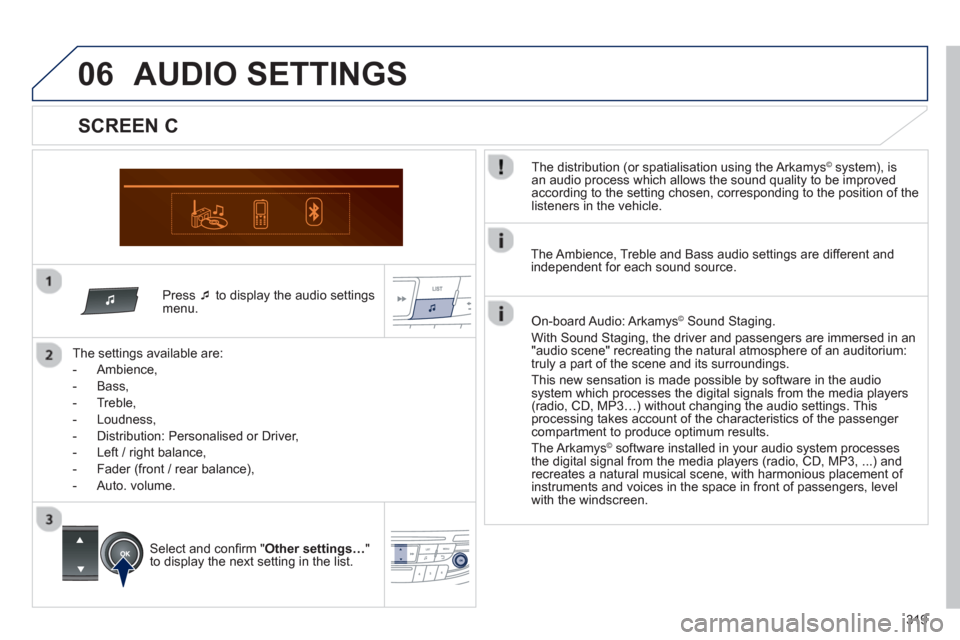
319
06
Press �‘
to display the audio settingsmenu.
The settin
gs available are:
-
Ambience,
- Bass,
-
Treble,
- Loudness,
- Distribution: Personalised or Driver,
- Left / ri
ght balance,
- Fader
(front / rear balance),
-
Auto. volume.
AUDIO SETTINGS
SCREEN C
The distribution (or spatialisation using the Arkamys© system), is©
an audio process which allows the sound quality to be improved
according to the setting chosen, corresponding to the position of the
listeners in the vehicle.
Select and confi rm " Other settings…"
to display the next setting in the list. The Ambience, Treble and Bass audio settin
gs are different andindependent for each sound source.
On-board Audio: Arkamys ©Sound Staging.
With Sound Sta
ging, the driver and passengers are immersed in an
"audio scene" recreating the natural atmosphere of an auditorium:
truly a part of the scene and its surroundings.
This new sensation is made possible b
y software in the audiosystem which processes the digital signals from the media players (radio, CD, MP3…) without changing the audio settings. This
processing takes account of the characteristics of the passenger compartment to produce optimum results.
The Arkam
ys©software installed in your audio system processes ©
the digital signal from the media players (radio, CD, MP3, ...) and
recreates a natural musical scene, with harmonious placement of
instruments and voices in the space in front of passengers, level
with the windscreen.