Page 174 of 340
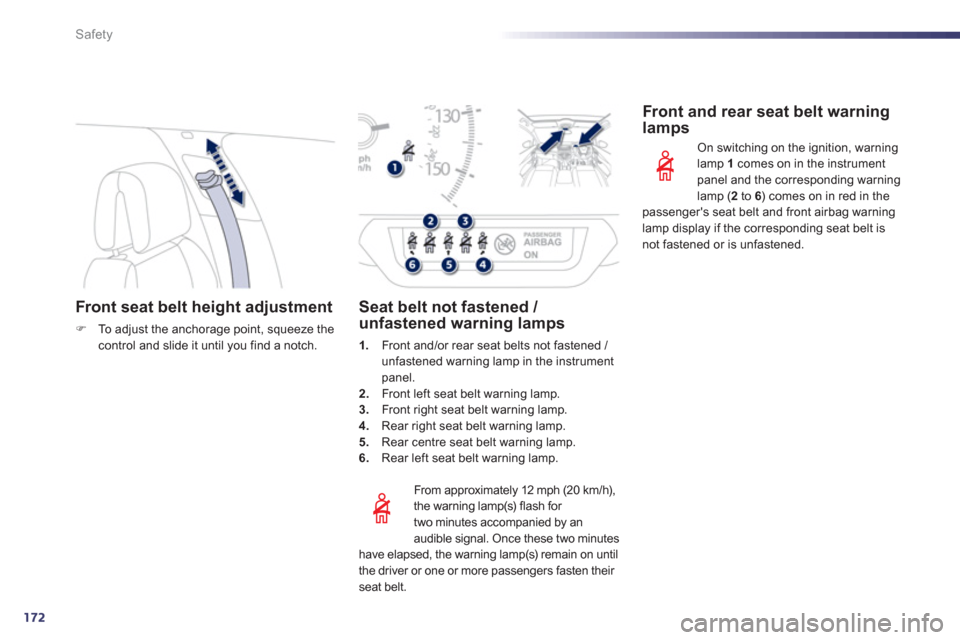
172
Safety
Front seat belt height adjustment
FTo a djust the anchorage point, squeeze thecontrol and slide it until you find a notch.
From approximatel
y 12 mph (20 km/h),
the warning lamp(s) flash for
two minutes accompanied by an
audible si
gnal. Once these two minutes
have elapsed, the warning lamp(s) remain on until
the driver or one or more passengers fasten their seat belt.
Seat belt not fastened / unfastened warning lamps
1.Front and/or rear seat belts not fastened / unfastened warning lamp in the instrument
panel.
2. Front left seat belt warning lamp.3.
Front right seat belt warning lamp.4.Rear right seat belt warning lamp.
5.Rear centre seat belt warning lamp.
6. Rear left seat belt warning lamp.
Front and rear seat belt warning lamps
On switching on the ignition, warninglamp 1
comes on in the instrument
panel and the corresponding warning lamp (2 to 6) comes on in red in thepassenger's seat belt and front airbag warninglamp display if the corresponding seat belt isnot fastened or is unfastened.
Page 246 of 340
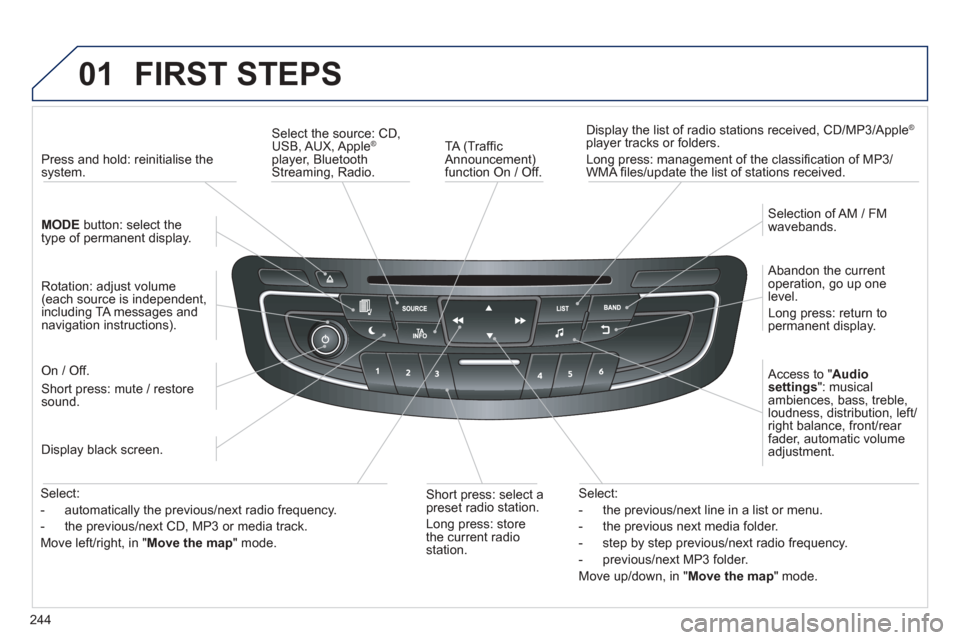
244
01 FIRST STEPS
TA (Traffi c
Announcement)function On / Off. Displa
y the list of radio stations received, CD/MP3/Apple ®
player tracks or folders.
Lon
g press: management of the classifi cation of MP3/WMA fi les/update the list of stations received.
Select the source: CD,USB, AUX, Apple®
player, Bluetooth Streaming, Radio.
Access to " Audio
settings": musicalambiences, bass, treble,loudness, distribution, left/right balance, front/rear fader, automatic volume
adjustment.
Abandon the current
operation, go up one level.
Lon
g press: return topermanent display.
Selection of AM / FM
wavebands.
Displa
y black screen.
MODE button: select thetype of permanent display.
Short
press: mute / restoresound.
Pr
ess and hold: reinitialise thesystem.
Short press: select a
preset ra
dio station.
Long press: store
th
e current radiostation.
Select:
- the
previous/next line in a list or menu.
- the previous next media folder.
- step b
y step previous/next radio frequency.
- previous
/next MP3 folder.
Move up
/down, in "Move the map" mode.
Rotation: ad
just volume (each source is independent,
including TA messages and
navigation instructions).
Select:
- automaticall
y the previous/next radio frequency.
- the previous/next CD, MP3 or media track.
Move le
ft/right, in " Move the map " mode.
On / Off.
Page 247 of 340
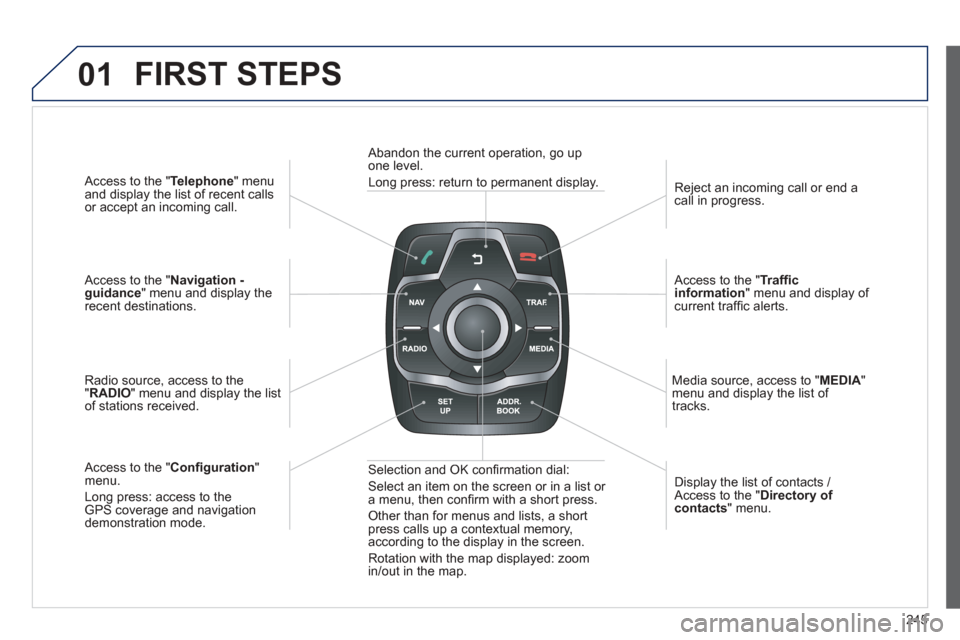
245
01
Access to the "Telephone " menuand display the list of recent calls
or accept an incoming call.
Access to the "Navigation -guidance" menu and display therecent destinations.
Radio source, access to the
"RADIO " menu and display the listof stations received.
A
ccess to the " Con fi guration "menu.
Long press: access to theGPS coverage and navigationdemonstration mode. Re
ject an incoming call or end a call in progress.
Access to the "Traf fi c information " menu and display of current traffi c alerts.
Media source, access to " MEDI
A" menu and display the list of
tracks.
Abandon the current operation, go upone level.
Long press: return to permanent display.
Selection and OK con fi rmation dial:
Select an item on the screen or in a list or
a menu, then con fi rm with a short press.
Other than for menus and lists, a short press calls up a contextual memory,
according to the display in the screen.
Rotation with the map displayed: zoom
in
/out in the map. Displa
y the list of contacts / Access to the "Directory of contacts " menu.
FIRST STEPS
Page 248 of 340
246
02STEERING MOUNTED CONTROLS
- Press: access to the instrumentpanel screen menu.
-
Rotation: navigation in the instrument panel screen menu.
- In
crease volume.
- Mute
/ restore sound.
-
Decrease volume. -
Rotation
Radio -automatic selection of next / previous frequency.
Media: previous / next track.
- Press then rotation: access to 6 preset stations.
-
Change the audio source.
- TEL/SRC button (short press):
Accept an incoming call . Call in progress: access to telephone menu: hang up, secretpgpg
mode, hands-free mode. pgppg
- TEL/SRC button (long press): Reject an incoming call or end acall in progress. jj
When not making a call, access to the telephone menu (Dial,gg
Contacts, Calls log, Voice mailbox). p(p
- Select the type of permanent
display on the screen.
- Radio: displa
y the list of stations.
Media: displa
y the list of tracks.
Page 249 of 340
247
03
For a detailed global view of the menus available, refer to the
"Screen menu map" section.
For cleaning the screen, the use of a soft, non-abrasive cloth (spectacles cloth) is recommended, with no additional product.
"RADIO"
"TELEPHONE"
(If conversation in progress)
SETUP: PARAMETERS
date and time, displa
y confi guration, sound.
Changing the audio source:
RADIO:
RADIO broadcasts.
MUSIC: playing MUSIC.
Press the MODE button several times in succession for access to the following displays:
GENERAL OPERATION
"FULL SCREEN MAP"
"MAP IN WINDOW"
(If navigation guidance in
progress)
Page 250 of 340
248
03
A press on the dial gives access to short-cut menus according to the display in the screen.
GENERAL OPERATION
DISPLAY ACCORDING TO CONTEXT
Select destination
Enter an address
Directory
GPS coordinates
Divert route
Move the map
Info. on location
Select as destination
Select as sta
ge
Save this place (contacts)
Quit map mode
Guidance criteria
2
2
2
2
2
1
2
2
2
1
1
1
RADIO:
Activate / Deactivate TA
Activate / Deactivate RD
S
MUSIC MEDIA PLAYERS,
CD or USB
(according to media):
Play modes:
Normal
Random
Random on all media
Re
petition
TELEPHONE
(call in progress):
Private mode FULL SCREEN MAP OR
IN A NEW WINDOW:
Stop / Restore guidance
Put call on hold
1
1
1
1
1
1
1
11
DTMF ring tones
Han
g up1
1
Guidance options 1
Change waveband
Activate / Deactivate TA information
2
2
Page 252 of 340
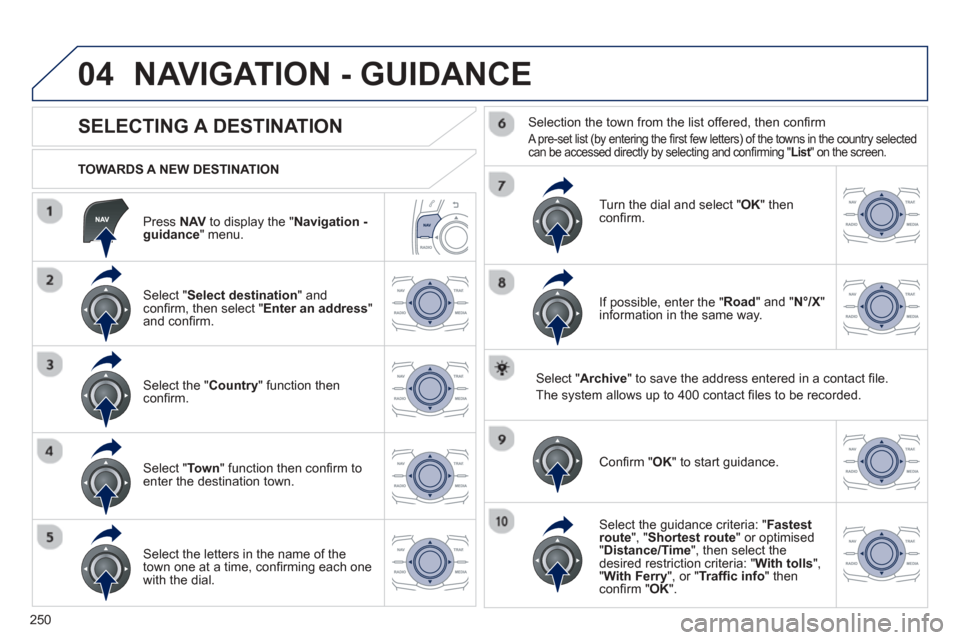
250
04
Press NAV to display the "Navigation -guidance " menu.
TOWARDS A NEW DESTINATION
NAVIGATION - GUIDANCE
SELECTING A DESTINATION
Select "
Select destination " and confi rm, then select " Enter an address "and confi rm.
Select the " Country " function then confi rm.
Select "Town " function then confi rm to enter the destination town.
Select the letters in the name of the
town one at a time, confi rming each one
with the dial.
Selection the town from the list offered, then confi rm
A pre-set list (by entering the fi rst few letters) of the towns in the country selectedcan be accessed directly by selecting and confi rming " List" on the screen. t
Turn the dial and select "OK" thenconfi rm.
If possible, enter the "
Road " and "N°/X"
information in the same way.
Select " Archive
" to save the address entered in a contact fi le.
The s
ystem allows up to 400 contact fi les to be recorded.
Confi rm " OK " to start guidance.
Select the guidance criteria: "Fastest
route", " Shortest route" or optimised "Distance/Time ", then select thedesired restriction criteria: " With tolls ","With Ferry", or "Traffi c info " thenconfi rm " OK".
Page 253 of 340
251
04
SELECTING A DESTINATION
NAVIGATION - GUIDANCE
TO ONE OF THE RECENT DESTINATIONS
Press NAVto display the "Navigation - guidance" menu.
Select the desired destination and con fi rm to start guidance. TOWARDS A CONTACT IN THE CONTACTS DIRECTORY
Select "Select destination " and confi rm, then select " Directory" andconfi rm.
Selection the desired destination fromyour contacts and con fi rm " OK" to start
the guidance.
Press NAV to display the " Navigation -guidance
" menu.
Navi
gation towards a contact imported from your telephone is only
possible if the address is compatible with the system.