2013 Peugeot 308 SW BL warning
[x] Cancel search: warningPage 241 of 382
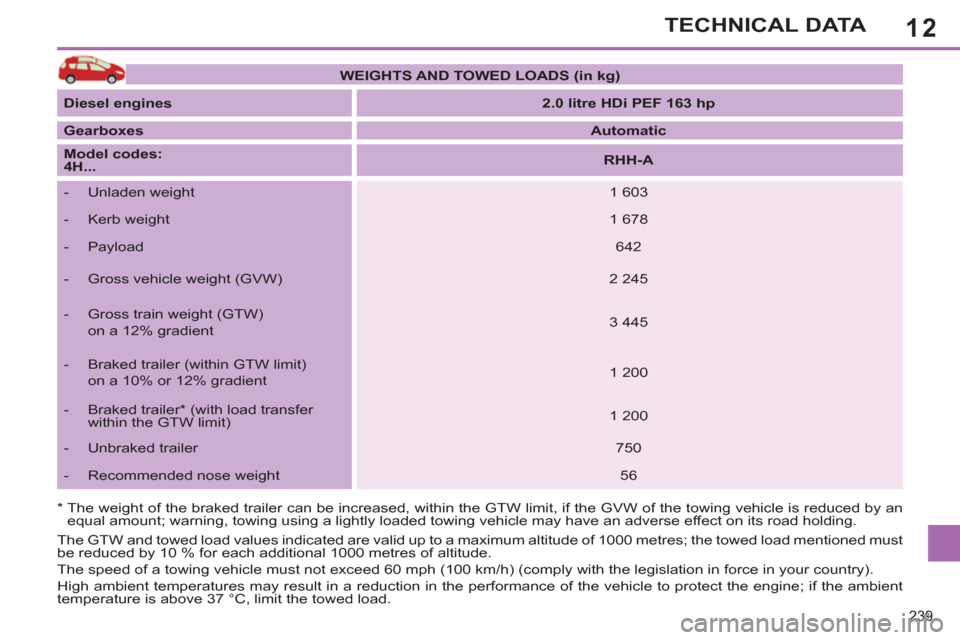
12
239
TECHNICAL DATA
* The weight of the braked trailer can be increased, within the GTW limit, if the GVW of the towing vehicle is reduced by an
equal amount; warning, towing using a lightly loaded towing vehicle may have an adverse effect on its road holding.
The GTW and towed load values indicated are valid up to a maximum altitude of 1000 metres; the towed load mentioned must
be reduced by 10 % for each additional 1000 metres of altitude.
The speed of a towing vehicle must not exceed 60 mph (100 km/h) (comply with the legislation in force in your country).
High ambient temperatures may result in a reduction in the performance of the vehicle to protect the engine; if the ambient
temperature is above 37 °C, limit the towed load.
WEIGHTS AND TOWED LOADS (in kg)
Diesel engines
2.0 litre HDi PEF 163 hp
Gearboxes
Automatic
Model codes:
4H...
RHH-A
- Unladen weight
1 603
- Kerb weight
1 678
- Payload
642
- Gross vehicle weight (GVW)
2 245
- Gross train weight (GTW)
on a 12% gradient
3 445
- Braked trailer (within GTW limit)
on a 10% or 12% gradient
1 200
- Braked trailer * (with load transfer
within the GTW limit)
1 200
- Unbraked trailer
750
- Recommended nose weight
56
Page 247 of 382
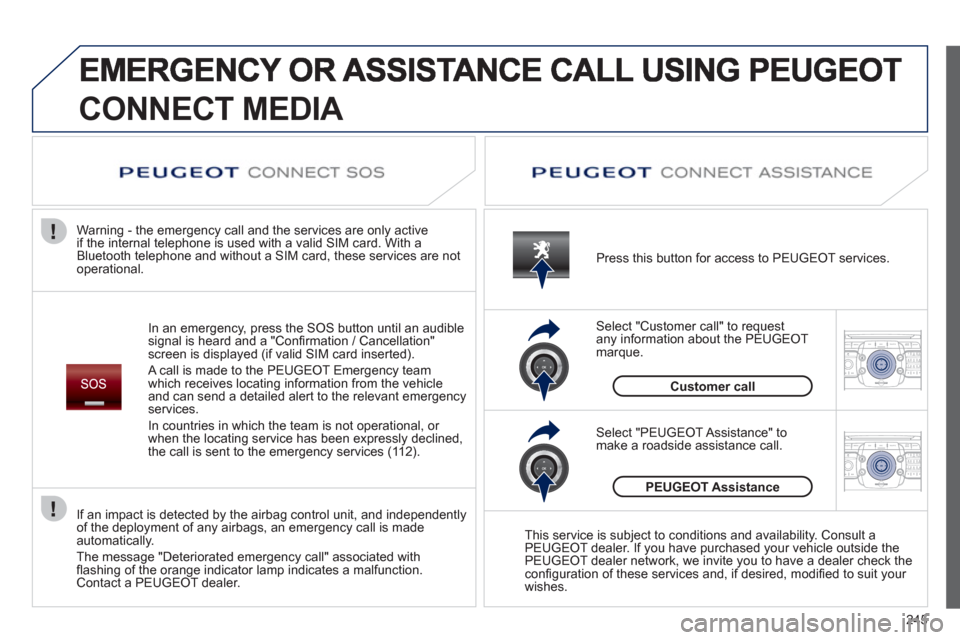
245
2ABC3DEF5JKL4GHI6MNO8TUV7PQRS9WXYZ0*#
1RADIO MEDIANAV ESC TRAFFIC
SETUPADDR
BOOK
2ABC3DEF5JKL4GHI6MNO8TUV7PQRS9WXYZ0*#
1RADIO MEDIANAV ESC TRAFFIC
SETUPADDR
BOOK
CONNECT MEDIA
In an emergency, press the SOS button until an audible
signal is heard and a "Confi rmation / Cancellation"
screen is displayed (if valid SIM card inserted).
A call is made to the PEU
GEOT Emergency team
which receives locating information from the vehicleand can send a detailed alert to the relevant emergency services.
In countries in which the team is not operational, or
when the locatin
g service has been expressly declined,
the call is sent to the emergency services (11 2). Warning - the emergency call and the services are only active
i
f the internal telephone is used with a valid SIM card. With a
Bluetooth telephone and without a SIM card, these services are not
operational. Press this button for access to PEUGEOT services.
Customer call Select "Customer call" to request
an
y information about the PEUGEOT marque.
Select "PEUGEOT Assistance" tomake a roadside assistance call.
PEUGEOT Assistance
This service is subject to conditions and availability. Consult a
PEUGEOT dealer. If you have purchased your vehicle outside the
PEUGEOT dealer network, we invite you to have a dealer check theconfi guration of these services and, if desired, modifi ed to suit your
wishes.
If an impact is detected b
y the airbag control unit, and independentlyof the deployment of any airbags, an emergency call is made
automatically.
The message "Deteriorated emergency call" associated withfl ashing of the orange indicator lamp indicates a malfunction.Contact a PEUGEOT dealer.
Page 269 of 382
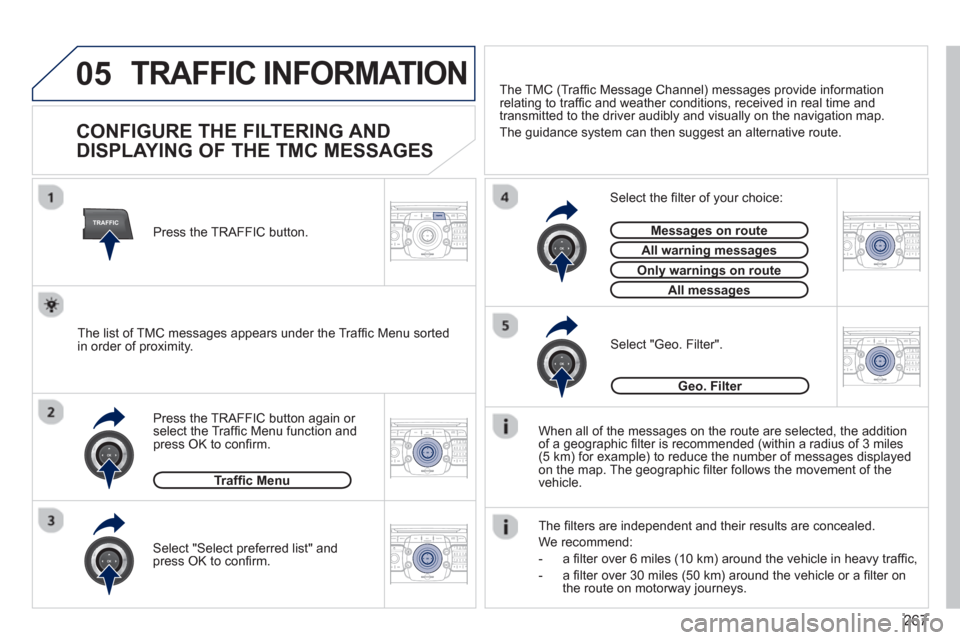
267
05
TRAFFIC
2ABC3DEF5JKL4GHI6MNO8TUV7PQRS9WXYZ0*#
1RADIO MEDIANAV ESC TRAFFIC
SETUPADDR
BOOK
2ABC3DEF5JKL4GHI6MNO8TUV7PQRS9WXYZ0*#
1RADIO MEDIANAV ESC TRAFFIC
SETUPADDR
BOOK
2ABC3DEF5JKL4GHI6MNO8TUV7PQRS9WXYZ0*#
1RADIO MEDIANAV ESC TRAFFIC
SETUPADDR
BOOK
2ABC3DEF5JKL4GHI6MNO8TUV7PQRS9WXYZ0*#
1RADIO MEDIANAV ESC TRAFFIC
SETUPADDR
BOOK
2ABC3DEF5JKL4GHI6MNO8TUV7PQRS9WXYZ0*#
1RADIO MEDIANAV ESC TRAFFIC
SETUPADDR
BOOK
TRAFFIC INFORMATION
CONFIGURE THE FILTERING AND
DISPLAYING OF THE TMC MESSAGES
When all of the messages on the route are selected, the addition
of a geographic fi lter is recommended (within a radius of 3 miles(5 km) for example) to reduce the number of messages displayed
on the map. The geographic fi lter follows the movement of the
vehicle.
The
fi lters are independent and their results are concealed.
W
e recommend:
- a
fi lter over 6 miles (10 km) around the vehicle in heavy traffi c,
- a
fi lter over 30 miles (50 km) around the vehicle or a fi lter on
the route on motorway journeys. Press the TRAFFI
C button again or select the Traffi c Menu function andpress OK to confi rm.
Select "Geo. Filter".
The list of TMC messages appears under the Traffi c Menu sorted
in order of proximity.
Select the fi lter of your choice:
Messages on routeg
All warning messagesgg
Only warnings on routeyg
All messagesg
Traffi c Menu
Select "Select preferred list" andpress OK to confi rm.
The TM
C (Traffi c Message Channel) messages provide information
relating to traffi c and weather conditions, received in real time and
transmitted to the driver audibly and visually on the navigation map.
The
guidance system can then suggest an alternative route.
Pr
ess the TRAFFIC button.
Geo. Filter
Page 274 of 382
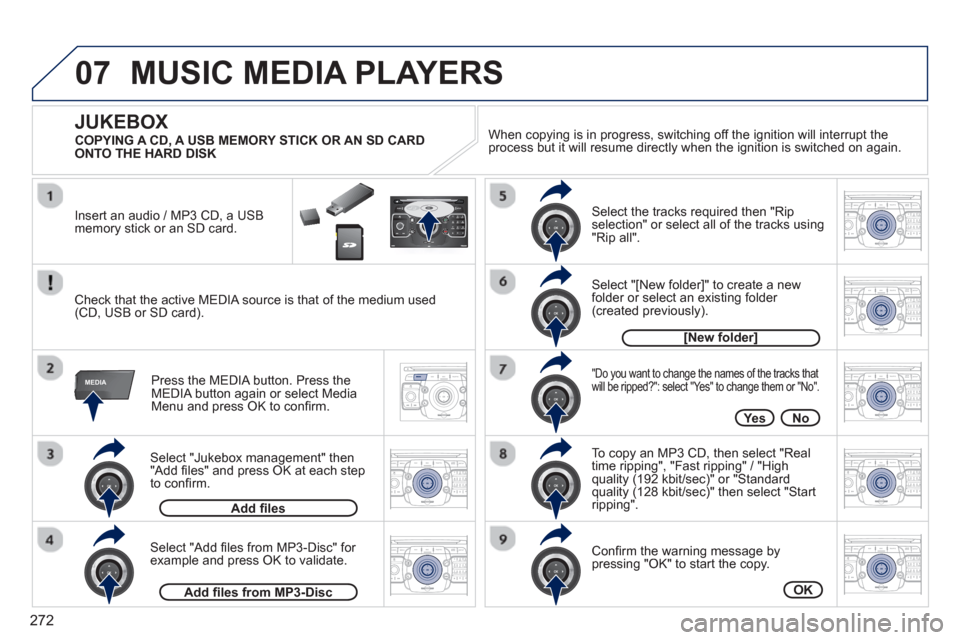
272
07
MEDIA
2ABC3DEF5JKL4GHI6MNO8TUV7PQRS9WXYZ0*#
1RADIO MEDIANAV ESC TRAFFIC
SETUPADDR
BOOK
2ABC3DEF5JKL4GHI6MNO8TUV7PQRS9WXYZ0*#
1RADIO MEDIANAV ESC TRAFFIC
SETUPADDR
BOOK
2ABC3DEF5JKL4GHI6MNO8TUV7PQRS9WXYZ0*#
1RADIO MEDIANAV ESC TRAFFIC
SETUPADDR
BOOK
2ABC3DEF5JKL4GHI6MNO8TUV7PQRS9WXYZ0*#
1RADIO MEDIANAV ESC TRAFFIC
SETUPADDR
BOOK
2ABC3DEF5JKL4GHI6MNO8TUV7PQRS9WXYZ0*#
1RADIO MEDIANAV ESC TRAFFIC
SETUPADDR
BOOK
2ABC3DEF5JKL4GHI6MNO8TUV7PQRS9WXYZ0*#
1RADIO MEDIANAV ESC TRAFFIC
SETUPADDR
BOOK
2ABC3DEF5JKL4GHI6MNO8TUV7PQRS9WXYZ0*#
1RADIO MEDIANAV ESC TRAFFIC
SETUPADDR
BOOK
2ABC3DEF5JKL4GHI6MNO8TUV7PQRS9WXYZ0*#
1RADIO MEDIANAV ESC TRAFFIC
SETUPADDR
BOOK
RADIONAV ESC TRAFFICMEDIA
Select "Jukebox management" then"Add fi les" and press OK at each step
to confi rm. Pr
ess the MEDIA button. Press theMEDIA button again or select MediaMenu and press OK to confi rm.
Insert an audio
/ MP3 CD, a USBmemory stick or an SD card.
JUKEBOX
Add fi les
Check that the active MEDIA source is that of the medium used(CD, USB or SD card).
Select "Add fi les from MP3-Disc" for example and press OK to validate.
Select the tracks required then "Rip
selection" or select all of the tracks using "Rip all".
Select "[New folder]" to create a new folder or select an existing folder (created previously).
Add fi les from MP3-Disc
[New folder]
"Do you want to change the names of the tracks that
will be ripped?": select "Yes" to change them or "No".
To copy an MP3 CD, then select "Real
time ripping", "Fast ripping" / "High
quality (192 kbit/sec)" or "Standard
quality (128 kbit/sec)" then select "Startripping".
Confi rm the warning message bypressing "OK" to start the copy.
OK
Yes No When cop
ying is in progress, switching off the ignition will interrupt the
process but it will resume directly when the ignition is switched on again.
MUSIC MEDIA PLAYERS
COPYING A CD, A USB MEMORY STICK OR AN SD CARD
ONTO THE HARD DISK
Page 282 of 382
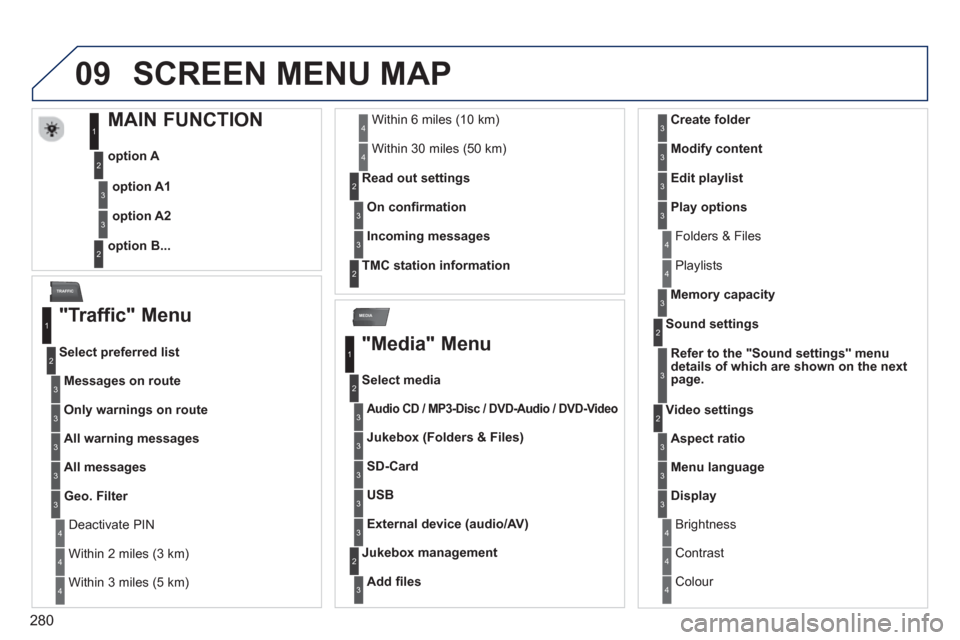
280
09
MEDIA
TRAFFIC
SCREEN MENU MAP
MAIN FUNCTION
option A
o
ption B...
option A1
option A2
1
2
3
2
3
"Traffic" Menu
Messages on route
Select preferred list
1
2
3
Deactivate PIN 4
Only warnings on route3
All warning messages3
All messages3
Geo. Filter3
Within 2 miles (3 km) 4
Within 3 miles (5 km) 4
Within 6 miles (10 km) 4
Within 30 miles (50 km)4
On confi rmation Read out settin
gs2
3
Incoming messages3
TMC station information2
"Media" Menu
Audio CD / MP3-Disc//DVD-Audio//DVD-Video
Select media
1
2
3
Jukebox (Folders & Files)3
SD-Card3
USB3
External device (audio/AV)3
Add fi les
Jukebox management2
3
Folders & Files 4
Create folder3
Modify content3
Edit playlist3
Play options3
Playlists4
Memory capacity3
Refer to the "Sound settings"menu
details of which are shown on the next
page.
Sound settings 2
3
Aspect ratio
Video settings2
3
Menu language3
Display3
Brightness 4
Contrast4
Colour 4
Page 289 of 382
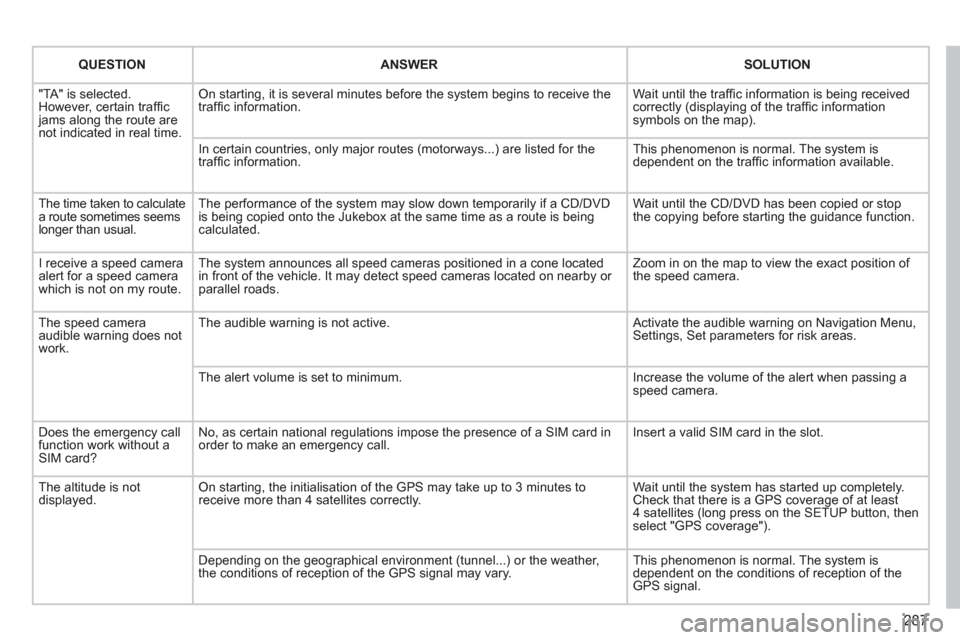
287
QUESTIONANSWERSOLUTION
"TA" is selected. However, certain traffi c jams along the route arenot indicated in real time.
On starting, it is several minutes before the system begins to receive thetraffi c information.
Wait until the traffi c information is being received correctly (displaying of the traffi c information symbols on the map).
In certain countries, only major routes (motorways...) are listed for thetraffi c information.
This phenomenon is normal. The system isdependent on the traffi c information available.
The time taken to calculate a route sometimes seems longer than usual.
The performance of the system may slow down temporarily if a CD/DVDis being copied onto the Jukebox at the same time as a route is being calculated.
Wait until the CD/DVD has been copied or stop the copying before starting the guidance function.
I receive a speed camera alert for a speed camera which is not on my route.
The system announces all speed cameras positioned in a cone located in front of the vehicle. It may detect speed cameras located on nearby or parallel roads.
Zoom in on the map to view the exact position of the speed camera.
The speed camera audible warning does not work.
The audible warning is not active. Activate the audible warning on Navigation Menu,Settings, Set parameters for risk areas.
The alert volume is set to minimum.
Increase the volume of the alert when passing aspeed camera.
Does the emergency call function work without a SIM card?
No, as certain national regulations impose the presence of a SIM card inorder to make an emergency call.
Insert a valid SIM card in the slot.
The altitude is not displayed. On starting, the initialisation of the GPS may take up to 3 minutes toreceive more than 4 satellites correctly.
Wait until the system has started up completely. Check that there is a GPS coverage of at least4 satellites (long press on the SETUP button, then select "GPS coverage").
Depending on the geographical environment (tunnel...) or the weather, the conditions of reception of the GPS signal may vary.
This phenomenon is normal. The system isdependent on the conditions of reception of the GPS signal.
Page 305 of 382

303
04NAVIGATION - GUIDANCE
ALERT PARAMETERS
RISK AREAS
Select:
- "Vi
sual alert"
- "A
udible alert"
-
"Alert only in guidance"
- "
Overspeed alarm only".
Th
e choice of time of notifi cation defi nes how long in advance that speed camera
warnings are given.
Select " OK
" to confi rm the screen.
Select " Guidance options
" and confi rm,
then select "Set parameters for riskareas
" and confi rm.
These
functions are only available if risk areas have been
downloaded and installed on the system.
The detailled procedure for updatin
g risk area POIs can be found at
www.peugeot.com.
Press NAVto display the " Navigation - guidance" menu.
Page 340 of 382
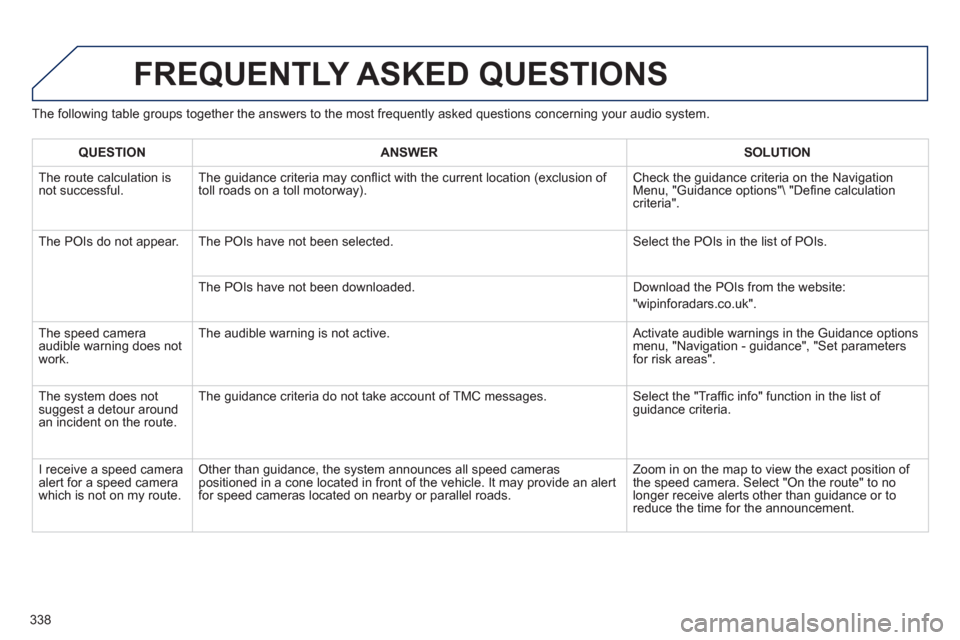
338
FREQUENTLY ASKED QUESTIONS
The following table groups together the answers to the most frequently asked questions concerning your audio system.
QUESTIONANSWERSOLUTION
The route calculation is not successful. The guidance criteria may confl ict with the current location (exclusion of
toll roads on a toll motorway). Check the guidance criteria on the Navigation Menu, "Guidance options"\ "Defi ne calculation criteria".
The P
OIs do not appear. The POIs have not been selected. Select the POIs in the list of POIs.
The P
OIs have not been downloaded. Download the POIs from the website:
"wipinforadars.co.uk".
The speed camera
audible warnin
g does not
work. The audible warnin
g is not active. Activate audible warnings in the Guidance options menu, "Navigation - guidance", "Set parameters
for risk areas".
The system does not
suggest a detour around an incident on the route. The guidance criteria do not take account o
f TMC messages. Select the "Traffi c info" function in the list of guidance criteria.
I receive a speed camera
alert for a speed camera
which is not on my route.
Other than guidance, the system announces all speed cameras
positioned in a cone located in front of the vehicle. It may provide an alert for speed cameras located on nearby or parallel roads. Zoom in on the map to view the exact position of
the speed camera. Select "On the route" to nolonger receive alerts other than guidance or to reduce the time for the announcement.