2013 NISSAN VERSA SEDAN display
[x] Cancel search: displayPage 3 of 22
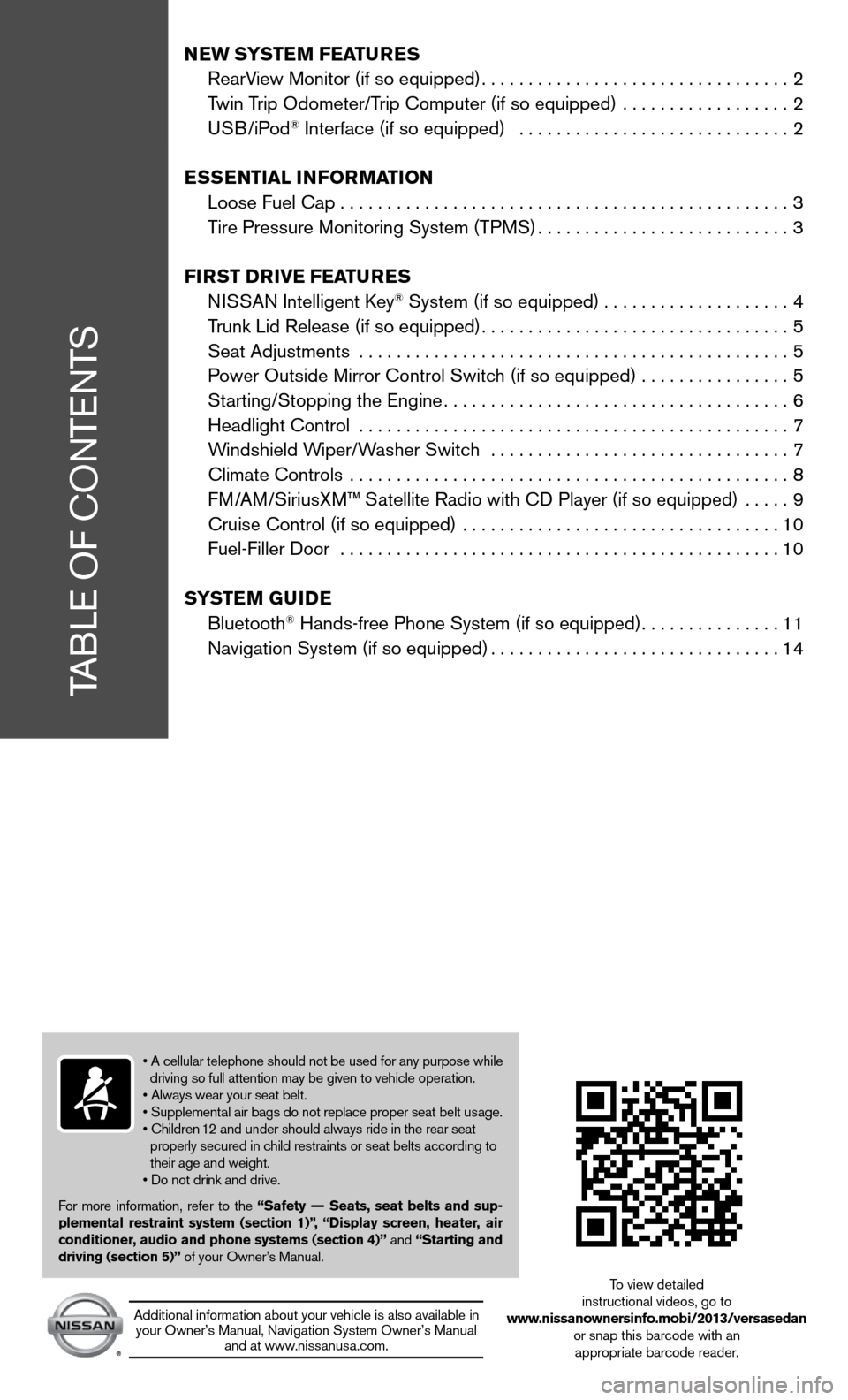
TABLe Of cOnTenTS
New SYSTe M FeaTureS
RearView Monitor (if so equipped) ................................. 2
Twin Trip Odometer/Trip computer (if so equipped) .................. 2
u SB/iPod
® interface (if so equipped) ............................. 2
eSS eNTial iNF orMa TioN
Loose fuel cap ................................................ 3
Tire Pressure Monitoring System (TPMS) ...........................3
Fir ST Drive Fea TureS
ni SSAn intelligent k ey
® System (if so equipped) ....................4
Trunk Lid Release (if so equipped) ................................. 5
Seat Adjustments .............................................. 5
Power Outside Mirror control Switch (if so equipped) ................5
Starting/Stopping the engine ..................................... 6
Headlight control .............................................. 7
Windshield Wiper/Washer Switch ................................ 7
climate controls ............................................... 8
f M/AM/SiriusXM™ Satellite Radio with cd Player (if so equipped) ..... 9
cruise control (if so equipped) .................................. 10
fuel-filler door ............................................... 10
S YST eM GuiDe
Bluetooth
® Hands-free Phone System (if so equipped) ...............11
navigation System (if so equipped) ...............................14
• A cellular telephone should not be used for any purpose while
driving so full attention may be given to vehicle operation.
• Always wear your seat belt.
• Supplemental air bags do not replace proper seat belt usage.
• Children 12 and under should always ride in the rear seat
properly secured in child restraints or seat belts according to
their age and weight.
• Do not drink and drive.
f or more information, refer to the “Safety –– Seats, seat belts and sup-
plemental restraint system (section 1)”,
“Display screen, heater, air
conditioner, audio and phone systems (section 4)” and “Starting and
driving (section 5)” of your Owner’s Manual.
Additional information about your vehicle is also available in your Owner’s Manual, navigation System Owner’s Manual and at www.nissanusa.com.
To view detailed
instructional videos, go to
www.nissanownersinfo.mobi/2013/versasedan or snap this barcode with an appropriate barcode reader.
Page 4 of 22
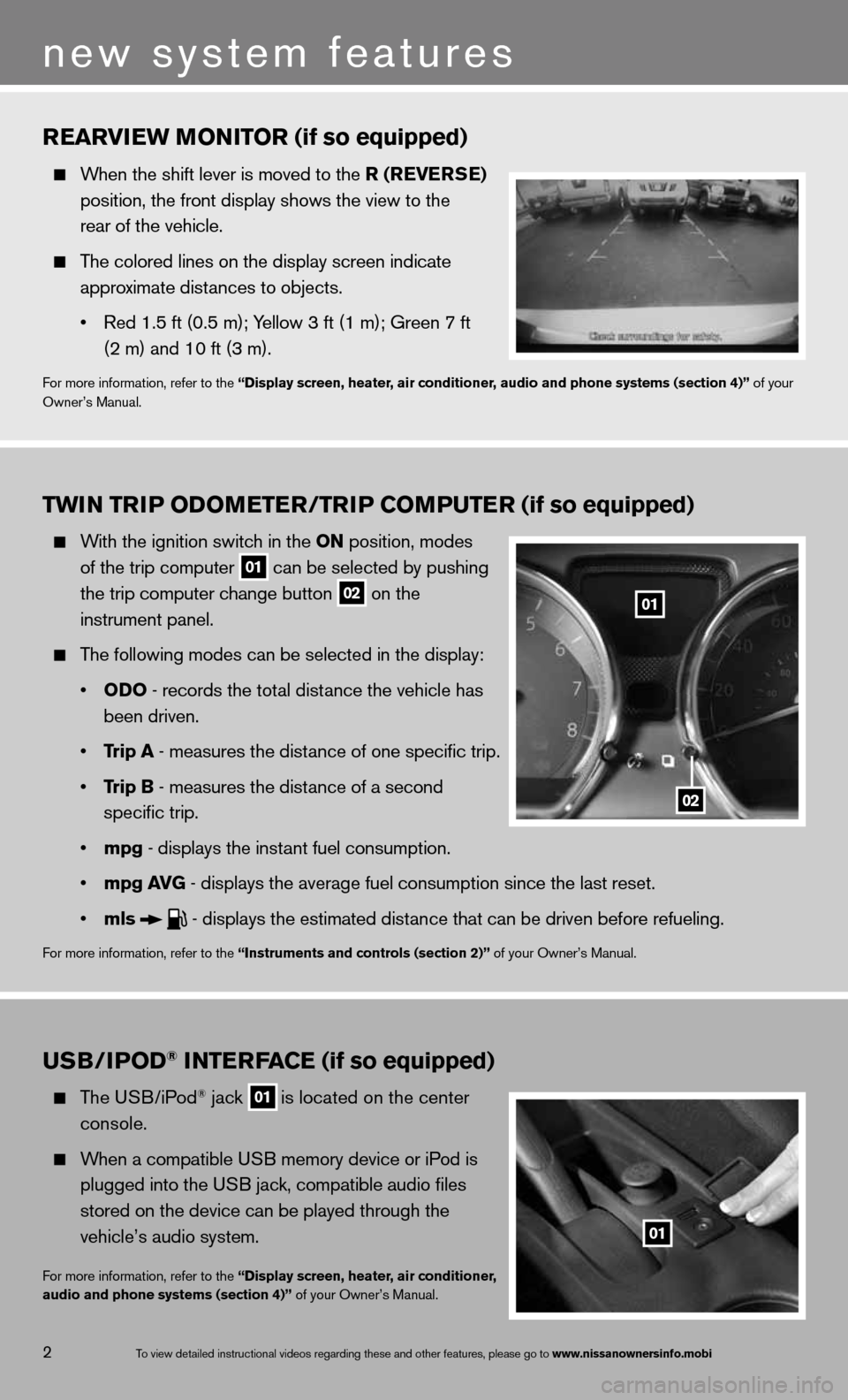
TwiN Tri P oDoMeTer /TriP CoMPuTer (if so equipped)
With the ignition switch in the oN position, modes
of the trip computer
01 can be selected by pushing
the trip computer change button
02 on the
instrument panel.
The following modes can be selected in the display:
• oD o - records the total distance the vehicle has
been driven.
• Trip a - measures the distance of one specific trip.
• Trip B - measures the distance of a second
specific trip.
• mpg - displays the instant fuel consumption.
• mpg av G - displays the average fuel consumption since the last reset.
• mls
- displays the estimated distance that can be driven before refueling.
for more information, refer to the “instruments and controls (section 2)” of your Owner’s Manual.
rearview M oNiTor (if so equipped)
When the shift lever is moved to the r (reverSe )
position, the front display shows the view to the
rear of the vehicle.
The colored lines on the display screen indicate
approximate distances to objects.
• Red 1.5 ft (0.5 m); Yellow 3 ft (1 m); Green 7 ft
(2 m) and 10 ft (3 m).
for more information, refer to the “Display screen, heater, air conditioner, audio and phone systems (section 4)” of your
Owner’s Manual.
u SB/iPo D® iNTerFa Ce (if so equipped)
The u SB/iPod® jack
01 is located on the center
console.
When a compatible USB memory device or iPod is
plugged into the USB jack, compatible audio files
stored on the device can be played through the
vehicle’s audio system.
for more information, refer to the “Display screen, heater, air conditioner,
audio and phone systems (section 4)” of your Owner’s Manual.
2
new system features
01
02
01
To view detailed in\fstructional videos\f regarding these a\fnd other features\f \fplease go to www.nissanownersin\hfo.mobi
Page 5 of 22
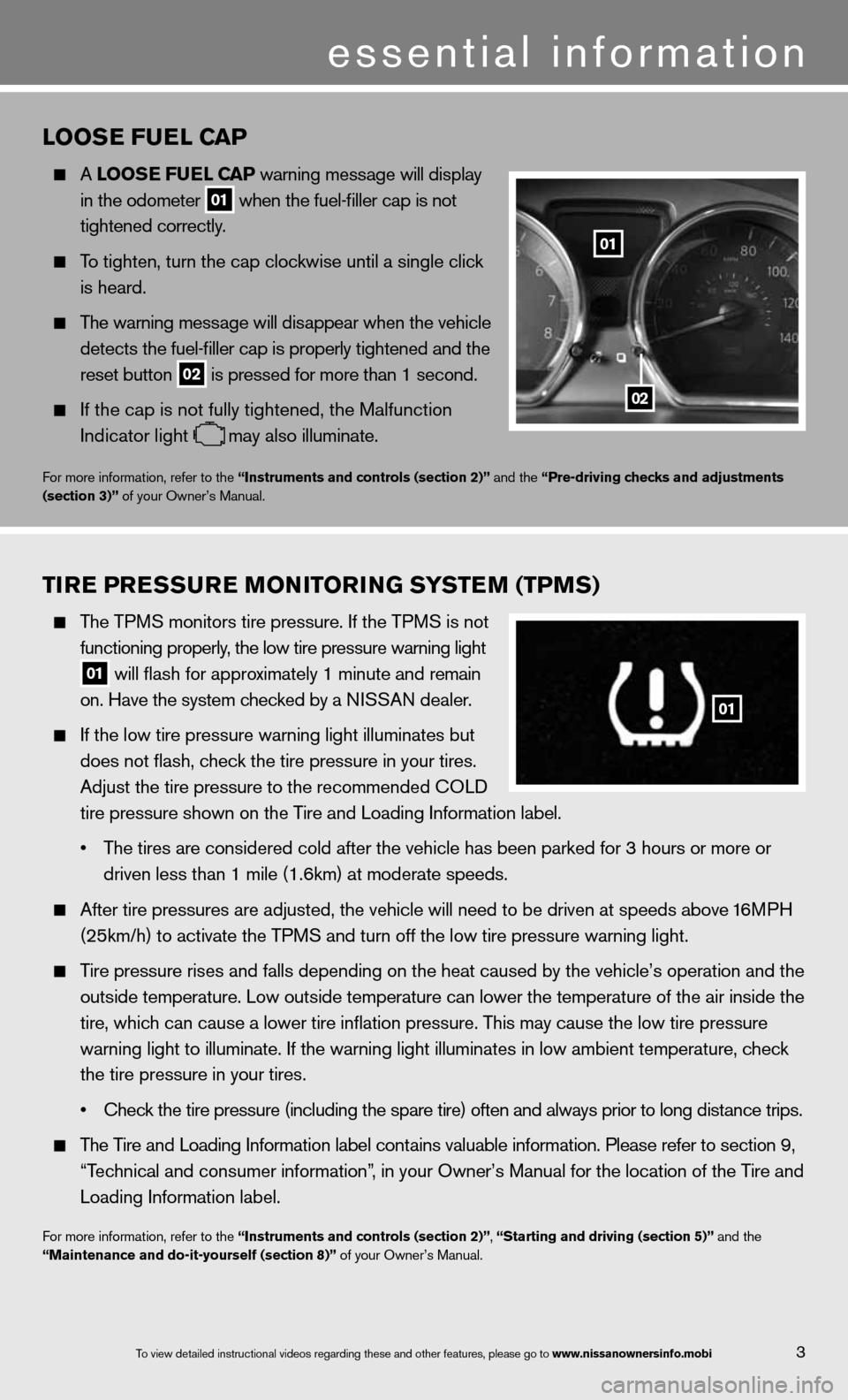
3
essential information
looSe Fuel C aP
A looS e Fuel CaP warning message will display
in the odometer
01 when the fuel-filler cap is not
tightened correctly.
To tighten, turn the cap clockwise until a single click
is heard.
The warning message will disappear when the vehicle
detects the fuel-filler cap is properly tightened and the
reset button
02 is pressed for more than 1 second.
if the cap is not fully tightened, the Malfunction
indicator light
may also illuminate.
for more information, refer to the “instruments and controls (section 2)” and the “Pre-driving checks and adjustments
(section 3)” of your Owner’s Manual.
Tire Pre SSure M oNiTori NG SYSTe M (TPMS)
The TPMS monitors tire pressure. if the TPMS is not
functioning properly, the low tire pressure warning light
01 will flash for approximately 1 minute and remain
on. Have the system checked by a N ISSAN dealer.
If the low tire pressure warning light illuminates but
does not flash, check the tire pressure in your tires.
Adjust the tire pressure to the recommended c OLd
tire pressure shown on the Tire and Loading Information label.
• The tires are considered cold after the vehicle has been parked for 3 hours or more or
driven less than 1 mile (1.6km) at moderate speeds.
After tire pressures are adjusted, the vehicle will need to be driven at speeds above 16MPH
(25km/h) to activate the TPMS and turn off the low tire pressure warning light.
Tire pressure rises and falls depending on the heat caused by the vehicle’s operation and the
outside temperature. Low outside temperature can lower the temperature o\
f the air inside the
tire, which can cause a lower tire inflation pressure. This may cause the low tire pressure
warning light to illuminate. If the warning light illuminates in low ambient temperature, check
the tire pressure in your tires.
• check the tire pressure (including the spare tire) often and always prior \
to long distance trips.
The Tire and Loading Information label contains valuable information. Please refer to section 9,
“Technical and consumer information”, in your Owner’s Manual for the location of the Tire and
Loading Information label.
for more information, refer to the “instruments and controls (section 2)”, “Starting and driving (section 5)” and the
“Maintenance and do-it-yourself (section 8)” of your Owner’s Manual.
01
02
01
To view detailed in\fstructional videos\f regarding these a\fnd other features\f \fplease go to www.nissanownersin\hfo.mobi
Page 12 of 22
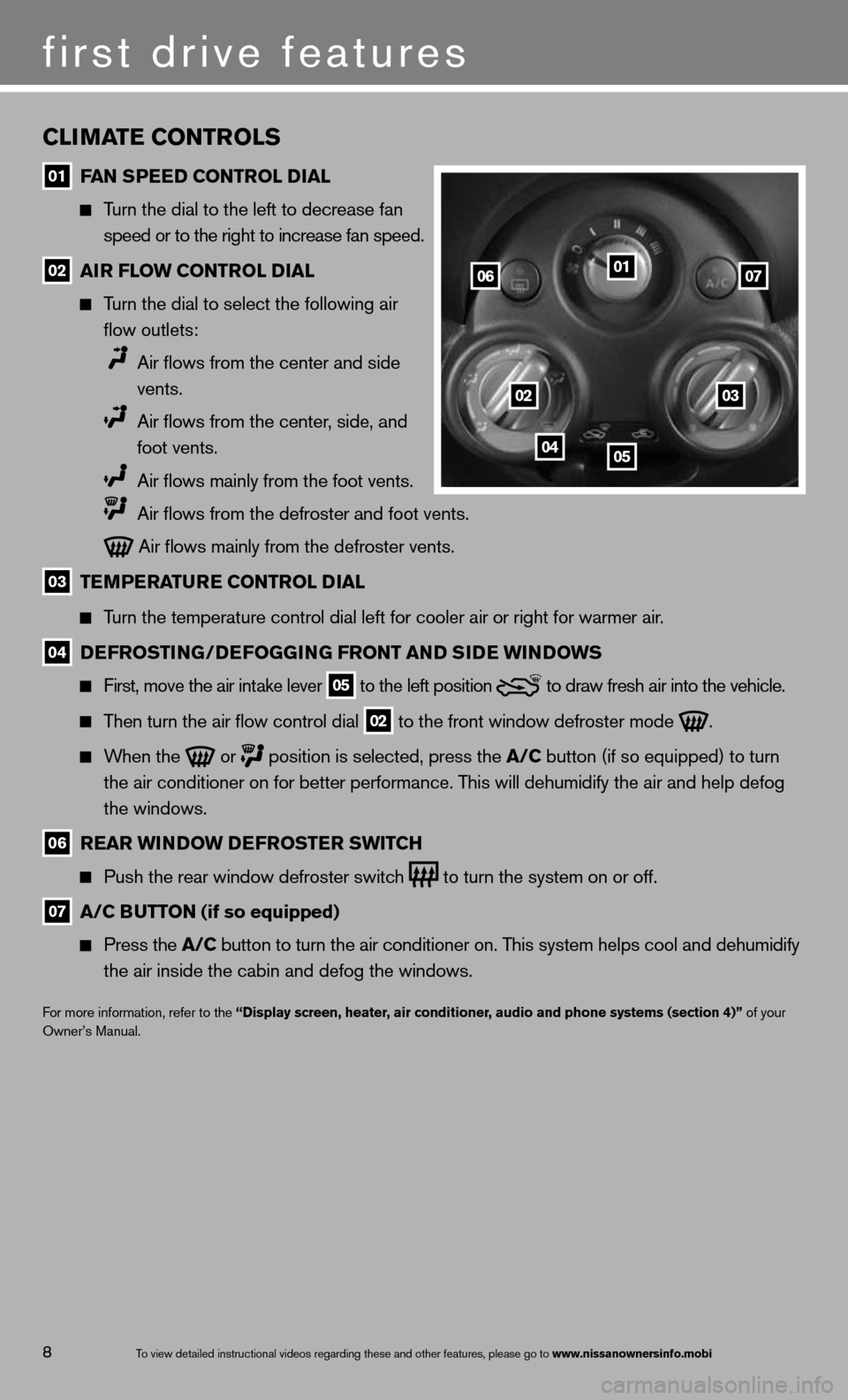
CliMaTe CoNTrolS
01 F
aN SPee D CoNTrol D ial
Turn the dial to the left to decrease fan
speed or to the right to increase fan speed.
02 air Flow CoNTrol D
ial
Turn the dial to select the following air
flow outlets:
Air flows from the center and side
vents.
Air flows from the center, side, and
foot vents.
Air flows mainly from the foot vents.
Air flows from the defroster and foot vents.
Air flows mainly from the defroster vents.
03 Te
MPera Ture CoNTrol D ial
Turn the temperature control dial left for cooler air or right for warmer\
air.
04 D
eFroSTi NG/DeFoGG iNG FroNT aND S iD e wi NDowS
first, move the air intake lever 05 to the
left position to draw fresh air into the vehicle.
Then turn the air flow control dial
02 to the front window defroster mode
.
When the
or
position is selected, press the a/C button (if so equipped) to turn
the air conditioner on for better performance. This will dehumidify the air and help defog
the windows.
06 rear wi
NDow D eFroSTer SwiTCH
Push the rear window defroster switch
to turn the system on or off.
07 a/C B
uTToN (if so equipped)
Press the a/C button to turn the air conditioner on. This system helps cool and dehumidify
the air inside the cabin and defog the windows.
for more information, refer to the “Display screen, heater, air conditioner, audio and phone systems (section 4)” of your
Owner’s Manual.
01
0203
0405
0607
first drive features
8To view detailed in\fstructional videos\f regarding these a\fnd other features\f \fplease go to www.nissanownersin\hfo.mobi
Page 13 of 22
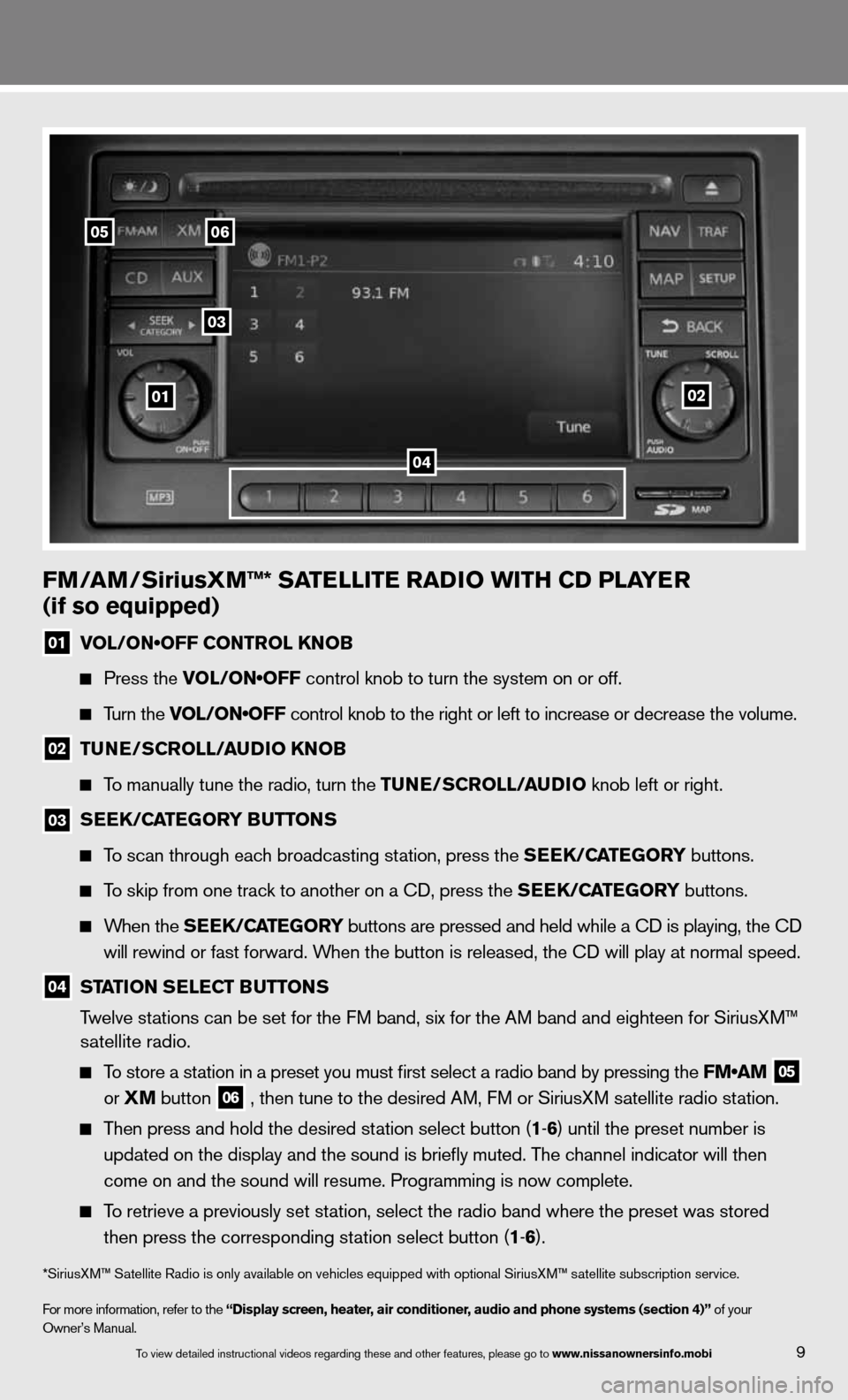
FM/aM/SiriusXM™* Sa TelliTe raDio wiTH CD Pla Yer
(if so equipped)
01 VOL/ON•OFF CONTROL KNOB
Press the VOL/ON•OFF control knob to turn the system on or off.
Turn the VOL/ON•OFF control knob to the right or left to increase or decrease the volume.
02 Tu
Ne/SCroll/ auDio KN oB
To manually tune the radio, turn the Tu Ne/SCroll/ auDio knob left or right.
03
S
ee K/C aTe Gor Y B uTT oNS
To scan through each broadcasting station, press the S eeK/C aTe Gor Y buttons.
To skip from one track to another on a cd, press the S eeK/C aTe Gor Y buttons.
When the S eeK/C aTe Gor Y buttons are pressed and held while a CD is playing, the CD
will rewind or fast forward. When the button is released, the CD will play at normal speed.
04 ST
aTioN S eleCT B uTToNS
Twelve stations can be set for the FM band, six for the AM band and eighteen for SiriusXM™
satellite radio.
To store a station in a preset you must first select a radio band by pressing the FM•AM
05
or
XM button
06 , then tune to the desired AM, f
M or SiriusXM satellite radio station.
Then press and hold the desired station select button (1 -6 ) until the preset number is
updated on the display and the sound is briefly muted. The channel indicator will then
come on and the sound will resume. Programming is now complete.
To retrieve a previously set station, select the radio band where the preset was stored
then press the corresponding station select button (1 -6 ).
*SiriusXM™ Satellite Radio is only available on vehicles equipped with optional SiriusXM™ satellite subscription service.
for more information, refer to the “Display screen, heater, air conditioner, audio and phone systems (section 4)” of your
Owner’s Manual.
01
05
03
06
02
04
9To view detailed in\fstructional videos\f regarding these a\fnd other features\f \fplease go to www.nissanownersin\hfo.mobi
Page 17 of 22
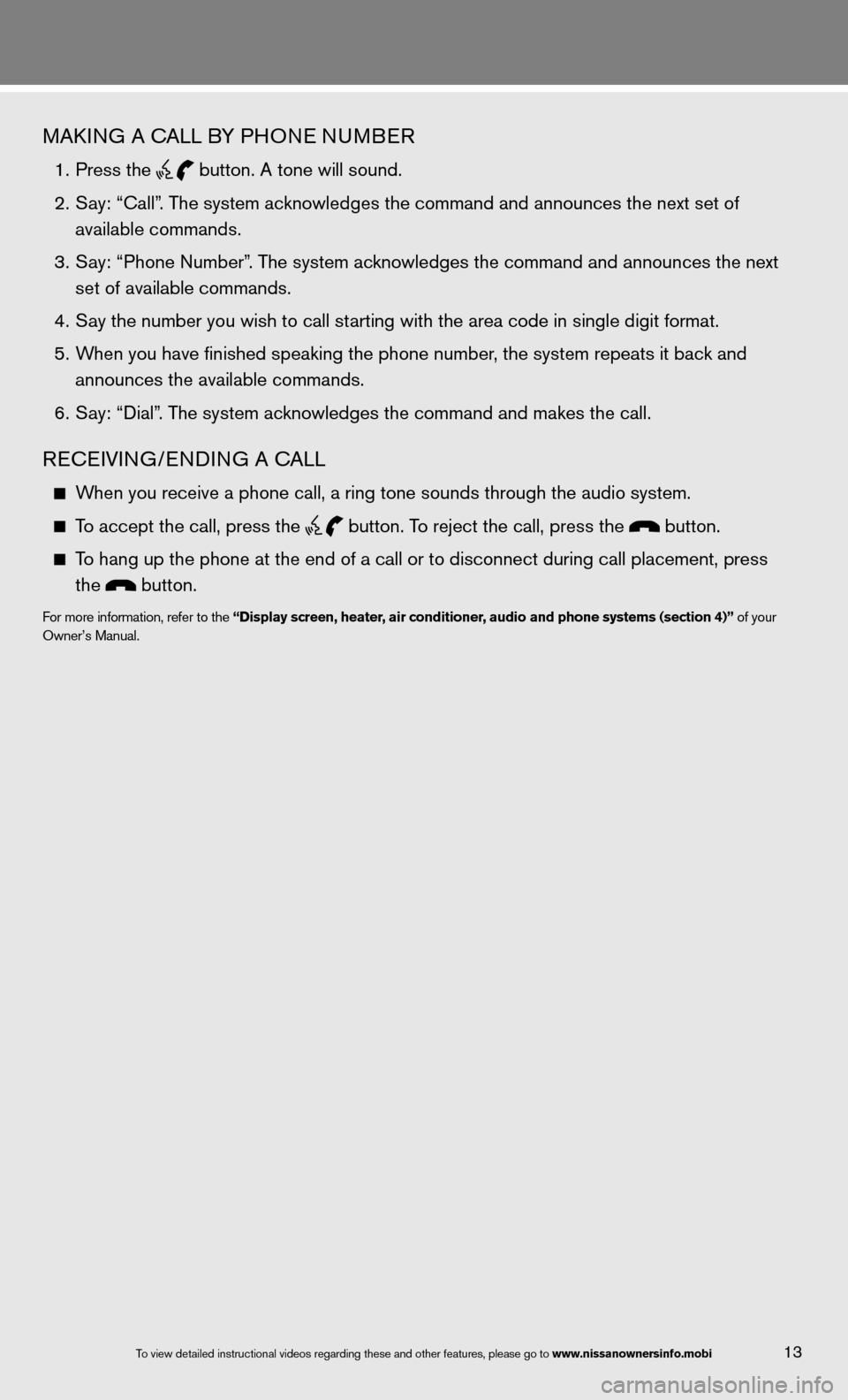
MAkinG A cALL BY PHO ne nuMBeR
1. Press the
button. A tone will sound.
2. Say: “Call”. The system acknowledges the command and announces the next set of
available commands.
3. Say: “Phone Number”. The system acknowledges the command and announces the next
set of available commands.
4. Say the number you wish to call starting with the area code in single digit format.
5. When you have finished speaking the phone number, the system repeats it back and
announces the available commands.
6. Say: “Dial”. The system acknowledges the command and makes the call.
Recei Vin G/endin G A cALL
When you receive a phone call, a ring tone sounds through the audio syste\
m.
To accept the call, press the
button. To reject the call, press the button.
To hang up the phone at the end of a call or to disconnect during call pl\
acement, press
the
button.
for more information, refer to the “Display screen, heater, air conditioner, audio and phone systems (section 4)” of your
Owner’s Manual.
To view detailed in\fstructional videos\f regarding these a\fnd other features\f \fplease go to www.nissanownersin\hfo.mobi13
Page 18 of 22
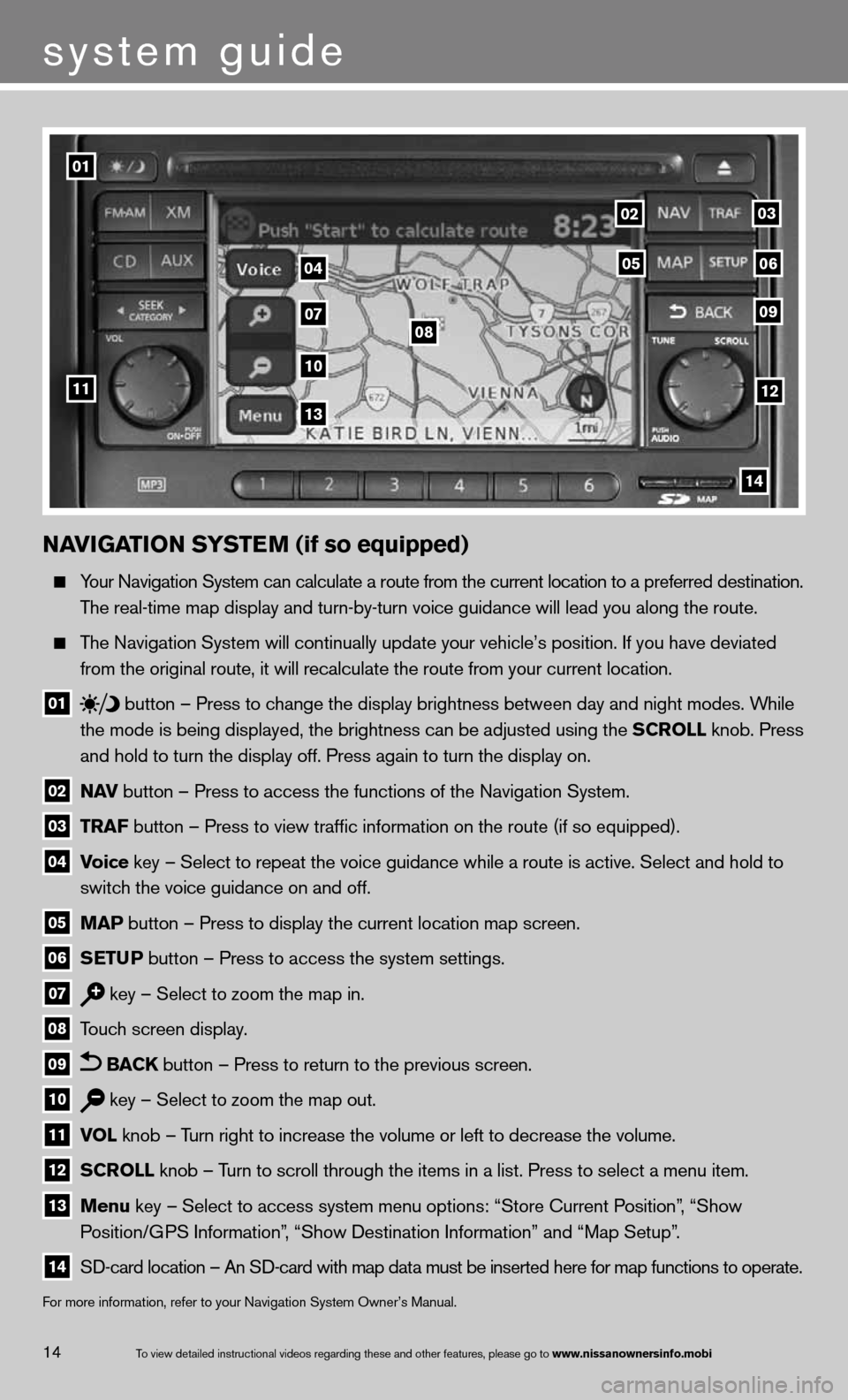
NaviGaTioN SYSTe M (if so equipped)
Your navigation System can calculate a route from the current location to a pr\
eferred destination.
The real-time map display and turn-by-turn voice guidance will lead you along the route.
The navigation System will continually update your vehicle’s position. if you have deviated
from the original route, it will recalculate the route from your current\
location.
01 button
– Press to change the display brightness between day and night modes. While
the mode is being displayed, the brightness can be adjusted using the SCroll knob. Press
and hold to turn the display off. Press again to turn the display on.
02 N
av button – Press to access the functions of the Navigation System.
03 TraF button – Press to view traffic information on the route (if so equipped).
04 v
oice key – Select to repeat the voice guidance while a route is active. S\
elect and hold to
switch the voice guidance on and off.
05 MaP button – Press to display the current location map screen.
06 S
eTu P button – Press to access the system settings.
07 key – Select to zoom the map in.
08 Touch screen display.
09 BaCK button – Press to return to the previous screen.
10 key – Select to zoom the map out.
11 vol
knob – Turn right to increase the volume or left to decrease the volume.
12 SCroll knob – Turn to scroll through the items in a list. Press to select a menu item.
13 Menu key – Select to access system menu options: “Store Current Position”, “Show
Position/GPS information”, “Show destination information” and “Map Setup”.
14 SD-card location – An SD-card with map data must be inserted here for map functions to operate.
f
or more information, refer to your navigation System Owner’s Manual.
01
11
04
07
10
13
08
0203
09
0506
12
14
To view detailed in\fstructional videos\f regarding these a\fnd other features\f \fplease go to www.nissanownersin\hfo.mobi14
system guide