Page 18 of 36
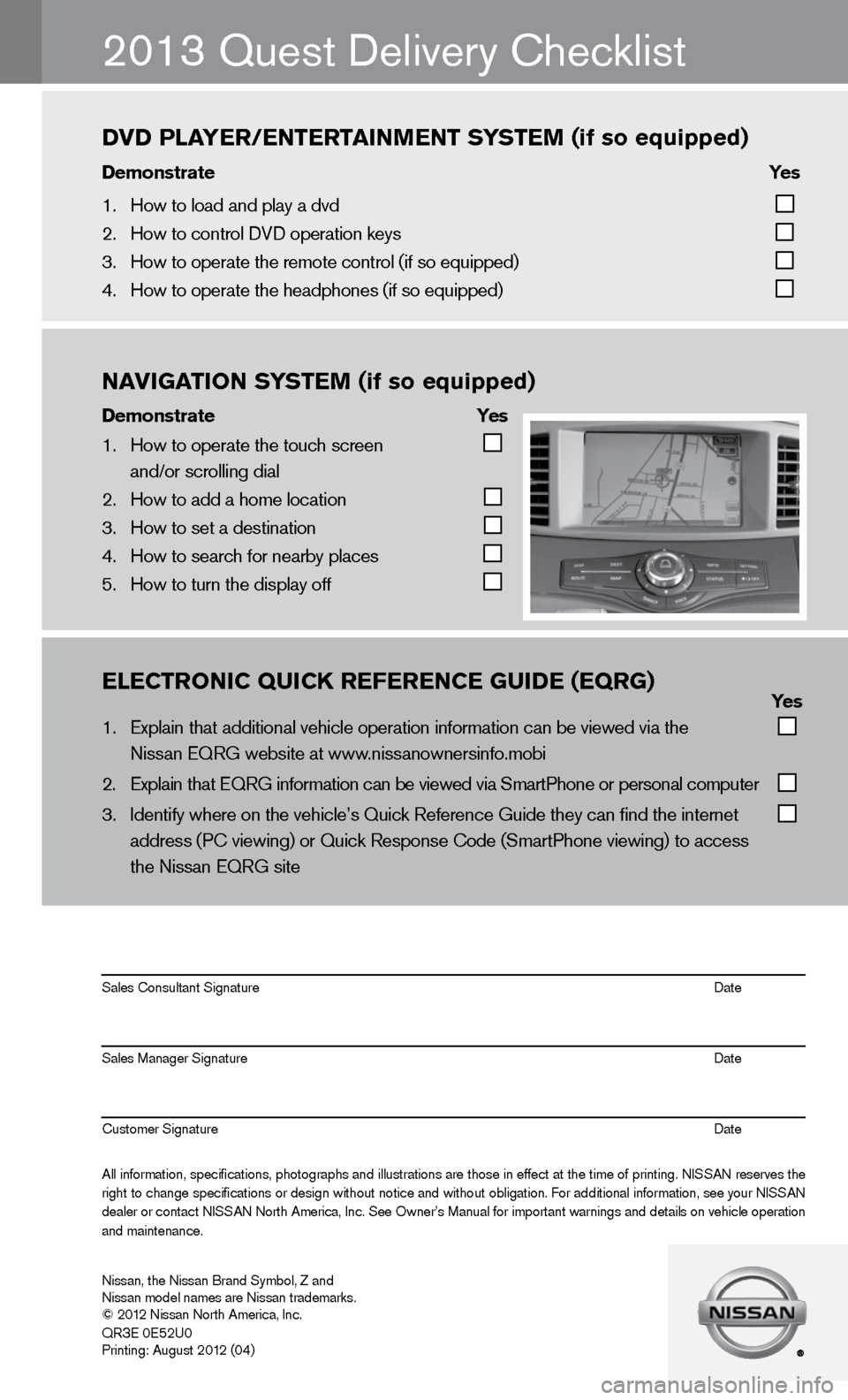
\bl\bCTrONIC\fQUICK\fr\bf\br\bNC\b\fgUID\b\f(\bQrg)\f\f\f\f\f\f \f \f\f \f\f Yes
1. Explain that addit\fional vehicle oper\fation information c\fan \be viewed via th\fe
Nissan EQRG we\bsite\f at www.nissanownersinfo.m\fo\bi
2. Explain that EQRG \finformation can \be \fviewed via SmartPh\fone or personal co\fmputer
3. Identify where on t\fhe vehicle’s Quick\f Reference Guide th\fey can find the int\fernet
address (PC viewing\f) or Quick Respons\fe Code (SmartPhone \fviewing) to access\f
the Nissan EQRG si\fte
All information\f specifications\f photographs and illustrations are those in effect at the time of printing. NISSAN reserves the
right to change specifications or design without notice and without o\bligation. For additional information\f see your NISSAN
dealer or contact NISSAN North America\f Inc. See Owner’s Manual for important warnings and details on vehicle operation
and maintenance. Sales Consultant S\fignature Date
Sales Manager Sign\fature Date
Customer Signature\f Date
Nissan\f the Nissan \fBrand Sym\bol\f Z and\f
Nissan model names\f are Nissan tradem\farks.
© 2012 Nissan North Ame\frica\f Inc.
QR
3E 0E52U0
Printing: August 2\f012 (04)
2013 Quest delivery checklist
NAVIgATION\fS YST\bM\f(if\fso\fequipped)
Demonstrate\f \f \f Yes
1. How to operate the\f touch screen
and/or scrolling d\fial
2. How to add a home \flocation
3. How to set a desti\fnation
4. How to search for n\fear\by places
5. How to turn the di\fsplay off
DVD\fPlAY\br/\bNT\brTAINM\bNT\fS YST\bM\f(if\fso\fequipped)
Demonstrate\f \f \f\f\f Yes\f
1. How to load and pl\fay a dvd
2. How to control DVD\f operation keys
3. How to operate the\f remote control (if \fso equipped)
4. How to operate the\f headphones (if so e\fquipped)
Page 26 of 36
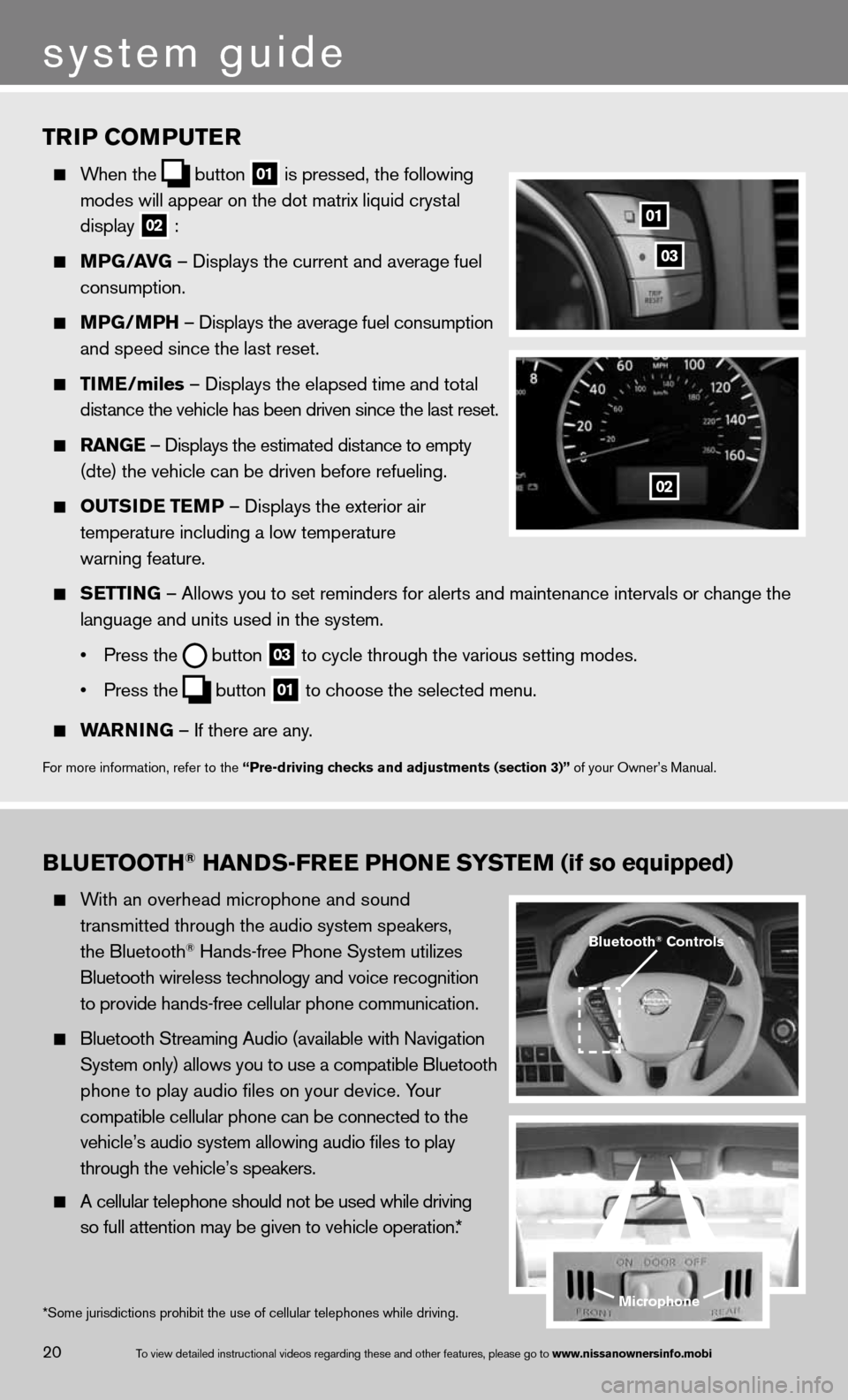
TrIP COMPuTer
When the
button
01 is pressed, the following
modes will appear on the dot matrix liquid crystal
display
02 :
MPG/ aVG – displays the current and average fuel
consumption.
MPG/MPH – displays the average fuel consumption
and speed since the last reset.
TIM e/miles – displays the elapsed time and total
distance the vehicle has been driven since the last reset.
raNG e – displays the estimated distance to empty
(dte) the vehicle can be driven before refueling.
OuTSID e TeMP – displays the exterior air
temperature including a low temperature
warning feature.
SeTTING – Allows you to set reminders for alerts and maintenance intervals o\
r change the
language and units used in the system.
• Press the
button
03 to cycle through the various setting modes.
• Press the
button
01 to choose the selected menu.
warNING – if there are any.
for more information, refer to the “Pre-driving checks and adjustments (section 3)” of your Owner’s Manual.
01
02
03
BLueTOOTH® HaNDS-Free PHON e SYSTeM (if so equipped)
With an overhead microphone and sound
transmitted through the audio system speakers,
the Bluetooth
® Hands-free Phone System utilizes
Bluetooth wireless technology and voice recognition
to provide hands-free cellular phone communication.
Bluetooth Streaming Audio (available with navigation
System only) allows you to use a compatible Bluetooth
phone to play audio files on your device. Your
compatible cellular phone can be connected to the
vehicle’s audio system allowing audio files to play
through the vehicle’s speakers.
A cellular telephone should not be used while driving
so full attention may be given to vehicle operation.*
Microphone
Bluetooth® Controls
*Some jurisdictions prohibit the use of cellular telephones while drivin\
g.
system guide
20To view detailed in\fstructional videos\f regarding these a\fnd other features\f \fplease go to www.nissanownersin\Ifo.mobi
Page 31 of 36
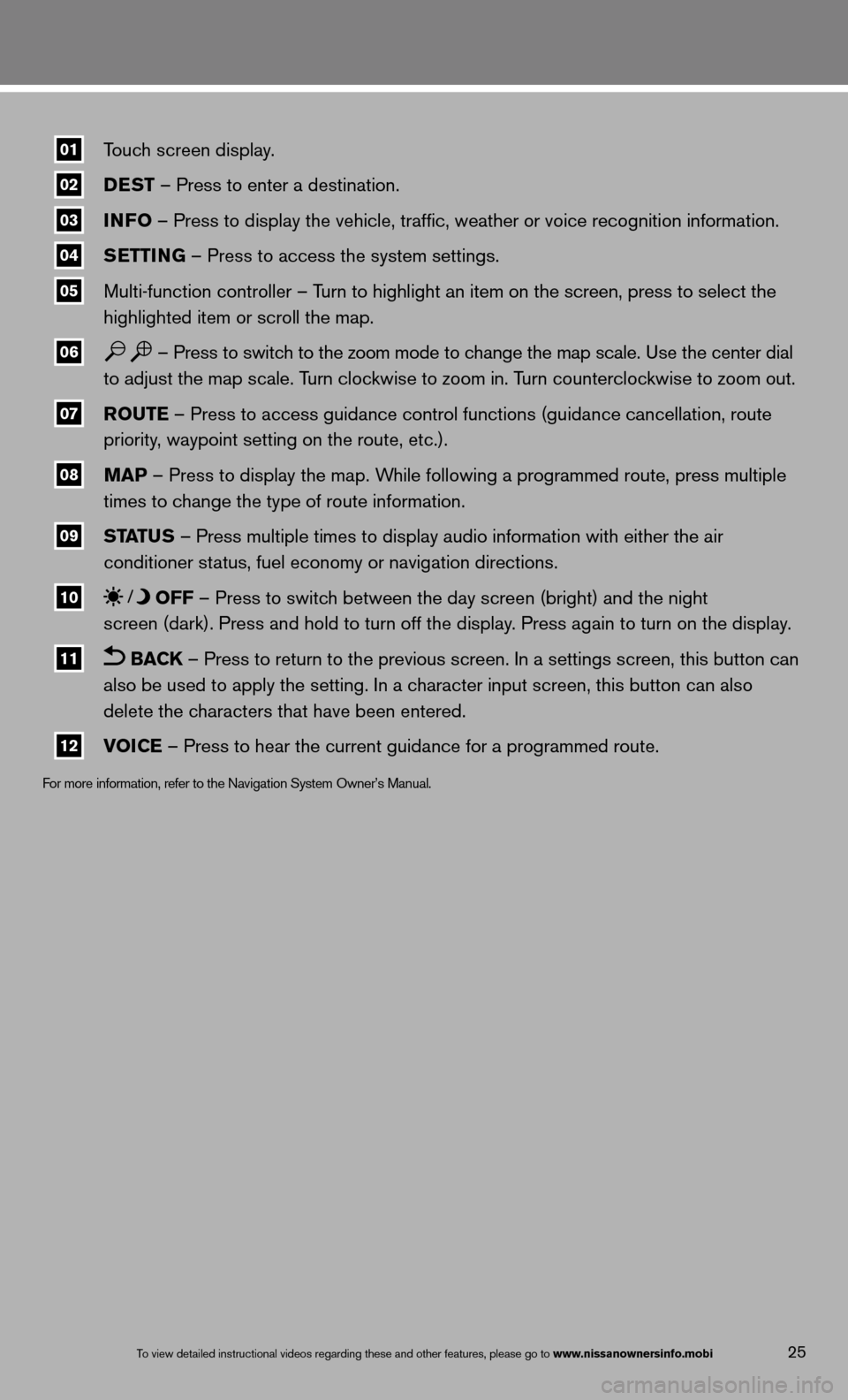
01\fTouch screen display.
02\f DeST
– Press to enter a destination.
03\f INFO
– Press to display the vehicle, traffic, weather or voice recognit\
ion information.
04\f S
eTTING – Press to access the system settings.
05\f Multi-function controller – Turn to highlight an item on the screen, press to select the
highlighted item or scroll the map.
06\f – Press to switch to the zoom mode to change the map scale. use the center dial
to adjust the map scale. Turn clockwise to zoom in. Turn counterclockwise to zoom out.
07\f r
OuTe – Press to access guidance control functions (guidance cancellation\
, route
priority, waypoint setting on the route, etc.).
08\f MaP – Press to display the map. While following a programmed route, press multiple
times to change the type of route information.
09\f ST
aTu S – Press multiple times to display audio information with either the \
air
conditioner status, fuel economy or navigation directions.
10\f OFF – Press to switch between the day screen (bright) and the night
screen (dark). Press and hold to turn off the display. Press again to turn on the display.
11\f BaCK – Press to return to the previous screen. in a settings screen, this button can
also be used to apply the setting. in a character input screen, this button can also
delete the characters that have been entered.
12\f VOICe – Press to hear the current guidance for a programmed route.
f
or more information, refer to the navigation System Owner’s Manual.
To view detailed in\fstructional videos\f regarding these a\fnd other features\f \fplease go to www.nissanownersin\Ifo.mobi25
Page 36 of 36
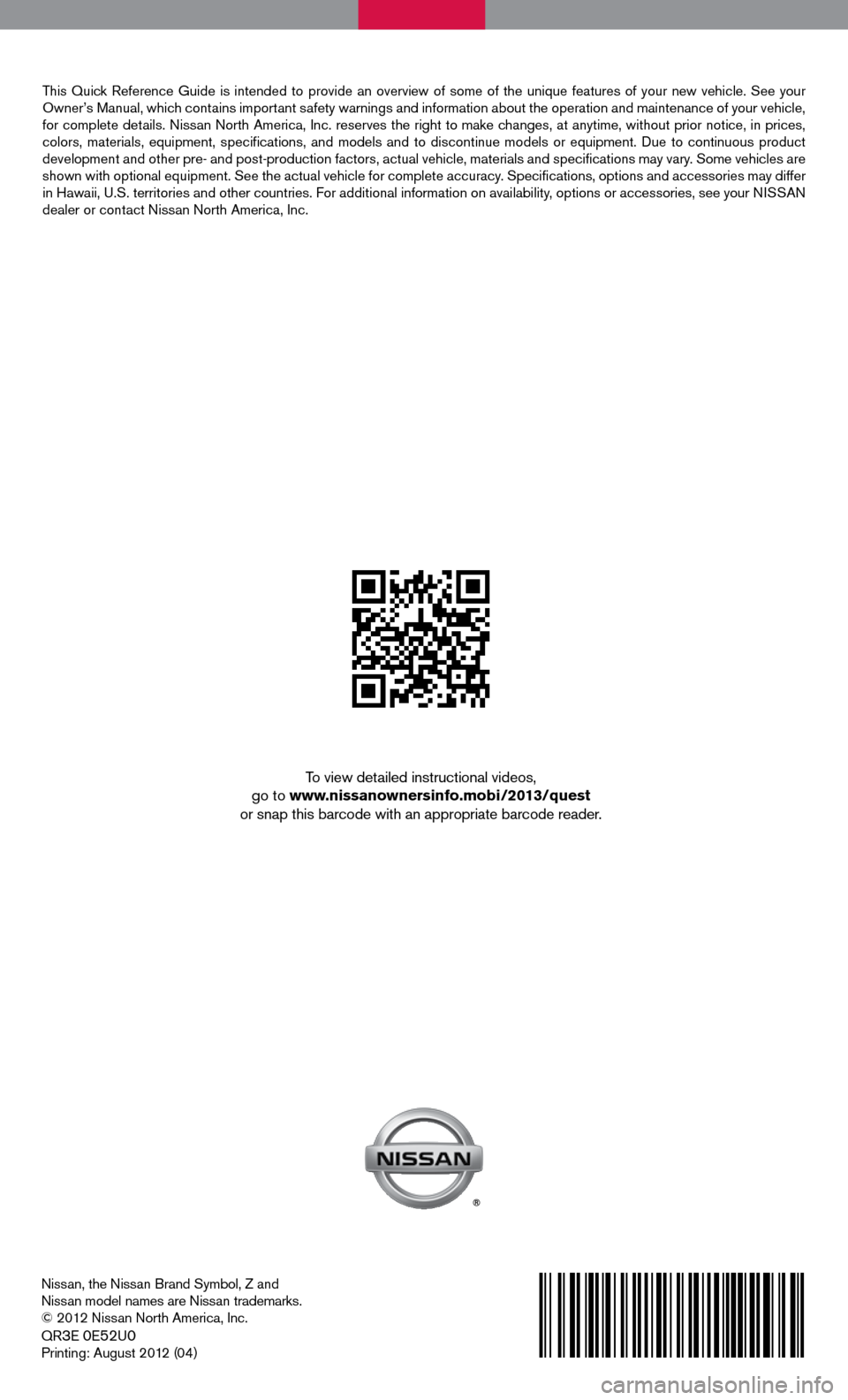
nissan, the nissan Brand Symbol, Z and
nissan model names are nissan trademarks.
© 2012 nissan north America, inc.
QR
3e 0e52u0
Printing: August 2012 (04)
To view detailed instructional videos,
go to www.nissanownersinfo.mobi/2013/quest
or snap this barcode with an appropriate barcode reader.
This Quick Reference Guide is intended to provide an overview of some of the uniq\
ue features of your new vehicle. See your
Owner’s Manual, which contains important safety warnings and information about the operation and maintenance of your vehicle,
for complete details. nissan north America, inc. reserves the right to make changes, at anytime, without prior notice, in prices,
colors, materials, equipment, specifications, and models and to discon\
tinue models or equipment. due to continuous product
development and other pre- and post-production factors, actual vehicle, \
materials and specifications may vary. Some vehicles are
shown with optional equipment. See the actual vehicle for complete accur\
acy. Specifications, options and accessories may differ
in Hawaii, u.S. territories and other countries. f or additional information on availability, options or accessories, see your ni SSAn
dealer or contact nissan north America, inc.