2013 NISSAN MAXIMA wheel
[x] Cancel search: wheelPage 2 of 24
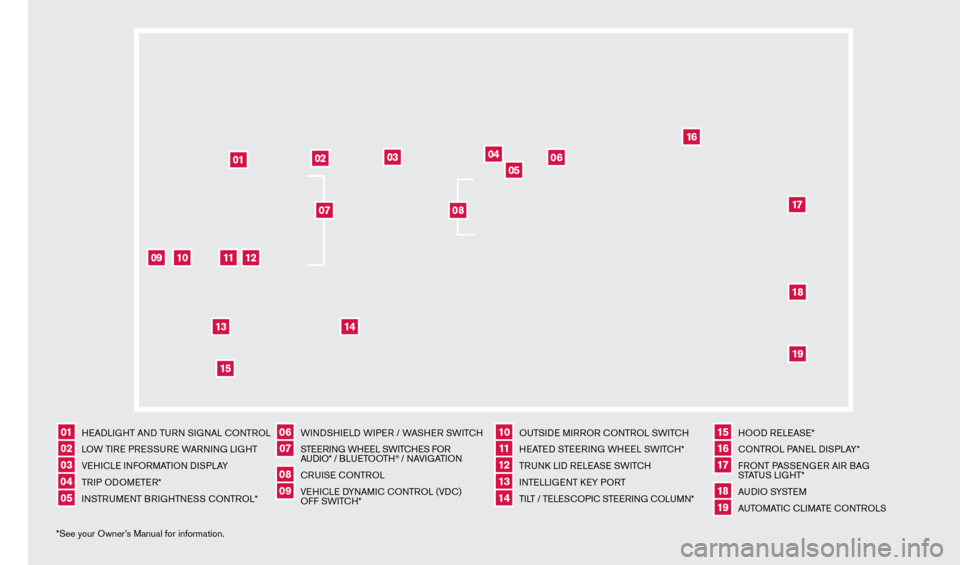
01
HEADLIGHT AND TURN SIGNAL c
O
NTROL
02
LOW TIRE PRESSURE WARNING LIGHT
03
VEHIc LE INFORMATION DISPLAY
04
TRIP ODOMETER*
05
INSTRUMENT BRIGHTNESS c
O
NTROL*
06
WINDSHIELD WIPER / WASHER SWIT
cH
07
STEERING WHEEL SWIT
cHE
S FOR
AUDIO* / B LU ETO OTH
® / NAVIGATION
08
cRUISE
cONTROL
09
VEHI
cLE D
YNAMI
c
c
O
NTROL (VD
c
)
OFF SWIT
c
H*
10
OUTSIDE MIRROR c ONTROL SWIT
c
H11 HEATED STEERING WHEEL SWIT
cH*
12
TRUN
k
LID RELEASE SWIT
cH
13
INTELLIGENT k
EY P
ORT
14
TILT / TELES
cO
PI
c
STEERING c
O
LUMN*
15
HOOD RELEASE*
16
cONTROL PANEL DISPLAY*
17
FRONT PASSENGER AIR BAG
STATUS LIGHT*
18
AU D I O SYSTE M
19
AUTOMATI
c
c
LI
MATE c
O
NTROLS
*See your Owner’s Manual for information.
02
03
05
04
01
06
09
10
11
14
12
1315
16
171819
07
08
1351487_13b_Maxima_QRG_010813b.indd 41/8/13 2:12 PM
Page 5 of 24
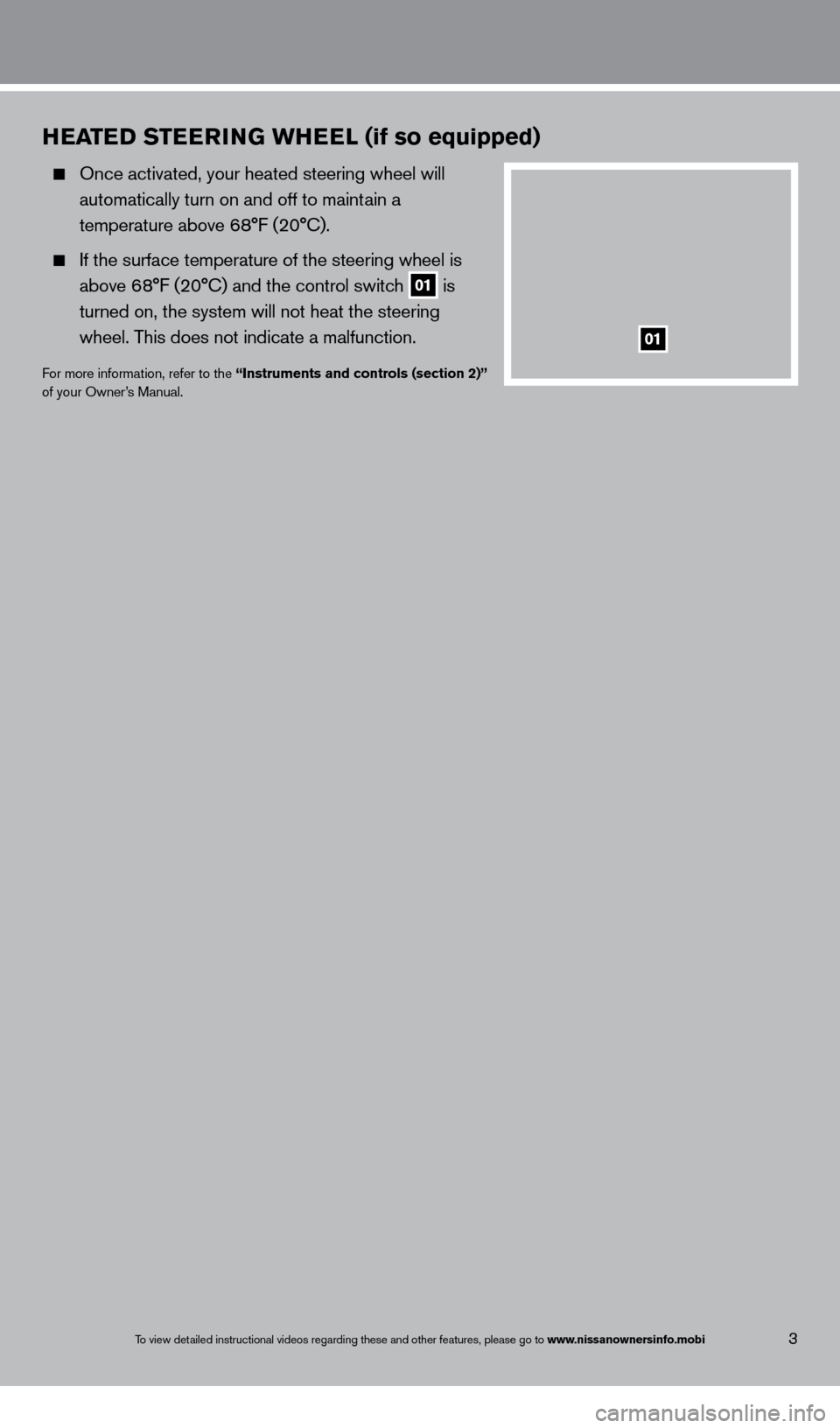
To view detailed instructional videos regarding these and other features, please go\
to www.nissanownersinfo.mobi3
hEat ED st EEr inG W hE El (if so equipped)
Once activated, your heated steering wheel will
automatically turn on and off to maint
ain a
temperature above 6
8°F (20° c ).
If the surface temperature of the steering wheel is
above 6
8°F (20° c ) and the control switch
01 is
turned on, the system will not heat the steering
wheel. T
his does not indicate a malfunction.
For more information, refer to the “instruments and controls (section 2)”
of your Owner ’s Manual.
01
1351487_13b_Maxima_QRG_010813b.indd 31/8/13 2:12 PM
Page 7 of 24
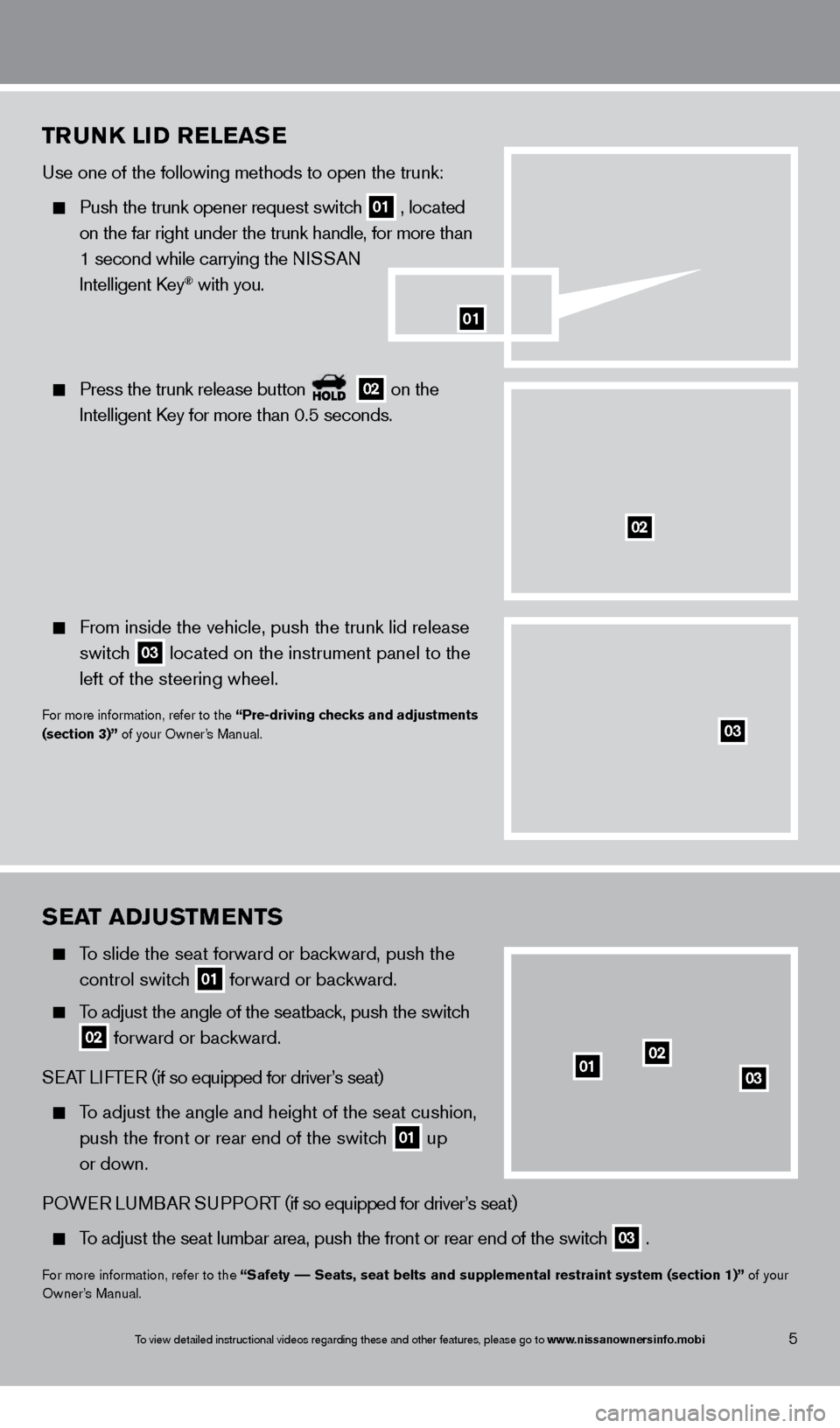
To view detailed instructional videos regarding these and other features, please go\
to www.nissanownersinfo.mobi
sEat a DJu stmEnts
To slide the seat forward or bac kward, push the
control switc
h
01 forward or backward.
To adjust the angle of the seatback, push the switch
02 forward or backward.
S
EA
T
LIFTER
(if so equipped for driver
’s seat)
To adjust the angle and height of the seat cushion, push the front or rear end of the switch
01 up
or down.
POWER LUMBAR SUPPORT (if so equipped for driver’s seat)
To adjust the seat lumbar area, push the front or rear end of the switch
03 .
For more information, refer to the “safety –– seats, seat belts and supplemental restraint system (section 1)” of your
Owner ’s Manual.
0102
03
5
trunk liD rEl E asE
Use one of the following methods to open the trunk:
Push the trunk opener request switch
01 , located
on the far right under the trunk handle, for more than
1 second while carrying the NI
SSAN
Intelligent
k
ey® with you.
Press the trunk release button
02 on the
Intelligent
k
ey for more than 0.5 seconds.
From inside the vehicle, push the trunk lid release
switc
h
03 located on the instrument panel to the
left of the steering wheel.
For more information, refer to the “Pre-driving checks and adjustments
(section 3)” of your Owner’s Manual.
02
01
03
1351487_13b_Maxima_QRG_010813b.indd 51/8/13 2:12 PM
Page 15 of 24

To view detailed instructional videos regarding these and other features, please go\
to www.nissanownersinfo.mobi
SYSTEM OPERATING TIPS
close all windows. Surrounding noises may interfere
with system operation and performance.
Press the
or
button on the steering
w
heel to activate voice recognition.
Wait for the tone before speaking.
Begin speaking a command within 5 seconds of the tone.
Speak in a clear and natural voice without pausing between words.
Look straight ahead and avoid speaking too loudly or too softly.
To go back to the previous command, say “Go back”.
To cancel a voice recognition session, say “Exit” or press and hold the
or
button.
To interrupt the system voice and give a command quickly, press the
or
button.
When speaking Phonebook names, please be aware some phones require the la\
st name to be
spoken before the first name. F
or example, “Michael Smith” may be spoken as “Smith Michael”.
To increase or decrease the volume of the voice prompts, push the volume \
control switches
or
on the steering wheel or turn the VOL/ON•OFF control knob on the audio system
while the system is responding.
Voice commands (if so equipped) can be used to operate various Bluetoot\
h System features.
See your Owner
’s Manual for detailed information.
If the Voice Recognition system does not recognize your voice commands, train th\
e system
using the Speaker Adapt
ation Mode.
Some commands are not available while the vehicle is in motion.
The “Help” command can be used to hear a list of available commands\
at any time.
Please refer to the cellular phone manufacturer ’s Owner’s Manual for detailed information
regarding your Bluetooth phone.
Bluetooth system without navigation* (if so equipped)
cONNEcTING PRO c EDURE
NOTE: The vehicle must be stationary when connecting
the phone.
1.
Press the button on the steering wheel. The
system announces the available commands.
2.
S
ay: “
c
onnect phone”. The system acknowledges
the command and announces the next set of
available commands.
3.
S
ay: “Add phone”. The system acknowledges the
command and asks you to initiate connecting
from
the phone handset.
13
*Some jurisdictions prohibit the use of cellular telephones while drivin\
g.
microphone
1351487_13b_Maxima_QRG_010813b.indd 131/8/13 2:13 PM
Page 16 of 24
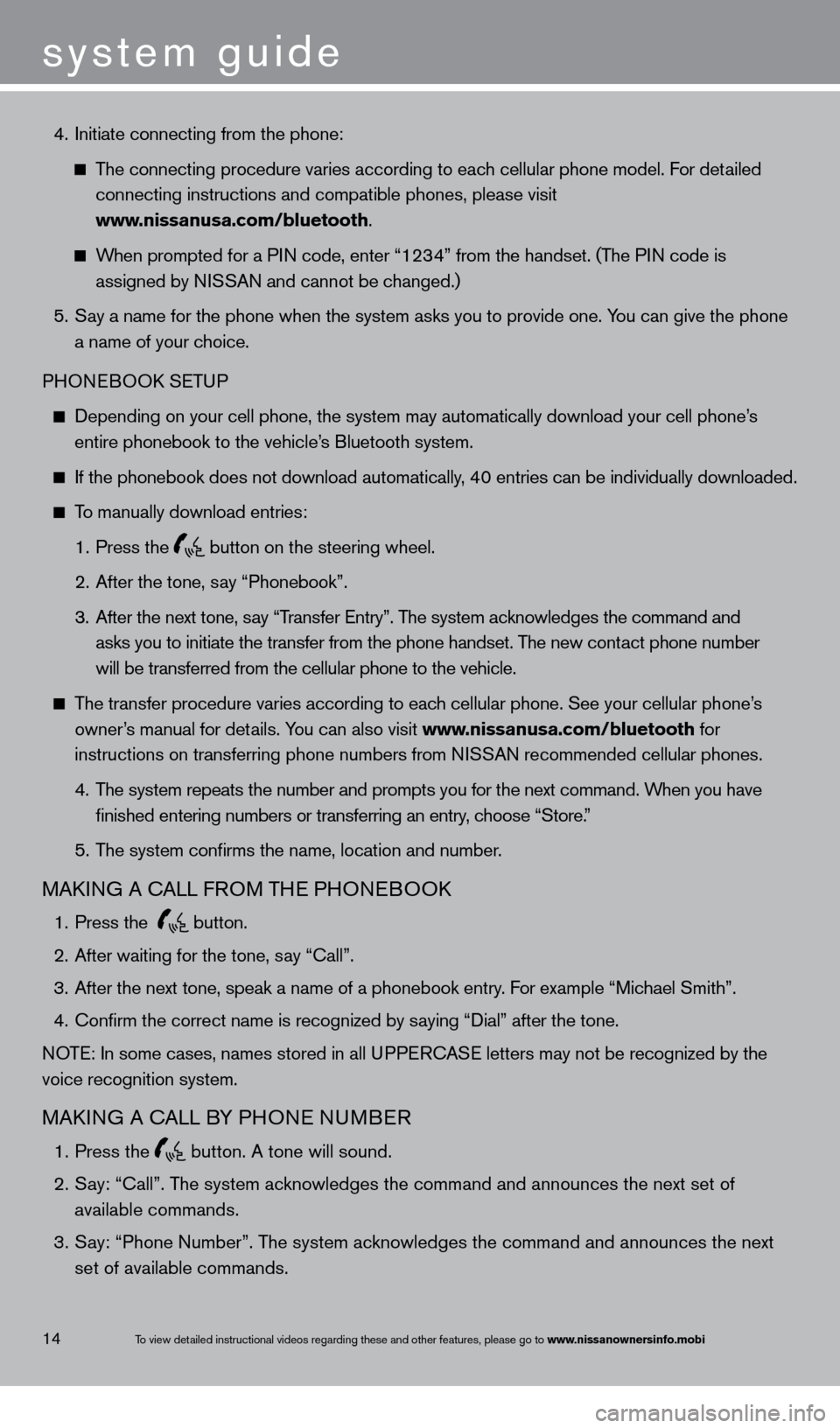
system guide
To view detailed instructional videos regarding these and other features, please go\
to www.nissanownersinfo.mobi
4. Initiate connecting from the phone:
The connecting procedure varies according to each cellular phone model. For detailed
connecting instructions and compatible phones, please visit
www
.nissanusa.com/bluetooth.
When prompted for a PIN code, enter “1234” from the handset. (The PIN code is
assigned by N
ISSAN and cannot be changed.)
5.
S
ay a name for the phone when the system asks you to provide one. You can give the phone
a name of your c
hoice.
PHONEBOO
k
SE
TUP
Depending on your cell phone, the system may automatically download your\
cell phone’ s
entire phonebook to the vehicle’
s Bluetooth system.
If the phonebook does not download automatically , 40 entries can be individually downloaded.
To manually download entries:
1.
Press the button on the steering wheel.
2.
After the tone, s
ay “Phonebook”.
3.
After the next tone, s
ay “Transfer Entry”. The system acknowledges the command and
asks you to initiate the transfer from the phone handset. T
he new contact phone number
will be transferred from the cellular phone to the vehicle.
The transfer procedure varies according to each cellular phone. See your cellular phone’s
owner
’s manual for details. You can also visit www.nissanusa.com/bluetooth for
instructions on transferring phone numbers from N
ISSAN recommended cellular phones.
4.
T
he system repeats the number and prompts you for the next command. When you have
finished entering numbers or transferring an entry
, choose “Store.”
5.
T
he system confirms the name, location and number.
MAkING A cALL F ROM THE PHONEBOOk
1. Press the
button.
2.
After waiting for the tone, s
ay “ c all”.
3.
After the next tone, speak a name of a phonebook entry
. For example “Michael Smith”.
4.
c
onfirm the correct name is recognized by saying “Dial” after the tone.
NOTE: In some cases, names stored in all UPPER
cA
SE letters may not be recognized by the
voice recognition system.
MAkING A cALL B Y PHONE NUMBER
1. Press the
button. A tone will sound.
2.
S
ay: “Call”. The system acknowledges the command and announces the next set of
available commands.
3.
S
ay: “Phone Number”. The system acknowledges the command and announces the next
set of available commands.
14
1351487_13b_Maxima_QRG_010813b.indd 141/8/13 2:13 PM
Page 18 of 24
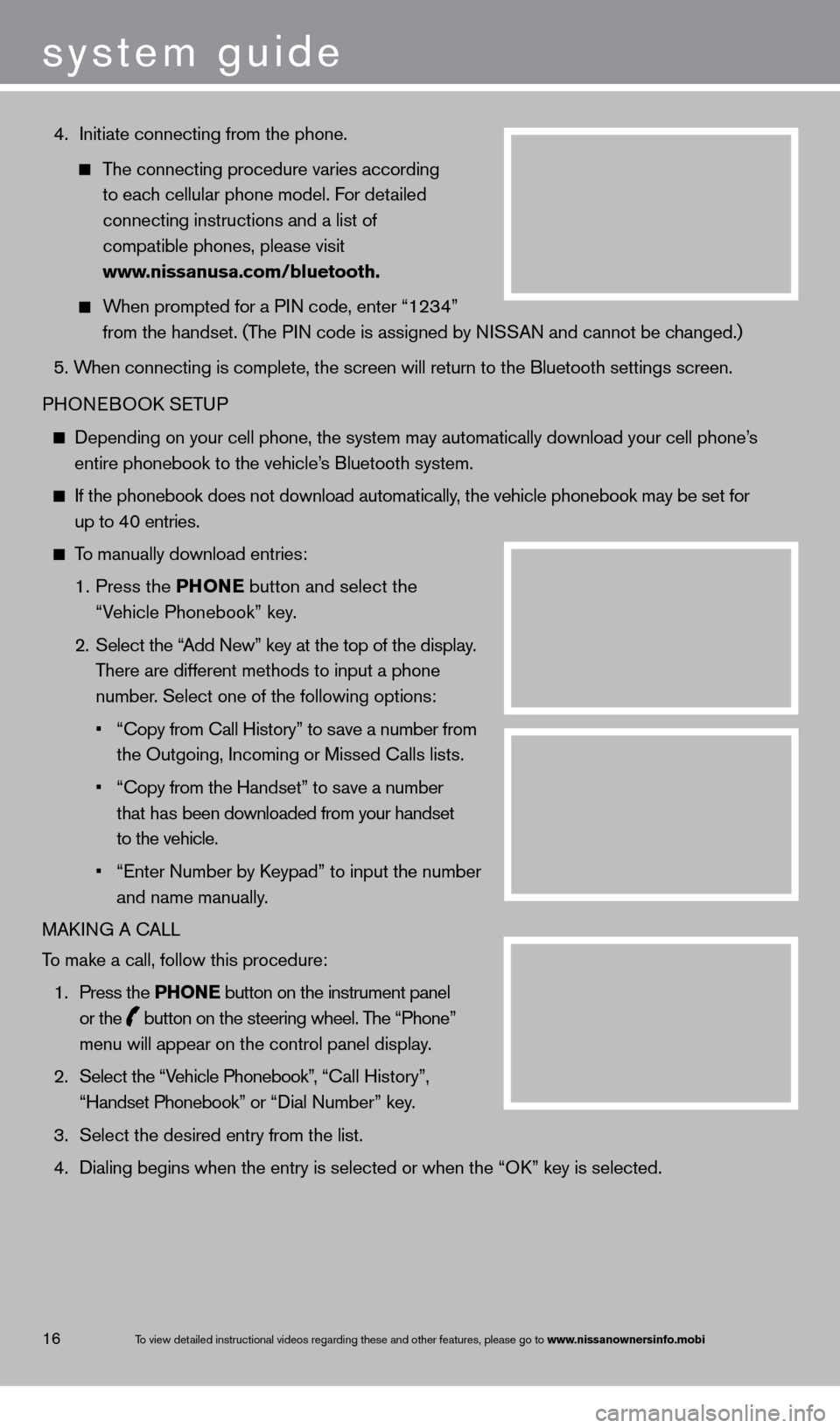
4. Initiate connecting from the phone.
The connecting procedure varies according
to eac
h cellular phone model. For detailed
connecting instructions and a list of
compatible phones, please visit
www
.nissanusa.com/bluetooth.
When prompted for a PIN code, enter “1234”
from the handset. (T
he PIN code is assigned by NISSAN and cannot be changed.)
5. W
hen connecting is complete, the screen will return to the Bluetooth sett\
ings screen.
PHONEBOO
k
SE
TUP
Depending on your cell phone, the system may automatically download your\
cell phone’ s
entire phonebook to the vehicle’
s Bluetooth system.
If the phonebook does not download automatically , the vehicle phonebook may be set for
up to 40 entries.
To manually download entries:
1.
Press the
P hon
E button and select the
“V
ehicle Phonebook” key.
2.
Select the “
Add New” key at the top of the display.
T
here are different methods to input a phone
number
. Select one of the following options:
•
“Copy from Call History” to s
ave a number from
the Outgoing, Incoming or Missed
c alls lists.
•
“Copy from the Handset” to s
ave a number
t
hat has been downloaded from your handset
to the vehicle.
•
“Enter Number by K
eypad” to input the number
and name manually.
MA
k
I
NG A c
ALL
T
o make a call, follow this procedure:
1.
Press the
P hon
E
button on the instrument panel
or the button on the steering wheel. The “Phone”
menu will appear on the control panel display .
2.
Select the “V
ehicle Phonebook”, “
ca
ll History”,
“Handset
Phonebook” or “Dial Number” key.
3.
Select the desired entry from the list.
4.
Dialing begins when the entry is selected or when the “Ok
” key is selected.
16
system guide
To view detailed instructional videos regarding these and other features, please go\
to www.nissanownersinfo.mobi
1351487_13b_Maxima_QRG_010813b.indd 161/8/13 2:13 PM
Page 19 of 24
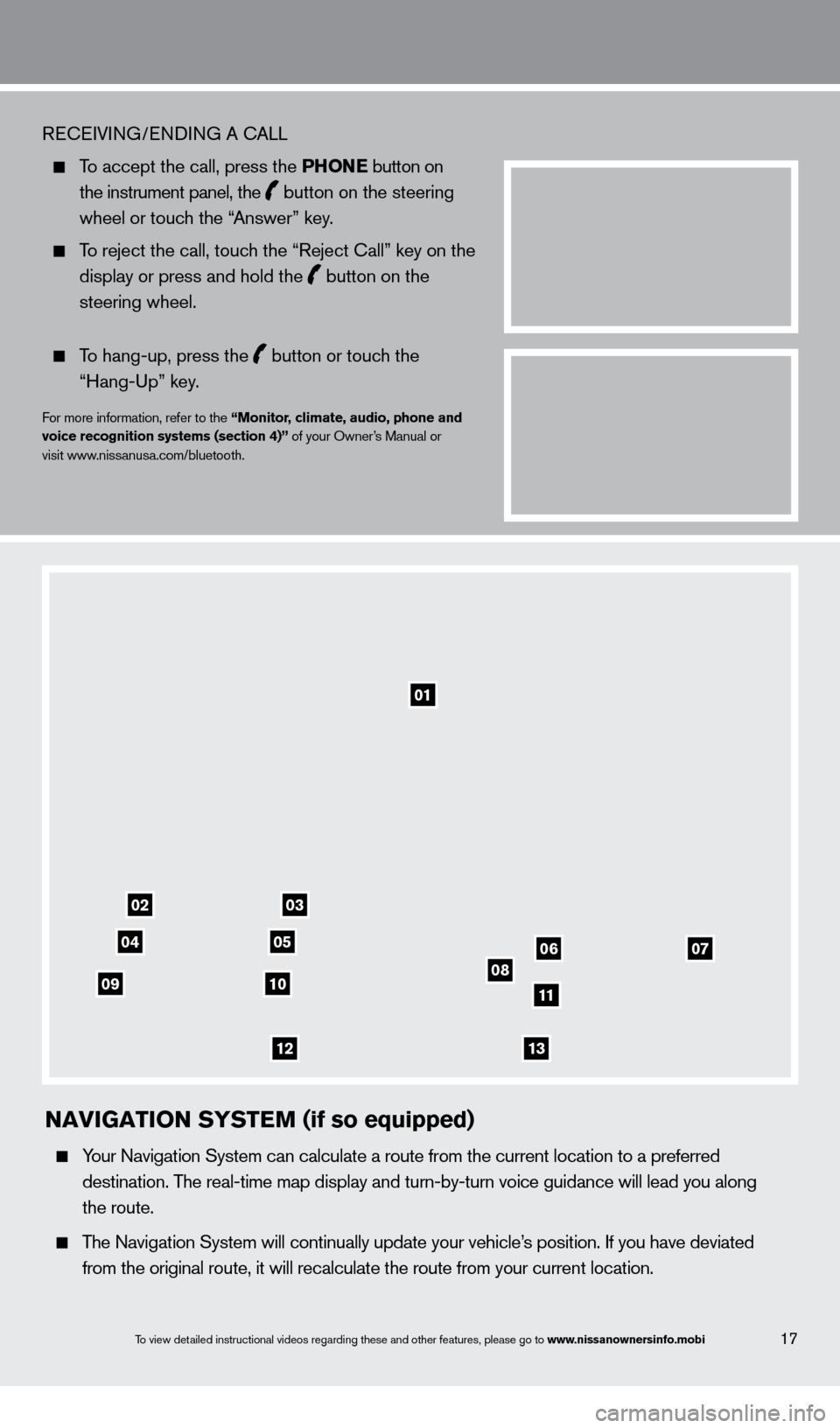
17To view detailed instructional videos regarding these and other features, please go\
to www.nissanownersinfo.mobi
REcEIVING/ENDING A cA LL
To accept the call, press the P honE button on
the instrument panel, the button on the steering
wheel or touc
h the “Answer” key.
To reject the call, touch the “Reject c all” key on the
display or press and hold the button on the
steering wheel.
To hang-up, press the button or touch the
“Hang-Up” key
.
For more information, refer to the “monitor, climate, audio, phone and
voice recognition systems (section 4)” of your Owner’s Manual or
visit www.nissanusa.com/bluetooth.
01
03
050607081011
1213
02
04
09
naviGation syst E m (if so equipped)
Your Navigation System can calculate a route from the current location to\
a preferred
destination. T
he real-time map display and turn-by-turn voice guidance will lead you a\
long
the route.
The Navigation System will continually update your vehicle’s position. If you have deviated
from the original route, it will recalculate the route from your current\
location.
1351487_13b_Maxima_QRG_010813b.indd 171/8/13 2:13 PM